-
How to crop video for my players with Leawo Video Converter?
Posted on September 30th, 2009 No commentsHow to crop video for my players with Leawo Video Converter?
Many 16:9 aspect ratio videos have horizontal black margins in order to stuff the screen in 4:3 aspect ratio. But these black-margined 4:3 aspect ratio videos will gain extra vertical black margins when playing on widescreen video players like PSP. The black margins simply disturb the video enjoyment and take up unnecessary space, so we need to use a video edit tool to remove them once and for all. Clumsy and sophisticated video edit softwares are obviously out of the question. A slim and responsive video tool, Leawo Video Converter, can bring this task within the reach of everybody. Let’s see how to crop video with Leawo Video Converter.
Open Leawo Video Converter and load the videos for cropping.
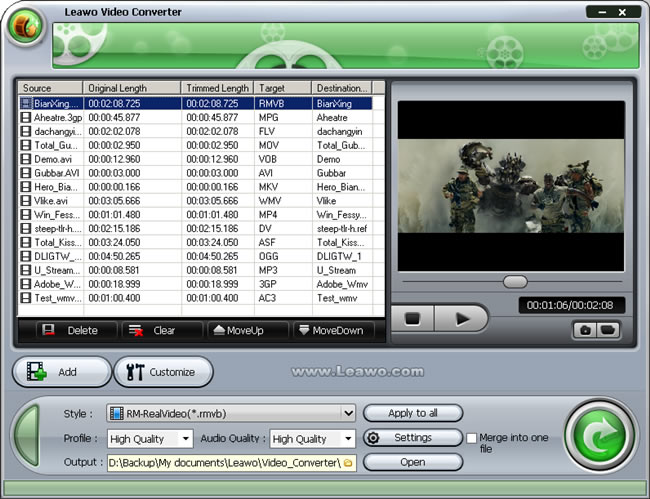
Then select one of the videos and click on the Customize button to reveal the video edit panel. The panel packs in 5 video edit functions: Effect, Trim, Crop, Logo and Text. The Crop feature is easily found among them.
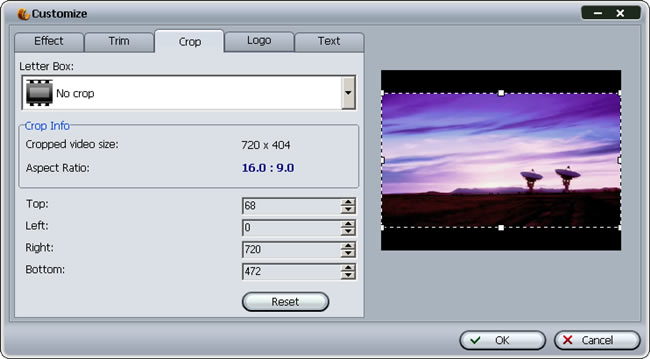
There are three ways to crop the videos on the panel.
1. Use the Letter Box profile. It provides several profiles to easily pinpoint the black margins in common cases.
2. Adjust the parameters of Top, Left, Right, Bottom to get an accurate crop shape.
3. Most straightforward is to tell apart the black margins with your naked eye and directly resize the frame on the preview window, representing the output video size.
The modification will be reflected on Crop Info telling the cropped video size and aspect ratio. When you need to crop the video to match your PMP’s screen, say 320*240, keeping an eye on this information is really helpful.
After having the video cropped, we have to generate a new video file with this modification. Leawo Video Converter embraces more than 100 output profiles for your choosing, ranging from the popular formats to the fashionable portable players.
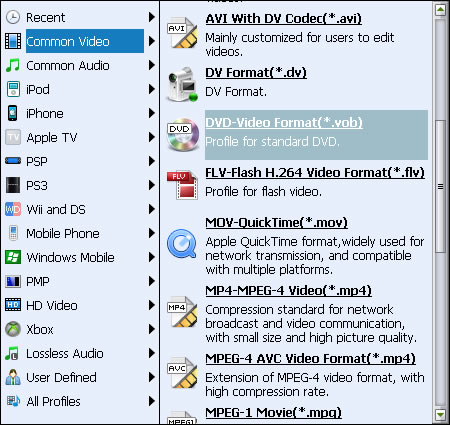
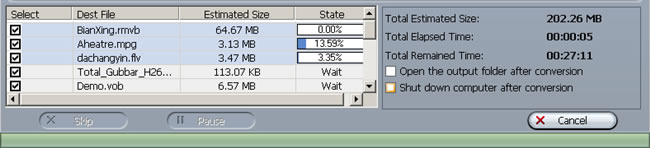
There you have successfully cropped the video with black margins thoroughly removed. Leawo Video Converter can be a very handy tool in handling all kinds of videos and crop their black margins, because it is an ultimate video converter all right.
-
How to get video shorten with Leawo Video Converter
Posted on September 29th, 2009 No commentsPeople usually record TV programs they are fond of and many more would take clips of daily incidents with their cell phones. The videos taken are often inevitably longer than expected. Therefore such videos are requesting trimming, that is, to cut away unwanted head or tail to shorten the video length and meanwhile keep the file size small and efficient. To accomplish such simple task, you don’t have to bother yourself with industrial level software such as Sony Vegas, because Leawo Video Converter can simply suit your need. You can cut the video in a precision of millisecond; absolutely get rid of the unwanted parts without any remains. Afterwards, Leawo Video Converter outdoes Windows Movie Maker by a big margin with the capability to output videos in many more diverse formats.
Leawo Video Converter can deal with whatever videos types you get from your recording devices or other sources. Import the video files you would like to trim.
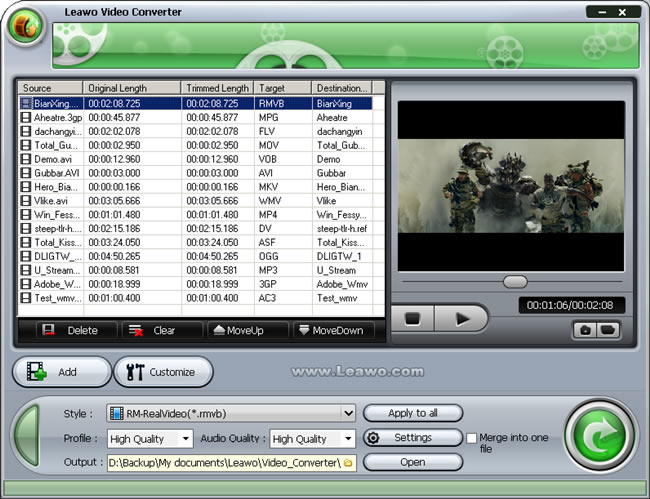
Then, Click open the Customize window. As you can see below, the tag representing trim function is easily spotted with one glimpse. Select the tag to reveal the trim function panel.
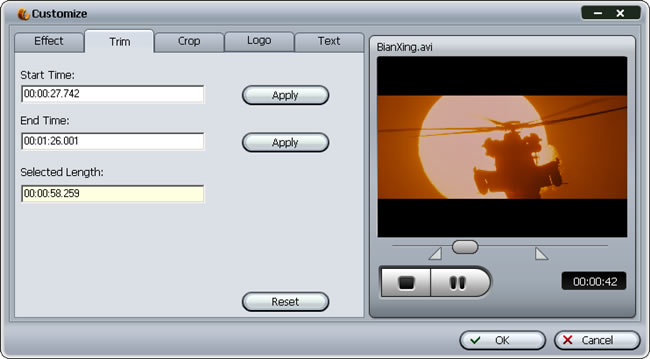
It doesn’t need much lecturing on how to trim a video, because we cut things with knife everyday, and video trimming should not be more difficult. Here on the panel, the video will play to give you a preview, and then you need to decide on start point and end point of the timeline. More direct way to do so is drag the limiters on the play bar. It is helpful when you are not big on numbers.
Well, that’s it. Leawo Video Converter makes trimming video just like cutting cucumbers, easy and down to millisecond accuracy. It is also ready for you to output the modified video to all kinds of formats. In Leawo Video Converter‘s profile library, you have more than 100 choices to match specific terminal devices.
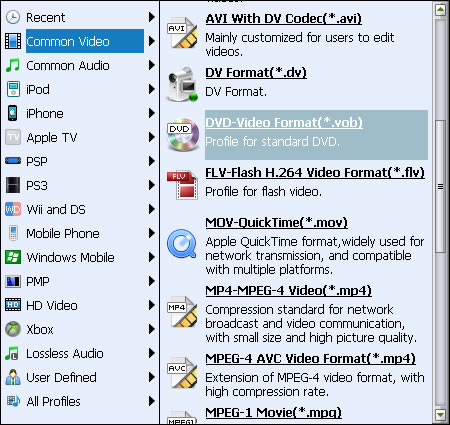
Leawo Video Converter can batch convert any number of trimmed videos for you, and the after done actions are especially helpful for efficiency.
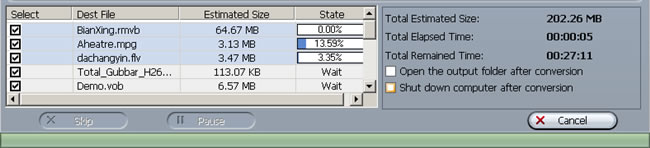
As a universal video converter which is offered at lower price with equal functions, Leawo Video Converter is a good choice indeed for video enjoyment.
займ на карту rusbankinfo.ru
-
The easiest way to make video effects better with Leawo Video Converter
Posted on September 28th, 2009 No commentsDo you want to make your video look sharp and clear and get rid of the dull color and dark scene? We certainly can do it with a handful of softwares, like the famous Adobe Premier and Sony Vegas. Although these video edit softwares are very strong in doing everything with the videos, they may be too down to the details in edit functions to accommodate simple and quick enhancement on videos. Now you have a light-weight video editor, Leawo Video Converter, to manage it for you. It is a slim and neat video converter, but can suit the need to better video effects in the easiest way. You can adjust the brightness, contrast, audio volume and even deinterlace your videos with Leawo Video Converter, and convert the videos to any format you like via its dedicated feature in video conversion. In this article, let’s learn how to make video effects better step by step.
First of all, Open Leawo Video Converter and import the video you want to edit. Unlike Windows Movie Maker, most of the videos are supported for input, because Leawo Video Converter is a universal video converter program.
Then, select any one of the videos on the list and click open the Customization panel. It will set up a control pad where you can start to do changes with the videos.
Let’s see how to use the settings above to enhance the video effect.
If the source video shows a little dim, just slide up the brightness so that more details will be revealed on the screen. The brightness control usually works in company with the contrast to compensate for color distortion. Move the sliders and search for the best enhancement you need. It is easy to feel the changes since the adjustment is displayed real-time in the preview window.
Deinterlace can also contribute to video enhancement. Sometimes you may have videos which are sequence of interlaced picture frames, that is, frame composed of even scanlines followed by frame of odd scanline and repeated. This composition of video is usually generated by some video recorders and works originally on TV with electronic scanlines. Leawo Video Converter offers deinterlace function that will combine the scanlines of even field and odd field, making the video more comfortable for watching on LCD screen and more suitable for further editing.
Same way goes for Audio Volume enhancement. It is rather disturbing when you have to struggle to tell apart the voice in the movie or feel intense of striking shouts and cries. Leawo Video Converter can help put the sound volume back to acceptable level.
Apart from video effect enhancement, Leawo Video Converter is capable of trimming, cropping, logo and text applying. Although the terms may be a little raw to your ears, it is not difficult to adapt at all. Finish the video customization and save the video in any format you like. Leawo Video Converter is a powerful video converter all right.
It is capable of more than 100 kinds of output which are canned in profiles and optimized. Just choose any of the output profile and start converting and saving.
Congratulations! So far so good. You have already got the ability to better every video you have. With a slim body and ultimate format support plus genuinely useful video edit features, Leawo Video Converter can best suit your need to do essential things with diverse videos. Download it and have a try for yourself!
-
Get best video entertainment on Nokia N96
Posted on September 24th, 2009 No commentsNokia N96 has been one of the most advanced smartphones crowed about by the company and well spurred the market and drawn people’s heartthrobs. With a large 2.8 inch screen and high volume internal memory, N96 does accord with its reputation of being a super multimedia cell phone. While the video playback capacity has been great lifted, there is still a big margin before it catches up with the mainstream computers. In other words, one should not be too excited to expect N96 would be able to smoothly play any kinds of videos you play on your PC. To better your understanding on the threshold of N96’s video playback, here we are going to wheel test it with videos of various profiles.
To stand out from average cell phones, N96 can support a wide range of video formats as is mentioned on the official website.
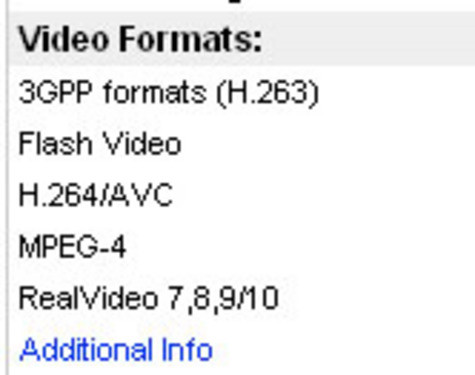
As we know, the screen size, encoding, frame rate and bit rate of the video are essential factors that affect the smoothness of playback. A larger screen size, higher frame rate or bit rate means higher CPU consumption. Once the consumption exceeds the CPU’s performance, we get a serious frame drop or playback failure as a result. We pick 15 experimental video clips and test them on N96 one by one to see how well the phone can deal with them.
MP4 playback test:
No.
Format
File Size
Resolution
Codec
Frame Rate
Benchmark
1
MP4
4.2MB
640×480
xviD
24
Smooth
2
MP4
1.4MB
320×240
xviD
33
Smooth
3
MP4
2.8MB
800×480
xviD
24
Fail
4
MP4
4.3MB
640×480
xviD
40
Slight Frame Drop
5
MP4
4.3MB
640×480
H264
30
Slight Frame Drop
Despite the physical resolution of QVGA 320*240, N96 can smoothly decode and play MP4 videos at VGA 640*480 with satisfactory results. However, larger than VGA resolutions are not supported, while there are slight frame drop at VGA resolution with frame rate up to 30 or above. A switch to more complicated codec H.264 can labor the CPU even further.
AVI playback test:
6
AVI
5.5MB
640×480
H264
15
Fail
7
AVI
2.9MB
320×240
H264
24
Fail
It is kind of unexpected that N96 fail to play AVI videos which are popular on PC platform.
3GP playback test:
8
3GP
1.91MB
320×240
auto
12
Smooth
9
3GP
2.2MB
640×480
auto
12
Smooth
Because of its primary intention to work on cell phones, 3GP is not a tough bone for N96 to bite.
FLV playback test:
10
FLV
1.1MB
640×480
auto
30
Smooth
As a famous network video format, FLV reduces the file size and lowers the requirement for the platform. No wonder N96 can pass this test easily.
RM playback test:
11
RM
12.1MB
320×240
RealVideo9
450Kbps
Moderate Frame Drop
12
RM
6.7MB
640×480
RealVideo8
350Kbps
Smooth
13
RM
12.8MB
640×480
RealVideo9
900Kbps
Audio Only
14
RM
11.6MB
640×480
RealVideo10
450Kbps
Audio Only
RMVB playback test:
15
RMVB
6.8MB
640×480
RealVideo9
Variable Bit Rate
Audio Only
While N96 triumphs through most of the tests above, it goes Waterloo in the RM and RMVB playback test. Since RM and RMVB are still the preferred formats for most movies, such as cartoons and motion pictures, it has to say it is a pity that N96 fails to meet expectations.
Well, there is still a best way to get around the sad outcome and enjoy your videos on N96!
What you need is a multifunctional video converter to make the video slim and neat so as to get a smooth and best playback. Leawo Video Converter can convert any of your videos to MP4, 3GP, FLV, RM with output adjustment on resolution, codec, bit rate and frame rate, easy to get your videos to play on your N96 or other cell phones.
Why have to wait to get best video entertainment on your N96?
займ на карту rusbankinfo.ru
-
You may know about YouTube, but not these facts
Posted on September 22nd, 2009 No commentsYouTube has been a very successful online video service provider. Videos, videos, and all kinds of videos are our first impression of YouTube. Then, what is behind the scene? Here, we have gathered some datas from the internet to outline some unheard facts of YouTube as a feast for your curiosity. ^_^
1. the aggregate of videos on YouTube has reached above 70,000,000. Provided that average video file size is 5 megabytes, it means 350 terabytes required for storage.2. the number of active video contributors on YouTube are more than 200,000.
3. there are over 100,000,000 video playbacks everyday on YouTube.4. the ever hottest YouTube video has been played 112,486,327 times.5. the average length of YouTube video is 2 min 46.17 sec.
6. the total length of YouTube video is 412.3 years. It means a person will need at least 5 lives to watch over all those videos given a stop on the video increment.
7. the average age of YouTube users is 26.57 years.
8. the combined length of videos being uploaded to YouTube every minute is 13 hours long. Let’s say if you are living in YouTube, a whole day of life for you means only 2 minutes for humans on earth.
9. the cost for YouTube to pay for the bandwidth is US $1,000,000 per day. It charges YouTube US $1 for 100 video playbacks, seems fair enough.
What an immense source of videos! People usually more than just watch them online, they download them. Afterwards, the videos are converted to other formats and distributed straightly away. It must be really pissing you off when you want to breeze through the video conversion but the stressful settings run you ragged. Here you are offered a smart video converter program, which allows for only three steps to conclude a conversion process without sacrifice quality and functionality. Go ahead and have this vigorous tool enforce your enjoyment of sharing YouTube videos!займ на карту rusbankinfo.ru

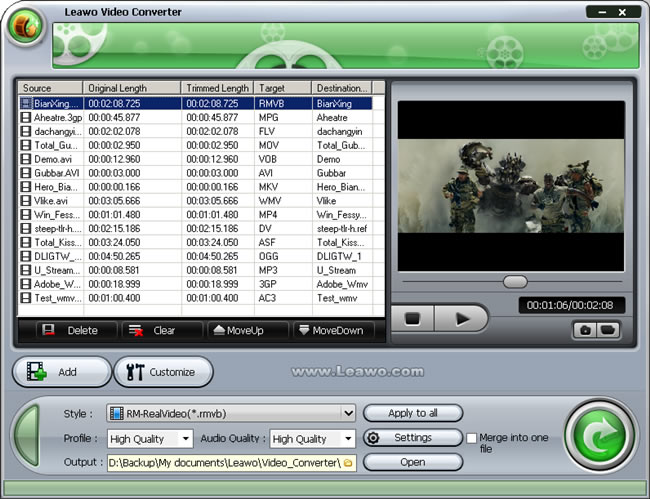
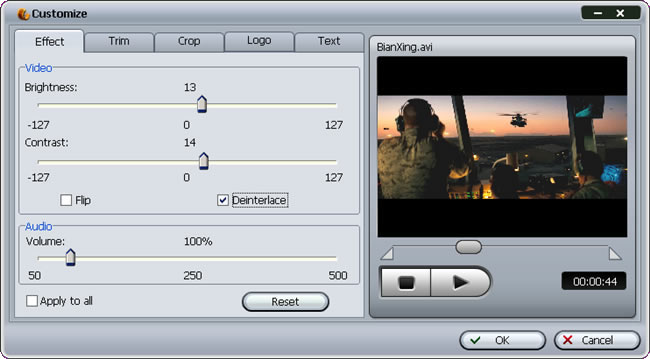
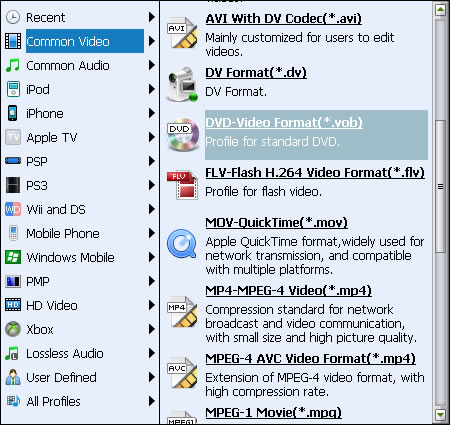
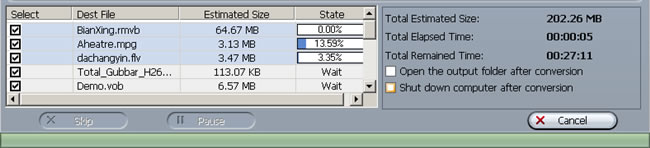







Recent Comments