-
How to Set a Video as the Background in PowerPoint 2007
Posted on December 29th, 2011 No commentsQuestion:
I am making a PowerPoint presentation using PowerPoint 2007. How can I set a video as the background without paying for extra software?
You know when you have inserted a picture into PowerPoint 2007 → right click on it → choose “Send to Back” → now you have set the picture as PowerPoint background. Then you can add text, picture, animations, transitions, etc. on it. Can we do that to a video to make it as the background in PowerPoint 2007? Let’s have a try!
Before that, you should know PowerPoint 2007 doesn’t support MP4 or FLV format, so you’d better find an AVI or WMV background video.
Step 1: Open your PowerPoint 2007 and add a new PowerPoint slide. Click “Insert” tab on the ribbon. Click “Movie from file” and browse the video file and click “OK”.

A prompt will pop up; choose the video to start “Automatically”.
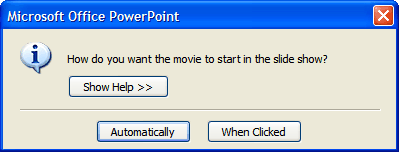
Using the edge points, resize the video so that it covers the whole slide page.
Step 2: Select the video, under the “Options” tab of “Movie Tools”, click “Send to Back” to set the video as background. You can use the “Corrections” to adjust the brightness and contrast. Many other video format settings are available too.
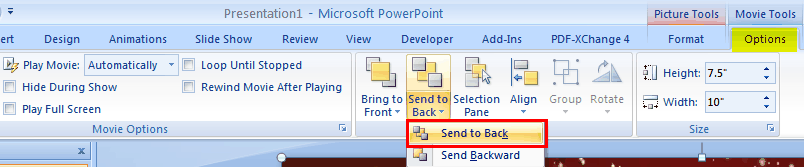
You can also right click on the video and choose “Send to Back”.
Step 3: Now set the video playback options. Set it to “Play Movie Automatically”, Check “Loop Until Stopped” and “Rewind Movie After Playing” boxes.

Step 4: Add text in the text box and animations to the text. Remember to set the animations “Start with Previous”.

Finally, press “F5” to preview your PowerPoint and see whether the video is playing as the background in PowerPoint 2007. The answer should be yes!
займ на карту rusbankinfo.ru
-
Untethered iOS 5.0.1 Jailbreak Tool RedsnOw Upgrades to 0.9.10b2 for iPhone, iPod and iPad Jailbreak
Posted on December 29th, 2011 No commentsJust hours before, the famous jailbreak team Dev-Team released the upgraded 0.9.10b2 version of RedsnOw for an untethered jailbreak on iOS 5.0.1 devices for Apple users. Although it has been a while for Apple users to jailbreak iPhones with iOS 5 via tethered jailbreak, it is really inconvenient for users to use their iOS devices as with every new boot, users have to connect their phone to computers and jailbreak it again. The untethered jailbreak solution enables users to freely install apps which were not approved by Apple puritans in their Apple devices for unlimited enjoyment, without being too troublesome.
 This upgraded 0.9.10b2 RedsnOw untethered jailbreak tool is applicable to users who jailbroke their iOS devices with 0.9.10b1 version and also those who adopted PwnageTool to realize device jailbreak, only to notice not to tick Install Cydia option.
This upgraded 0.9.10b2 RedsnOw untethered jailbreak tool is applicable to users who jailbroke their iOS devices with 0.9.10b1 version and also those who adopted PwnageTool to realize device jailbreak, only to notice not to tick Install Cydia option.Planetbeing has found out the reason that may destroy launchctl in Corona plugin. In the 1.0-2 version of Corona, the launchctl problem had been fixed but still brought some influence to users who jailbreak iOS devices with untethered RedsnOw jailbreak tool. While in the updated Corona1.0-3, redsnOw users could totally solve this problem.
Notices for you to jailbreak with this untethered jailbreak program version:
1. Supported devices include: iPhone 3GS, iPhone 4, iPhone 4-CDMA, iPad1, iPod touch 3G, iPod touch 4G.
2. Please upgrade the above devices to iOS 5.0.1 and backup related SHSH. Meantime, choose iOS 5.0.1 customized firmware update for locked iPhone to avoid base band being locked.
3. Don’t choose Install Cydia option when you are to use redsn0w 0.9.10b2 to re-jailbreak your tethered jailbroke devices.
4. If you have jailbroke your devices with redsn0w 0.9.10b1 untethered version, you could directly install Cydia and search and install the latest version (1.0-3) of Corona 5.0.1 Untether.Stay tuned. More jailbreak news would be provided here.
Related readings
iPhone Jailbreak: iPhone 4 iOS 5.0.1 Untethered Jailbreak work comes to its testing and release period
How to rip and convert Blu-ray movies to Apple iPhone, iPad, Apple TV for freely movie enjoymentзайм на карту rusbankinfo.ru
-
4 Methods to View PowerPoint Presentations on Smartphones
Posted on December 27th, 2011 No commentsQuestion: Smartphones are getting more and more PC-like, and we can do many things on Smartphones instead of PC such as Emails, news, games, music, movies, etc. But how can we view PowerPoint presentations on Smartphones easily?
If you have tried to view PowerPoint on your Smartphone, you may find it is really a headache. Many friends have asked the question and complained that their Smartphones don’t support PowerPoint formats. Actually, it is because Microsoft had only Windows and Mac versions, while the majority of Smartphones are running on Apple iOS or Google Android Operating Systems.
Here we would like to tell 4 methods for your to watch PowerPoint presentations on Smartphones. No matter it is iPhone 4S running on iOS, Samsung Galaxy S2 running on Android or HTC Titan running on Windows Phone 7.5 Mango, these methods can help you.
Method 1: Office Apps
Apps on Smartphones play the role of software on PCs. There are some famous Office apps on App Store or Android Market, which allows you to view PowerPoint after you have installed on your Smartphone. The most famous Office appsare: Documents to Go, Quick Office, ThinkFree Office and Office Suite. Basically these apps could open Microsoft PowerPoint but some of the effects like animations, transitions may be removed, because they can not imitate everything of Microsoft PowerPoint.
Method 2: View PowerPoint online
Internet is one of the main advantages of Smartphones. There are a few websites that allows you to upload PowerPoint for sharing with others. So you can view your PowerPoint presentations online. These websites are like: Slideshare.net, Slideboom.com, authorSTREAM.com.
Method 3: View PowerPoint as images
Images are supported by Smartphones universally. After you save your PowerPoint slides as images, you can tranfer them to your Smartphone for viewing. But this method is suitable for PowerPoint files without animations, transitions, music and video clips, for all such dynamic effects will be removed during PowerPoint to image conversion.
Notice:
1.Create a separate folder for each PowerPoint file so that they won’t mix up.
2.Rename the slide according to numbers so that the output pictures will be in order.
Method 4: Convert PowerPoint to video
If you want to view PowerPoint on Smartphones with all the original PowerPoint elements like fonts, languages, animations, transitions, and especially the music and video clips, then you must try to convert PowerPoint to video format. Besides, the fast processor and big screen will guarantee a wonderful video playing experience. With intuitive interface and sharp functions, Leawo PowerPoint to Video Converter will help you convert PowerPoint to Android friendly video formats in 3 steps.
1. Install the PPT to Smartphone converter on Windows PC and import the PowerPoint files.
2. Select an output video format you need. You are allowed to set video output settings including video/audio codec, quality, bit rate, frame rate, resolution, etc.
3. Convert PowerPoint to video for playing on Smartphones.
With these 4 methods, it should be a piece of cake for you to view PowerPoint on Smartphones now. Enjoy your PowerPoint presentations on Smartphones!
займ на карту rusbankinfo.ru
-
Freely download and convert Gmail record to audio for your portable devices for personal purposes
Posted on December 26th, 2011 No commentsWe know that there is a record button on the Google Voice interface in Gmail, which can record the calls. Actually, Google Voice can record by clicking the number “4” on your keypad. But it can record local calls only, not the international calls. And both of the speakers can hear the indication voice before the recording.
The recording function results in more and more people like to talk on the Gmail by Google Voice. But there is a problem arising. It is really inconvenient to listen to the record on the Internet for some special purposes. For this reason, you may want to download Gmail record to audio for your portable devices.
However, when you do that, you may find that the audio you downloaded cannot be played on your players or handsets. So what does that happen for? The reason is that your portable devices cannot support formats of your Gmail records. What you need to do is just convert the downloaded Gmail record format to audio format that your device could support, with the help of a freely downloadable Gmail Record Audio Converter.
A Gmail Record Audio converter can help you transform your audio formats into various ones such as MP3, WMA, WAV, M4A, AAC and AC3 audios for different devices. That means you can freely hear your Gmail record on a lot of popular devices for your personal purposes by using a Gmail Audio converter. This Audio Converter could also act as a video converter to help you convert video between various video file formats for various media players.
Check the following steps to get to know the detailed operations:
- Download Gmail Record Audio Converter and set it up.
- Add the Gmail record to the program.
- Choose the appropriate audio format that your player or handset supports by clicking the button “Profile”.
- Convert Gmail Record to audio for your devices.
Now you can freely hear your Gmail record on your portable devices at any time and at any place.
Referring useful guides:
How to convert AVI to MP4 with Leawo Video Converter
How to download and convert YouTube FLV/F4V video to iPhone/iPhone 4S
Extract MP3 audio out of video file for the MP4 and MP3 player on Mac OSзайм на карту rusbankinfo.ru
-
iPhone Jailbreak: iPhone 4 iOS 5.0.1 Untethered Jailbreak work comes to its testing and release period
Posted on December 23rd, 2011 No commentsThe famous France hacker known as pod2g just posted a new post on his own blog, revealing the progress of iPhone jailbreak. Pod2g’s blog, pod2g’s iOS blog, is a blog talking about iOS security research. The hacker said that he is now focusing on the jailbreak of A5 devices (iPhone 4S and iPad 2), while work of jailbreak for the A4 devices (iPhone4/iPhone3GS/iPad1/iPod touch3/4) has been transferred to chronic-dev team, with the core jailbreak work being finished by him. The chronic-dev team will finish, test, integrate and release the A4 jailbreak ASAP.
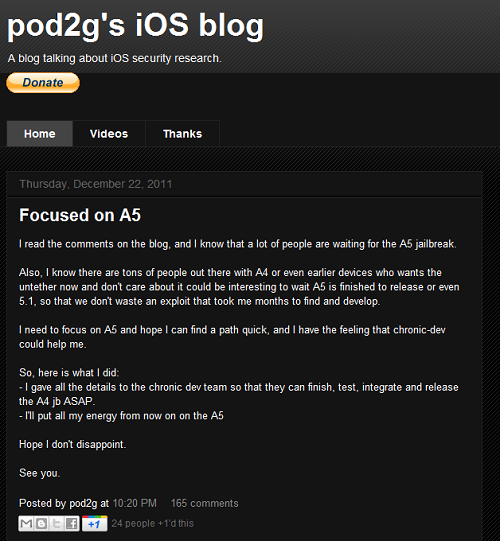 Besides the blog post, pod2g also uploaded a new video demo of the current status of the 5.0.1 jailbreak running on an iPhone 4, which has been going viral on YouTube, reaching nearly 6 million clicks within only two days. Talking about the jailbreak work and the video, pod2g wrote “Here is a new video demo of the current status of the 5.0.1 jailbreak running on an iPhone 4. This is meant to reassure people that were thinking it only works on older iPods. The jailbreak is near ready for prime time (excluding 4S and iPad 2). Patches are the same as redsn0w’s. Expect the same level of stability. Some more days to wait. Be patient, we’re doing our best.” Check the iPhone 4 jailbreak demo video bellow. And download iPhone 4 jailbreak demo video from YouTube with Free YouTube Downloader or YouTube Downloader for Mac on Mac computers.
Besides the blog post, pod2g also uploaded a new video demo of the current status of the 5.0.1 jailbreak running on an iPhone 4, which has been going viral on YouTube, reaching nearly 6 million clicks within only two days. Talking about the jailbreak work and the video, pod2g wrote “Here is a new video demo of the current status of the 5.0.1 jailbreak running on an iPhone 4. This is meant to reassure people that were thinking it only works on older iPods. The jailbreak is near ready for prime time (excluding 4S and iPad 2). Patches are the same as redsn0w’s. Expect the same level of stability. Some more days to wait. Be patient, we’re doing our best.” Check the iPhone 4 jailbreak demo video bellow. And download iPhone 4 jailbreak demo video from YouTube with Free YouTube Downloader or YouTube Downloader for Mac on Mac computers.Generally speaking, when the jailbreak tool is transferred to jailbreak teams, it means that the jailbreak has been finished. Things need to do are just testing the compatibility and stability of the tool and program, and then finish the common things related to jailbreak tool releasing, average for about 1 week or several weeks.
Pod2g also said that he is very confidential in jailbreaking A5 devices, and in the following time, he will focus on A5 JB to find a path quick. Stay tuned for more detailed information about A5 jailbreak.
займ на карту rusbankinfo.ru
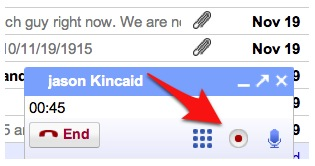






Recent Comments