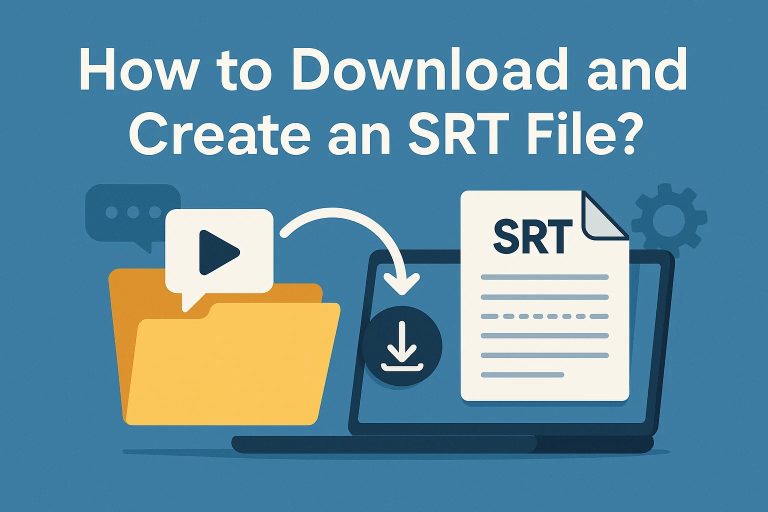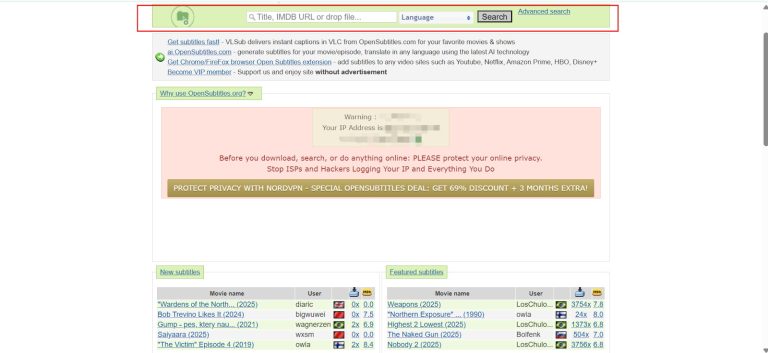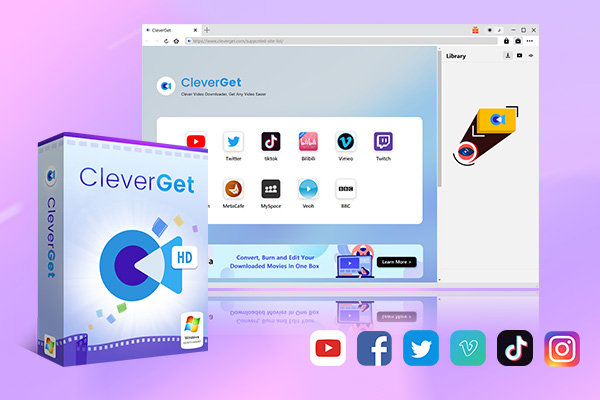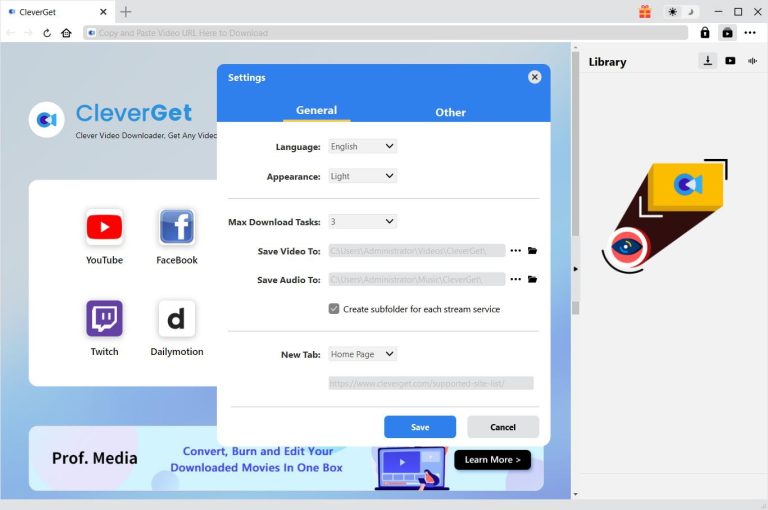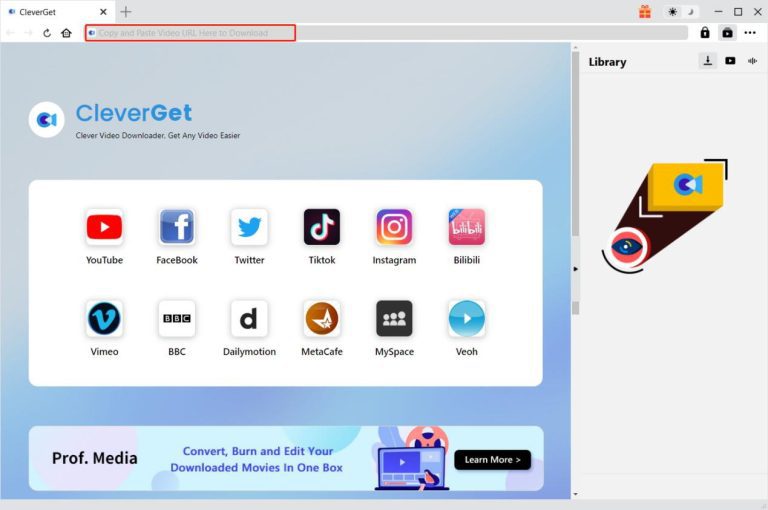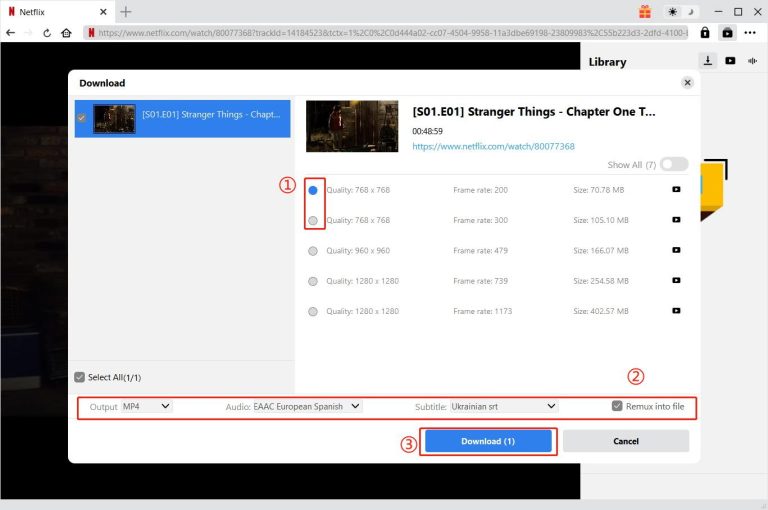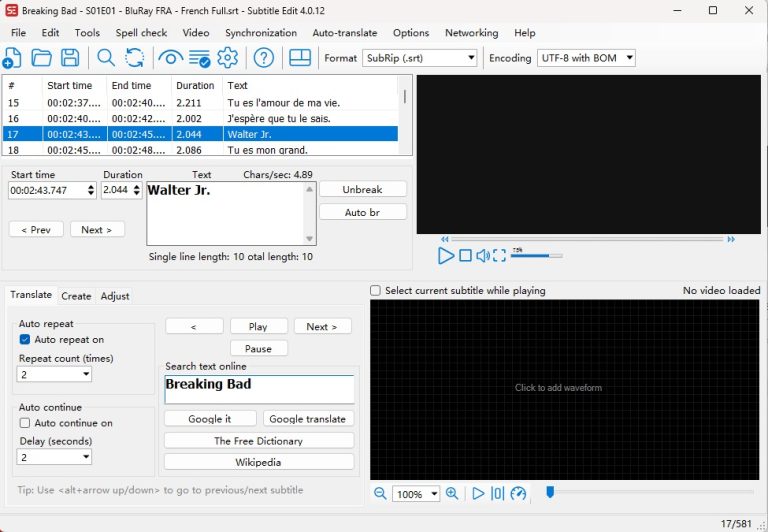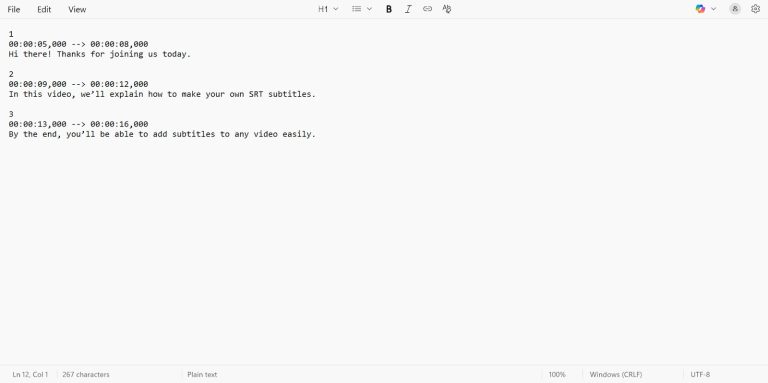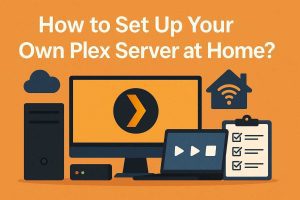Summary:
- This article shares methods on how to download or create SRT subtitle files for movies and TV shows. You can use different subtitle websites, some third-party resources and can also create them manually.
If you are someone who watches TV shows or movies with subtitles, then you might have heard of SRT files. An SRT file (short for SubRip Text captions file) is a plain text file. This file contains all the subtitle text along with the timing information. This timing and text determine when each line should appear on screen. These files are super lightweight. Also, you can easily create. Also, this file type works with most media players and streaming platforms.
In this article, I will explain how to download SRT files from the internet and how to create your own subtitles step by step. Don’t worry, even if you’ve never done it before, it’s very easy. Let’s begin.
OutlineCLOSE
How to Download SRT Files Online?
SRT files are small text files that hold subtitles for videos. You can easily download them from subtitle websites. These files will help you watch movies or shows with captions. In this part of our article, we will see how you can get SRT files with 2 different approaches.
Download from Subtitle Websites
The first approach we will use is to download SRT files from a subtitle website. There are plenty of resources available, such as OpenSubtitles and Subscene. These sites have huge collections of subtitles for movies, TV shows, documentaries, and more, and you just need to search and download. Here’s how:
Step 1: First, go ahead and go to a reliable subtitle site.
Step 2: Once you’re on the site, type the name of your movie or show in the search bar. And, if it’s a series, the sites can let you pick a specific season and episode to get the right subtitles.
Step 3: After searching, you will see a list of subtitles in different languages. Here, just pick the one that matches your language. Here, also make sure the file matches the version of your video (for example, 1080p, Blu-ray, WebRip). This step is very important, so be careful. The reason is that mismatched subtitles might appear at the wrong time.
Step 4: After confirming everything, just click the download button. Most subtitle files will come in a compressed ZIP folder. Just open the ZIP folder and extract the .srt file to your computer.
Step 5: Now, go ahead and put the SRT file in the same folder as your video file. Also, you need to rename it so it has the same name as the video. For example: MovieName.mp4, or MovieName.srt. Most video players, like VLC or Windows Media Player, will automatically load the subtitle file when the names match.
Step 6: Now you just need to open the video in your preferred media player and check if the subtitles display correctly. Most of the time it works. However, they’re out of sync. Try downloading a different version of the subtitles that better matches your video.
Extract Subtitles from Streaming Videos
The second approach is to use a third-party downloader to download the video directly with subtitles to avoid any extra steps and issues. If you want subtitles from streaming platforms like Netflix, Disney+, Hulu, or Amazon Prime, a reliable downloader is a must. For this purpose, I highly recommend you use CleverGet All-in-One video downloader.
This downloader is a great choice as it just does the job without complicated steps. It’s a powerful tool that lets you download videos along with their subtitles. You will have the choice to pick which subtitle language you want before downloading, making it perfect for multilingual content. Also, you can save subtitles as separate SRT files or embeds them directly into your video. CleverGet also allows batch downloads, meaning you can grab an entire season of a show with subtitles in one go.
Now, let me show you quickly how to use this downloader to download videos with subtitles from Netflix on Mac and Windows. The steps are similar on both OS platforms.
Step 1: Run CleverGet. First, install CleverGet on your computer and launch the application. The tool interface is user-friendly.

-
- Reserve multiple subtitle and audio tracks.
- Download online video at up to 8K with an ad filter.
- Batch download movies, TV shows, playlists, clips, live streams, etc.
- Record videos in background at up to 5x speed and 4K resolution.
- Support more than 1000 websites video download.
Step 2: Set Your Output Directory. Now, in the top-right corner of the CleverGet client, click the “…” icon. On click, you will see the settings window. Here you can choose the folder where your downloaded videos and subtitles will be saved.
Step 3: Search for Your Target Video. Now, at the top, you see the address bar. Just enter the URL of the Netflix video you want to download. Log into your Netflix account, then you can browse Netflix within the CleverGet browser.
Step 4: Download the Video and Subtitles. Once your video loads, CleverGet will automatically parse all available information. A small window will appear, letting you select the subtitles, audio tracks, and other options. If you want to download the subtitles separately, you just need to uncheck the “Remux into File” option, then click Download. Now the tool will save both the Netflix video and its subtitles as independent files, ready to watch offline.
How to Create an SRT File Manually?
In case you can’t find a ready-made subtitle file, you can also create an SRT file yourself. I will share 2 methods to create an SRT file manually.
Using Subtitle Software
It’s very easy to create subtitle files with subtitle software. There are programs like Subtitle Edit or Aegisub. These websites will allow you to load your video directly into the program. After loading, you can play it and type subtitles in real-time. You can set the start and end time for each line. Also, you can adjust the text length and even preview how the subtitles will appear while the video plays.
Also, in many software programs, you will get extra tools, like automatic speech detection, text formatting, and spell-checking. These tools will help speed up the process. Once you’ve finished, you can save the file as an .srt, which can be used immediately with your video. I will recommend this method if you want accuracy and professional-looking subtitles.
Using a Text Editor
The second way is to create SRT files manually with a simple text editor like Notepad or TextEdit. It’s a little hectic; however, it works well for short videos or small projects.
To create an SRT file manually:
Step 1: Open the Text Editor and type the sequence number for each subtitle line (starting from 1).
Step 2: Next, add the start and end time in the format HH:MM:SS,MS –> HH:MM:SS,MS.
Step 3: Now simply type the subtitle text that should appear on screen.
Step 4: Leave a blank line before starting the next subtitle.
Here’s a simple example:
After finishing, just save the file with a .srt extension. Make sure the name of the SRT file matches your video file for automatic playback in most media players.
FAQs
Q1: How do I open an SRT file?
You can open an SRT file with any text editor, like Notepad or TextEdit, to view or edit the subtitles. To use it with a video, just place the SRT file in the same folder as the video and make sure the file names match.
Q2: Can I edit SRT files?
Yes, you can edit SRT files using a text editor or subtitle software. You can change the text, adjust timings, or even translate subtitles into another language.
Q3: Are SRT files compatible with all media players?
Yes, almost all modern media players support SRT files. However, there may be requirements for embedded subtitles at some streaming platforms. Using software like Leawo Free Blu-ray Player and VLC ensures that external SRT files work smoothly with almost any video format.
Conclusion
It’s not very difficult to add subtitles to your videos with SRT files. Subtitles are a good way to watch content from different regions. And for this task, in this article, we will share multiple ways. You can use subtitles websites, or you can also create them manually. The best recommended way for shows and movies is to use tools like CleverGet All-in-One. With this tool, you will be able to extract subtitles from streaming videos by directly downloading them with subtitles. By following these steps, you can easily watch movies and television shows with subtitles. Thank You for Reading!