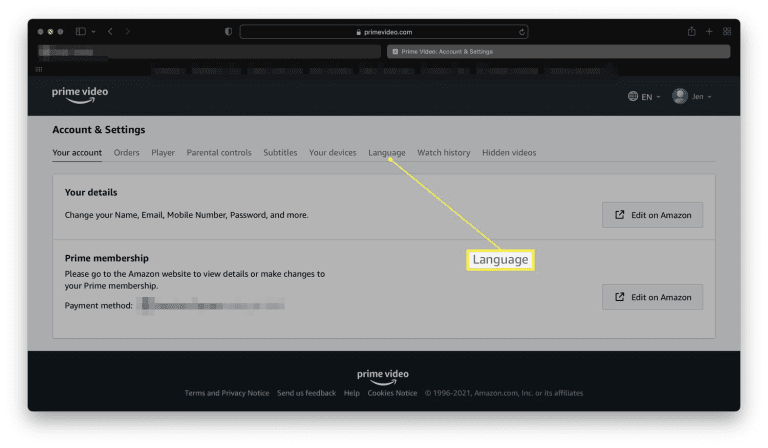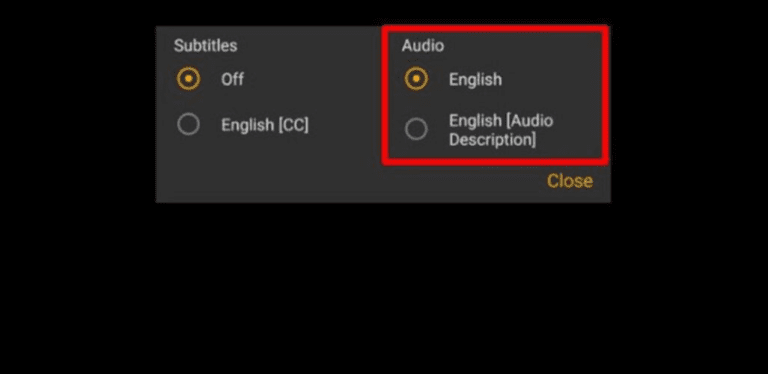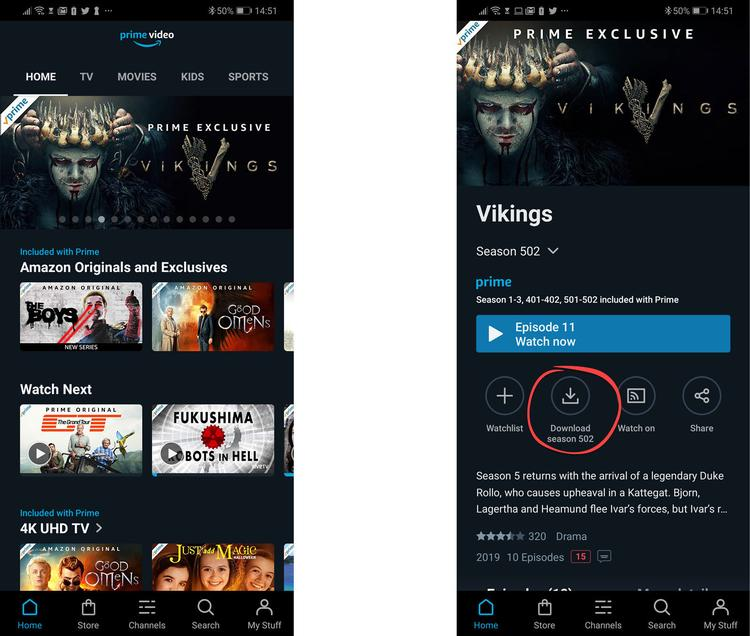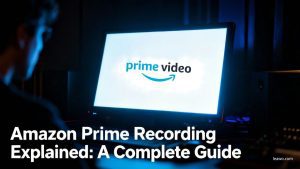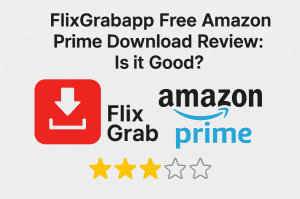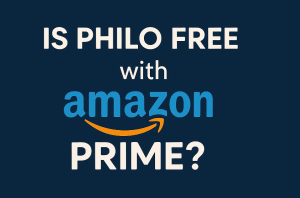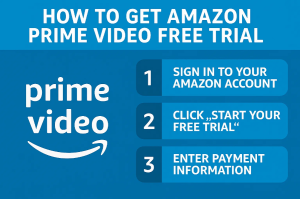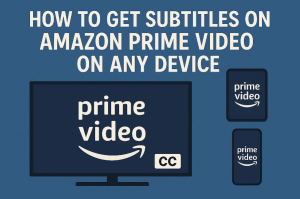Summary:
Want to watch in your own language? Here’s how to change language, audio, and subtitles on Amazon Prime Video across web, mobile, and smart TVs.
With support for over 500 streaming platforms, RecordFab promises high-quality recordings and user-friendly features. But how does it stack up in terms of price and You’re watching a film on Netflix and you realise that it is in a language you don’t understand. Or maybe you just simply want to watch films in your native language. Don’t worry, it is very easy to change languages on Amazon Prime. Amazon Prime supports various languages, and you can easily switch to the one you understand. In this article, we will show you some simple and easy ways to switch languages on Amazon Prime.
Also Read: How to Rent Movies on Amazon Prime? | How to Share Amazon Prime Membership with Your Family
OutlineCLOSE
1. What Languages Are Available on Prime Video?
Viewers can choose from a variety of languages on Amazon Prime. Prime Video is divided into two language categories:
- Interface languages: This is the app or website itself ( settings, menu, recommendations, etc.). You can change it to languages like English, Español, 中文, العربية , हिन्दी, 한국어, and whatever you want.
- Audio and subtitle languages: This depends on the show or movie you are watching. For example, one title can support English, French, and Hindi audio, while another only supports English with Spanish subtitles. So, the options can be different.
- Step 1: Launch Prime Video.com and log in to your account.
- Step 2: Now, in the upper-right corner, click the icon for your profile.
- Step 3: Select Account & Settings from the drop-down menu.
- Step 4: In this case, you can choose the language you prefer by going to the Language tab.
- Step 5: Select Save. The video will start playing in the language you choose.
- Step 1: First, open the Prime Video app on your phone.
- Step 2: Now you need to tap on My Stuff in the bottom navigation bar.
- Step 3: Go to the settings and click on the language.
- Step 4: You can choose the language you want. Your app should change its layout right away.
- Step 1: Open the Prime Video app on your smart TV, Fire TV Stick, or another streaming device.
- Step 2: Go to Preferences or Settings. Sometimes, the name may vary depending on your device.
- Step 3: Here, look for the Language option and select your preferred language.
- Step 4: Now you need to restart the app to watch the content in the language you chose.
- Step 1: Start playing a movie or TV show on your smart TV, Fire TV Stick, or other streaming device.
- Step 2: Tap the remote button that opens playback options, usually the menu or subtitle button.
- Step 3: Go to the Audio & Subtitles section.
- Step 4: Choose your desired audio track and subtitle language from the list.
- Step 1: First, play your chosen movie or show on the Prime Video app or website.
- Step 2: Once played, click the screen to bring up playback controls.
- Step 3: Here, select the Speech bubble (Audio & Subtitles) icon.
- Step 4: Now, select your preferred audio and subtitle language, and it will switch instantly.
- Step 1: Open Prime Video on the app or website. After opening, click on your profile.
- Step 2: Here you will see Account & Settings, click on that and next click on Profiles.
- Step 3: Now, go ahead and select your profile and scroll down to find Preferred Language.
- Step 4: Now, here you can choose your default audio and subtitle language.
- Step 5: At the end, just save the changes. Prime Video will automatically play content in those languages whenever available.
- Step 1: Open Prime Video on your device. Set your preferred audio/subtitle language before starting playback.
- Step 2: Now find the movie or episode you want to download.
- Step 3: Once you find it, click the Download button (arrow icon).
- Step 4: This time, the downloaded video will have the selected subtitles and language.
So, you can always control how the platform looks, but the audio/subtitle availability will change depending on the content.
2. Changing the Interface Language
Here, we will show you the simplest way to change the Prime Video interface language step-by-step. But remember that these steps may vary depending on your device. Here’s how to do it:
a) On PrimeVideo.com (Web Browser)
b) On Mobile Apps (iOS / Android)
c) On Smart TVs and Other Devices
3. Changing the Playback Language
At other times, it may not be the menus you are after in your own language but the actual show or film you are viewing. On Prime Video, it’s possible to switch both the Audio (spoken language) and Subtitles while streaming and set the preferences generally on your profile.
3.1 Changing Audio and Subtitle Language During Playback
a) While Watching on TV or a Streaming Device
b) On Mobile or Web While Watching
3.2 Setting Preferred Streaming Languages in Profiles
You can also set streaming language in your profile settings. Here is how;
4. Download Titles with Desired Language for Offline Viewing
When you download shows or movies from Prime Video, the downloaded file will have the audio and subtitle languages available at the time of download. Let’s suppose you have downloaded a video and now it has a different language. To change the language, you will have to delete and re-download it with the changed language.
Steps to Download Your Movie in Your Desired Language:
5. Troubleshooting Tips (FAQs)
Q1. Why can’t I see the language I want?
On Netflix, not every title supports all languages; the availability of language and subtitles depends on licensing agreements and your region. That means if your language isn’t listed, it simply may not be offered for that show or movie.
Q2. Settings changed, but the interface didn’t update?
You can try refreshing the page (on the web). Also, you can restart the app (on mobile/TV).
Q3. Audio or subtitles still not in the desired language?
You need to double-check the playback menu when your video is running. If not available, then it means the title does not have a chosen language.
Q4. Can I download the subtitles separately in the Prime Video app?
No. Subtitles come with the video when you download it. So, if you want to get different subtitles. You will also have to adjust your settings and re-download the title.
Q5. Why is my Amazon Prime in Spanish?
If that’s the case, then this means your interface language might have been switched. To change this, you can go into Settings > Language and choose your preferred option to switch it back.
Conclusion
It’s easy to change the language and subtitles on Amazon Prime when you know exactly what your options are. Just play with menus and interface during playback of your video. However, please remember that the language and subtitles are different according to your country’s license agreement. With a few clicks, you can make your watching experience more personal.