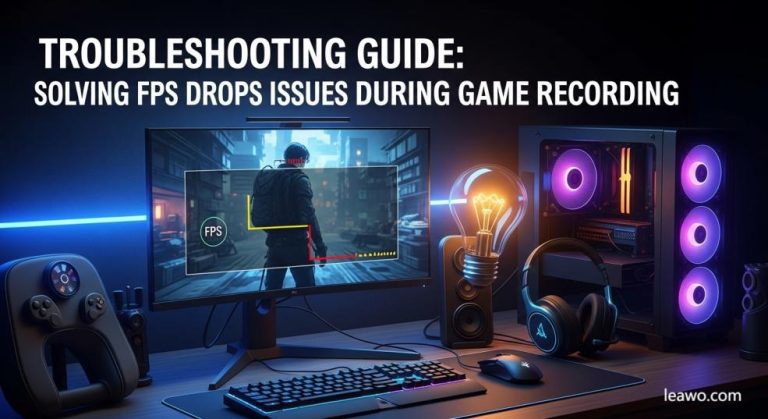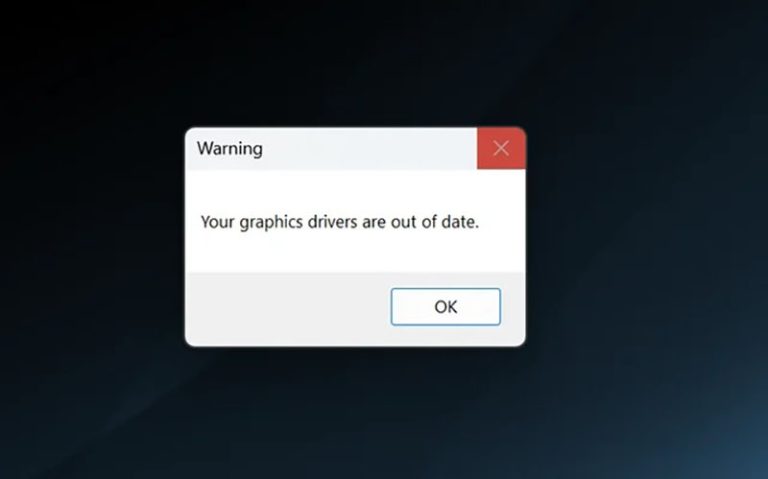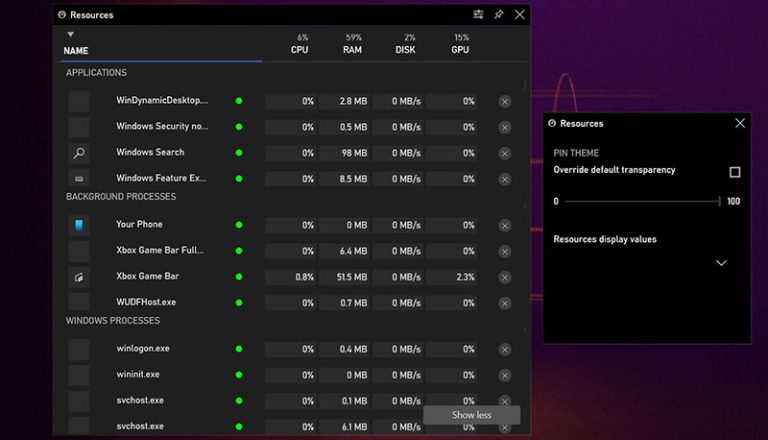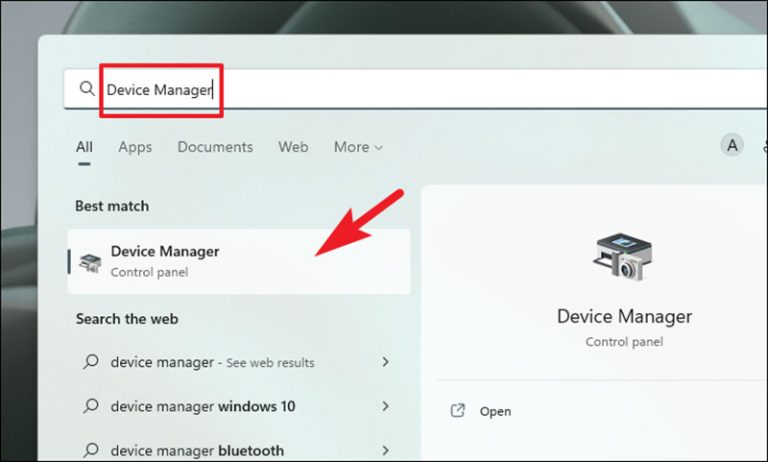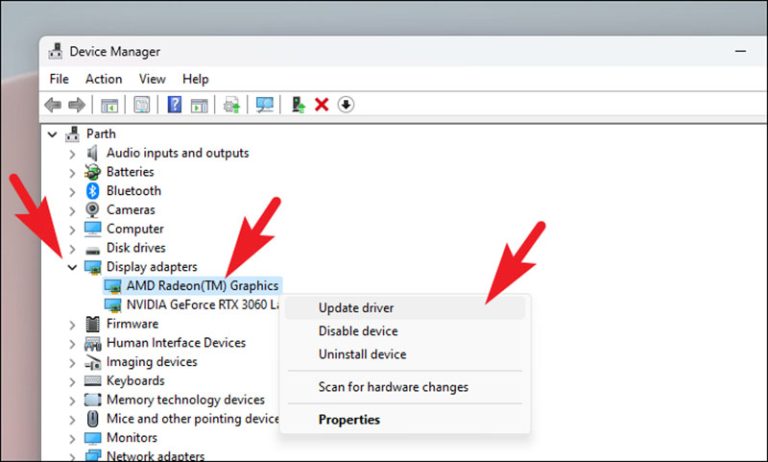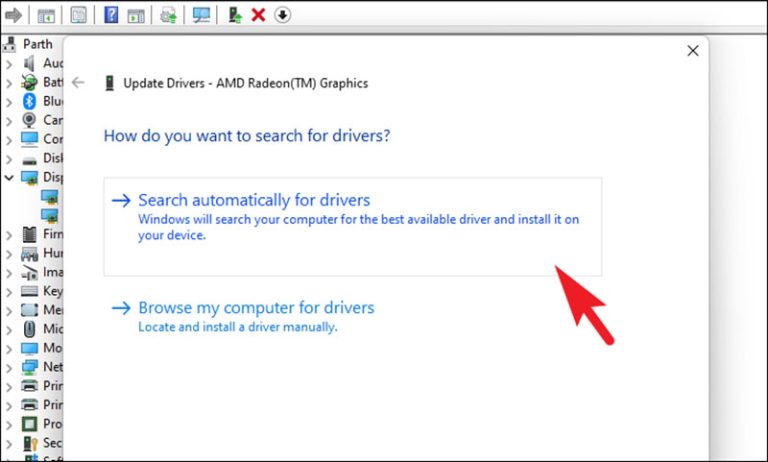Troubleshooting Guide: Solving FPS Drops Issues During Game Recording
Summary:
Experience FPS drops while recording? This article is a comprehensive troubleshooting guide. Explore the root causes and step-by-step solutions to resolve the issue and find useful preventive tips here.
FPS drops, also called frame rate drops or stuttering. It could happen during recording; you may find frame rates dropping from a steady 60 FPS to 30 or lower. While games may run smoothly on their own, capturing footage often reveals lag, skips, or audio desync, resulting in low-quality video outputs. Want to address FPS drops while recording? This blog is here to help. You can find the possible reasons for issues and troubleshooting steps accordingly, as well as tips to avoid FPS drops in the future. Just read on to learn more!
MenuCLOSE
Part 1: Why FPS Drops Occur While Recording
FPS drops during recording can be caused by various reasons; it’s crucial to identify the cause before applying fixes. Here are the common ones.
Overloaded CPU or GPU Resources
When recording, the software has to compete for processing power with the game. This is common on systems with less than 8GB of RAM or older graphics cards. The conflicts of CPU processing power happen on some high-resolution games running at 4K. You might find throttling and FPS drops when the recorder is not optimized to take advantage of hardware acceleration.
Unstable Internet Connections
When you record gameplay/streaming videos with a poor internet connection, it leads to packet loss or low upload speeds. This could cause computer FPS drops because it maintains sync between video and audio.
Inappropriate Software Settings
High bitrates or high FPS (like 60 FPS) settings can overwhelm your system. It is worth noting that those demanding encoding formats or high-quality settings in the recording software put extra strain on the CPU and GPU. This also leads to your computer dropping frames.
Resource Competition from Background Processes
Running multiple applications(web browsers, antivirus software, or system updates) can consume significant CPU and memory resources. This means less processing power for the game and recording software, and you find the computer frame rate drops issue.
Outdated Drivers or Software Versions
If your graphics card drivers or recording software are outdated, they may be incompatible with newer hardware. What’s next? Inefficient encoding and potential conflicts. Hence, you see the FPS drops during recording.
Storage Limitations
Recording high-quality footage means large video files need to be generated. Traditional hard drives (HDDs) often struggle to write these files quickly enough. That’s why many have turned to solid-state drives (SSDs). The latest hardware type can handle larger file transfers more efficiently.
Game-Specific Factors
Certain in-game settings(ultra-high graphics, anti-aliasing, or complex visual effects) will place extra strain on your system. These settings can easily make your system overheat. After that, the CPU or GPU automatically reduces its performance to prevent damage, leading to FPS drops.
Part 2: Troubleshooting Steps
Now you know the causes of FPS drops during recording. In this part, let’s see how to resolve this frustrating and challenging issue.
Monitor Resource Usage
Check CPU and GPU usage via Task Manager if you screen record on Windows. The system should have at least 8GB of RAM (16GB is optimal). Make sure the hardware acceleration is enabled to offload encoding to the GPU.
Improve Internet Stability
Switch from Wi-Fi to a wired Ethernet connection to get better stability. Enable network optimizations in your recording software(if supported).
Optimize Software Settings
Adjust bitrates to fit your system’s capacity. 2,500-5,000 kbps for 1080p should be good enough. Lower the resolution (4K to 1080p) and FPS (60 to 30) in video settings. Use efficient formats like MP4 or MKV to optimize resources and efficiency for recordings.
End Background Processes
Close resource-heavy applications before you record anything. Disable the gameplay’s background recording feature; these built-in tools cap your FPS as well.
Update Drivers & Software
Download the latest recording software and graphics drivers if needed. Here’s how:
Step 1. Click the Start button on your taskbar. Type “Device Manager” to find the tool.
Step 2. Now locate and expand the “Display adapters” section. Find your main graphics card. Right-click on it, and choose “Update driver” from the menu.
Step 3. In the new window. Select “Search automatically for drivers,” and Windows will check online for the latest version and install it.
Upgrade Storage
Switch to an SSD for faster read/write speeds because it can better handle large video files. You should perform regular disk cleanups to maintain optimal storage performance.
Manage Game Graphics & Cooling
Lower in-game graphics settings to medium if possible, just to reduce system strain. Check if there’s overheating through some monitor tools. Make sure the system is not overheated because it definitely leads to thermal throttling and FPS drops during gaming and recording.
Part 3: Tips to Avoid FPS Drops in the Future
The previous sections outlined why FPS drops occur, plus the step-by-step troubleshooting. So, can you avoid FPS drops? YES! Check out the tips.
Keep Software and Drivers Updated
Update your recording software and graphics drivers regularly; this is great for performance optimizations, fixing bugs, and new features to enhance stability.
Upgrade Hardware Should Help
If your system can not handle resource-heavy games, it’s time to invest in a higher-end GPU, more RAM (16GB or more), or a faster SSD. The upgraded system should be ready to manage gaming and recording simultaneously.
Monitor System Health
Track CPU and GPU temperatures with tools, and there are plenty of choices. Remember, proper cooling and ventilation are essential to avoid thermal throttling because it directly causes frame rate drops.
Use Dedicated Recording Software
Choosing the right recording tool can successfully prevent FPS drops. So, which recorder to use? Try Leawo Free Screen Recorder. What about features? Lightweight and user-friendly, all of which let you easily capture gameplay smoothly without consuming excessive system resources. Plus, flexible recording modes, customizable output settings, and high compatibility with different formats, the recorder is a blend of quality and efficiency. It’s the best game recording software to record gameplay or anything that happens on your computer!

-
4-in-1 screen recorder suite to record gameplay, tutorial, training video, lecture, reaction video, webninar video, etc.
- Free online recorder to record window, browser tab or entire screen online.
- Free screen recorder to record screen in full-screen or custom area at up to 4K to MP4.
- Free webcam recorder to record webcam video.
- Free audio recorder to record audio from microphone or computer to MP3.
- Free screenshot snapper to snap screenshot to JPG.
Part 4: Conclusion
FPS drops during game recording can be super frustrating. But worry not, now you can identify the root causes, apply the troubleshooting steps, and fix the issue easily. Preventive tips in the previous part are useful as well, which help ensure long-term stability and performance. But when it comes to the most effective way to avoid FPS drops, Leawo Free Screen Recorder is a handy solution. This lightweight yet powerful tool can easily capture gameplay smoothly with minimal system strain. Get it now to capture epic gameplay without FPS drops.