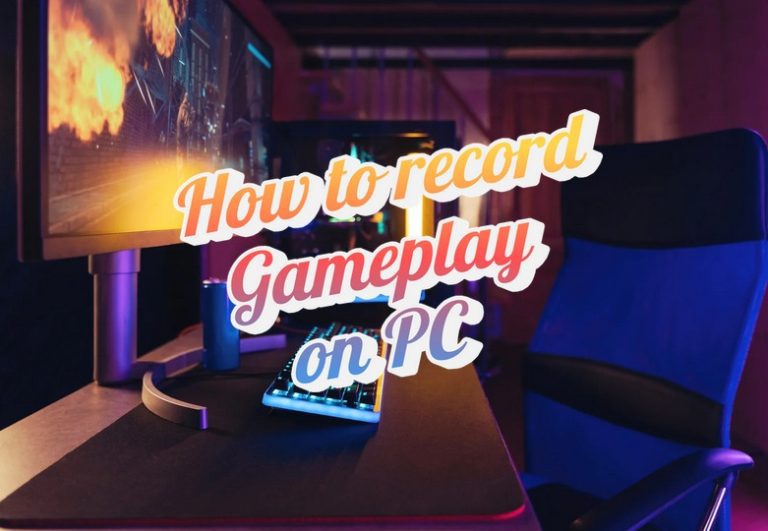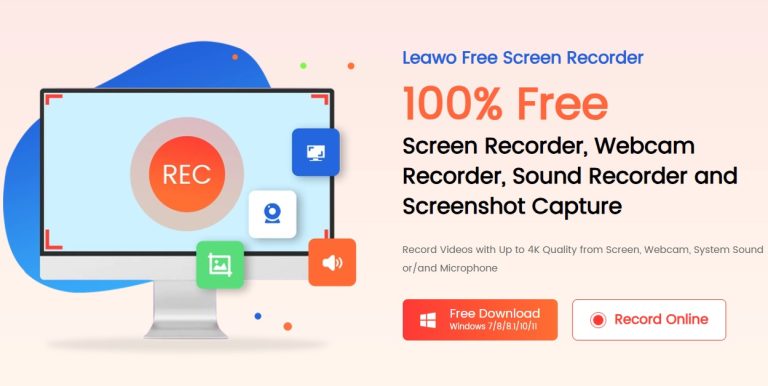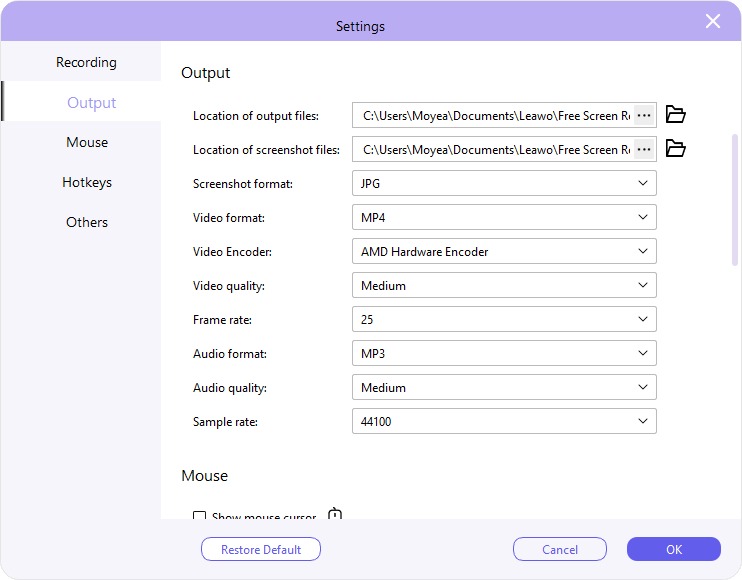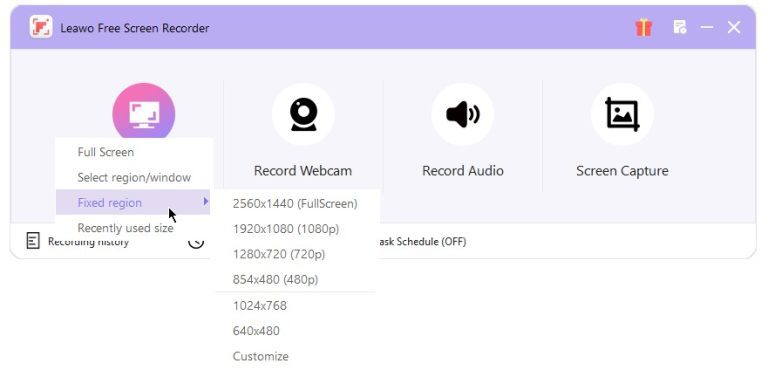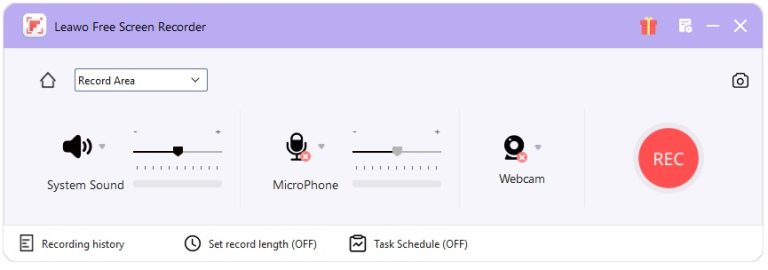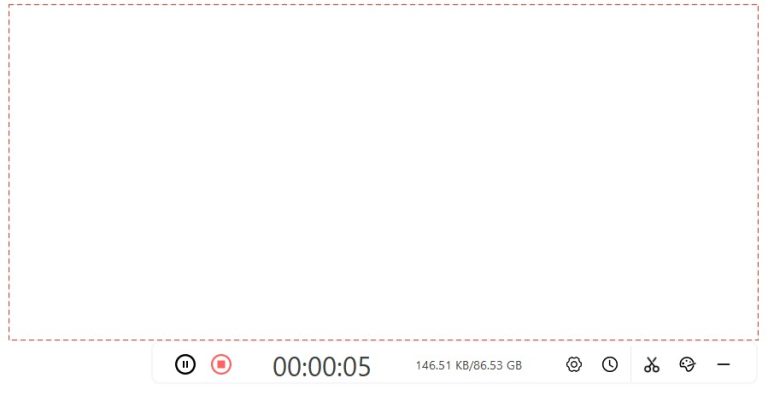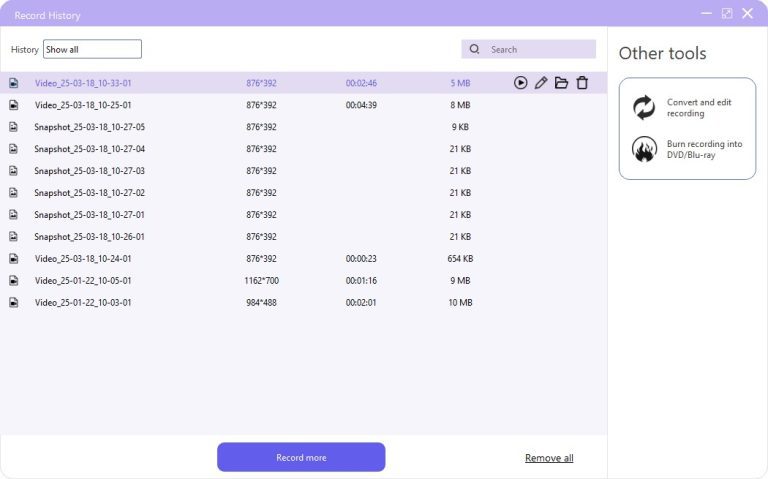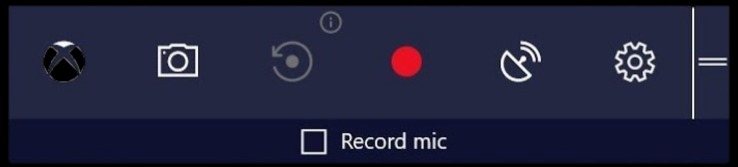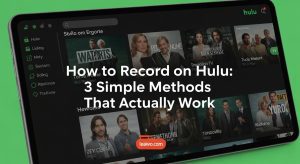How to Record Gameplay on PC? [Beginner’s Compass]
“How to record gameplay on PC? I’m going to play PC Games for my channel, but I have no idea how to record them. What programs are good to use? How to record PC gameplay?”
You are a game player and would like to start your own channel for showing game playing, but you have no idea on how to record gameplay on PC, right? Don’t worry. This guide will show you the best way to record gameplay on PC and recommend the best game recording software to help you complete this. Read on to get to know how to record game clips on PC with ease.
Part 1: What Do You Need to Prepare for Recording Gameplay on PC?
To learn how to record PC gameplay, you need to firstly know what to prepare. There are quite a few things you need to prepare before you could record gameplay on PC. Here we will describe some essential requirements below.
1. Hardware requirements
PC: A computer with fast processor, enough storage and sufficient RAM memory for running the game and at the same time recording gameplay fluently and smoothly.
Microphone: A high quality microphone is essential if you want to voiceover during the gameplay in recording.
Webcam: This is optional. A webcam is required if you want to make reaction video for gameplay. If you only want to voiceover the recording, a microphone will be enough.
2. Software requirements
Gameplay recording software: A recording software tool is a must for recording gameplay. Recording software with the support of webcam recording will be even better.
Editing software: This is optional for you if you want to edit gameplay recordings like adding voiceover, trim recording length, adding signature to gameplay recordings, etc. If you just want to record plain gameplay, editing software will not be essential.
Other software tools: This is optional, too. Only required when you want to do other things upon recordings such as converting recordings to other formats, burning recordings to disc, etc.
3. Other settings
Game settings: Optimize or change your game settings to the best or most suitable ones for recording, such as reducing the resolution or frame rate for smoother and more fluent recording.
Recording settings: Once you get a recording software toolkit, adjust its recording settings so as to make recording easier and more fluent, such as adjusting the recording resolution, bit rate, etc.
Others: Make sure you have shut down other on-going tasks on your computer. This will save RAM memory for gaming and gameplay recording.
Part 2: How to Record Gameplay on PC?
Once you have all things well prepared, how to record gameplay on PC then? There are 3 different ways for you to record gameplay on PC, which are detailed in step by step below.
Method 1: Record Gameplay with Third-party Software
Turning to a 3rd-party gameplay recording software tool will be the most cost-effective solution to help you record gameplay on PC. The only point is to make use of a proper 3rd-party gameplay recorder. Leawo Free Screen Recorder is the best game recording software for you. As a 4-in-1 recorder combo, Leawo Free Screen Recorder comprises free screen recorder, free webcam recorder, free audio recorder and free screenshot capture. It is a 100% free recording tool for you to record screen activity, webcam video, audio, and capture screenshots. The internal webcam video recorder is especially suitable for gameplay recording on PC, since it could record your activity and voice from webcam and at the same time recording gameplay on your computer screen, to create a reaction gameplay video easily. The below steps will show you how to record gameplay on PC with Leawo Free Screen Recorder.

-
– Provide various doodle and annotation tools for free.
– Support to record online class, PowerPoint presentation, and zoom meeting.
– Smoothly record gameplay in high quality without watermark.
– Add background music or voiceover to video.
– Integrate more advanced functions like real-time drawing, scheduled recording, shortcut controls, etc.
Step 1: Set recording preferences
Download, install and kick off Leawo Free Screen Recorder on your PC. Click the “Menu” button at the top-right corner to call out the Settings panel, where you need to specify recording settings including output file location, video format, video encoder, video quality, frame rate, audio format, audio quality, sample rate, etc. You could also make other settings like mouse effect, hotkeys, etc. Click OK button to save and quit the Settings panel.
Step 2: Set recording area
Enter the “Screen Recorder” module and then select recording area. You could record full-screen, certain region/window, or fixed region according to your needs. You could even customize the recording area by directly dragging the recording dot frame.
Step 3: Configure audio source
Leawo Free Screen Recorder will by default record computer audio, but allows you to record audio from microphone and webcam as well. If you want to record gameplay with your own voice, you need to choose microphone audio source and make sure your PC is connected to a microphone.
Step 4: Start recording gameplay
After setting recording region and audio source, click the red REC button to start recording before you start playing game. Leawo Free Screen Recorder will start to record any activity within the recording area with audio. You could click the red Stop button anytime you want to stop recording gameplay on PC.
Step 5: View gameplay recordings
Once you stop recording, you will be guided to the “Record History” window, which lists all recordings. You could rename recording, play back recording, edit recording, open recording file folder, and directly delete recording.
Method 2: Record Gameplay with Built-in Game Recorder
You could also directly record gameplay on PC with built-in game recorder, such as Xbox Game Bar. The Xbox Game Bar could help you easily record screen gameplay with your own narration. The entire gameplay recording procedure with Xbox Game Bar is quite easy.
You could follow the below steps to learn how to record PC gameplay with Xbox Game Bar in detail.
Step 1: Clean your computer screen and prepare for gameplay recording by kicking off the game.
Step 2: Press the “Windows + G” buttons on keyboard to call out the Xbox Game Bar menu.
Step 3: There will pop up a Capture dialog, where you could enable audio during recording, take screenshot, start recording screen.
Step 4: Click the “Record” button on the Capture dialog, or press the “Windows + Alt + R” keys to start recording screen.
Step 5: Then, you could start to play game. The Game Bar will automatically record gameplay instantly.
Step 6: Click the blue “Stop recording” button to stop recording gameplay when you want to stop it.
Step 7: The recorded gameplay video will be automatically saved to “This PC > Videos > Captures” directory. You could then open the default folder to view all recorded gameplay videos.
Method 3: Record Gameplay with Capture Card
The 3rd method on how to record gameplay on PC is to make use of capture card. A video capture card could capture any on-screen activity and convert it into digital data that is accepted by computer for playback, sharing, or posting. There are quite a few types of video capture cards for Xbox, PS, Nintendo Switch, etc.
The below steps will show you how a video capture card works for recording gameplay.
Step 1: On your computer, download all necessary software tools as required in setting up capture card.
Step 2: Connect the console’s HDMI output to the video capture card’s HDMI input.
Step 3: Then, connect video capture card’s HDMI output to the TV, monitor that you will play game with.
Step 4: Now, you need to connect the video capture card with computer via USB cable.
Step 5: Kick off OBS program, as required for setting video capture card.
Step 6: Open the “Sources > +” button to select “Video Capture Device” option to give it a name.
Step 7: Then, start to play game. The video capture card will automatically record the gameplay for you.
It should be noted that the detailed operation of recording gameplay with Xbox, PS, and Nintendo Switch might differ from each other.
Part 3: FAQ
1. What is the best way to record gameplay on PC?
From the above content, without doubt it is to make use of free screen recorder software for recording gameplay on PC the best solution. It requires less operation, fewer hardware requirements, and is much easier to record gameplay on PC.
2. Can Leawo Free Screen Recorder record webcam video?
Yes, Leawo Free Screen Recorder could help you record video from webcam. It could even help you record reaction video with your own narration.
3. What are practical tips for recording gameplay with audio?
Firstly, make sure your screen is clean, so the gameplay recording software will record gameplay only. Secondly, if you want to add audio, you could practice the narration beforehand for smoothness. You could also make use of editing software to add narration and even subtitle after the recording is complete.