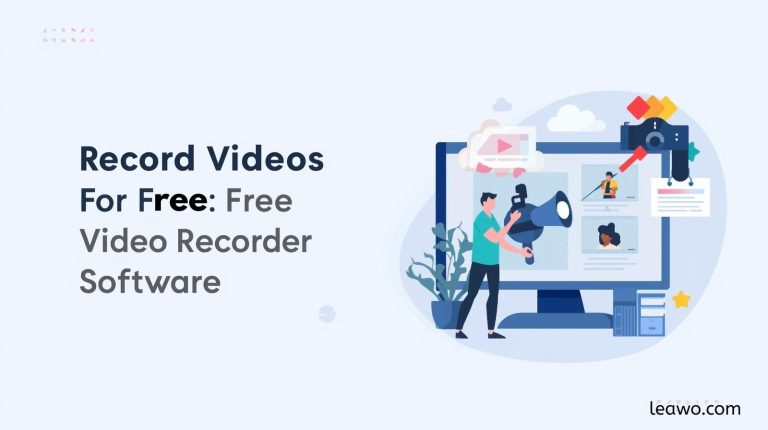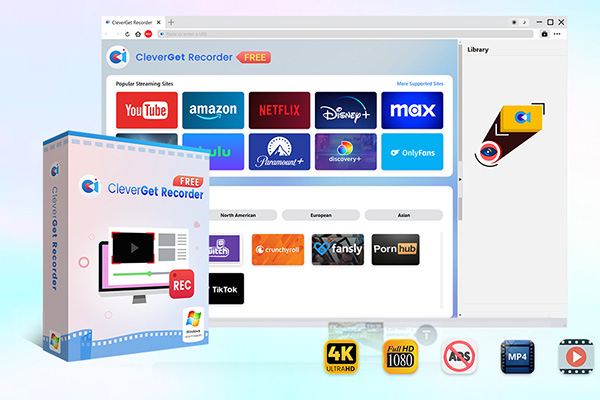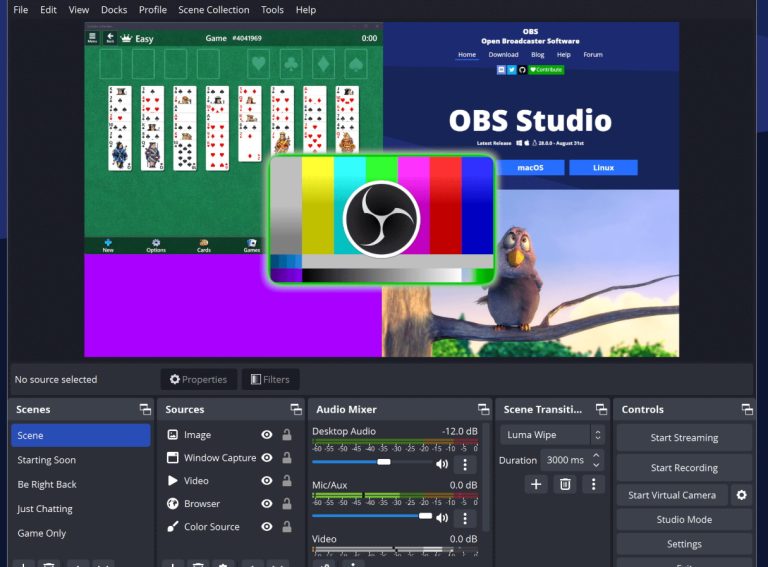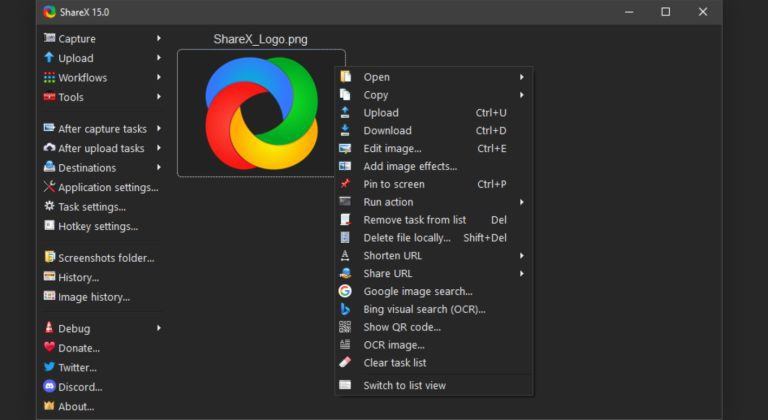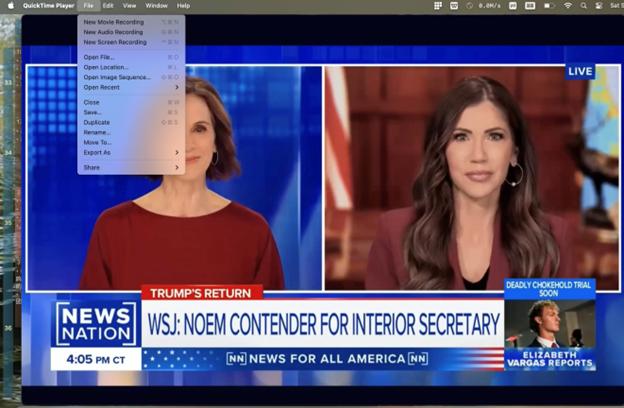Summary:
Want to record your screen for free but don’t know where to start? This article starts from real-life scenarios, explains how to choose the most reliable free video recording software to help you get started quickly and produce clear, watermark-free recordings.
We may run into situations like this: sometimes you just want to save an online lecture, or keep a wonderful gaming moment as a video, or make a short demo for your colleagues – this is where reliable video capture software free becomes crucial. There are many tools available on the market, but their functions vary greatly: some leave watermarks that cannot be removed for free, some record without audio, some are not privacy-friendly or do not support live recording. Below I will explain the selection criteria, real experience, and tips to help you quickly choose the best free video recorder from the many options.
MenuCLOSE
1. Criteria for Choosing a Good Free Video Recorder
Before diving into specific tools, it’s important to understand what makes a good free video recorder. Here are the key factors you should evaluate when selecting a free free screen video recorder:
Watermark-free recording:
Many free screen recorders add a watermark with their logo in the final video, which can be distracting – especially if you plan to use the video for tutorials, presentations, or public sharing. Choose a free screen video recorder that allows you to record without watermarks or offers a free trial with no such restrictions.
Recording quality:
Look for a recorder that supports high resolution (1080p or even 4K) and a stable frame rate. Higher resolution and frame rate will give you clearer and smoother recordings, though file sizes may be larger. Tools like Leawo Free Screen Recorder and CleverGet Recorder support up to 4K high-quality recording.
Recording quality:
Recording often only helps you get the initial source material, you will subsequently need to edit, splice and so on. If a recording tool offers a full suite of video editing tools that will allow you to do all your work on one platform. That would be very appropriate and perfect.
Supported video types for recording:
Check whether the software can record not just your desktop but also live streaming video and, in some cases, DRM-protected content (if legally permitted). This flexibility is helpful for saving lectures, webinars, and online events.
Output formats:
Make sure the recorder supports popular formats like MP4, MOV, or AVI. MP4 is the most widely compatible option and works across most devices and platforms.
Ad filter and recording stability:
Ads or pop-ups during recording can ruin the experience. Some tools include an ad filter or “Do Not Disturb” mode to ensure smooth recording sessions.
Ease of use and compatibility:
Consider whether the software is beginner-friendly and whether it works on your system — whether you need a screen recorder for PC, Windows, or macOS.
2. Top 5 Free Video Recorders
Now that you know what to look for, let’s explore five of the most popular and reliable free video capture software tools. Each was tested in real scenarios so you can see how they perform.
2.1 Leawo Free Screen Recorder
Leawo Free Screen Recorder is a free, all-in-one screen capturing solution that combines a screen recorder, webcam recorder, audio recorder, and screenshot tool. It can record full screen, a selected window, or a custom area, and allows you to capture system sound, microphone input, and webcam video simultaneously. The software supports up to 4K resolution recording without watermarks, making it suitable for tutorials, online classes, gameplay videos, and presentations.

-
- Free online recorder to record window, browser tab or entire screen online.
- Free screen recorder to record screen in full-screen or custom area at up to 4K to MP4.
- Free webcam recorder to record webcam video.
- Free audio recorder to record audio from microphone or computer to MP3.
- Free screenshot snapper to snap screenshot to JPG.
Pros:
- Free and feature-rich
- Supports mixed recording of video
- Webcam, and audio; outputs high-quality 4K video without watermark
- Intuitive interface that is beginner-friendly
Cons:
- Limited export formats (MP4 video, MP3 audio only)
- No advanced video editing tools built-in
- No cloud upload feature; custom watermarking is only available in the paid version
2.2 CleverGet Recorder
CleverGet Recorder is specifically designed for online video recording, supporting both VOD and live streaming. It can capture videos from thousands of mainstream streaming platforms (including DRM-protected videos) and save them as MP4 or MKV files. It supports up to 4K 60FPS recording, automatically skips ads, and can stop recording based on a preset time.(For a step-by-step tutorial, check out record video for free.)

-
- 100% free streaming video recorder.
- Record both online on-demand and live streaming videos.
- Record up to 4K 60 FPS video to MP4 or MKV.
- Schedule recording on preset recording length.
- No watermark, no time limit, and ad-skipping (beta).
Pros:
- Records almost any online streamable video
- Including DRM-protected content
- Free with no watermark or time limits
- Supports high-quality 4K 60FPS recording
- Automatic ad skipping and metadata capturing
Cons:
- Does not support recording of local videos
- Desktop screens, or webcam video; available only for Windows
- Free version has time limits for accelerated recording
2.3 OBS Studio
OBS Studio is a free and open-source recording and live-streaming software available on Windows, macOS, and Linux. It allows users to mix multiple sources (screen capture, webcam, audio) into custom scenes, making it ideal for streaming and professional recording setups.
Pros:
- Completely free and highly customizable
- No watermark
- Supports unlimited recording duration and advanced scene switching
Con:
- Steep learning curve
- Setup process can be intimidating for beginners
2.4 ShareX
A lightweight, open-source free video capture tool for Windows that supports screen recording, GIF creation, and instant sharing.
Pros:
- Free and ad-free; supports screenshots + GIFs
- Strong annotation and sharing tools
Con:
- Windows only
- Interface can feel overwhelming for new users
2.5 QuickTime Player
Mac’s built-in screen recorder for quick and simple captures, supporting microphone audio and basic trimming.
Pros:
- Pre-installed, easy to use, stable
Con:
- MacOS only
- Cannot natively record system audio
- Limited editing options
3. Comparison of Top 5 Free Video Recorders
Before you make a final decision, it’s helpful to compare key features. The table below summarizes watermark policy, output formats, platform support, and ease of use for each free video capture tool.
|
|
Watermark |
Supported Recording Types |
Output Format |
Ads |
Recording Scheduler |
|
Leawo Free Screen Recorder |
No |
Screen, webcam, audio (system/mic), screenshots |
MP4, MP3, JPG |
No |
Yes |
|
CleverGet Recorder |
No |
Online streaming video (on-demand & live) |
MP4, MKV |
No |
Yes |
|
OBS Studio |
No |
Multi-source capture (screen, game, window, webcam, audio) |
MP4, FLV, TS, MOV, MKV |
No |
No |
|
ShareX |
No |
Fullscreen/window/region capture |
MP4, GIF |
No |
No |
|
QuickTime Player |
No |
Screen recording, camera recording, audio |
MOV |
No |
No |
Note: Actual experience may vary depending on computer performance, network, and system permissions.
4. Tips for Using Free Video Recorders
a) Get into the habit of test recording: confirm audio, frame rate, and capture settings before the official recording to avoid unusable material.
b) Choose appropriate resolution and bitrate: 1080p/30fps is enough for web uploads; choose higher resolution for editing or presentations.
c) Close background programs: free up CPU and memory to prevent frame drops or stuttering.
d) Check microphone and system volume before recording: when using record screen with audio, muted audio often leads to “video with no sound.”
e) Use the Recording Scheduler: helpful for recording live streams or scheduled events, and makes editing easier later.
5. FAQs
Q: How do I record screen on Windows for free?
Try Leawo Free Screen Recorder or ShareX first. After downloading and installing, grant microphone and screen capture permissions to record screen on Windows.
Q: How do I record both system audio and microphone?
Enable both “system audio” and “microphone” channels in the software, or select mixed output in the settings.
Q: How do I avoid watermarks?
Choose a free video recorder that explicitly states “no watermark” or check if you can remove watermarks by free registration.
Q: Is it reliable for recording live streams?
This depends on the compatibility of the tool with the target platform. CleverGet Recorder has higher network requirements; if your network is unstable, local recording is recommended.
6.Conclusion
The key to choosing the best free screen recorder is to be clear about your purpose. If you need a simple, watermark-free tool for classes and meetings, Leawo is a great choice. If you want to stream and record simultaneously or produce high-quality videos, OBS is ideal. For capturing web videos, CleverGet is recommended. Hopefully, this guide helps you avoid trial-and-error and quickly get clear, usable recordings.