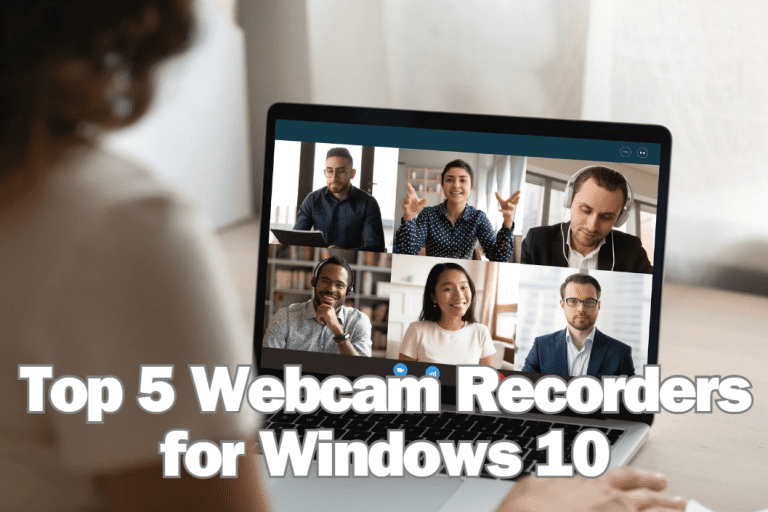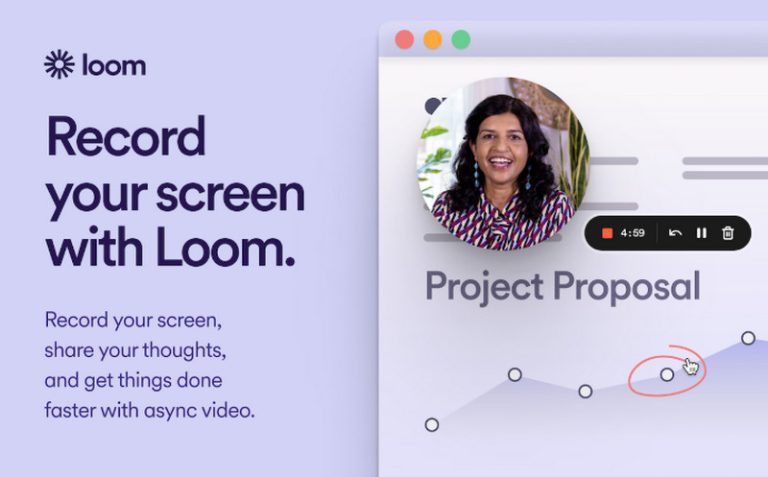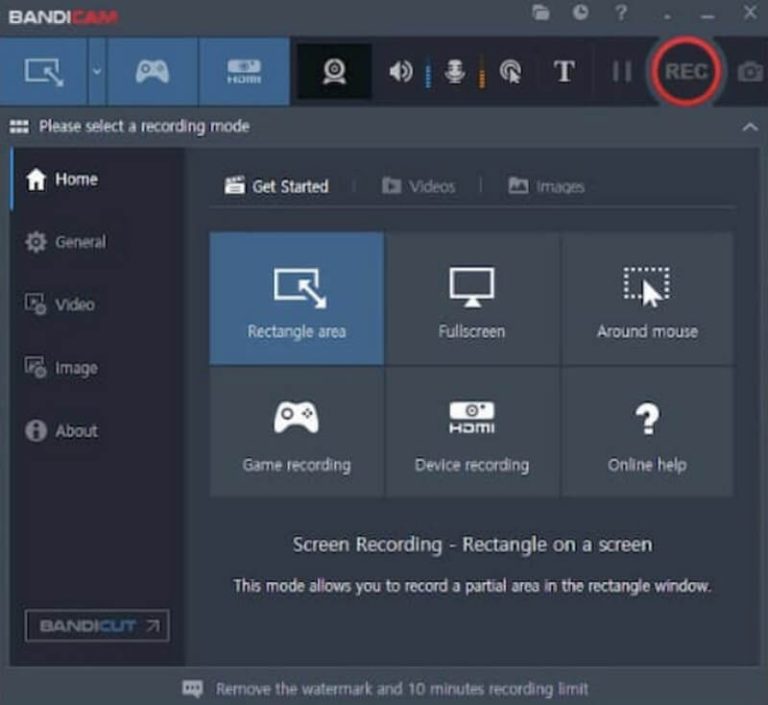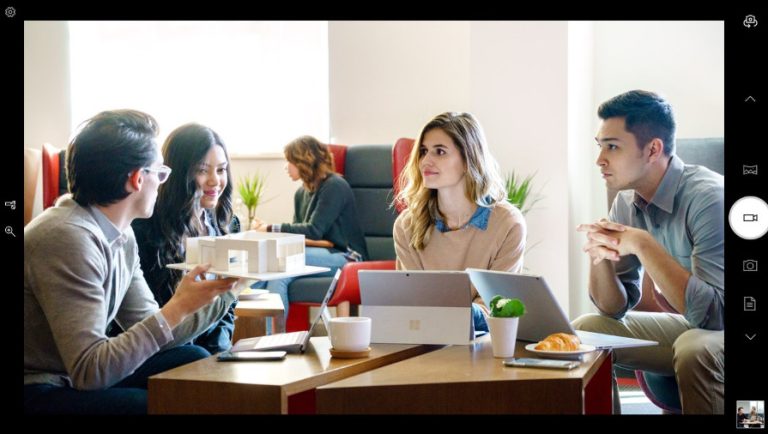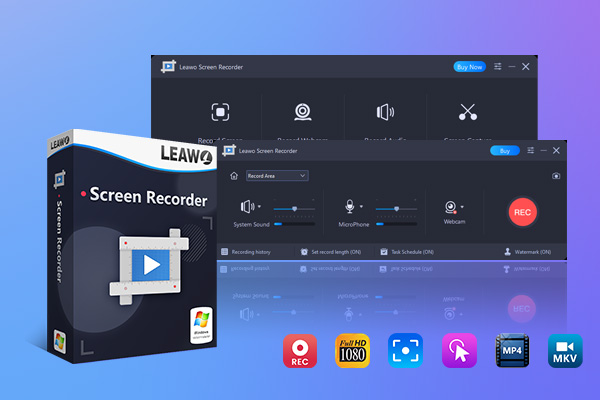Top 5 Webcam Recorders for Windows 10 [2025 Updated]
While participating in an online video conference or interaction, you will definitely turn on the webcam on your own computer. If you want to record the whole process for later viewing and summarizing, you can turn on the recording function while you turn on the webcam.
As a matter of fact, there are many other times when we need a webcam recorder, such as when making instructional or explainer videos, when making reaction videos, when recording live broadcasts, and so on. Then choosing a reliable tool is the most important thing. A good tool not only restores the picture quality 100% and realizes no latency, but also allows you to make simple changes to the recorded video.
If you are looking for such a great webcam recorder, make sure you don’t miss this article. We have picked out five products for you and will show you their performance in detail below. Let’s see who best meets your requirements.
Outline
Part 1: Top 5 Free Webcam Recorders for Windows 10 in 2025
NO.1 Leawo Free Screen Recorder
Suitable for: Record computer webcam, screen and sound
Leawo Free Screen Recorder is a 4-in-one free screen recorder combo. It supports users in recording webcam content in full-screen mode or in a customized area with their own voice as narration. The whole process only requires you to make a few clicks. In addition to the webcam, it can also record the screen content in the area you specify. The recorded video file will be saved as an MP4 format video with up to 4K resolution.
| Pros | Cons |
|---|---|
|
|
NO.2 Loom
Suitable for: Record videos for work; collaborate with teams to edit recorded videos
If you’re recording webcams for work, don’t miss Loom, a Chrome extension that’s no slouch compared to many desktop recorders. It can help you record webcams, computer screens, and anything else. Of course its most amazing feature is the team collaboration feature.Loom can integrate the recorded video into Slack, Gmail, Coda and other work platforms. You and your at the same time can work together on the recorded video. This will save you a lot of communication costs.
| Pros | Cons |
|---|---|
|
|
NO.3 Bandicam
Suitable for: Record a short video of a few minutes
“I’ve recorded a lot of video clips. Will they take up a lot of memory on my computer?” Bandicam may be able to make sure that you don’t have to worry about this anymore. Not only can it record high-quality footage from webcams, but it can also save the recorded files in smaller sizes. Moreover, Bandicam does not take up much memory on your device, so you don’t have to worry about lagging. This webcam video recorder?also allows you to mark on the screen during the recording process.
| Pros | Cons |
|---|---|
|
|
NO.4 Screencastify
Suitable for: Create video recording tasks directly from the browser
If you want to start recording right away and don’t want to go through too many steps, then Screencastify is for you. This screen and webcam recorder never stops updating and has always maintained a very easy to use interface. It can record content from your computer’s webcam and screen. After finishing the recording, it automatically saves the obtained video in the cloud storage and you can easily share the file with others. This platform also has some simple video cropping and merging features that are friendly to individual users.
| Pros | Cons |
|---|---|
|
|
NO.5 Windows Camera
Suitable for: Record some simple personal videos
If you’re a Windows 10 user, then don’t forget that your device actually has a webcam recorder software built in, Windows Camera. It’s completely free. And the features offered to record videos and take snapshots are enough for everyday needs. It is customized for Windows 10, so there will never be any adaptability issues or operational glitches. You can easily evoke this free webcam recorder in your own system.
| Pros | Cons |
|---|---|
|
|
The Comparison of the Top 5 Webcam Recorders
Let’s quickly compare the performance and features of these five webcam recorders Windows above in a few ways. From this table, you can visualize clearer.
| Leawo Free Screen Recorder | Loom | Bandicam | Screencastify | Windows Camera | |
|---|---|---|---|---|---|
| Platform | Windows | Chrome browser | Windows | Chrome browser | Windows |
| Free or Not | √ | Personal version is free | Free video recording up to 10 minutes with watermarks | Free video recording up to 5 minutes | √ |
| Editing Features | √ | √ | √ | √ | √ |
| Interface | Very clear | Clear | Good | Well-organized | Straightforward |
These five products were chosen because they are all basically easy to use and have a clear interface. And each tool has some editing capabilities, except that some of the free versions may have recording time limits. In contrast, Leawo Free Screen Recorder is not only completely free, but it can also record high-quality content from the screen, microphone, webcam, and system sound. It is the perfect choice.
Part 2: How to Record Webcam Videos on Windows 10 with Leawo Free Screen Recorder?
Among these recorders, the one that really satisfies the features of easy to use, totally free, and versatile is Leawo Free Screen Recorder, which you can use not only to record webcam content, but also to capture streaming video as it is playing, as well as audio from your system or microphone. In this section, we will teach you how to use it.
Here is how to record webcam videos with Leawo Free Screen Recorder.
Step 1: Get Leawo Free Screen Recorder from its official website. Finish the installation and launch it on your desktop.

-
Leawo Free Screen Recorder
– Support Windows 7/8/8.1/10/11.
– Provide various doodle and annotation tools for free.
– Support to record online class, PowerPoint presentation, and zoom meeting.
– Smoothly record gameplay in high quality, including large 3D games.
– Add background music or voiceover to video.
– Integrate more advanced functions like real-time drawing, scheduled recording, shortcut controls, etc.
Step 2: Click Record Webcam on its main interface. The Webcam recorder module will open. Drop down the menu next to Go Home icon, and select the area you want to record.
Step 3: Choose the audio source among System Sound, Microphone, or System Sound and Microphone.
Step 4: After finishing all the settings, click REC to start recording.
When the recording is over, you can click the stop icon. Then, save your recorded video on the computer.
The Record History window will be launched. Here, you can check the recorded video and rename it.
Part 3: FAQs
Q1: How do I record my webcam on Windows 10 for free?
You can choose a professional tool like Leawo Free Screen Recorder. It helps you to record content from webcams and computer screens without any delay, and it’s completely free. If you don’t want to install third-party software, you can also find Windows Camera in your system.It can help you with some simple recording tasks, but with fewer features.
Q2: Does Windows 10 have a built-in video recorder?
Yes, you have a tool on your computer called Xbox Game Bar that can be used to record what’s on the screen and also capture sound from the microphone. You just need to press Windows + G on your keyboard to evoke it.
Final Thoughts
To record content from your webcam, you need specialized tools to help you. We’ve got you covered with 5 of the best webcam recorders to try. Their common feature is the easy-to-use interface and the opportunity to use them for free. And all of these tools are basically equipped with editing tools that allow you to do simple processing of the recorded video.
Among them, the Leawo Free Screen Recorder is undoubtedly the one with the most complete features and the easiest to use. We’ve talked about how you should apply it in graphic detail. Hope you can get help from here.