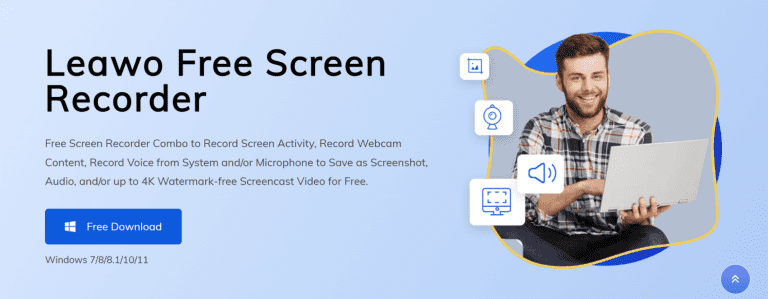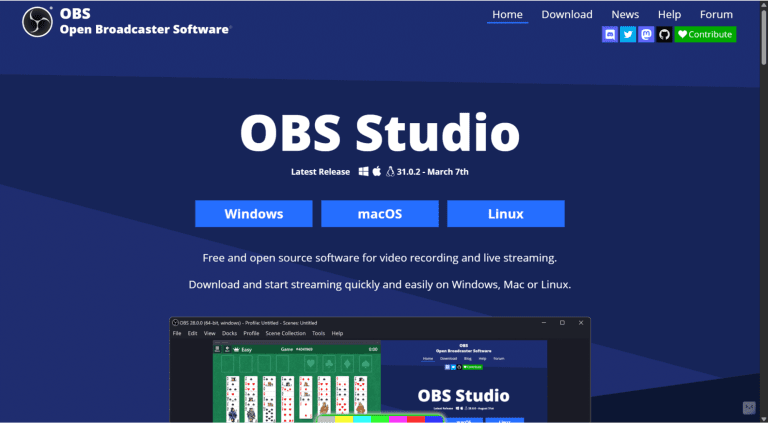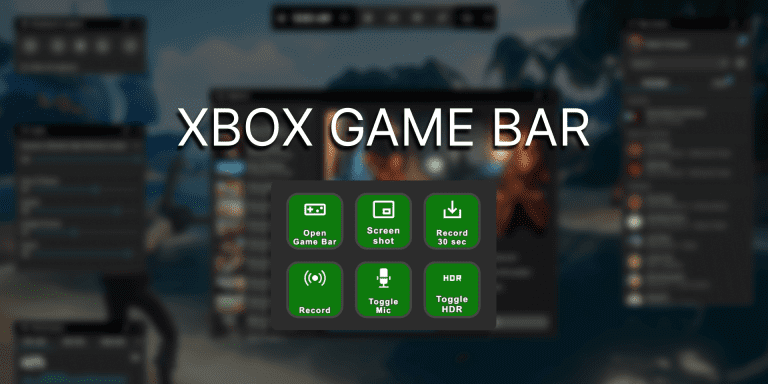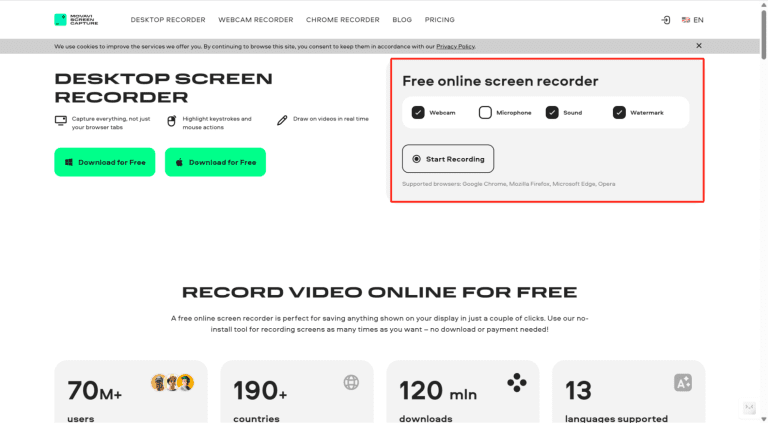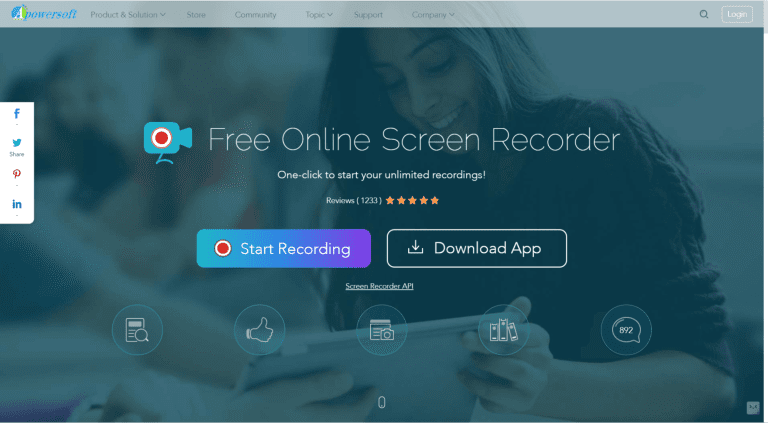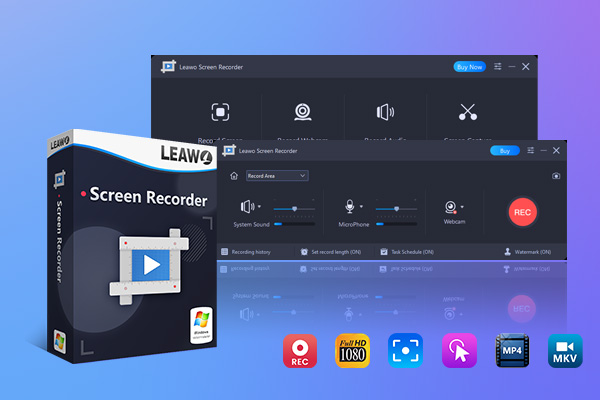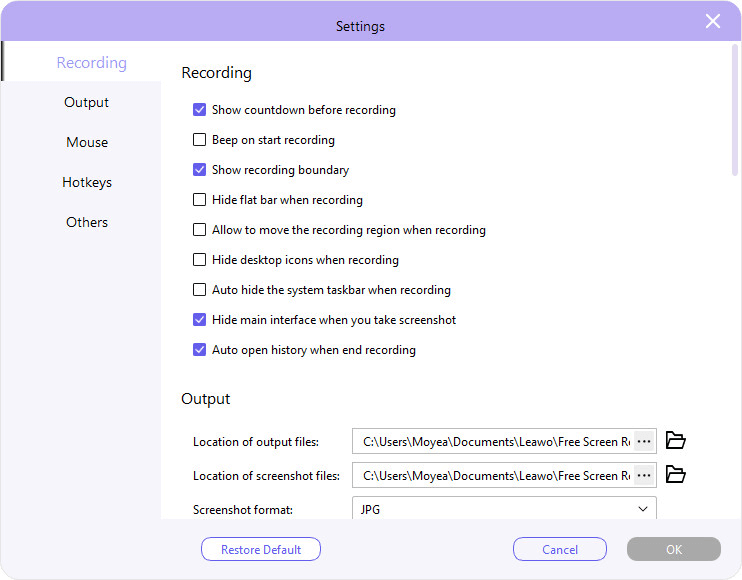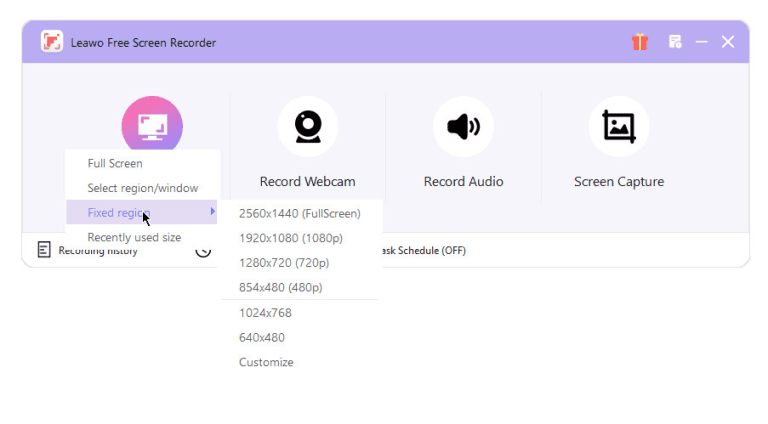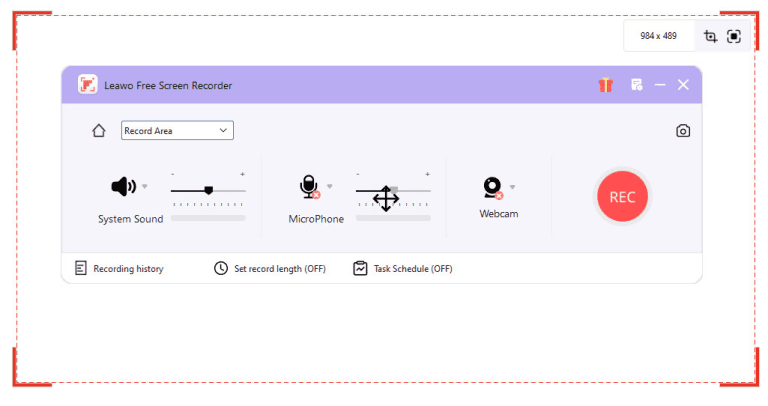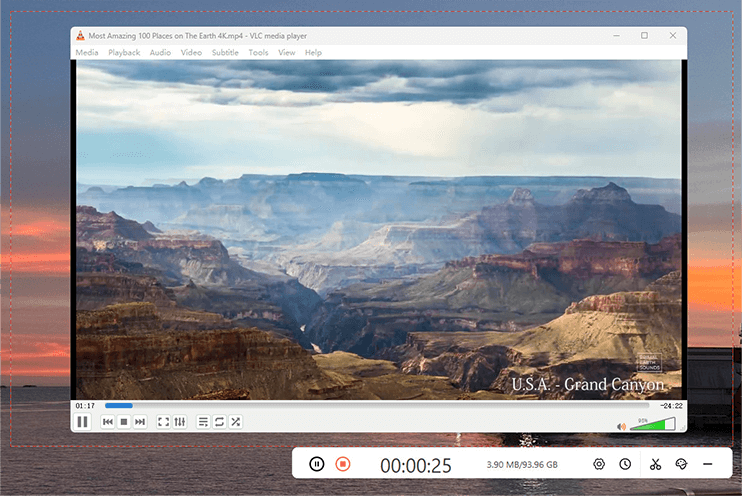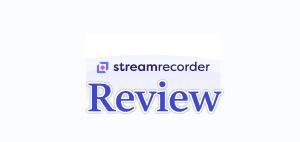5 Best Free Screen Recorders for Windows in 2025
Have you ever come to a situation where you want to record your best game moment, an important meeting, or you want to create a video tutorial of some programs? All you need is a best screen recorder.
Currently, multiple screen recorders are available in the market yet it is difficult to choose one to stay away from various shortcomings like watermarks, time limits, etc. No worries. This guide will list 5 best free screen recorders for windows that fit your needs. Let’s get started.
Outline
Part 1: 5 Best Free Screen Recorder for Windows
A good free screen recorder for Windows should be easy to use, record high-quality videos, and not contain frustrating limitations like a time restriction. Here are the 5 best free screen recorders with desktop software and free web-based screen recorder tools so you can select one according to your needs.
1. Leawo Free Screen Recorder
Leawo Free Screen Recorder is a powerful, all-in-one utility designed for Windows 7/8/8.1/10/11 users who need a simple and guaranteed capturing screen without spending any money at a maximum of 4K resolution. Leawo Free Screen Recorder is the best free screen recorder Windows 10 needs. It includes a 4-in-1 recording bundle with screen recording, audio recording, webcam recording, and screenshot recording. You can save your videos in MP4, which is the most commonly accepted format in any players and devices. Furthermore, all your recordings are watermarked-free, meaning your output will be professional-grade at all times.
The software includes an intuitive interface that offers customizable areas for recording, real-time drawing tools, timed recording, and even annotating your screenshots. With advanced features, it is perfect for beginners and experts alike. Whether you’re recording web videos, recording gameplay, or creating tutorials, Leawo Free Screen Recorder, one of the best screen recorders for PC, has an all-around solution without any time restrictions or watermarks. Plus, for people who are in need of a best free screen recorder for Windows 11, Leawo is the one.
Here are the pros & cons of Leawo Free Screen Recorder
Pros:
○ The best free screen recorder for Windows 10 and Windows 11.
○ Serves as both the online screen recorder tool and desktop software.
○ Records videos and audios simultaneously from both the system and microphone.
○ Makes recordings in HD quality with different preset formats for different platforms.
○ Marks or draw while recording to highlight significant points.
○ Sets multiple screen capture tasks for efficient recording.
○ Chooses the recording area and add personal watermarks or logos in recordings for brand identity freely.
Cons:
○ Advanced features are restricted in the free version, requiring an upgrade for full functionality.
2. OBS Studio
OBS Studio is a free, powerful screen capture and streaming software program that is widely used by content creators and gamers. OBS Studio provides high-quality recording with sophisticated customization capabilities, including multi-scene composition, live audio mixing, and plugin capability. Being a community-driven open-source tool, it is regularly updated, thereby becoming even more efficient. OBS Studio, however, has to be configured manually to operate at the optimum level.
Pros:
○ Completely free and open-source with no watermarks or time limits.
○ Multi-source support for live streaming and recording of high quality.
○ Extremely highly customizable with plugins and advanced settings.
Cons:
○ Complicated learning curve, especially for beginners.
○ Manual configuration is required for best performance.
○ Can lag the system on computers of a low-end nature with high settings.
3. Windows Built-in Xbox Game Bar
Windows built-in Xbox Game Bar is convenient screen capture software that comes pre-installed on Windows 10 and 11. Hence, you don’t have to download any third-party software. Mainly created for gamers, it allows users to record games, record programs, and take snapshots without the need for other software. It provides an extremely user-friendly and straightforward interface, so it’s a perfect choice for non-technical individuals who need quick recordings. However it lacks more professional-level recording functions such as custom recording zones and handling of multi-source audio, so it’s not as suited for professional-level content production.
Pros:
○ Natively Windows, so no need to install extra software.
○ Simple interface with straightforward screen recording.
○ Optimized for gaming with a lightweight performance load.
○ Offers background recording to capture moments in retrospect.
Cons:
○ Limited to recording a single app and games, not the whole desktop.
○ No ability to modify recording resolution or bitrate.
○ Does not support webcam recording.
4. ScreenCapture
ScreenCapture.com is a free web-based screen recording tool that runs directly from within a web browser, making it a fast way to record screens. It also gives users the ability to record the screen together with system audio, microphone, and webcam. The site can run on mainstream browsers like Google Chrome, Mozilla Firefox, Microsoft Edge, and Opera, giving it accessibility to various devices. Apart from its web-based functionality, ScreenCapture.com also offers a desktop utility for those who prefer to record offline. Although it is easy to use, however, the free version adds a watermark on the recording unless you pay for the paid version.
Pros:
○ Record in the browser directly.
○ Records multiple within browsers.
○ Has an easy and simple interface for quick deployment.
Cons:
○ The free version adds a watermark on the recording.
○ No advanced editing features or customization.
○ Needs a stable internet connection for online recording.
4. Apowersoft Free Online Screen Recorder
Apowersoft Free Online Screen Recorder is an online tool that can record screens, webcam, and audio without installing software. It supports simple-to-use recording modes, including full-screen, customized regions, and application windows. Although SceenCapture places a watermark on the recording, this tool does not. Hence, it is ideal for professional-quality videos. Various formats are supported by the user to save their recordings, including MP4, WMV, AVI, etc. However, it lacks advanced edit features for post-recording enrichment so it may not be an ideal choice for professional users.
Pros:
○ No watermark on recordings, even for the free edition.
○ Support for recording screen, webcam, and audio simultaneously.
○ No time limitation for recording, offering more freedom.
○ Cloud storage integration for smooth access and sharing.
Cons:
○ Based on a reliable internet connection for smooth execution.
○ Some of the advanced capabilities are buried in the paid edition.
○ Can lag at times with high-resolution recordings.
Before choosing the exact screen recorder software, it’s better to know which is most suitable for you. The following table is a direct comparison to let you make an informed decision.
| Leawo Free Screen Recorder | OBS Studio | Xbox Game Bar | ScreenCapture.com | Apowersoft Free Online Screen Recorder | |
|---|---|---|---|---|---|
| Free to Use | √ | √ | √ | √ | √ |
| Watermark-Free | √ | √ | √ | ×(Paid version is watermark-free) | √ |
| Records System Audio | √ | √ | √ | √ | √ |
| Records Microphone Audio | √ | √ | √ | √ | √ |
| Records Webcam | √ | √ | × | √ | √ |
| Records Full Screen | √ | √ | ×(Only app window) | √ | √ |
| Custom Recording Area | √ | √ | × | √ | √ |
| Live Streaming | √ | √ | × | × | × |
| Scheduled Recording | √ | × | × | × | × |
| Real-Time Drawing | √ | √ | × | × | × |
| Editing Features | √ | √ | × | × | × |
| Requires Installation | √ | √ | ×(Built-in) | × | × |
Among all comparisons, the most comprehensive solution is Leawo Free Screen Recorder. It gives you a high-definition recording, live drawing, scheduled recording, and live stream recording, all free from watermarks or time constraints. It is easy enough for beginner and yet so comprehensive that a professional won’t find anything lacking.
Part 2: How to Screen Record on Windows with Leawo Free Screen Recorder
With the above done, let us proceed to how to use Leawo Free Screen Recorder to capture your screen on Windows with ease. Simply follow the steps outlined below to begin.
Step 1: Adjust Output Settings

-
Leawo Free Screen Recorder
– Support Windows 7/8/8.1/10/11.
– Provide various doodle and annotation tools for free.
– Support to record online class, PowerPoint presentation, and zoom meeting.
– Smoothly record gameplay in high quality, including large 3D games.
– Add background music or voiceover to video.
– Integrate more advanced functions like real-time drawing, scheduled recording, shortcut controls, etc.
After you install Leawo Free Screen Recorder on your Windows computer, go to the settings to change the output directory to your desired save location folder and you can also adjust the settings like show countdown before recording.
Step 2: Set the Recording Area
After done setting the output directory, you can adjust the recording area by choosing from the Full Screen, Select region/window, fixed region, recently used size under record screen. If you want to record webcam, audio, screen caputure, just choose the relevant option.
Step 3: Start Recording
If necessary, you can adjust the system sound value and decide whether to record micro phone sound. If you are ready, press the red REC button to start recording process.
Step 4: Manage Recording
It will start to record your chosen screen. You can pause and stop at anytime you want. After finishing, the recorded video will be saved in the designated folder.
Part 3: FAQs
Q1: How do you screen record on Windows 11?
You can screen record on Windows 11 using built-in tools like Xbox Game Bar for basic screen recording. Third-party applications like Leawo Free Screen Recorder and OBS Studio can be used for more advanced features and functions.
Q2: Why is my screen recording not working on Windows?
Windows screen recording issues can be caused by low storage, outdated drivers, or disabled app permissions. To resolve it, ensure the necessary permissions are granted, your drivers are updated, and your device has sufficient space for recordings.
Q3: Can you record screen and webcam at the same time?
Yes, Leawo Free Screen Recorder and others like OBS Studio do allow recording the screen and the webcam at the same time.
Q4: What is the best free screen recorder for Mac?
For Mac, OBS Studio is a popular choice due to its feature-rich and customizable nature. QuickTime Player is also a simple choice for Mac users who need basic screen recording features.
Q5: Is it possible to preschedule a screen recording in Windows?
Yes, Leawo Free Screen Recorder supports prescheduling recording. You can set in advance the start and end time of the recording, which is more convenient to record at specific moments.