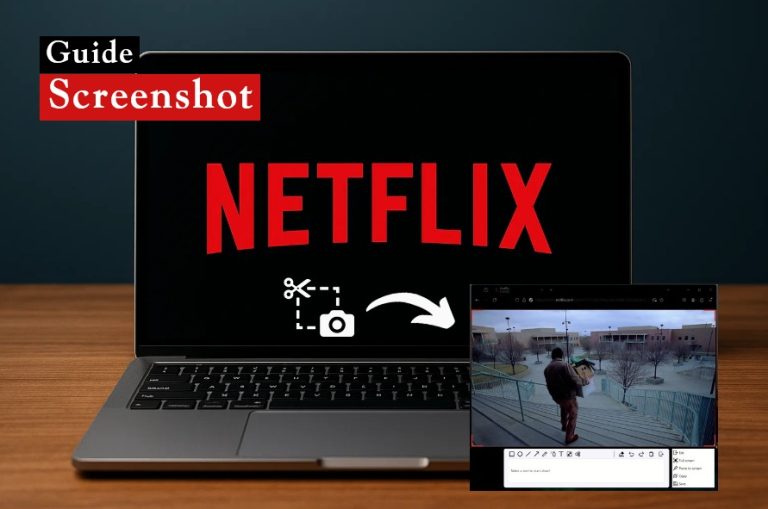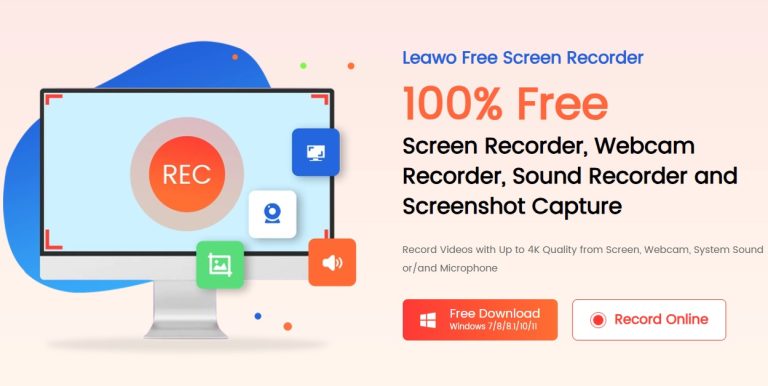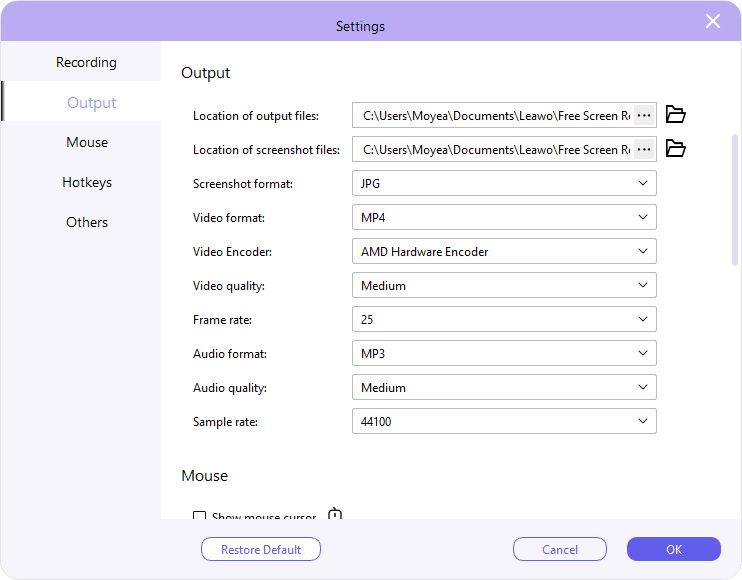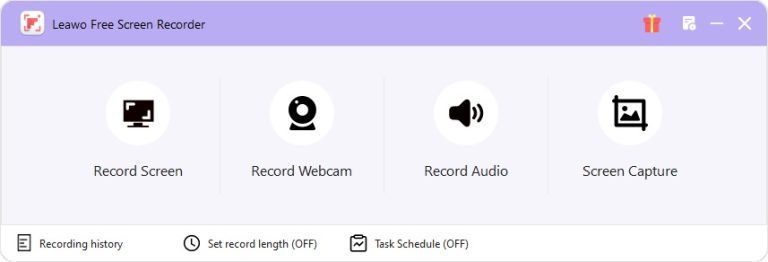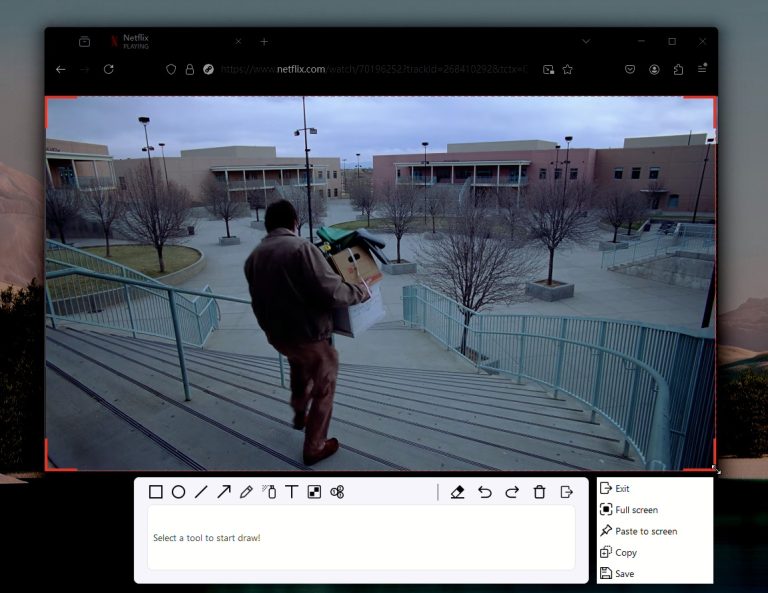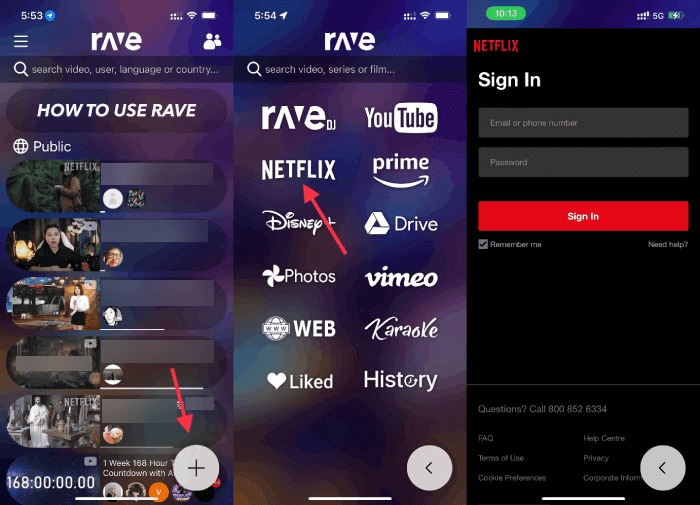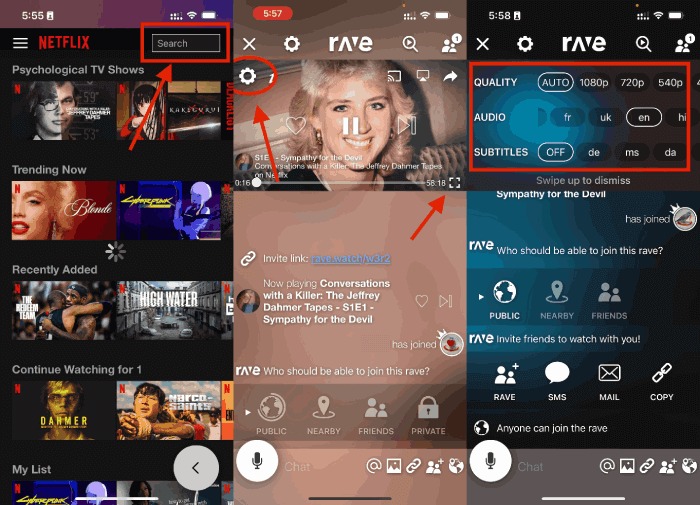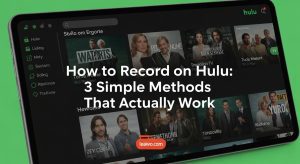How to Screenshot Netflix on Mac, Windows, and Mobile Phone?
As one of the most popular subscription-based streaming services, Netflix provides you with thousands of wonderful movies, anime, TV shows, documentaries, and other videos. During watching Netflix, there are always moments that you might want to take screenshot of a funny scene, a beautiful landscape, or a caption to share with your friends or post onto Facebook/Twitter/Instagram. But when you try to screenshot Netflix downloaded content, you would find that you only get a black screen. How does this happen? Why can’t you screenshot Netflix? How to screenshot Netflix without black screen? Well, in this post, you will get all these answers. You will learn how to screenshot Netflix on Android, iPhone, Windows, and Mac with detailed guide.
OutlineCLOSE
Part 1: Why Can’t I Screenshot Netflix? Tips for Netflix Screenshot
Sometimes when you are trying to screenshot Netflix, you might find that the screen turns to black or get an error note “couldn’t capture screenshot”. You may wonder “why can’t I screenshot Netflix”. All these happen due to the copyright issue.
The copyright issue helps protect Netflix contents from being screenshot captured or even downloaded for unauthorized uses or even business profit. When you try to take Netflix screenshot, your screen will turn black to protect DRM Netflix videos. But is there any way to take Netflix screenshot for personal use only without limitations? Of course, yes. The below content will show you how to screenshot Netflix without black screen on various devices. Before that, please follow the below Netflix screenshot tips:
Tips for Netflix Screenshot:
- Netflix doesn’t allow you to clip from live events, trailers, games, or downloaded TV shows and movies. You will need to use 3rd-party Netflix screenshot tools to screenshot Netflix without black screen.
- Don’t screenshot Netflix for recreation or profit. It’s illegal in most countries.
- You could make use of Netflix screenshot tools or even Netflix screen recorders to screenshot Netflix without black screen.
- You could screenshot Netflix on Android and iPhone with default screenshot feature.
- To screenshot Netflix on Mac without black screen, you are recommended record Netflix to video and then take screenshot offline.
- Turn off GPU hardware acceleration to avoid being notified of copyright infringements when you are going to screenshot Netflix.
- Disable the display adapter to bypass the Netflix screenshot black screen issue.
- You could also install browser extensions to screenshot Netflix without black screen issue.
Sept. News: Netflix has updated its Moments feature, which allows users to clip a moment at up to 2 minutes long. However, if you want to clip Moments currently, you should be an ad-free plan subscriber.
Part 2: How to Screenshot Netflix on Windows Without Black Screen? [the Top Method]
To screenshot Netflix on Windows computers, you need a professional Netflix screenshot capture program first. Leawo Free Screen Recorder is the best Netflix screenshot capture to help you screenshot Netflix without black screen on Windows computers. As a 4-in-1 screen recorder combo, Leawo Free Screen Recorder comes with a screenshot capture that could capture screen of nearly all streaming services into JPG file. You could use it as a Netflix screenshot capture to capture any moment of Netflix video, and save Netflix screenshot as JPG file for unlimited using.
Download and install Leawo Free Screen Recorder on your Windows 7/8/10/11 computer, and then follow the below steps to learn how to take screenshot on Netflix without black screen on Windows computers.

-
– Free to use online or on desktop.
– Support to record online class, PowerPoint presentation, and zoom meeting.
– Smoothly record gameplay in high quality without watermark.
– Add background music or voiceover to video.
– Integrate more advanced functions like real-time drawing, scheduled recording, shortcut controls, etc.
Step 1: Specify Netflix screenshot preferences
Kick off Leawo Free Screen Recorder and then click the Menu button at the top-right corner. Choose “Settings” option on the drop-down menu to set Netflix screenshot format and location of screenshot files to save Netflix screenshots.
Step 2: Enter Screen Capture module
Then, while playing Netflix video, click the “Screen Capture” option to enter the screenshot capture module of Leawo Free Screen Recorder. You could directly drag the dot frame to set screenshot capture area. This will let you locate the Netflix video area for taking screenshot.
Step 3: Draw painting on Netflix screenshot
After you take screenshot, there will pop up a toolbar to let you draw the screenshot with various tools. With the painter, you could add rectangle, ellipse, line, arrow, text, brush, air brush, blue, callout, etc. After painting, click the “Save” button to save Netflix screenshot. You then could go to the location folder of screenshot files to view all Netflix screenshots.
Part 3: How to Screenshot Netflix on Mac?
If you are using a Mac computer, it would be much easier for you to take screenshot of Netflix without black screen, since Mac computers offer native support of screenshot Netflix through the internal screenshot keyboard shortcut. You could follow the below steps to learn how to screenshot Netflix on Mac without black screen:
Step 1: Play back Netflix video you want to take screenshot from.
Step 2: Press Command + Shift +3 on the keyboard of your Mac computer to capture the entire screen.
Step 3: If you only want to capture Netflix screen, just press “Command + Shift +4” buttons on keyboard and then drag the cursor to select target Netflix screen area for screenshot.
Actually, on Windows or Mac computers, you could even screen record Netflix videos offline to get desired Netflix screenshot, with the help of professional Netflix video downloaders. These Netflix video downloaders could help you download Netflix videos as local files with DRM protection removed, and let you get DRM-free video files, then you could freely take screenshot from these local files easily. There are quite a few Netflix video downloaders to help you with this, such as CleverGet Netflix Downloader, which could download and save Netflix videos for hassle-free screen capture offline. With such kind of Netflix video downloader tools, you could not only screenshot Netflix video offline, but also cut, trim or even merge Netflix videos to get desired Netflix video clips for sending to your friends or turning to GIF files at will.
Part 4: How to Screenshot Netflix on Mobile Phone?
If you are using an Android or iPhone device, how can you take screenshot on Netflix without black screen issue? Actually, it would be even easier for you to screenshot Netflix on Android smartphones or iPhone/iPad device. The below guide would show you 2 different methods on how to screenshot Netflix on Android and iPhone respectively.
1. Screenshot Netflix on Android/iPhone with another device
If you get 2 devices, you could directly play back Netflix on one device, and then screenshot Netflix on Android or iPhone with another device. This requires no 3rd-party Netflix screenshot capture tools. But it should be noted that screenshots taken in this way might be not clear enough. The definition of the screenshot Netflix iPhone/Android highly depends on the camera pixels of the device that is used to capture the screenshot and your screen resolution of the device that is used to play back target Netflix video.
2. Screenshot Netflix on iPhone/Android with 3rd-party screenshot capture apps
While most people get only one device, the first solution seems to be unavailable for most people. In such case, you could also download and install a 3rd-party Netflix screenshot capture tools to screenshot Netflix on Android or iPhone, such as Rave, which could help you stream videos of various streaming services like Netflix, Disney+, Amazon Prime video, Hulu, YouTube, etc. in one place. This tool helps you bypass the DRM protection applied to these streaming videos and lets you screenshot on Netflix or other streaming platforms easily. The below guide would show you how to screenshot Netflix iPhone/Android:
Step 1: Download and install the 3rd-party screenshot capture Rave on your Android/iPhone, and then kick it off.
Step 2: Click the “+” button and then choose Netflix to sign in with your own Netflix account.
Step 3: After that, browse, search and play back target video, and adjust the playback settings if needed.
Step 4: Make the video playback in fullscreen mode.
Step 5: Press the “Power” key and “Volume Up” key on your phone to screenshot Netflix iPhone/Android.
You now will get Netflix screenshot saved into your photo library. Open the photo library to view all captured screenshots.
By following the above steps, you could easily capture Netflix screenshot on Android and iPhone devices, without being prevented by the DRM protection. You will get Netflix screenshot without black screen.
Conclusion
It would be trouble to screenshot Netflix, Amazon Prime, Disney+, Hulu and other streaming services due to the copyright limitations. Once you try to directly screenshot Netflix or other copyright protected videos, you will get a black screen. However, this black-screen shot issue could be easily solved and bypassed with the help of 3rd-party screenshot capture software or apps. Of course, to permanently solve the black screen issue during screenshot capturing, you could make use of 3rd-party Netflix video downloaders such as CleverGet Netflix Downloader to download Netflix videos to your local drive and keep Netflix videos forever. Just keep in mind that don’t use the Netflix screenshots for any profit or business purposes.