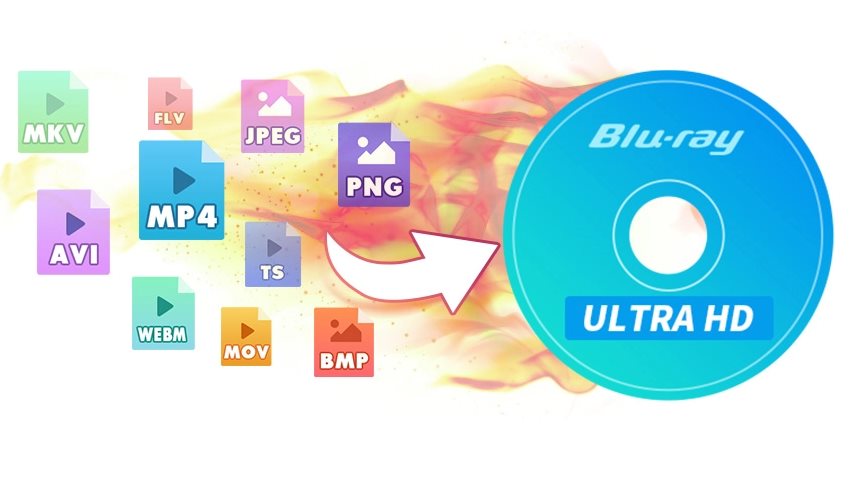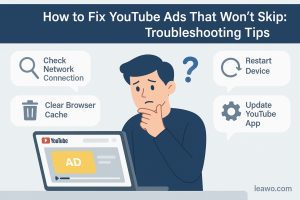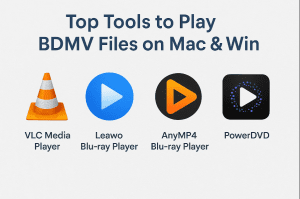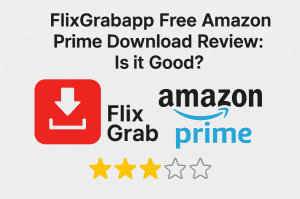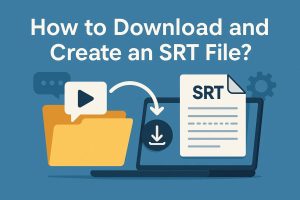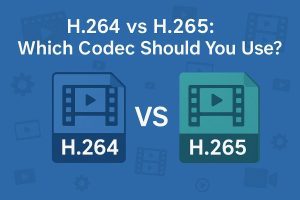How to Burn 4K Blu-ray Discs on Mac or Windows?
The easiest way to enjoy your favourite movies and videos at home in high quality is to burn them to a 4K Blu-ray disc. No matter if you are using a Mac or Windows PC, the process is very simple and straightforward. In this guide, we will discuss the entire process of burning a 4K Blu-ray disc in the simplest and easiest steps. You will be ready to prepare your own 4K Blu-ray collection by the end of this guide. Let’s get started!
OutlineCLOSE
Part 1: What Do You Need to Burn 4K Blu-ray Discs?
You need some necessary components and tools if you want to burn 4K Blu-ray discs. The first thing you need is a 4K Blu-ray drive that is UHD-compatible and supports the BDXL formats. Because all Blu-ray drives can’t handle UHD discs, make sure to choose one from a reputable manufacturer like Pioneer, LG, or ASUS which supports 4K UHD and BDXL. Next, you will need 4K Blu-ray discs that are blank. These are available in different sizes like 66GB,100GB, and 128 GB and you can choose the one that perfectly matches your requirements.
Other than that, you need software that can create or burn your 4K Blu-ray discs. Leawo UHD Creator is the best among all software because it is specifically made to create high-quality 4K UHD Blu-ray discs easily. Also, make sure that your computer meets the requirements. For the burning process, it is necessary to have a modern processor, a minimum of 8 GB of RAM (though more is preferable) and storage space that is enough for temporary files.
Part 2: How to Burn 4K Video to Blu-ray on Mac or Windows?
Leawo UHD Creator is a well-known and one of the most efficient software for burning 4K videos to Blu-ray discs. It works smoothly on both Windows and Mac. It is known as the Best 4K Blu-ray Burner Software, and it will let you easily burn videos to Blu-ray discs, ISO files and folders. It is a great option for both experts and beginners alike because you can easily and quickly create custom menus of your choice. Moreover, it is best to save your time and effort because it works about 20 times faster than other tools. If you are looking for a quick and simple way to burn 4K Blu-ray discs, here’s a step-by-step guide to using Leawo UHD Creator:

-
Leawo UHD Creator
– Create UHD Blu-ray from 4K Videos and Images
– Burn and Convert 4K Videos to Blank 4k Blu-ray Disc/ISO Files/Folder
– Design Menu in Clicks at Will
– GPU Acceleration Tech for 20X Higher Processing Speed
Step 1: Install Leawo Prof. Media
Download and install Leawo Prof. Media on your computer. Open the software and click the “UHD Creator” module or the “Burn” button to start.
Step 2: Add Source Video Files
Click the “Add Video” button to import your 4K video files, folders, or ISO files. You can edit video information (subtitles, audio tracks, etc.) or rearrange preview if required. Now choose the right 4K Blu-ray disc type (BD-25, BD-50, BD-66, or BD-100) from the drop-down list at the bottom left corner.
Step 3: Add Disc Menu (Optional)
Select a disc menu template from the “Built-in,” “Online,” or “Custom” tabs on the right sidebar. Modify the menu by changing the chapter order, adding background pictures or videos, or changing the content. Select “No Menu” if there is no need for a menu.
Step 4: Edit Video Files (Optional)
To add chapters or remove unnecessary footage, click the edit icon next to each video. To specify start and end times, use the “Trim” tab. To manually or automatically add chapters, use the “Create Chapter” tab.
Step 5: Set Burning Preferences
Click the green “Burn” button to set up settings: Select to create a folder, or ISO file, or burn immediately to a 4K Blu-ray disc. Also, name your output file. Choose a drive with enough storage space.
Step 6: Start Burning
Click the “Burn” button at the bottom to start the process. Keep an eye on the progress and configure any after-burn operations (e.g., eject disc) when finished.
Part 3: Can You Burn 4K Blu-ray Movies Directly?
Burning 4K Blu-ray movies directly depends upon the content you want to burn. For example, you cannot burn a 4K movie that is DRM-protected (like content from Amazon Prime, Netflix or other streaming platforms) unless you remove DRM protection. To do this you will need a 4k video file that is DRM free. To download and convert such content into burnable format, tools like CleverGet All-in-One video downloader can be used.
If you have a 4K UHD Blu-ray disc already then you can duplicate it by using tools like Leawo UHD Copy. By using this tool, you can easily copy the whole disc content into another blank 4k Blu-ray disc and can also save it as an ISO file to burn later. In short, if you have DRM-free content and the right tools to handle existing Blu-ray discs and DRM-protected files, you can burn 4K Blu-ray movies directly and easily.
Part 4: FAQ
Q: What are some recommended Blu-ray drives for burning 4K Blu-ray discs?
Some best recommended Blu-ray drives that are also 4K UHD compatible include LG BP60NB10 which is an external drive and supports BDXL. The ASUS BW-16D1HT is an internal 4K UHD compatible drive which makes it a great choice for burning 4K Blu-ray discs. Another well-liked external drive that supports BDXL and 4K UHD burning is the Pioneer BDR-X13J-S.
Q: Can I play 4K Blu-ray discs on any Blu-ray player?
No, to play 4K Blu-ray discs you need a 4K UHD Blu-ray player. The reason is that standard Blu-ray players do not support HDR playback or 4K resolution. So, it’s best to always look for the player that is specifically labelled as 4K UHD compatible.
Q: Do I need special blank discs for burning 4K Blu-ray content?
Yes, because standard Blu-ray discs (25GB or 50GB) are not suitable for 4K UHD content due to the larger file sizes required for 4K videos. You need blank 4K Blu-ray discs that support BDXL formats, such as 66GB, 100GB, or 128GB discs.
Q: Can I burn 4K Blu-ray discs on a Mac?
Yes, you can burn 4K Blu-ray discs on a Mac, but a 4K UHD Blu-ray drive and software compatible with macOS, such as Leawo UHD Creator is required. Also, your Mac should meet the necessary hardware requirements for smooth and efficient burning.