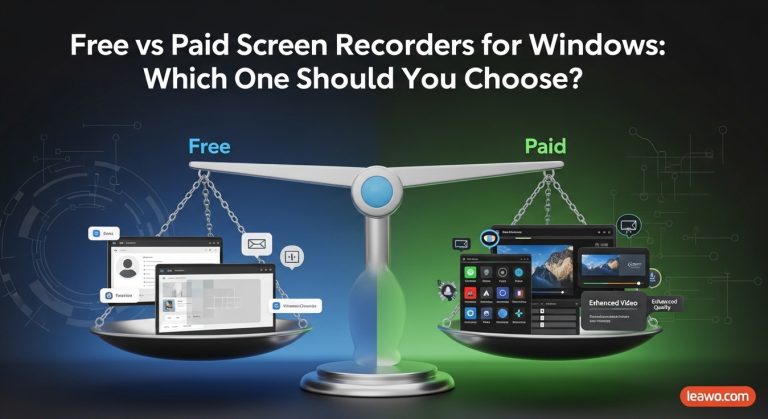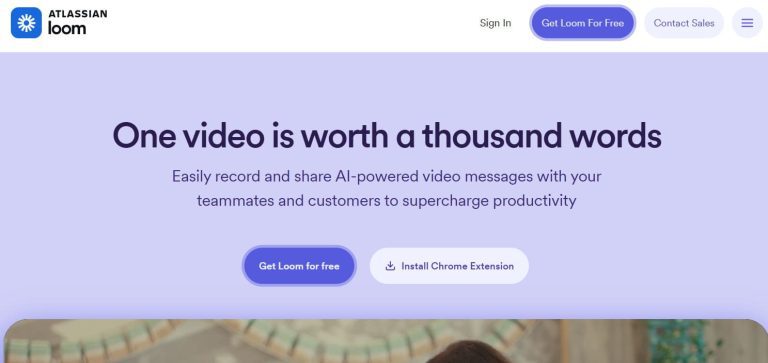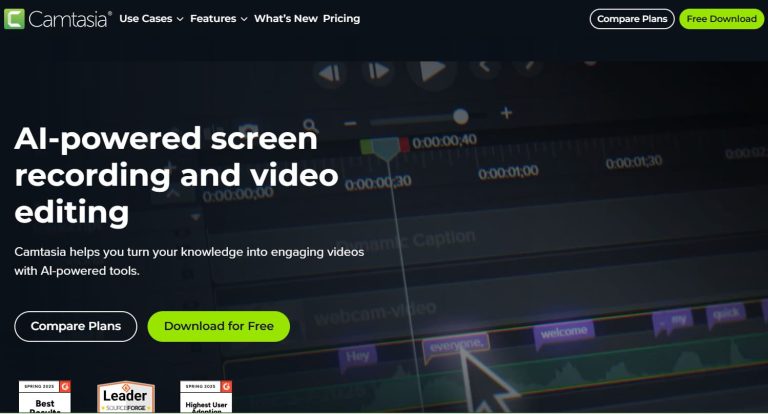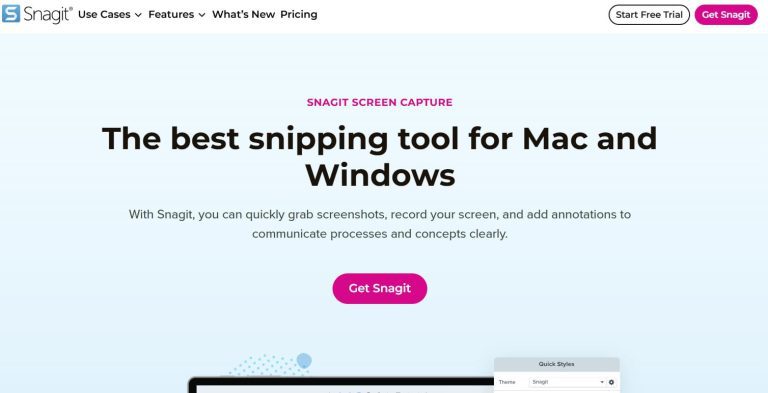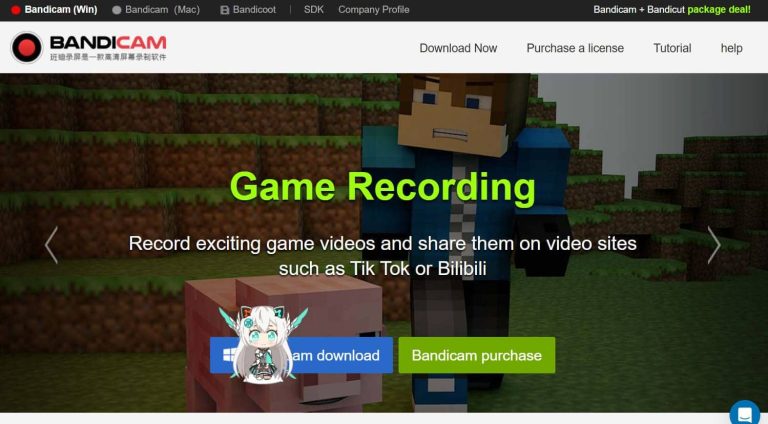Free vs Paid Screen Recorders for Windows: Which One Should You Choose?
Summary:
3 free screen recorders and 3 paid screen recording software will be introduced in this guide, with Pros and Cons to help you choose.
When you have the need to record video conferences, create operation guides, and retain streaming videos, you must choose a reliable recording tool that guarantees sound quality, no loss of picture quality, and smooth and lag-free recording videos.
A guide to choosing the right product, 3 free screen recorders and 3 paid programs are described in detail in the following section, and we’ll show you who’s worth trying in the form of Pros and Cons. We sincerely hope that you’ll be able to quickly pinpoint the best product for you with the help of this guide. Now, let’s start exploring!
MenuCLOSE
Part 1: What Makes a Good Screen Recorder?
To pick the right free screen recording software, you need your own criteria to determine who is the superior product. In this subsection, we have provided you with the following tips:
Price
This is the most straightforward question, though the determination depends on your budget and needs. A free product won’t put any pressure on your budget, but at the same time, it may have limitations in terms of output, editing features, and recording duration. Also, the video may have a watermark attached to it. Paid products usually unlock high quality output and unlimited recording time. However, you have to evaluate its price to see if your budget is met.
Recording Modes
The recording modes that a good free screen recorder for PC is going to have are: full screen, specified window, and custom region. When picking a product make sure that it has these features as this will greatly improve the screen recording experience and save you a lot of time dealing with dead ends. Also, you need to consider whether you have a need to add picture-in-picture and picture-out-of-picture audio. If so, be sure to choose a tool that explicitly states that it supports recording webcam and microphone.
Video Editing Features
Recording often only helps you get the initial source material, you will subsequently need to edit, splice and so on. If a recording tool offers a full suite of video editing tools that will allow you to do all your work on one platform. That would be very appropriate and perfect.
Output Quality
Avoid using recorders that cause degradation of video quality. A video recorded by a good tool should be clear, with a smooth picture and without any lag.
Part 2: Overview of 3 Free Screen Recorders
Let’s start with the 3 best free screen recorders:
1. Leawo Free Screen Recorder (Recommended)
Leawo Free Screen Recorder, which comes out first, is arguably the best choice. It fulfills almost all of the criteria we presented in the previous subsection.Leawo Free Screen Recorder is 100% free, supports recording content from full screen or customized areas of your device, and, surprise! It perfectly meets our needs for recording webcams and microphones. While recording the screen, you will be able to save screenshots in real time and draw on them. As long as your computer’s graphics card supports it, you can output the recorded video in MP4 format with up to 4K resolution.

-
- Free online recorder to record window, browser tab or entire screen online.
- Free screen recorder to record screen in full-screen or custom area at up to 4K to MP4.
- Free webcam recorder to record webcam video.
- Free audio recorder to record audio from microphone or computer to MP3.
- Free screenshot snapper to snap screenshot to JPG.
Pros:
- Recording Mode All-in-One. Supports recording screen and sound from system and external sources.
- Supports live and desktop screenshots, provides drawing and labeling tools.
- Completely free.
- Can output videos up to 4K definition.
Cons:
- There are not many editing features for videos.
- Do not support Mac.
2. ShareX
ShareX is a free screen recorder Windows that lets you choose the recording area with absolutely no time lost in outlining too much.The recording modes it offers are so flexible that your choices can be refined to monitor menu, window menu, active window, full screen, scrolling page, and, of course, custom ranges. We must say that what ShareX does best, besides recording videos and GIFs, is handling screenshots.
Pros:
- Very comprehensive screenshot and recording modes to choose from.
- Very flexible sharing features, you can upload to the cloud or generate links.
- Totally free, no ads.
- Very good at handling screenshots.
Cons:
- Using the interface is not intuitive and not very friendly to newbies.
- Not supported on Mac.
3. Loom
Unlike the previous two desktop apps, Loom is a Chrome extension that supports screen recording in 720p, 1080p, 1440p or 4k HD. You’ll need to get it from the Chrome Web Store, and once launched, it will be able to help you record your computer screen and webcam, internal audio, and microphone. For those who want more features, Loom also comes with a desktop app and a mobile app. There is also official support for you to manage all your recording files across devices.
Note: Loom offers a limited trial for free accounts. You can only record videos up to five minutes in length, and you can’t upload more than 25 videos.
Pros:
- Output video without watermark.
- Multi-versions that can be used across devices.
- Supports outputting videos as links so you can share them with your team.
Con:
- The free version has a limit on the number of times it can be used.
Part 3: Overview of 3 Paid Screen Recorders
If you are looking for a more professional and stable video recording service, then free or online screen recorders may be a bit out of your reach. So let’s take a look at the 3 paid desktop screen recorders in this subsection.
1. Camtasia
Camtasia reaches a state that none of the above products have been able to accomplish: it is a video recording editor in one, with an extremely professional setup that fully meets people’s expectations for a perfect product. Not only does it support recording videos in full-screen and customized modes, but it also comes with the ability to record in real-time with a webcam and microphone. Once you get the video, open the editing interface directly. There you will find editing, background removal, visual and audio effects addition, transition effects addition, noise filtering, and many more features only available in professional-level editors.
And, we have to mention another highlight: this one of the best system and webcam recorders also offers some artificial intelligence tools, which can be used to generate video titles, chapters, scripts, and more.
Pros:
- Extremely professional video editing tool.
- Provides a thirty-day free trial.
- Comes with AI tools that filter out noise and automatically cut out meaningless filler words like uh or ah.
Cons:
- Expensive. Many premium features can only be unlocked by paying for them.
- Does not support image editing.
2. Snagit
Snagit is the affordable version of Camtasia. Its subscription price is much lower than Camtasia, which is more suitable for users with limited budget. Don’t worry about recording the screen, Snagit also supports recording from the screen, webcam, system sound and microphone. But it is much more basic in editing features compared to Camtasia.
Pros:
- Fifteen day free trial.
- More affordable price.
- Supports various output formats such as MP4, MOV, AVI, MP3 and so on.
- User friendly interface.
Cons:
- Video editing features are average.
3. Bandicam
If you often need to make a quick start and record some short videos, Bandicam is the right program for you. Its best feature is its simplicity, with no complicated buttons or bloated windows, and a clean interface that allows even novices to quickly get the hang of how to operate screen record for Windows.
Despite all this, Bandicam still manages to record videos of extremely high quality, not only with desktop support, but also with the ability to capture webcams. The ability to mark screen recordings in real time can also be found in Bandicam.
Pros:
- Provides real-time annotation tools.
- Supports recording of computer screens and webcams.
- Provides very flexible video and audio recording settings.
Cons:
- You need to pay to unlock it for full functionality.
- Only for Windows.
Part 4: Comparison Table of 6 Screen Recorders
In this subsection, we will synthesize the basic information about several of these tools to provide you with this short comparison table:
|
|
Price |
Supported Systems |
Output Quality |
Watermark |
|
Leawo Free Screen Recorder |
Free |
Windows |
Up to 4K |
No |
|
ShareX |
Free |
Windows |
High |
No |
|
Loom |
Free Starter plan (limited length/number of videos) |
Windows, macOS, iOS, Android, online |
Free plan up to 720 |
No |
|
Camtasia |
$179.88 per year |
Windows & macOS |
Very high |
No watermark with licensed version |
|
Snagit |
$39 per year |
Windows & macOS |
Decent |
No watermark with licensed version |
|
Bandicam |
$33.26 per year |
Windows |
Up to 4K |
No watermark with licensed version |
Part 5: Conclusion
Free software allows you not to have to worry about budget, and there are products like Leawo Free Screen Recorder that are perfect in every aspect; among the paid software, there are Camtasia for those who need professional editing functions, Snagit for more affordable, and Bandicam for recording short videos with fast startup and less burden.
However, after combining all the elements, you will find that Leawo Free Screen Recorder is the best one in the end. But after combining all the elements, you’ll find that Leawo Free Screen Recorder is the best of the bunch. It’s free, but it has recording modes and output clarity that are not inferior to paid programs. Video, sound, and screenshots are no problem for it. If you are in need of recording now, please open Leawo Free Screen Recorder and try it!