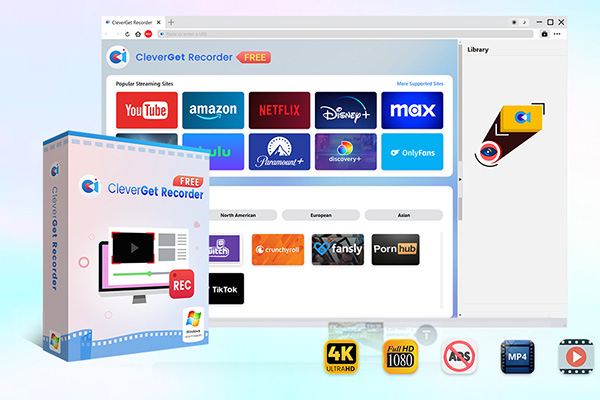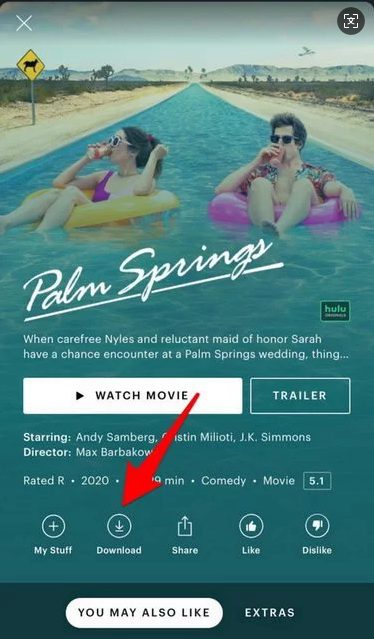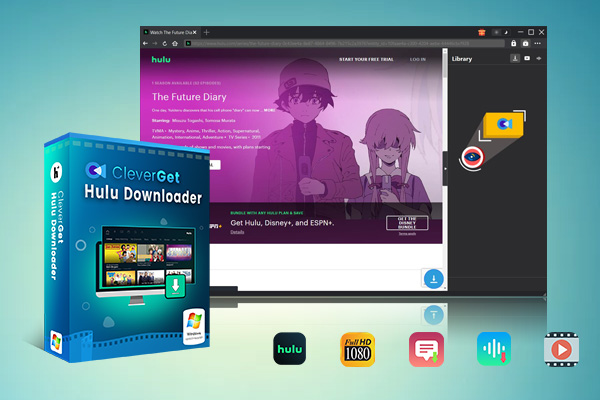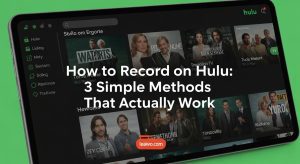Summary:
Ever wonder can you record on Hulu and how do you record on Hulu? This article will provide you a detailed introduction of three core methods for how to record on Hulu. After reading this, you may have a clearer mind to choose a solution that suits your needs most. Now, let’s enjoy Hulu’s content without time and address limits.
As Hulu is a famous and grown streaming service in the U.S., you can have access to nearly all hot movies and TV shows. Recently, it has launched a feature called “Cloud DVR”. This function allows you to record live TV shows and save them in the cloud. This article will introduce 3 ways to record on Hulu to help you determine which one fits your viewing needs better.
MenuCLOSE
Part 1: Recording Through Hulu + Live TV’s Cloud DVR Feature
Users with a subscription to Hulu+ Live TV can enjoy its built-in cloud DVR feature. The cloud DVR can record and store shows on cloud servers automatically after being activated.
Steps:
1) Get in the Hulu app or website, open the “Live TV” section to find the program or the channel you wish to record.
2) Click the “Record” button on the page of a show or live stream. Choose the “New episodes only” option and click the “SAVE” to confirm your selection. Then every new episode will be automatically recorded for you by the system.
3) All recorded programs will be saved under the “My Stuff” > “DVR” in your account. Please check if your shows are successfully recorded in time.
The Cloud DVR feature provides unlimited storage capacity. You don’t have to worry about a tight storage that might affect your viewing experience. All of your favorite shows can be recorded on Hulu, and the system will store them for a maximum of nine months. Please watch them within this time to prevent automatic deletion.
Part 2: Recording Hulu on Computer
For users who are budget-sensitive, third-party desktop recording software without any charge can be a better choice. These tools can record video streams and save them as local files. We’ll introduce to you two free screen recorders for Windows with step-by-step instructions.
1. Recording with CleverGet Recorder
CleverGet Recorder is a tool that is designed to record videos on streaming services like Hulu. It can record your screen and audio at the same time with high quality.

-
- 100% free streaming video recorder.
- Record both online on-demand and live streaming videos.
- Record up to 4K 60 FPS video to MP4 or MKV.
- Schedule recording on preset recording length.
- No watermark, no time limit, and ad-skipping (beta).
Steps:
1) Download and install the CleverGet Recorder program from the official website.
2)Open CleverGet Recorder and set recording preferences on the main interface.
3)Open the “Hulu” module to find and play the TV shows you want to record. Then click the red “REC” button.
4)Click the “REC” button in the recording bar at the bottom to start recording. Click “REC” again after the video is finished. The recorded video will save to your folder at your preset quality (up to 1080p or 4K).
2. Recording with Leawo Free Screen Recorder
Leawo Free Screen Recorder is one of the best video recorders. It is a lightweight yet powerful screen recording solution designed for users seeking professional capture capabilities without cost barriers.

-
- Free online recorder to record window, browser tab or entire screen online.
- Free screen recorder to record screen in full-screen or custom area at up to 4K to MP4.
- Free webcam recorder to record webcam video.
- Free audio recorder to record audio from microphone or computer to MP3.
- Free screenshot snapper to snap screenshot to JPG.
Steps:
1) Download and install Leawo Free Screen Recorder from the official website.
2) Choose “Full Screen” or “Select region” to customize the recording region, then adjust the region box to fully cover the Hulu video playback window.
3) Ensure the “System Audio” is turned on to record video sound. If you need to record your narration simultaneously, turn on the “Microphone” as well.
4) Play the target video on Hulu, then click the red “REC” button on the Leawo Free Screen Recorder. A countdown will appear on the screen, after which recording will begin. Click the “Stop” button on the screen when you want to end recording. A preview of your recording will then be displayed by the software. Click “Save” to save the recorded video to your computer.
Please note that these tools are only for personal use. When recording and sharing copyrighted content, make sure you follow local laws and Hulu’s Terms of Service.
Part 3: Download Shows in Hulu App
Users who have already had a subscription of Hulu before can download shows on Hulu directly. This way is very efficient and can spare you some time for you don’t have to play and record the shows once more.
Steps:
1) First, ensure your Hulu subscription includes a plan that supports downloads. Usually the ad-free plan and premium plan include this feature. If you have the subscription but still can’t find it, please update your Hulu to the latest version.
2) Visit the episode page you wish to download and tap the “Download”. The app will then begin downloading the episode to your device’s local storage.
3) To see all of the downloaded content, please go back to the Hulu home page, select “My Stuff”, and find the content you have already downloaded.
While Hulu’s official download feature is convenient, it has certain restrictions to ensure service compliance and stability.
Limits
- Its download feature is only available to ad-free subscription plans and above. Users with ad-supported plans may not be able to use this feature.
- Not all shows and movies in Hulu’s content library support downloads due to the licensing agreements with content providers.
- There may be a limit on the number of episodes you can download. Additionally, the total number of downloads across your entire library is limited as well.
- The content is protected by digital rights management (DRM) and must be viewed within the official Hulu app. It cannot be exported as a video file.
- Downloaded programs have a viewing expiration date. Once expired, you must reconnect to the internet and redownload them. Some content must be watched within 48 hours after playback begins
To get around these Hulu download limits and have more operational convenience over the content, you can use a specialized third-party download tool like CleverGet Hulu Downloader. Hulu’s official restrictions on the number of devices, total downloads, and episode counts can be avoided by using this software.

-
Professional Hulu downloader to download Hulu movies and series at original 720P or 1080P quality with selected subtitles and audio tracks for ad-free viewing.
- Download Hulu video to MP4/MKV files.
- Batch download Hulu episodes of all/certain seasons.
- Save metadata info for easier management.
Part 4: Conclusion
Can you screen record on Hulu? This article introduces totally three common ways for how to record content on Hulu. Each method is designed for different user needs. You can try any of them based on how you want to subscribe Hulu, how much time you have, and what you want to do with the content. We hope this article can help you find the way that fits you better. Then you can enjoy content on Hulu without time, address and internet concerns.