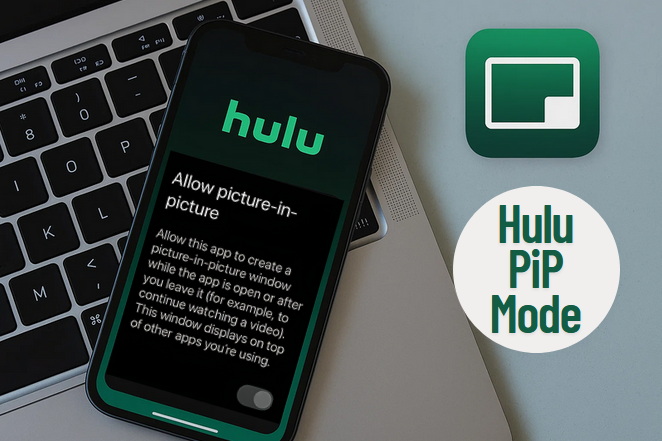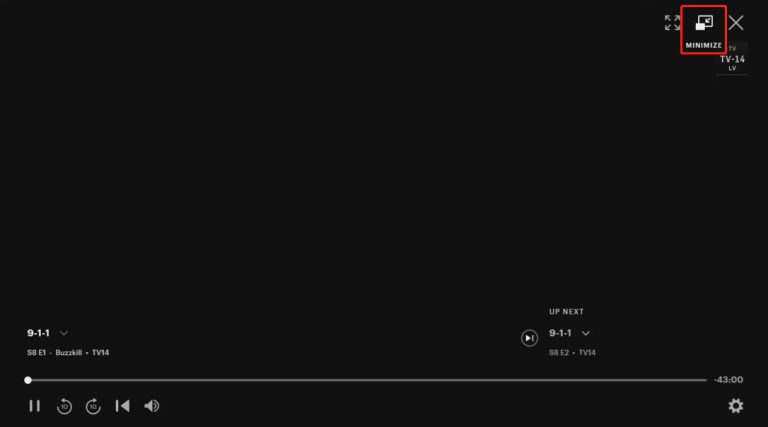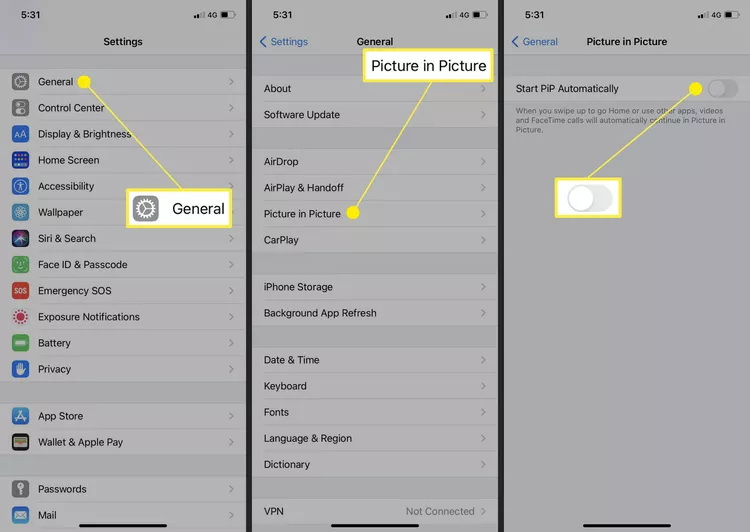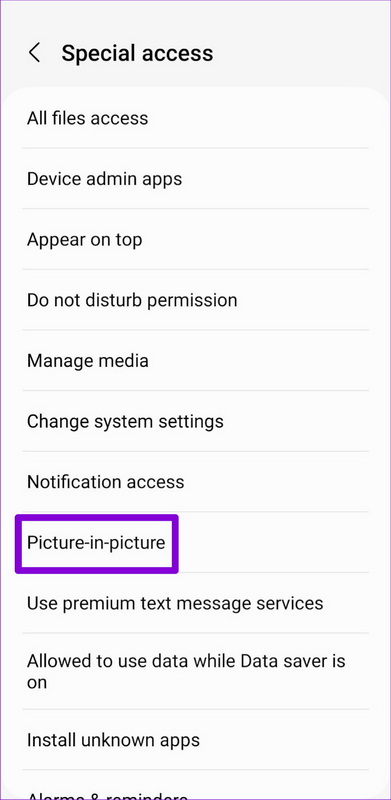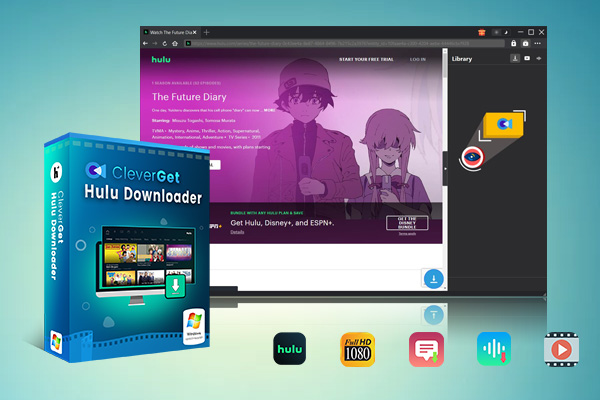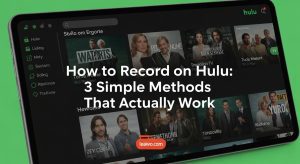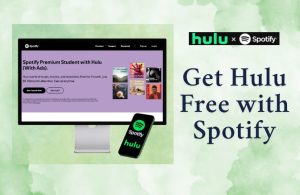Summary:
- This article will share some of the best methods to get Hulu picture-in-picture mode on PC, iPhone, or Android, and also help you fix the issue when this feature is not working.
Have you ever wished you could continue watching Hulu while you check your texts, browse the web, or go through social media? The good news is that you can. Picture-in-Picture, or PiP, is a feature that allows you to enlarge a movie into a tiny floating window while using your phone for other tasks. Couldn’t figure out how to do it? No need to worry, it’s easier than it seems. In this guide, I’ll show you how to get PiP working on Hulu, including troubleshooting methods, whether you’re using an iPhone, Android, or desktop browser.
OutlineCLOSE
- Get Hulu Picture-in-Picture on PC
- Get Hulu Picture-in-Picture on Phone
- How to Fix If Hulu Picture-in-Picture Not Working
- Check PiP Permission Settings
- Confirm OS and Hulu App Are Updated
- Restart or Force-Quit the Hulu App
- Clear Hulu App Cache and Data
- Reinstall Hulu App if Needed
- Bonus Tip – How to Watch Hulu Content on Any Player with PiP Mode?
Get Hulu Picture-in-Picture on PC
If you want to watch Hulu while doing multiple things on your computer, then picture-in-picture is best for that purpose. It allows you to play your video in a small window, so in this way you can easily move it around your screen and can also do other tasks easily like browsing the web and replying to emails. Below is a detailed guide for using Hulu picture-in-picture feature on different devices.
Option 1: Use Hulu’s Built-in PiP Icon
First of all, look for the small PIP icon in the video control while watching Hulu in a supported browser like chrome or Firefox.
Then press the icon, and the video will appear into a floating window. Now you can resize the video and can easily move it on your screen wherever you want.
Option 2: Use Shortcut Keys (Example: Firefox)
There’s an easier option if you’re using Firefox; just hit a shortcut.
- On Windows/Linux, press: Ctrl + Shift +]
- On macOS, press: Cmd + Shift +]
Instantly, this will open the current video in picture- in picture- mode. This works for most of the videos not only just for Hulu but keep in mind that Hulu needs to be running in a supported browser. For this feature, Firefox is perfect. As soon as the video is in pip mode, you can move it to any corner of your phone screen, pause it, or close it when you are done.
Get Hulu Picture-in-Picture on Phone
Do you want to reply to messages or want to keep scrolling while watching Hulu on your Android or iPhone? It’s so much easier with Picture -in- picture. But first make sure that it is turned on in your phone settings. Here is how;
1. For iPhone (iOS 14 or later)
Your iPhone must be running iOS 14 or later to use PiP on Hulu. Then:
Step 1: Go to your iPhone’s Settings > General > Picture-in-Picture. Make sure “Start PiP Automatically” is turned on.
Step 2: Go to the Hulu app and start playing a movie or show.
Step 3: To exit the app, swipe up from the bottom or press the Home button. The video should resize into a tiny floating window automatically.
You can resize it with two fingers or can drag this window anywhere on your screen. Click on it to either return to full screen, pause or close.
2. For Android Phones (Android 8.0 or later)
Most of the android phones support PIP, but you need to allow it first:
Step 1: Go to Settings > Apps & notifications > Hulu > Picture-in-picture. Turn on “Allow picture-in-picture”.
Step 2: Play a video in the Hulu app, then tap the Home button. The video will resume in a small window if PiP is allowed.
You may drag it around, pause it, or end it at any time, just like on the phone. That’s all. Hulu works in the background like a portable mini-TV which you can move around your screen after PiP is enabled in your settings.
How to Fix If Hulu Picture-in-Picture Not Working
Hulu picture-in-picture does not work on all the devices. Some outdated browsers, older phones or unsupported systems don’t allow it. Try the given steps if your device PIP feature is not working:
1. Check PiP Permission Settings
Your device may be blocking Hulu from using picture-in-picture. Open Settings on your iPhone, then choose “General”, where is a Picture-in-Picture option. Confirm that “Start PiP Automatically” is working. but if you are using Android device, go to Settings, select Apps, and then select Picture-in-picture. The toggle should be on. Hulu won’t be able to play the video if it’s off even if everything else is on.
2. Confirm OS and Hulu App Are Updated
PIP can stop working due to the outdated apps or system software. You need to check for any system updates on your phone settings. Then go to the app store and check for Hulu updates. Install it, if any is available. Sometimes all you need is an update to get PIP working.
3. Restart or Force-Quit the Hulu App
Glitches can occur. Restart the app, if the PiP button or swipe gesture doesn’t work. On iPhone, swipe up from the bottom or double-press the Home button to access the app switcher, then swipe Hulu off the screen. On Android, go to Settings, then Apps, then Hulu, and finally Force Stop. Re-open the app and try again. This resolves temporary issues and may bring PiP back.
4. Clear Hulu App Cache and Data
Cached files can cause issues with app features for Android users. Open the settings, then apps find Hulu and press on storage and then tap on clear cache. If it’s not working then clear data but note that it will log out of your account. iPhone does not provide this option but you can try to keep deleting and reinstalling the app instead.
5. Reinstall Hulu App if Needed
Uninstall the app if nothing else works. Go to your home screen and keep pressing on the Hulu app for a few seconds and then uninstall the app. After that reinstall the app from app store or google play and then login. This can help solve the hidden issues. If still the issue persists, then your device might not fully support Hulu’s pip feature or maybe Hulu is limited in your region. Don’t worry, the following methods will work for you.
Bonus Tip – How to Watch Hulu Content on Any Player with PiP Mode?
Do you want to play your favourite Hulu shows or movies on any of the media players without any playback restrictions? Here is how you can do it: use the CleverGet Hulu Downloader. Even with the “Always on Top” mode activated in Windows 10/11, it will allow you to download Hulu videos with your wished audio tracks and subtitles for offline viewing on any players with a PiP feature.

-
– Support to download Hulu episodes of all/certain seasons in batches.
– Download Hulu shows to MP4/MKV with subtitles and audio tracks.
– Pack captions into output video file, or save captions as independent SRT/SUP files.
– Easy-to-use UI.
Below is a quick guide for Hulu videos download:
- Step 1: Log in to Your Hulu Account. You need to login your Hulu credentials using CleverGet built-in browser to access the video.
- Step 2: Play Back the Target Video. Play back the target video and click the download icon to let CleverGet parse the resource.
- Step 3: Choose Your Download Settings. After that you can select the video resolution, subtitle language and audio track according to your preference.
- Step 4: Start the Download. Click the download button and download the video.
Once downloaded, for distraction free or more flexible viewing, you can open it with players like Windows Media Player on Windows 10/11 with always on Top settings.
Final Thoughts
It’s not that complicated to watch Hulu on your own terms. Having more control over how and where you watch makes a big difference, whether you prefer multi-tasking in PiP mode or offline streaming. Hulu downloaders are user-friendly choices that allows you to download the series you want and watch them on any player and at any time.