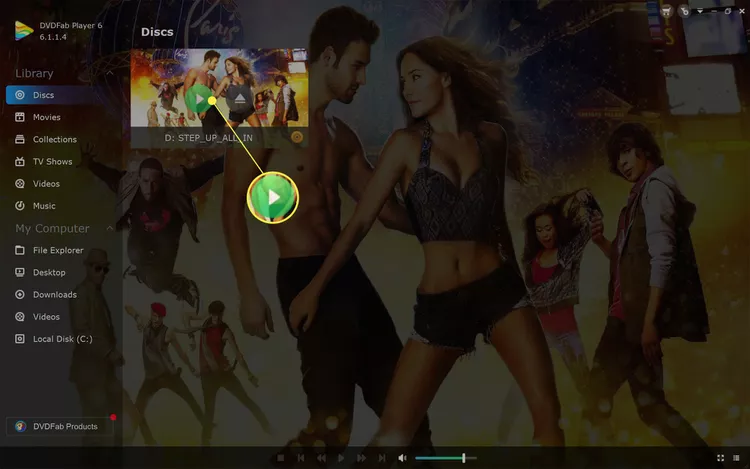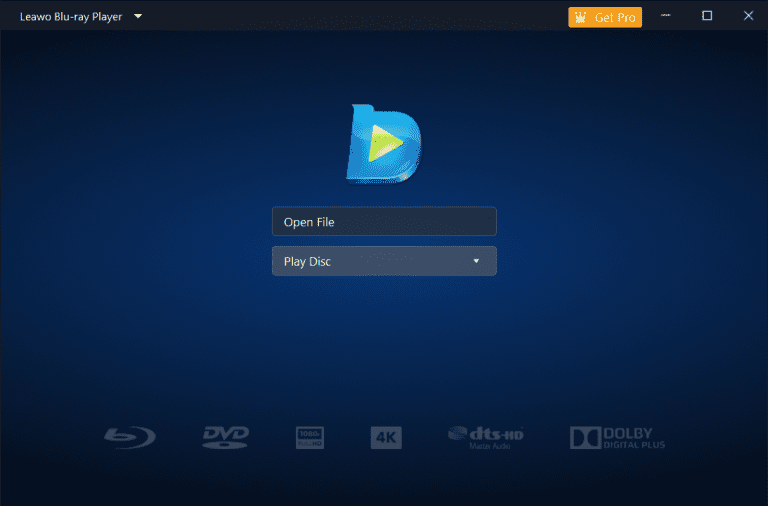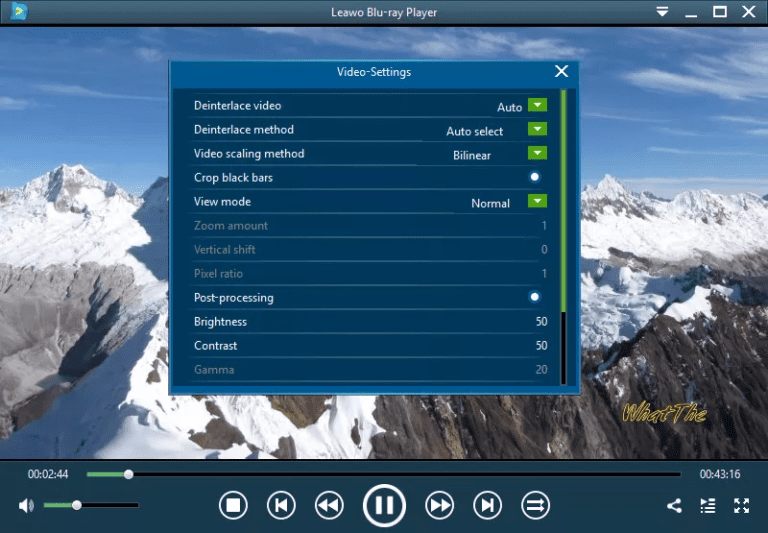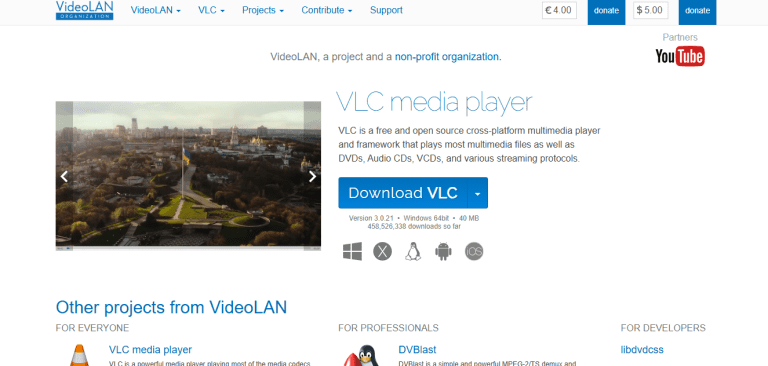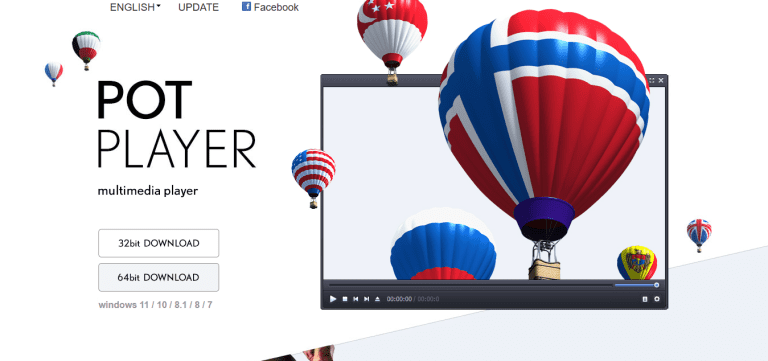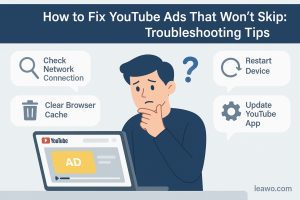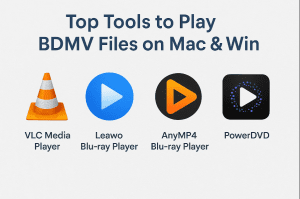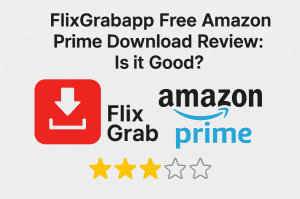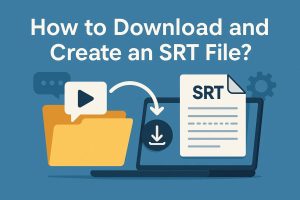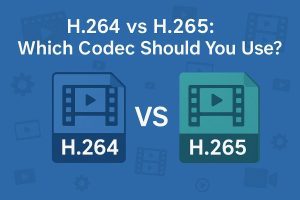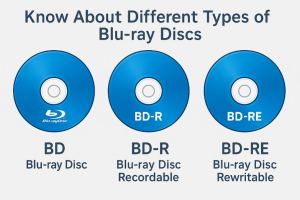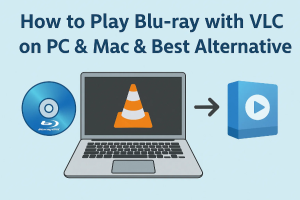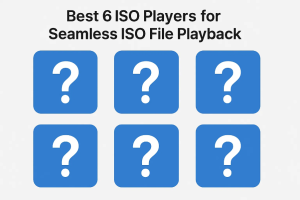Do you want to use your Windows computer to view Blu-ray discs? You wouldn’t believe how simple it is! Because Blu-ray discs can play high-quality video and sound, they are excellent for movies and television shows. However, not every version of Windows can play it right out of the box. This blog explores very easy methods of playing Blu-ray in different versions of Windows. No matter whether it’s Windows 10, Windows 11, or an older version; we have it all covered in this guide. Let’s get started.
OutlineCLOSE
Part 1:How to Play Blu-ray Discs on Different Versions of Windows?
The variations in Windows for playing Blu-rays will depend on the version of the operating system that you are working with. Older versions like Windows 7 and 8 don’t have built-in Blu-ray playback capabilities, however, later versions like Windows 10 and 11 support contemporary media formats better. However, the right software will allow you to enjoy your Blu-ray collection in any version of Windows there is. Here is the guide for playing Blu-ray discs over different Windows platforms.
How to Play Blu-ray on Windows 11?
A Blu-ray disc drive and compatible Blu-ray player software are essentials for playing Blu-ray discs in Windows 11. Here is a basic guide to get you going.
Step 1: Use a USB cable if you want to connect your external Blu-ray drive to your computer. Make sure the built-in drive on your computer is turned on.
Step 2: Plug in the external Blu-ray drive to the computer using a USB connection.
Step 3: Open your Blu-ray player app. PlayerFab, which provides a 30-day free trial, will be used for this guide. It is available for download online.
Step 4: The application will recognize the disc and display the information within a short period. Press Play to begin watching.
Step 5: You might have to choose the disc from a menu in certain apps. If that occurs, look for options like File or Drive.
Step 6: The playback of your Blu-ray should be identical to that of a standard Blu-ray player. You can pause or skip chapters in the playback by using your mouse or keyboard.
How to Play Blu-ray on Windows 10?
To play Blu-ray discs on Windows 10, you’ll need a third-party Blu-ray player software like Leawo Blu-ray player. Leawo Blu-ray Player is a robust and adaptable media player offering a wide range of features to watch HD movies on Windows 10. It gives users a smooth and top-notch viewing experience by supporting a wide number of audio and video formats. Its easy-to-use layout adjustable options, and cutting-edge features make it a great pick to play Blu-rays on Windows 10.
Step 1: Install and download the most recent Leawo Blu-ray Player version on your Windows 10 computer.
Step 2: Insert your Blu-ray disc in an external Blu-ray drive that is connected to your PC.
Step 3: Open the Leawo Blu-ray Player. It should recognize the inserted Blu-ray disc on its own.
Step 4: Modify playback parameters like subtitles, scene selection and language using the virtual control panel.
Step 5: When all settings are done, click "Play" to enjoy your high-quality Blu-ray movie.
Leawo Blu-ray Player offers a simple and enjoyable way to watch Blu-ray movies on Windows 10, with advanced playback features.
How To Play Blu-ray on Windows 7 & 8?
As you might have noticed, the operating systems beyond Windows 8.1 or earlier ones like Windows 7 lack built-in support for Blu-ray disc playback. Although this may be frustrating, there is a straightforward solution: get a good Blu-ray player software by downloading it.
Again, we recommend Leawo Blu-ray Player for users of Windows 7, 8, and 8.1. This region-free program is a great option for playing Blu-ray discs, ISO files, and folders without sacrificing quality. It is compatible with Windows 7, 8, 8.1, 10, and 11 with even support for macOS 10.13 or later. An adjustable tool for film enthusiasts, this is a professional Blu-ray media player that plays any Blu-ray discs without difficulty regardless of region codes or protections.
Part 2: Best Free Blu-ray Player Software to Play Blu-ray on Windows
If you want to watch Blu-ray discs on Windows, you have many free software choices. Each one has its own strengths. Let’s take a look at three of the top free Blu-ray player programs:
Leawo Blu-ray Player
-
Leawo Free Blu-ray Player
– Deliver quality-lossless video images at 720p/1080p/1080i/4K in H.264/H.265, MP4, MKV, MOV, etc. formats.
– Support various audio decoding technologies like Dolby, DTS, AAC, TrueHD, DTS-HD, etc.
– Personalize settings like selecting subtitles and audio tracks freely.
– Support fluent and smooth media decoding and playback.
Leawo Blu-ray Player operates entirely free for the playback of Blu-ray, making it the perfect, dedicated software for users of that application. It is a totally free, all-in-one media player for 4K Blu-ray, Blu-ray, DVDs, folders, and ISO files on both Windows and Mac. There are no geographic restrictions. High-Definition HD video formats and all audio files are supported as well (up to 8K), promising no drop in quality. For users wanting a feature-rich and hassle-free solution, this all-in-one media player is a great option because it functions as a free DVD player, video player, audio player, and ISO file player. Below are some of the key features Leawo Blu-ray player possesses that make it the best choice overall.
- Play any Blu-ray disc without region restriction.
- Play 4K Blu-ray, Blu-ray, and HD videos (up to 8K) in multiple formats.
- Also used as a Blu-ray player, DVD player, video player, audio player, and player for ISO files.
- Enjoy lossless audio and video..
- Simple to operate with intuitive controls and adjustable settings.
All of these features make it one of the best free choices to play all your Blu-ray discs on different versions of Windows.
VLC Media Player
VLC Media Player is a popular open-source media player that supports a large number of formats. While it does not support the built-in ability to play Blu-ray, it can be set up to play Blu-ray discs with the installation of some additional external libraries. VLC is portable, highly customizable, and can play a broad variety of video and audio formats, which makes it a safe bet for those who want a no-frills but flexible media player. Many people use it because of its capacity to manage nearly any media file, as well as its vibrant community and regular upgrades.
PotPlayer
PotPlayer is an influential free media player that can support Blu-ray. This media player, which is developed by Daum, is valued not just for its unique features, but for its performance as well. PotPlayer doesn’t restrict hardware acceleration. With the use of technologies like CUDA, QuickSync and DXVA, it provides improved hardware acceleration, enabling continuous playing with low resource consumption.
Furthermore, PotPlayer facilitates immersive 3D viewing experiences that work well with a variety of 3D glasses and output formats, including Top and Bottom, Side by Side, and Page Flipping. Its support for multiple subtitle formats, such as SMI, Vobsub, SRT, and Blu-ray subtitles, makes it a popular option for customers looking for a feature-rich media player.
Conclusion
With the use of the right tool and software, you can easily play Blu-ray discs on different versions of Windows. Although newer versions of Windows are designed to be more compatible with Blu-ray, dedicated media players can also work effectively with an older OS, such as Windows 7 or 8. No matter what version of Windows you have, you can still enjoy the amazing playback of your Blu-ray collection with the right software.
Leawo Blu-ray Player is the best alternative for data playback on Blu-ray on all the versions of Windows. It is a great option for both casual watchers and movie lovers because of its region-free compatibility, superb playback quality, and user-friendly interface. You can easily watch your Blu-ray discs on any Windows computer using Leawo.