Early in this year, Apple released its third-generation iPad which is known as ipad 3 in ten countries. It’s a device that from the outside looks remarkably like the iPad 2 but with an overhaul on the innards. The new iPad sports a Retina display, the new Apple A5X chip with a quad-core graphics processor, a 5 megapixel camera, HD 1080p video recording. It shipped with iOS 5.1, which also provides a platform for audio-visual media, including electronic books, periodicals, films, music, computer games, presentations and web content. We can see iPad3 is really a fantastic tablet which is absolutely deserves people’s attention.
And later the fact that three million units were sold in the first three days proved ipad 3 a great success. Actually it can be claimed as one of the 10 top tablets in the world. It gained much positive reviews from the users and earned high praise for its Retina display, processor and 4G (LTE).
Especially for those who love to travel with a tablet, with so many entertainment functions ipad 3 can be regarded as a good choice. It allows you to take photos, record videos and enjoy music when you are enjoying your vocation out of doors. However, ipad 3 still has certain disadvantages. As a tablet, it can neither support a USB device nor a Micro SD card. So it is difficult for people to transfer music from ipad 3 to computer. Then I want to introduce my solution to this problem.
Of course I need third-party app – ipad 3 to computer iTransfer. Here I choose Leawo iTransfer. Leawo iTransfer is a powerful combination of iPod transfer, iPhone transfer and iPad transfer which can successfully transfer media files among all iOS devices. However, here one thing you need to pay attention to is that only after you download and install iTunes on your computer is the professional iTransfer available. Now to make you learn the method quickly and easily, I will introduce it to you step by step.
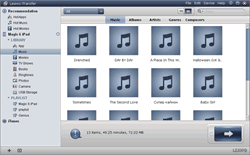
Scan Music
Launch iTunes and Leawo iTransfer and connect your ipad 3 to the computer. Then on the left three options will catch your eyes and choose the “Magic 6 iPad” > “Music”. Then all the music files stored in the ipad 3 will be listed on the right.
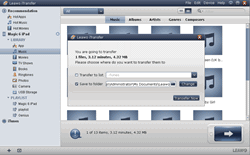
Choose Music
Choose the music you want to transfer by simple clicks and right click and then choose “Transfer to“>“My Computer”.
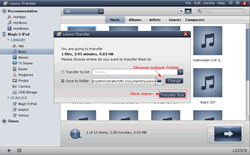
Start Transference
In this step, you can choose output folder in a dialog box. Then you just click “Transfer Now” button to have the selected music transferred from ipad 3 to computer. It won’t take much of your time! Try it by yourself and you will find it really useful!
Video GuideSoftware
iTransfer 
An iTunes assistant to transfer data among iDevices, iTunes and PC.
$19.95
Platfrom: Windows 7/Vista/XP
Windows 7/Vista/XP

































