If you like to use notes to set some important reminders or store references, you’d better get them copied or saved from iPhone to computer. Transferring notes from iPhone to computer is actually easy to be done. And in this post, we will show you how to finish the task.
Part 1. Transfer Notes from iPhone to Computer with iCloud
You can take advantage of iCloud to transfer notes from iPhone to computer, which is also regarded as the fastest way to finish the task. The operating steps are as follows:
- Tap Settings > iCloud, and then sign in the iCloud with your Apple ID. You’ll find the categories in the iCloud.
- Tap “Notes” to ON and then iCloud will automatically upload them to the cloud service.
- Install iCloud on your PC and enter the same Apple ID to enter it, and then you can get the notes on your computer.
Part 2. Transfer iPhone Notes to Computer with iPhone Transfer Tool
You can also make use of iPhone data transfer tool to finish the task. The powerful but easy-to-use iPhone transfer software enables you to transfer all your notes from iPhone/iPad to PC in batch. Also it can help you transfer other kinds of files among iOS devices, iTunes and PCs. You can follow the steps below to know how to do that.
Step 1. Step 1. Run Leawo iTransfer on PC and connect iPhone to your computer with the USB cable. The software will recognize your iPhone.
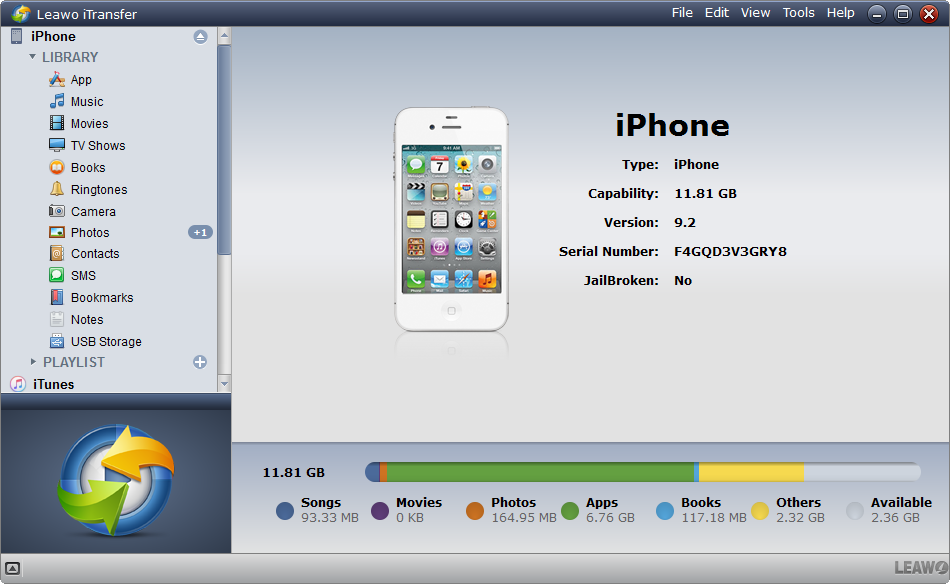
Step 2. Click the name of iPhone and choose Notes in the left sidebar. The iPhone notes will display in the right part of the window. Check the notes you want to sync and click the Export button at the top middle. You are also allowed to edit the note before you transfer notes from iPhone to PC.
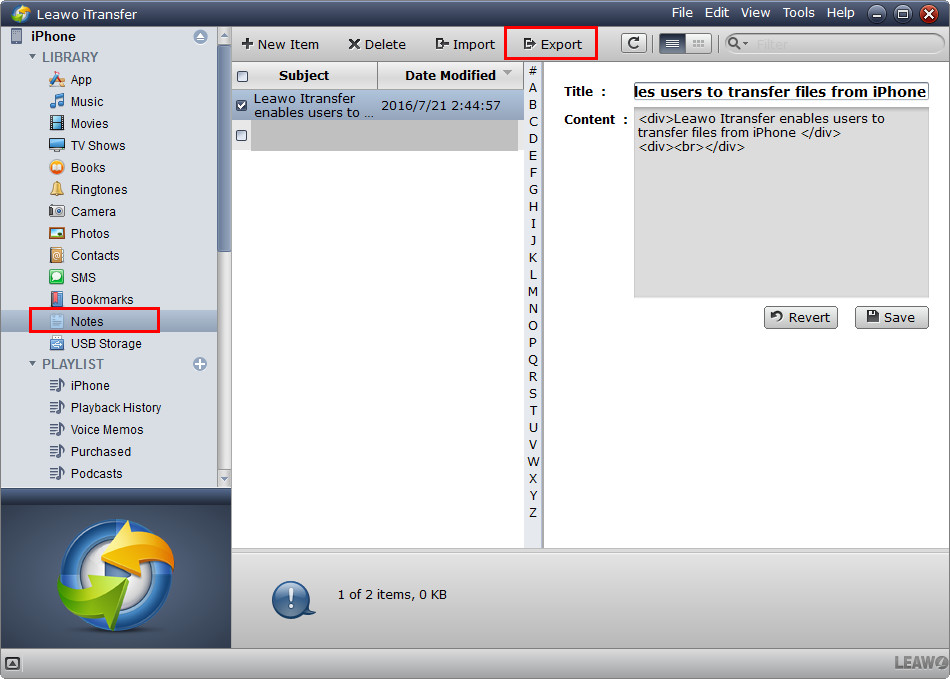
Step 3. You’ll see a pop-up dialog after clicking the Export button. Choose a target folder on your computer to save the notes, then click Save to begin transferring notes from iPhone to computer.
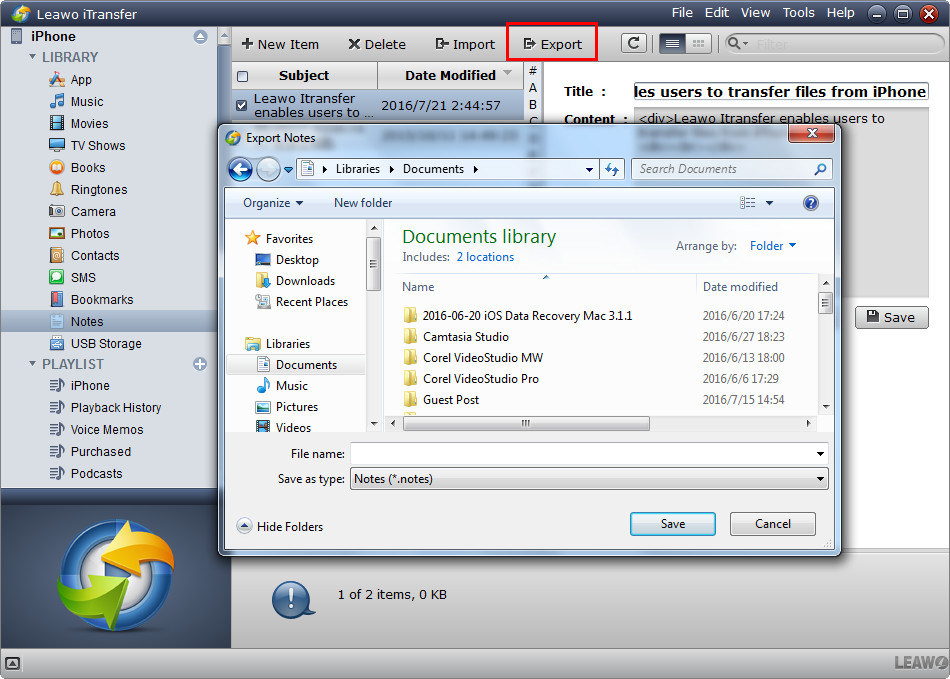
When the transfer finishes, you’ll get the notes on your computer which are saved as .note file. This file cannot be viewed on your computer, but it can be synced to another iOS device to have a look. Therefore, when you want to sync notes from iPhone to computer for transferring them to another iOS devices, you can try to use Leawo iTransfer.






























