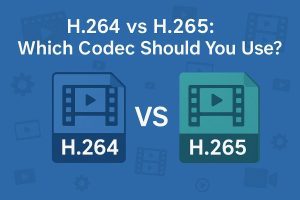Netflix is a renowned online movie rental service offering flat-fee subscription plans for video on demand and DVD and Blu-ray disc rentals, giving its customers access to countless hours of television and movie entertainment. Even though Netflix contains numerous interesting movies, you have to be the subscriber of Netflix to be allowed to access to the Netflix movies and TV shows. And most people even like to watch Netflix on Android phone or tablet. When it comes to how to watch Netflix on android, below listed two best ways to play Netflix on android devices, now check it:
Method 1: Download free Netflix app for Android to watch Netflix(phone for example)
The first option is to download the free Netflix app from Google play on your Android phone and instantly watch thousands of TV episodes or movies on your phone. The operation is quite simple as below:
1. As Netflix app is available to download from the official Google Play Store for free. You can simply click “Install” to install the application onto your Android phone;
2. In order to watch Netflix movies without limitation, you are required to join Netflix by subscribing;
3. Log in with your valid Netflix account and start streaming movies on the phone;
4. You can search for movies or browse through genres. Click on your ideal movie and rent or watch Netflix on your Android phone.
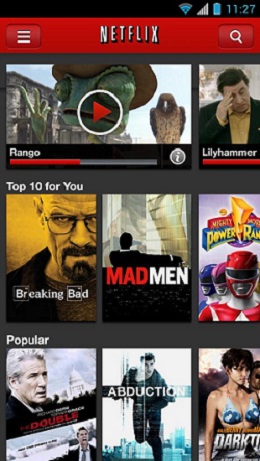
Method 2: Watch downloaded Netflix videos on Android phones and tablets
It is known that Netflix itself does not provide video downloads and only supports streaming movies. But movie buffs can still make full use of third party video downloader to download some Netflix movies. The fact is that many Netflix movies are saved in MP4, WMV and more with DRM. Different 3rd-party video downloader will download Netflix movies in different formats. So to watch these Netflix movies on your Android tablet or phone successfully, you must converted the downloaded Netflix movies to your Android devices supported video formats. What’s more, some video or audio settings including video or audio codec, bit rate, quality, video size and more should be adjusted to achieve the best visual effect on your devices. All these can be done with Leawo Video Converter.
This smart video converter is professional in converting videos between various formats and even provides some optimized presets for popular Android devices like Lumia, HTC, Samsung, Motorola, Sony, etc. With advanced video and audio parameter settings and practical video editing features, this best-reviewed software will convert the downloaded Netflix movies to satisfy your Android devices more. Download this Leawo Video Converter and start to convert.
Step 1: Install and launch Leawo Video Converter, then you can import your already downloaded Netflix movies to the software interface. You are allowed to click File>Add Video Files or Add Video Folder to load source videos or simply drag the files into home interface.
Tips: The Netflix files will be listed on the left part, and you can rearrange the file order for converting, preview source files or choose any files and right-click Merge to merge these files into one file, etc.
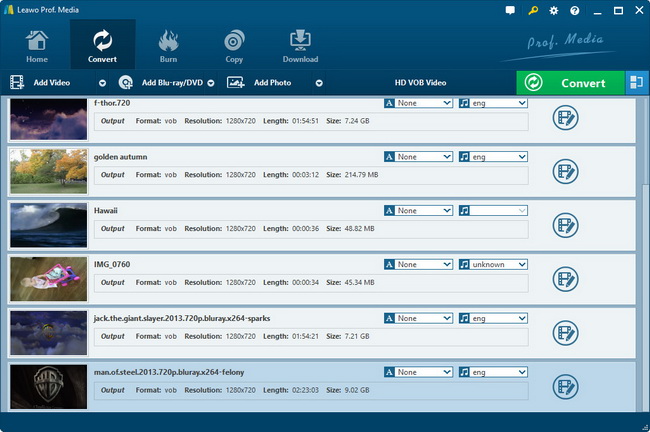
Step 2: Select an ideal format in Profile panel, and to be more convenient, you can browse the presets for popular Android devices or locate the format quickly via Profile Search Bar.
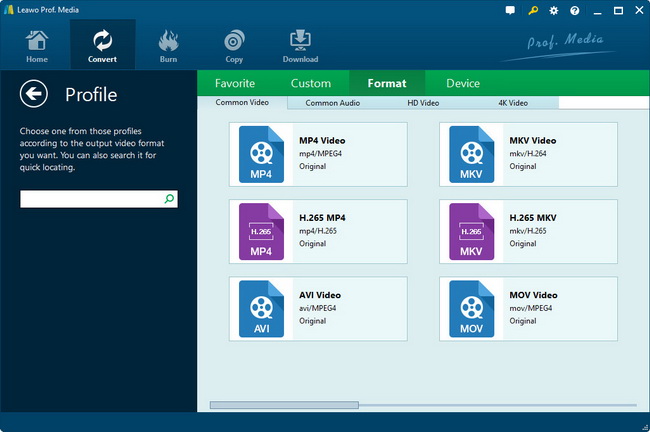
Step 3: Android phones and tablets normally have their own requirements in video and audio parameters, so you can just click "Settings" button to adjust output file video and audio parameters like video or audio codec, quality, bit rate, video frame rate, video size, audio sample rate, etc. to suit your target devices.
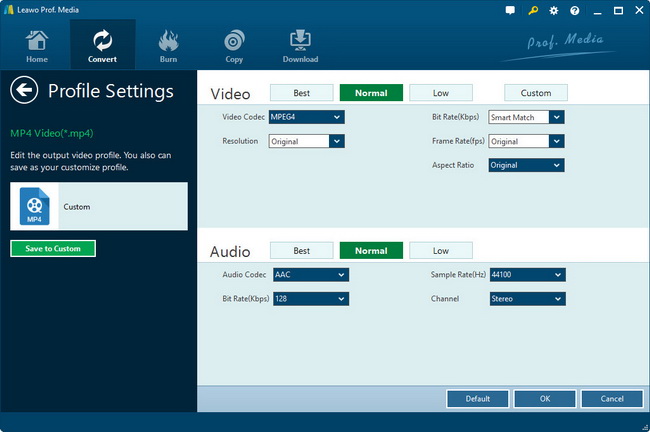
Step 4: Click the big "Convert" button to start converting downloaded Netflix movies to your Android devices supported video. With the help of Leawo Video Converter, watching Netflix on Android would be a piece of cake.

Tips: You can also take advantage of its ingenious video editing features to perform some video customization like "Trim, Crop, Effect, and Watermark".