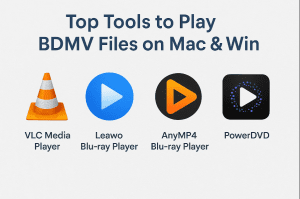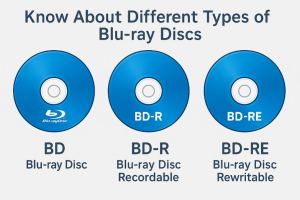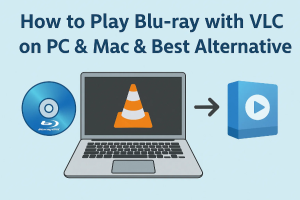Watching DVD movies on computer has long been a main way to watch movies with high quality. However, for Windows users, DVD movie watching on Windows computer got changed since the official release of Windows 8 OS, which abandoned the DVD disc playback in its Windows Meida Player. Before the official release of Windows 8, Windows Media Player acts as a free DVD player software program to help movie fans play DVD movies on Windows easily. However, if you’ve updated your computer to Windows 8 and plan to watch DVD movies on Windows 8, you need to find a Windows Media Player alternative that could allow you play back DVD movies and videos easily. Leawo DVD Player is such DVD player software for you, be your computer a Windows 8 computer or Windows XP computer.
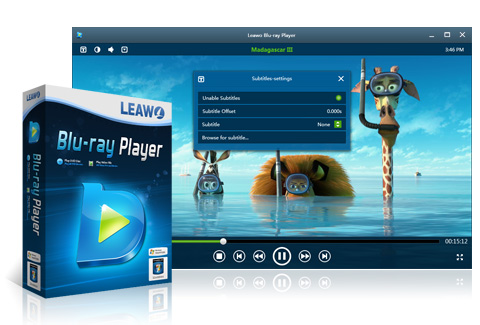
Leawo Blu-ray Player, the official name of Leawo DVD Player, could be considered as the best DVD player software for Windows. It’s compatible with all popular Windows Operating Systems including Windows Vista, Windows XP, Windows 7 and Windows 8. Leawo DVD Player is a totally free DVD player software program that provides life-long free service for you to play DVD discs and folders on Windows computer, no charge required. It is the best DVD player, not only for it is comptible with Windows Vista/XP/7/8 OS and totally free, but also for its support to play back DTS-HD Master audio and DTS-5.1 audio.
This free DVD player is also a free HD video player to play back common/HD videos in AVI, MPEG, WMV, MP4, FLV, RM, MOV, Xvid, 3GP, HD MP4, HD AVI, HD MOV, HD TS, HD TRP, HD VOB, HD MPG, HD WMV, HD ASF, HDTV, AVCHD JVC camcorder shootings, HD MKV file downloaded from internet, etc. and a free audio player to play audio in various formats like MP3, AAC, etc.
The below guide shows you how to play DVD movies on Windows with Leawo Free DVD Player. Firstly get the DVD player software download, install and launch on your computer.
Full Guide
Launch this Free DVD Player for Window
After you download and install this free DVD player software on your PC, launch it. The DVD player software would automatically detect whether your computer DVD-drive gets disc or not.

Select target files
Then insert DVD disc into the DVD-drive of your computer. Or if you want to play back DVD folders on Windows, get source DVD folders ready. On the home interface of this DVD player software, you can see two options: Open File box and disc box. If you want to play DVD disc on Windows, click the yellow box which indicate your disc name. If you want to play DVD folder, click "Open File" box and then browse DVD folders for playback.
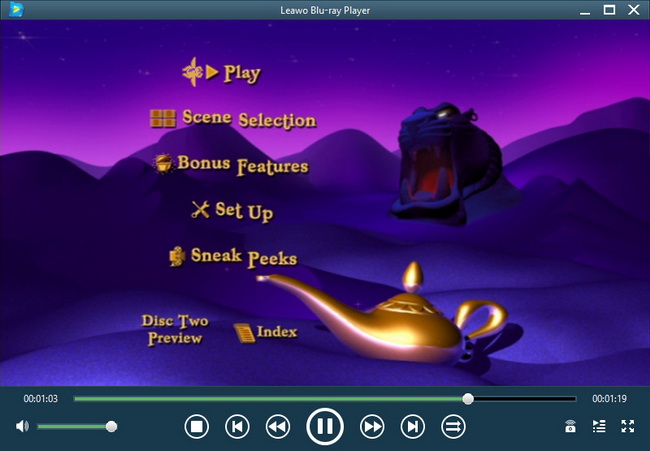
Notice: If you’re going to play back DVD folder, you need to figure out the IFO files inside "VIDEO_TS" folder of your DVD folder, like "Thor/VIDEO_TS/VIDEO_TS.IFO".
Subtitle, video and audio etting
This professional Windows free DVD player software allows you to set subtitles, video and audio for easy enjoying. On the upper left of the playback screen, you could click the "T" icon to set subtitles, click video icon to set video effect and click audio icon to set audio effect. You can even load external subtitles in SSA, ASS, and SRT formats to this program for playback. If your source movies include DTS 5.1 audio and you want to play movies with DTS 5.1 audio channel, go "Audio Settings" and select DTS 5.1 audio channel in "Audio Stream" option. You can also double click the program for fullscreen playback.

To know the detailed guide on using Leawo Blu-ray Player, check how to play Blu-ray/DVD/video/audio with Leawo Blu-ray Player on Windows