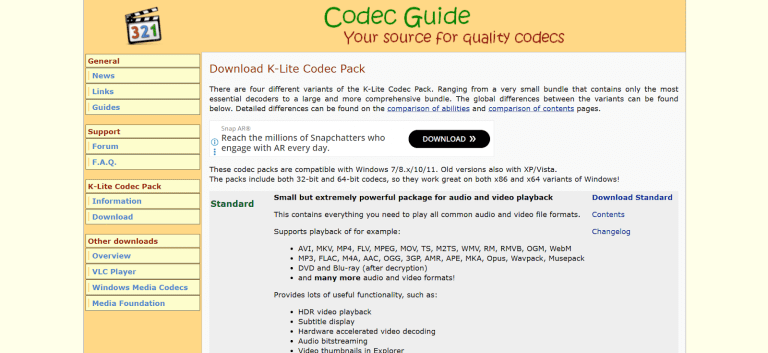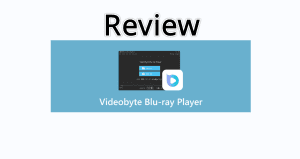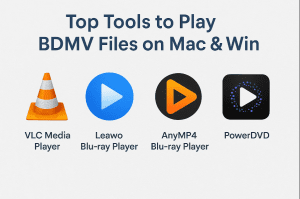Summary:
WMP is not playing your Blu-ray. In this article, we will share 3 methods that you can use to play Blu-rays on Windows Media Player quickly and easily.
Are you trying to play your new Blu-ray movie in Windows Media Player? If you’ve already tried it, you know it’s not working, right? The problem is that Windows Media Player cannot play Blu-ray discs on its own.
And why is that? The short answer is that WMP is too basic. It does not have the features that play Blu-ray discs. It only plays simple file types like MP4s. This is because of licensing costs and security locks. But there is a solution to the problem. You just need the right knowledge and the right tool to play it. In this article, we will show you two simple ways to play Blu-ray movies on your Windows PC. So, let’s find your options.
OutlineCLOSE
1. Why Windows Media Player Won’t Play Blu-ray
Now, before getting into how, let’s find why Windows Media Player won’t play Blu-ray.
The Big Technical Problem:
WMP is too basic for Blu-ray. On the other hand, Blu-ray discs use a complex code. This code is called a codec. And WMP does not have the correct codec to read and understand Blu-ray files. So, it can not play Blu-ray files. It can only play MP4 files.
The Security Walls:
The other reason is the security wall on your Blu-ray discs. Mostly, your Blu-ray movies will have a strong lock on them. This lock is called DRM. The reason it’s here is that it protects the movie from copying. Also, many movies often have region codes. If you have bought a disc from one country and are playing it in another one, then it will not play. WMP does not have the keys or the systems to handle these locks and codes. All these reasons make it difficult for WPM to play Blu-ray files.
2.Two Ways to Turn Your Windows Media Player Into a Blu-ray Player
Now, about the solution, you have two simple ways to watch your Blu-ray movie. First is to teach WMP how to read the Blu-ray disc. And the other way is to turn the Blu-ray movie into a simple file that WMP already understands. Below, we will discuss both methods in detail.
Method 1: Play Blu-ray Disc on WMP by Installing a Codec
WMP does not have the special code it needs, and not playing the Blu-ray, we can manually install it! You need to download a codec pack. It’s a small group of files that know how to read all the complex codes used by a Blu-ray disc. One that we will recommend to you is the K-Lite Codec Pack. Once you install this codec, this pack teaches WMP how to decode the movie. This is the simple way to get your movie playing in WMP.
Method 2: Rip (Convert) Blu-ray to a WMP-Compatible Format
If Method 1 fails, then you can change the format of your Blu-ray disc. This method is called ripping or converting. For this, you need a special program. Such a program copies the video off the Blu-ray disc. And then, it changes the complex Blu-ray file into a simple file format. It could be any common format like MP4 or WMV. WMP knows how to play these simple files with no problems at all. Once the conversion is done, the new file will play perfectly in Windows Media Player.
3. Try Something Else – Use an Alternative Player to WMP
Now, if you want to avoid all these issues, then we highly recommend that you use an alternative player. No need for conversion and ripping at all. To be honest, Windows Media Player (WMP) is very old. And it is not up-to-date in new systems like Windows 11. You need a new tool that is simple and easy to use. We highly recommend that you use a stronger media player right away. We suggest the Leawo Blu-ray Player. It’s a completely free tool to use. You can play everything through this: 4K Blu-ray, regular Blu-ray, DVDs, videos, and audio files.

-
A 100% free Blu-ray media player combo that offers totally free media playback solutions for 4K Blu-ray, Blu-ray, DVD, video and audio playback. It could play back 4K Blu-ray, Blu-ray and DVD discs regardless of disc protection and region restrictions, without any quality loss and subscription required.
It is a 100% free tool. It will work even if your disc has protection or a region lock. So, that means you do not have to worry about security codes anymore. Also, it’s very easy to use. It will play the movies up to 8K quality, and you will face no issue with video or sound. The best thing is that it is an all-in-one package; you will get a Blu-ray player, a DVD player, a video player, and an audio player in one simple program. It’s a really nice option if you want an easy, powerful solution that just works. So download it today, and there is no need for any further complex setup. It will play all your Blu-ray files at once.
4. FAQs
Q. Do I need a special drive to play Blu-ray on my PC?
Yes, you can not play Blu-ray with a normal DVD drive. For this, you need to have a Blu-ray drive on your computer.
Q. Is it safe to download a codec pack?
Yes, but you need to download only from reliable sites. Still, it’s not 100% confirmed that all codecs will work with all Blu-rays. In that case, you can use the Leawo Blu-ray player to play all your Blu-ray files without issues.
Q. Why do I need a special player if I already converted the Blu-ray to an MP4 file?
If you have already converted to an MP4 file, then you don’t need to. Special player. You can play MP4 files normally on your computer.