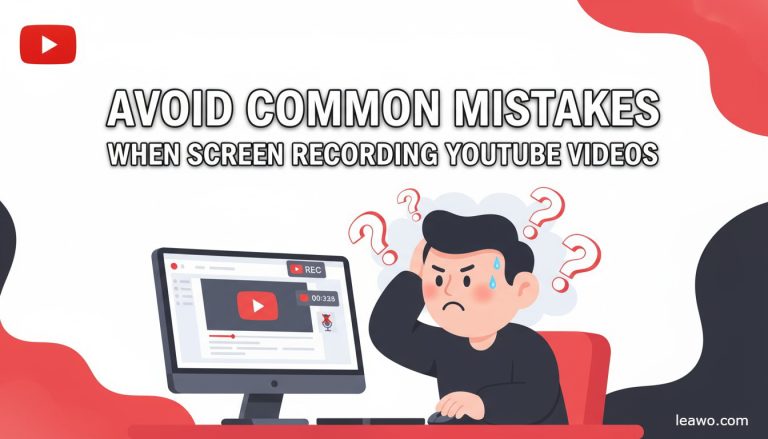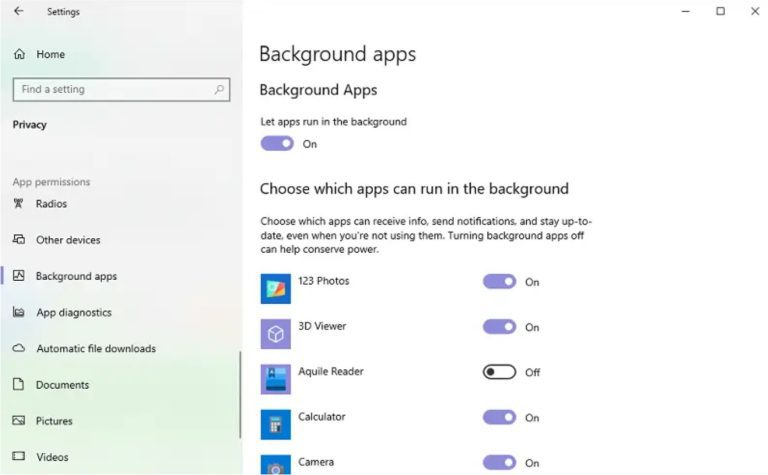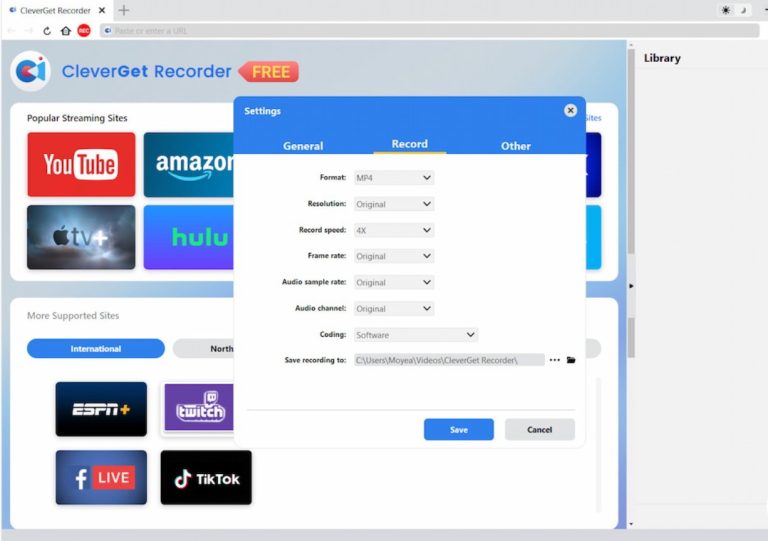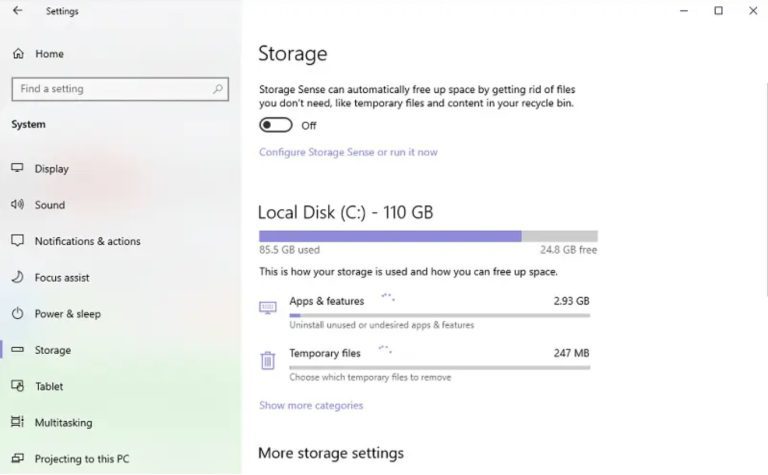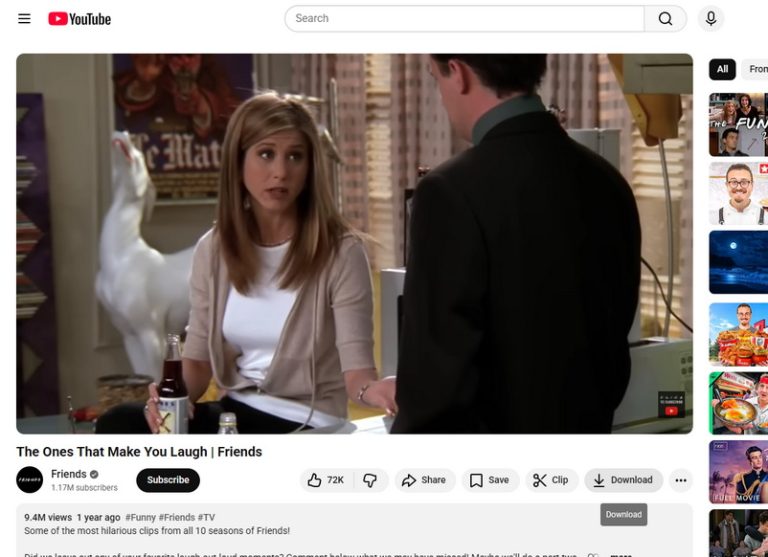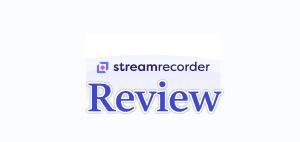Summary:
Ever wonder can you screen record YouTube? This article will answer your question. It lists out seven common mistakes made when recording YouTube videos and provides solutions to help users screen record YouTube.
As everybody knows, it’s of high efficiency to screen record YouTube videos to share knowledge, create tutorials or save content. However, many users often encounter issues such as screen lag, poor sound quality or file loss during recording process, which may affect the recording quality. This article will answer the question “Why can’t I screen record YouTube” and list out common mistakes and provide clear and useful solutions.
MenuCLOSE
- Mistake 1: Recording at Low Resolution or Frame Rate
- Mistake 2: Ignoring System Performance
- Mistake 3: Poor or Missing Audio
- Mistake 4: Recording Distracting Desktop Elements
- Mistake 5: Poor File Management
- Mistake 6: Ignoring Legal and Ethical Guidelines
- Mistake 7: Using Unsafe or Unverified Tools
- Bonus Tips: Key Details for Enhancing Professionalism
- Conclusion
Mistake 1: Recording at Low Resolution or Frame Rate
Problem Description
If the resolution or frame rate is too low, it will result in blurry images, lag, or unsmooth content. Especially when users need to record games and quick demonstrations on YouTube, low resolution and frame rate may affect the quality of recorded content.
Solution
1) Adjust recording settings: Before screen recording YouTube, users can set the resolution to 1080p or higher, and select the frame rate based on the content type. We recommend a minimum resolution of 1080p and a frame rate of 30fps to improve recording quality.
2) Verify hardware performance: Ensure that the device, especially the GPU, supports high-load recording. Users can close background programs to save resource usage.
3) Use professional tools: YouTube recording tools such as CleverGet Recorder can provide preset high-quality recording models, and it’s simple to use, which will save you a lot of time and energy.
Mistake 2: Ignoring System Performance
Problem Description
If the system performance is ignored, it will result in frame lag during the recording process, FPS drops issues, and even program crashes. The common causes include overloaded system resources occupied by other applications or the unqualified hardware configuration to meet the requirements for high-load recording.
Solution
1) Optimize system resources: Users can close background applications and other unnecessary programs before recording, and update services in time.
2) Adjust recorder settings: Reduce parameters that is not important in recording like excessive color grading or real-time filters, or enable NVIDIA NVENC, AMD VCE to reduce CPU load.
3) Upgrade hardware configuration: If performance issues occur at times, users can consider increasing memory or replacing with a high-performance graphics card to ensure smooth recording.
Mistake 3: Poor or Missing Audio
Problem Description
Issues such as missing audio, background noise, low volume, or audio-video synchronization problems during recording on YouTube will affect the quality of recorded content. Common causes include:
- wrong selection of audio input source
- improper settings of the microphone
- hardware failure and problems with the system audio driver
Solution
1) Check and set the audio source: Preset the audio resources to be recorded in the video recorder software, and test whether it works before recording starts.
2) Optimize microphone settings: Use a high-quality microphone and adjust the system volume and microphone to avoid excessive or insufficient sound volume. Moreover, please ensure that the sound card driver is at the latest version.
Mistake 4: Recording Distracting Desktop Elements
Problem Description
When screen recording YouTube, if the desktop is not well managed, irrelevant elements will be captured along with the screen. These visual distractions can divert the viewer’s attention, which is essential to tutorial or presentation videos.
Solution
1) Clean up the desktop: Users can clear the desktop and hide or remove all files and icons that is not related to the content before recording. Open up the screen recording tool, and set to hide the taskbar and mouse cursor. Don’t forget to block popup notifications through system functions as well.
2) Select area recording: Users can customize recording area through recording tool. It’s better to only select the application window or screen area that needs to be displayed. Professional recording tools like CleverGet Recorder can perfectly solve this issue, because unlike ordinary screen recording software, this one has a built-in feature that automatically recognizes the video and records the screen content. Therefore, it will not record any content outside of the video.
Mistake 5: Poor File Management
Problem Description
Improper file management is a common issue that leads to low production efficiency and even data loss. It mainly includes as follows:
- Recorded files are randomly saved on the system drive, which may result in recording interruptions due to insufficient space.
- Naming the file in a random manner. This may make it difficult to locate the file.
- No backup is made. This may lead to the loss of recorded content due to unexpected situations (such as hard drive failure).
Solution
1) Set dedicated storage path: Preset a folder with enough space on a drive that doesn’t belong to the system drive to store all recorded contents in the screen recording software.
2) Name the folders in order: Name each file that include the date and topic for storing and locating.
3) Back up recorded content: After the recording is completed, users can back up important files to an external hard drive or cloud storage service to ensure data security.
Mistake 6: Ignoring Legal and Ethical Guidelines
Problem Description
When creating and posting YouTube videos, those who disregard legal and ethical standards may cause serious consequences, such as the video being removed from the platform, receiving official warnings, and even triggering legal disputes. Common issues include:
- Record copyrighted content such as movies, software interfaces without authorization.
- Exposing personal information during the recording which may constitute infringing on others’ privacy.
- Failed to comply with YouTube’s community guidelines and copyright policies.
Solution
1) Respect Copyright: Only record content that you own the rights to or have obtained authorization for.
2) Protect Privacy: Before recording YouTube videos, make sure to turn off or blur all sensitive information, such as personal email addresses, passwords, chat records, and other private data.
3) Comply with Platform Rules: Read and follow local regulations and platform rules carefully, ensure that the recording is within the legal boundaries.
Mistake 7: Using Unsafe or Unverified Tools
Problem Description
If you use tools with unknown sources or that have not been verified for security, it may put your device and data at risk. These tools may be bundled with software that may plug virus in your computer, ad plugins, or spyware. Moreover, such tools usually lack stable technical support, which means issues may arise during the recording process.
Solution
1) Download from official channels: Always obtain the installation program from the official website of the software developer or the official app store.
2) Check security certifications: Choose software with a good reputation and that has passed security certifications, for example CleverGet Recorder, and refer to user reviews and professional evaluations.
Bonus Tips: Key Details for Enhancing Professionalism
1. Prioritize Official Saving Functions
Generate video files through in-built functions of the screen recording software. This can ensure the integrity and quality of the video file, providing a stable foundation for following editing and uploading.
2. Obtain Permissions
Before recording any non-original content, make sure you have obtained the author’s permissions. This is not only a requirement of copyright laws but also a sign of respect for content creators.
3. Adopt a naming rule
To improve management and retrieval, please use a uniform naming rule for each recorded file. This will enhance your efficiency in post-production and content archiving.
Conclusion
By avoiding the seven common mistakes listed in this article, you can get the reasons why you can’t screen record YouTube and solutions to those problems. Every mistake mentioned above can have an impact on the recorded YouTube content. Keep these solutions in mind can help avoid potential problems and record high-quality YouTube content for future use.