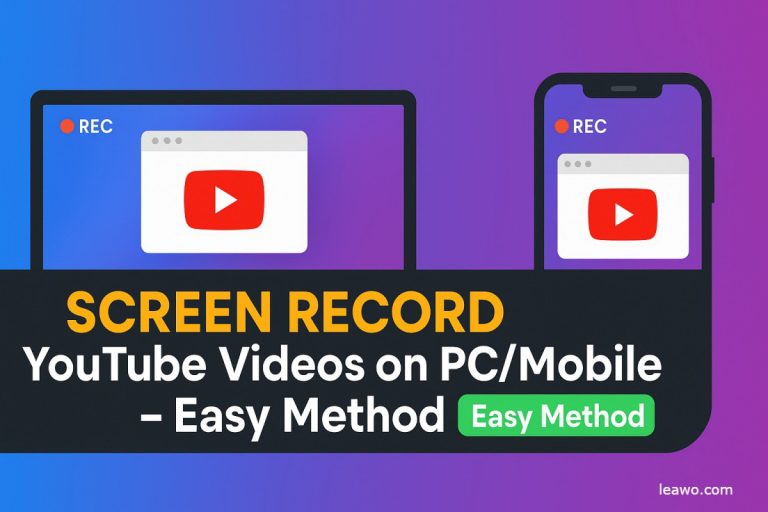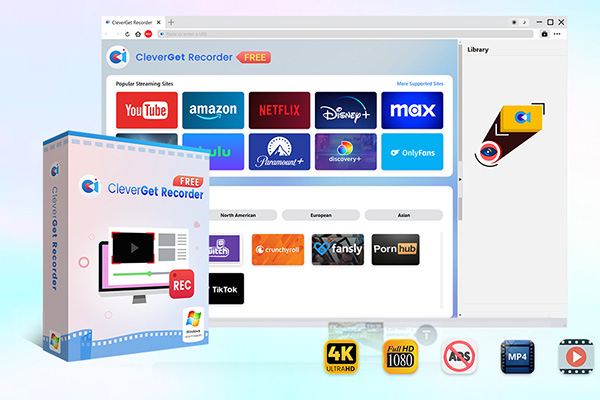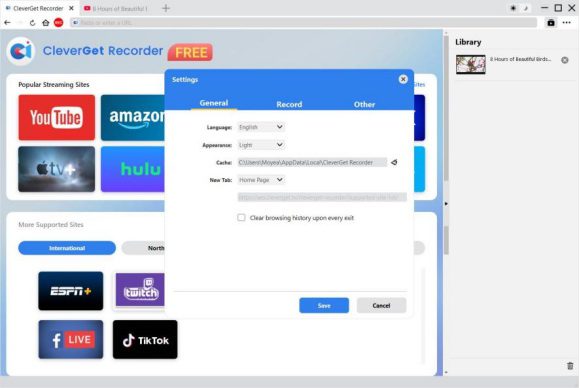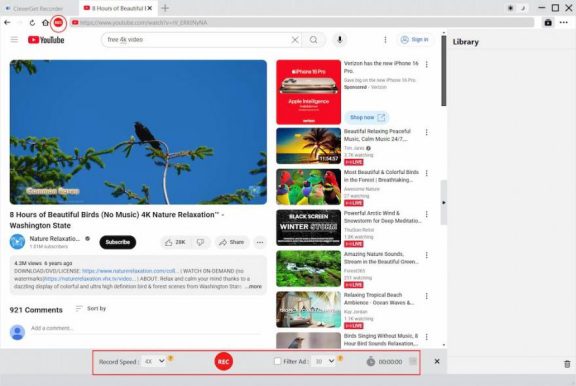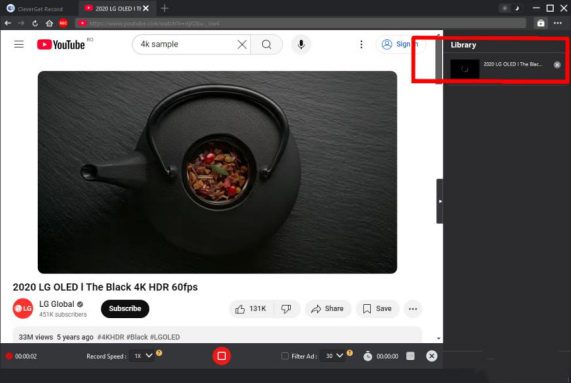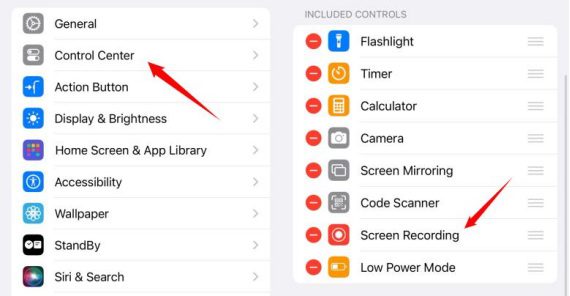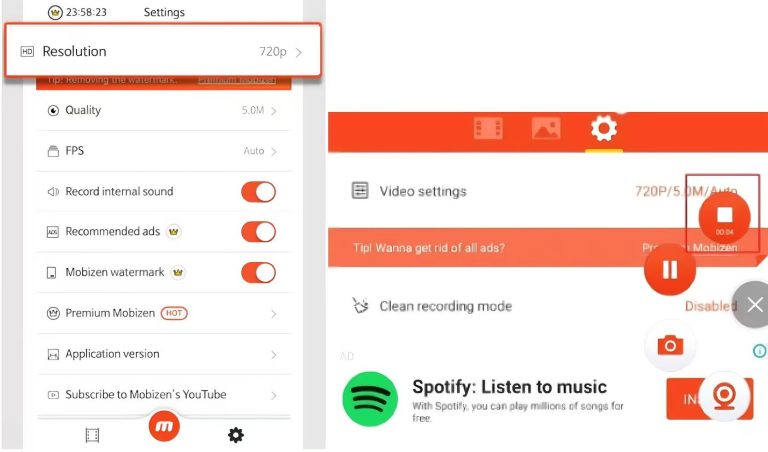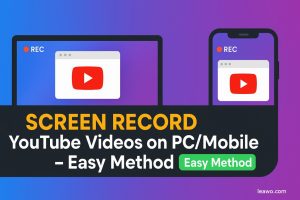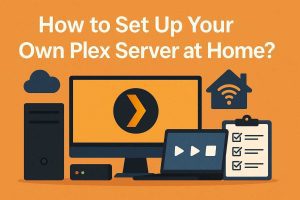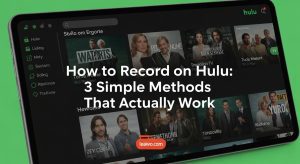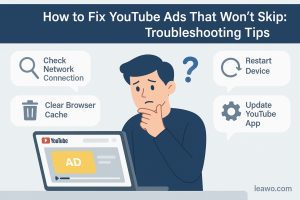Summary:
Want to permanently save your favorite YouTube videos? With detailed step-by-step instructions and practical tips, you’ll master how to achieve high-quality YouTube screen recording on both your PC and mobile device, ensuring clear, smooth, and watermark-free recordings for all your needs.
YouTube is the world’s largest video-sharing platform. It has countless new videos every day. Sometimes we find a tutorial we want to watch again to learn better. Sometimes we see a live stream we want to save for later. Sometimes we hear a music video that touches us, and we want to enjoy it offline. In these cases, knowing how to screen record YouTube videos becomes incredibly useful.
Recording YouTube videos has now become very easy. Whether you’re using a computer or a smartphone, there’s a recording method that suits you. In the following sections, I will walk you through how to record YouTube videos on various devices, so you can easily save those videos that you want to treasure.
MenuCLOSE
Part 1: How to Record YouTube Videos on PC
Recording YouTube videos on a computer provides stable performance and flexible settings for high-quality capture. Among many recording tools, CleverGet RecorderCleverGet Recorder stands out. You can record in high quality and keep the system sound clear. If you want faster recording to record faster, CleverGet Streaming Video Recorder works up to 5X speed instead of 1X.

-
Free streaming video recorder to record online on-demand video and live streaming video without quality loss and cost.
- 100% free to use.
- Record movies, TV shows, game streams, lectures, live concerts, etc.
- Record up to 4K video with 60FPS in MP4 or MKV.
- Schedule recording upon preset recording length.
- No watermark, no time limit, and ad-skipping (beta).
Detailed Steps for Using CleverGet Recorder:
Step 1: First, go to the official website to download CleverGet Recorder. Choose the version for Windows or Mac. Once downloaded, follow the installation prompts, which usually take just a few minutes.
Step 2: Once the software is open, go to the settings panel to adjust your recording preferences, such as resolution, frame rate, and audio source. It’s recommended to go into the settings menu first and select your preferred video quality and saving location.
Step 3: Now, open the YouTube video you want to record. Click the red recording button in the software, the recording will start. Simply play the video as usual.
Step 4: Once you’ve finished recording, click the stop button, and the video will automatically save to your chosen folder. You can then preview the recorded video, perform basic edits, or export it to the desired format.
Tips
- You can also directly download YouTube videos using dedicated tools.
- For computers with lower specs, it’s recommended to select 1080p resolution for smoother recording.
- Make sure to check your available storage space before recording.
Part 2: How to Record YouTube Videos on Mobile
It’s super easy now to record YouTube videos right on your phone, thanks to how advanced the built-in screen recorder is. Whether you’re using an Android phone or an iPhone, you can quickly get started.
iOS:
- Open Settings – Control Center – Customize Controls, then add Screen Recording if it’s not already there.
- Open the YouTube app and find the video you want to record (but don’t play it yet).
- Swipe down from the top-right corner to open the Control Center.
- Press and hold the Screen Recording button. You’ll see an option to turn your microphone on or off.
- Tap to start recording, and wait for the 3-second countdown.
- Go back to the YouTube app and start playing the video. It will now be recorded.
- When you’re done, tap the red status bar at the top of your screen and confirm to stop. The video will be saved automatically to your Photos app.
Tips
- Turn on “Do Not Disturb” mode before recording. This helps you avoid calls and notifications during the process.
- Make sure your phone has enough storage. A one-minute 1080p video takes about 100MB of space.
- Use headphones if possible. They can make the recorded sound clearer.
- Some third-party iOS recording apps have limits. They might not record internal audio, allow background recording, or reach the same quality as the built-in recorder.
Android:
In addition to the built-in screen recording function, third-party apps can be a great choice. One popular option is Mobizen Screen Recorder.
- Download Mobizen Screen Recorder. Then, grant it the necessary permissions. Please make sure to enable both the floating window and audio recording access.
- Open the app, complete the basic setup, and choose the appropriate video resolution and frame rate.
- Return to the home screen, open the YouTube app, and find the video you want to record.
- Open the Mobizen floating control panel, click the record button to start the 3-second countdown.
- Once the countdown ends, immediately start playing the YouTube video.
- During recording, you can control the recording progress using the floating panel.
- To stop the recording, click the stop button, and the video will automatically save to your gallery.
Tips
- Most Android 10+ devices include a screen recorder.
- Swipe down your screen, tap the edit (pencil) icon, and add it to your Quick Settings.
- For separate system/mic audio control or overlays, use a third-party app like Mobizen.
Part 3: Frequently Asked Questions
Why is my recording lagging or out of sync?
This issue usually occurs when your device is overloaded or running out of storage. To fix it, try lowering the recording resolution (for example, from 4K to 1080p) and close unnecessary background apps.
Can I record YouTube videos in 4K?
Yes! CleverGet Recorder supports 4K recording. However, to record 4K smoothly, your device needs to enough space because recordings may occupy larger space.
Will the recordings have a watermark?
No. You can record YouTube videos without any watermark using CleverGet Recorder. Built-in screen recording tools on mobile devices also don’t add watermarks. However, some free third-party apps may include watermarks after the trial period, so choose carefully.
Why is the system audio not being recorded?
This issue is usually caused by incorrect audio settings. On PC, make sure the “System Audio” option is enabled in CleverGet Recorder. On mobile devices, turn on internal audio recording before you start. If it still doesn’t work, check your system’s audio settings and ensure the device isn’t muted.
Part 4: Conclusion
Choose the recorder that fits your needs. On PC, CleverGet Recorder is a great option. It’s easy to use, records in high quality, and offers many useful features. On mobile, the built-in recorder or a third-party app is enough. You can start recording with just a few taps.
Can you screen record YouTube videos? Now, you can choose the right recording method according to your needs and begin saving those precious YouTube videos.