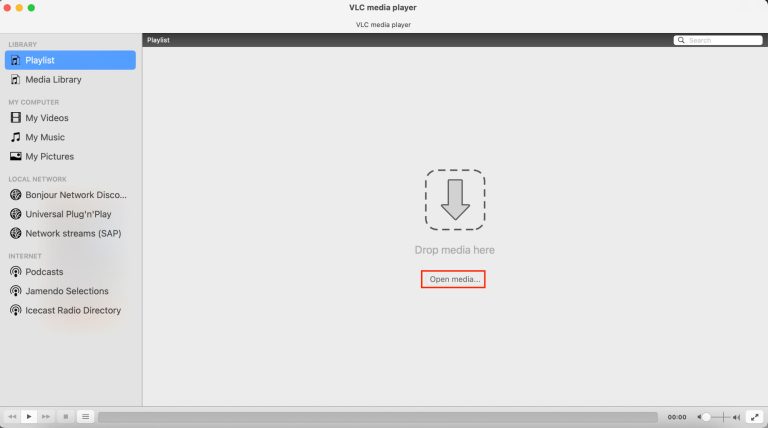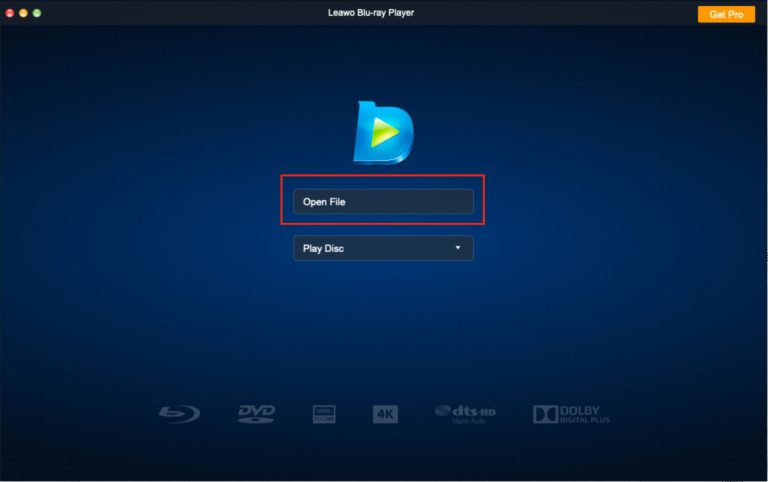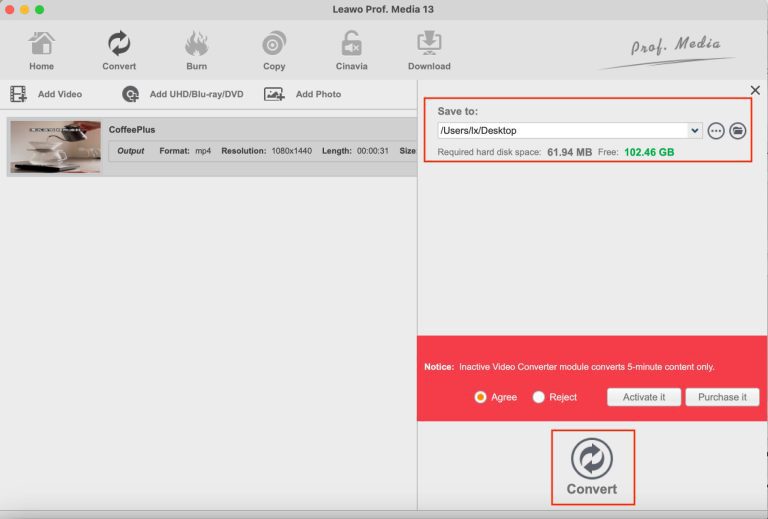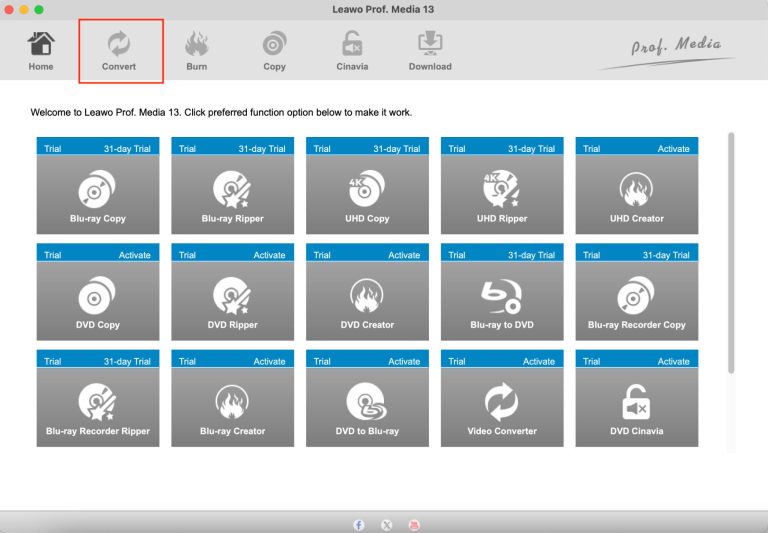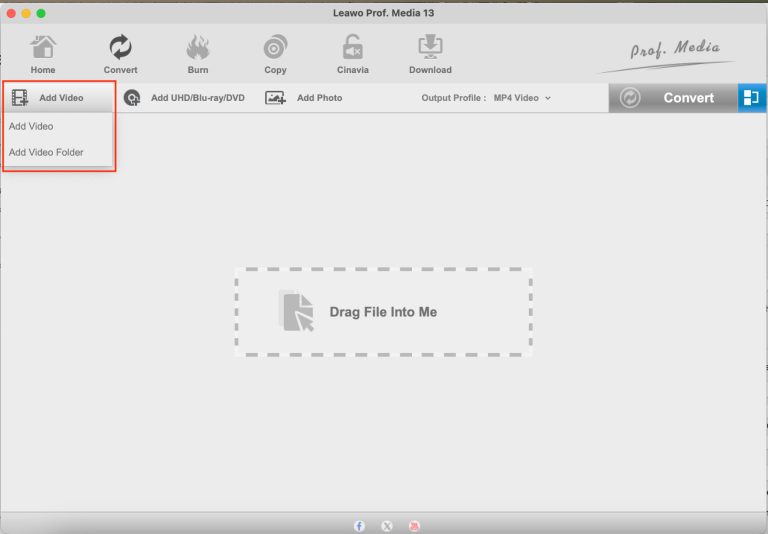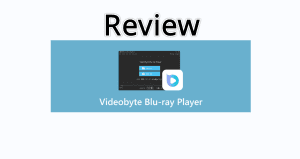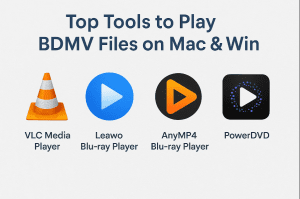MKV is a popular video format for storing high-quality videos, especially those with multiple language options. But the native QuickTime Player on your Mac doesn’t support MKV file playback. Is there any other way to play MKV on Mac? The answer is yes. Read on and learn how to play MKV files on Mac in five ways.
Part 1:What are MKV files?
MKV files, also known as Matroska Video files, are a type of multimedia container format. They are designed to hold an unlimited number of video, audio, picture, or subtitle tracks in a single file. This makes them a reliable and popular choice for storing high-definition movies, TV shows, and other video content, where multiple audio languages and subtitle options are often desired, among movie enthusiasts and professionals.
As Powerful and flexible as MKV is, it is not as widely compatible as other video formats like MP4 and AVI. If you try to open an MKV file with QuickTime player on your Mac, you will be notified that the file isn’t compatible with QuickTime. That’s because Mac’s default player does not natively support MKV format nor include support for the codecs used in MKV files. Even so, there are still several solutions to enable playing MKV on your Mac. The most straightforward way is to use a media player software that supports MKV playback.
Part 2: What Media Player Software to Play MKV on Mac?
There are several great media player software you can use to open an MKV file on Mac. They typically support the MKV file format and offer unique features and compatibility, without the need to install additional plugins or codecs. Here are three free reputable ones for your choice.
VLC Media Player:
VLC Media Player is an exceptional choice for playing MKV files due to its robust support for the format and advanced playback features. It is a free, open-source multimedia player that supports virtually any video and audio format, including MKV. The player supports all codecs commonly used in MKV files, such as H.264, H.265 (HEVC), and VP9, ensuring smooth playback without additional codecs. It is compatible with all platforms, including macOS.
Additionally, VLC allows users to switch between audio tracks, synchronize subtitles, and apply real-time video filters, enhancing the viewing experience. Its ability to play incomplete or corrupted MKV files further sets it apart, making it a reliable tool for both casual users and multimedia enthusiasts. However, many users find the interface is not as intuitive as other media player applications. Here are the steps for playing MKV on Mac with VLC Media Player.
Step 1. Download and install the VLC Media Player.
Step 2. Launch the application and click Open Media. Select the MKV file you want to play, and the player will start playing the video.
Leawo Blu-ray Player:
If you are looking for an easy-to-use player software that supports playback in all media formats including MKV, Leawo Blu-ray Player is the optimal choice. This free multimedia playback software provides a premium watching experience due to its excellent decoding technologies. It is a versatile media player that extends its capabilities beyond playing DVD, Blu-ray, and even 4K Blu-ray discs, it offers robust support for MKV files. If you want to rip Blu-ray to MKV to store high-quality videos and create a convenient, portable media library, this is your must-have player software. It is a valuable tool for previewing Blu-ray content, testing ripped MKV files, and playing or streaming them after ripping.
Other features of this player include subtitle selection, audio track switching, and customizable playback settings, making it a reliable choice for playing MKV files alongside other multimedia content on macOS platforms. The user-friendly interface allows you to access and play media files easily. Here is how to watch MKV on Mac with Leawo Blu-ray Player:
Step 1. Install Leawo Blu-ray Player
Download and install the Leawo Blu-ray Player on your Mac.
-
Leawo Free Blu-ray Player
– Deliver quality-lossless video images at 720p/1080p/1080i/4K in H.264/H.265, MP4, MKV, MOV, etc. formats.
– Support various audio decoding technologies like Dolby, DTS, AAC, TrueHD, DTS-HD, etc.
– Personalize settings like selecting subtitles and audio tracks freely.
– Support fluent and smooth media decoding and playback.
Step 2. Launch the Leawo Blu-ray Player
Launch the application and click Open file. Select the MKV file you’d want to watch, and the player will start playing the video.
Elmedia Player:
This multimedia player supports playback of over 70 video and audio file formats, including MKV. It supports high-quality playback of MKV files, including those with advanced codecs like H.265 (HEVC) and multiple audio or subtitle tracks. The Open Online Video option of Elmedia allows you to stream from online platforms (e.g., YouTube, Vimeo) via direct URLs, so you may enjoy a seamless watching experience in this one player. Other user-friendly features such as a built-in online subtitles search, playlists from local files, picture-in-picture mode, the player window pining, etc., offer you an optimal viewing experience. The paid version allows you to stream local files to Apple TVs, DLNA-enabled Smart TVs, and Chromecast-enabled devices so you can play MKV files on your TV easily. Here is how to watch MKV on Mac with Elmedia.
Step 1. Download and install the Elmedia Player app.
Step 2. Launch the app. In the menu bar, click File and Open. Select the MKV file you want to play, and the player will start playing the video.
Perian codecs for QuickTime Player (older versions):
If you prefer watching videos with Mac’s QuickTime Player, you can install additional codecs to enable MKV playback like Perian. It is a free, open-source codec pack for macOS that extends the capabilities of QuickTime Player by adding support for a wide range of video and audio formats, including MKV. However, Perian is no longer actively developed and only works with QuickTime 7.6.6 and under. Here is how to open MKV file on Mac QuickTime Player with Perian.
Step 1. Download and install the codecs pack from Perian on Softonic.
Step 2. After installing Perian, restart QuickTime Player. You should now be able to open MKV and other supported formats directly in QuickTime Player.
Yet, due to security risks and a lack of updates on Perian, this is not a preferred method. It is still highly recommended to use media players such as Leawo Blu-ray Player.
Alternative: convert MKV files to MP4
If QuickTime Player is your only option, a reliable alternative to Perian is a video converter. Such a tool can convert MKV files to a Mac-compatible format like MP4 or MOV and watch them with Mac’s QuickTime Player. Various video conversion tools are available, such as Leawo Video Converter. It is a powerful and versatile video conversion software designed for both Windows and macOS users. This video converter supports a wide range of video and audio formats, including MKV, MP4, AVI, MOV, FLV, and more. The free version allows you to easily convert MKV to multiple video formats without quality loss at high speed. Here is a step-by-step guide on how to convert an MKV file to MP4 with Leawo Video Converter.
Step 1. Download and install the Leawo Video Converter.
-

-
Leawo Video Converter
– Convert video/audio between 180+ formats.
– Support iPhone, iPad and all portable devices video and audio convertsion.
– Convert video/audio with 100% quality reserved in 6x higher speed.
– Turn photos (folders) into photo slideshows video.
– Convert 2D to 3D video via editting 3D depth range and 6 different 3D modes.
Step 2. Launch the application. In the top toolbar, click Convert.
Step 3. Click Add Video and select the MKV file you’d like to convert.
Step 4. Click Output Profile and select MP4 Video.
Step 5. Click the green Convert button and specify the destination folder for the converted video. Then click the convert button below to initiate the conversion. You will be notified when it is completed.
Here’s a comparative table of the five methods to help you determine which best suits your needs.
|
Method |
Pros |
Cons |
Ease of Use |
Best For |
|
VLC Media Player |
Free and open-source. |
Interface can appear less modern. |
Very easy |
General-purpose MKV playback. |
|
Leawo Blu-ray Player |
Supports Blu-ray discs and a wide range of video formats, including MKV. |
Some features require a paid upgrade. |
Very easy |
Users who play Blu-ray discs and want a versatile media player. |
|
Elmedia Player |
Supports a wide range of formats, including MKV. |
Free version has limited features. |
Very easy |
Users who want a versatile player with streaming and download capabilities. |
|
QuickTime Plugin |
Integrated with QuickTime 7.6.6 and under. |
No longer supported. |
Easy (if it worked) |
Avoid using this method. |
|
Leawo Video Converter |
Allows playback in QuickTime or other native apps. |
Requires extra software. |
Medium |
Users who need compatibility with specific devices or players, and want extra conversion features. |
Conclusion
This guide provides five methods to address the common issue of playing MKV files on Mac. How you choose to open MKV on Mac depends on your needs. If you need to deal with MKV files frequently, multimedia player software like Leawo Blu-ray Player is probably the best solution. Otherwise, video converters such as Leawo Video Converter should be enough to cover your daily needs. With the tools introduced in this guide, playing MKV on Mac should no longer be a problem.