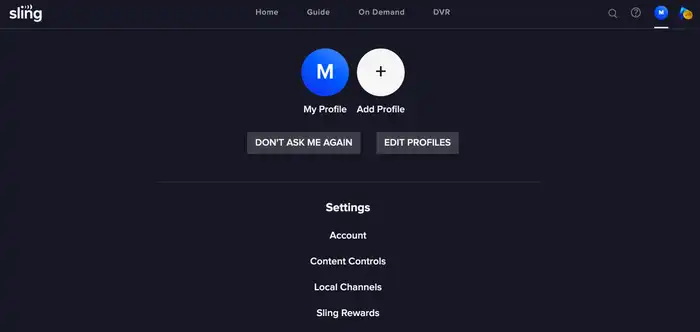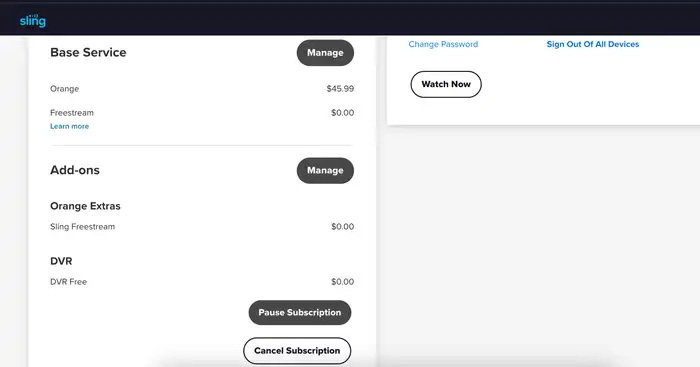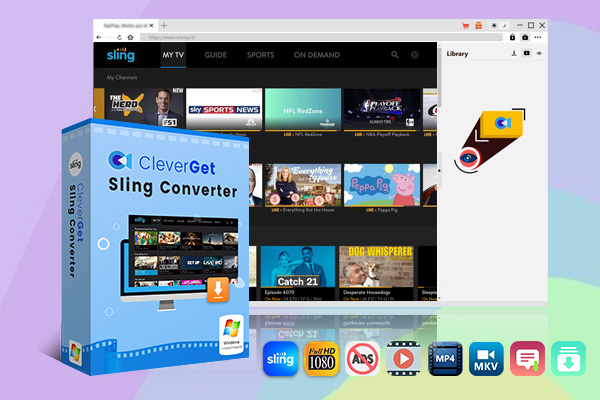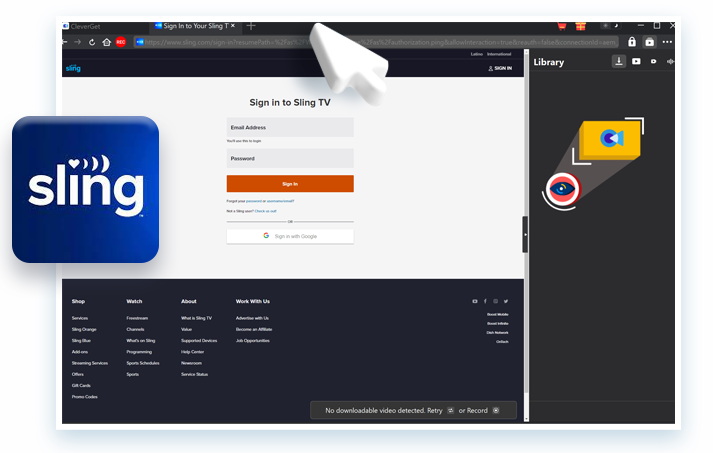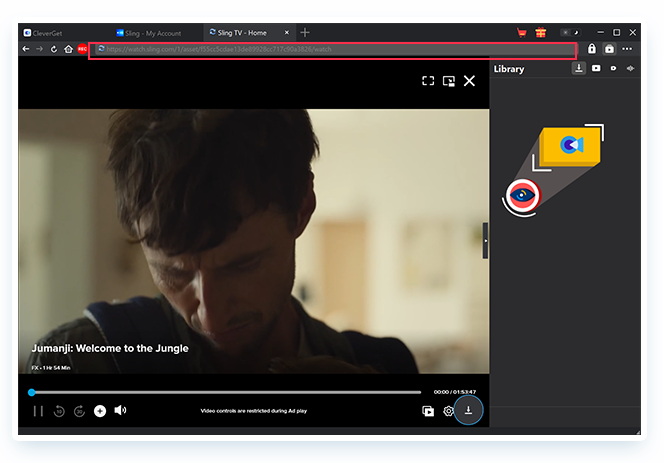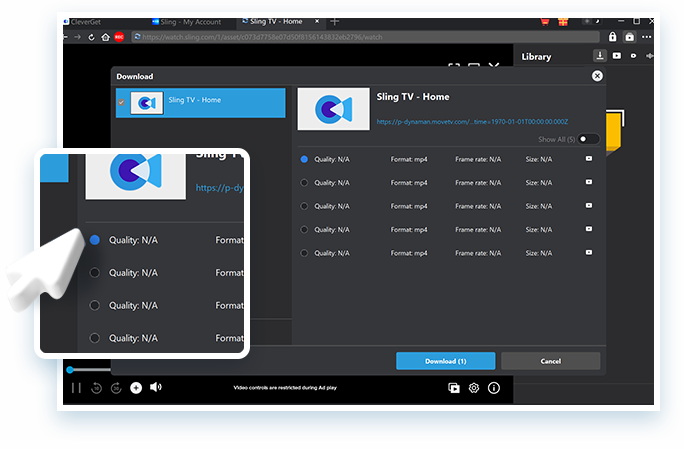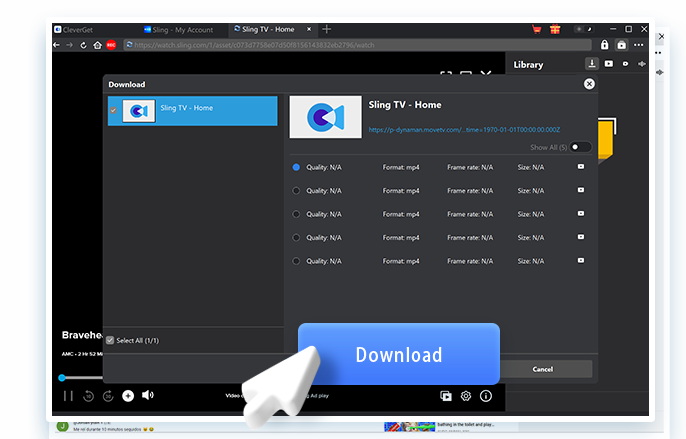We know it’s not easy to cancel a subscription. Maybe you have noticed that whenever we try to just simply cancel from a streaming service, it really becomes a headache. Cancelling a subscription shouldn’t feel like a maze. And Sling TV is no exception. No matter if you are cutting back on monthly expenses, or you just simply want to switch to another, it’s better to know how to cancel Sling TV quickly without digging through endless menus can save you time and frustration. The good news is that in this guide, we’ll walk through each one, step by step. Let’s make it easy.
OutlineCLOSE
- How to Cancel Sling TV in Minutes?
- Cancel Your Sling TV Subscription on a Web Browser
- Cancel Your Sling TV Subscription via the Mobile App
- Cancel Sling TV Through a Partner Platform
- What Happens After You Cancel Sling Subscription?
- How to Watch Sling TV After You Cancel It?
- Can I Pause Sling TV Subscription Instead of Cancel?
- FAQs
Part 1: How to Cancel Sling TV in Minutes?
Once you know the proper steps, it’s not difficult to cancel a Sling TV subscription. Whether you’re using a browser, the mobile app, or a third-party platform like Amazon, we’ll walk you through each method below.
1. Cancel Your Sling TV Subscription on a Web Browser
If you are on a web browser and you signed up directly on sling.com, then it’s going to be very easy for you. Here is how to do it:
Step 1: Visit sling.com and log into your account.
Step 2: Next, you need to click your profile icon in the upper right corner and here select “Account”.
Step 3: Now go ahead and scroll down to find your subscription info. Once found, then click “Cancel Subscription.”
Step 4: Next, follow the prompts. Here you may be asked why you’re leaving, you can select your reason and continue.
Step 5: Final step, confirm cancellation. You’ll get an email when it’s officially processed.
2. Cancel Your Sling TV Subscription via the Mobile App
If you are on your mobile app. It’s not a very complicated setup as well. Here is what to do:
Step 1: Open the Sling TV app and sign in if you aren’t already.
Step 2: on the side tap your profile icon. Next click on Account Settings.
Step 3: Next look for the Subscription tab and select it.
Step 4: Now, tap Cancel Subscription and follow the steps.
Step 5: At the end, just confirm cancel. You’ll also receive a confirmation email of your cancellation.
3. Cancel Sling TV Through a Partner Platform
Sometimes, you didn’t sign up through Sling directly but through third-party platforms. And if you are someone who used Amazon Sling won’t let you cancel from its website. You’ll need to go back to the partner platform. Now, here I will show you how you can cancel Sling TV through Amazon.
Step 1: Go to amazon.com/appstoresubscriptions and log in.
Step 2: Now, scroll to find Sling TV in your list of active subscriptions.
Step 3: Next, click Actions and then click on Cancel Subscription.
Step 4: The Final step is to confirm your cancellation.
Tip: Amazon often shows “End on Renewal Date,” meaning you’ll still have access until your current billing period ends. And if you are subscribed through Roku, then Sling will recommend you to cancel on their website as Roku doesn’t support direct cancellation.
Part 2: What Happens After You Cancel Sling Subscription?
When cancellation is done, will you lose access immediately? Nope, don’t worry, you won’t be cut off immediately. Sling will not yank your access the moment you cancel. Instead, they let you finish out whatever time you’ve already paid for. If you cancelled in the middle of the month, you can still watch until the end of your billing cycle. However, no refunds or anything.
Another thing to note? Sling keeps your account info on file. That means if you decide to come back later, then your preferences, settings, or channels you liked will be there where you left off.
And if you’re like me, thinking about coming back during a sale or promo? That’s quite wise too. Sling runs offers for returning users from time to time, especially around major sports events or holidays. So, cancelling now doesn’t mean you have to go forever.
Part 3: How to Watch Sling TV After You Cancel It?
You are thinking about cancelling Sling, but there is some content on Sling that you want to watch later. Pretty common thing to happen. Cancelling Sling TV doesn’t mean you will lose access to your favorite content forever. In fact, there are still a couple of smart ways to enjoy Sling content even after you cancel your subscription. I am going to share 2 of the best ways to do so.
1. Use Sling Freestream
The 1st option you can try is Sling Freestream. It’s the free version of Sling TV. To watch there, you don’t need to pay, sign a contract, or even enter a credit card to get started. You just head to the Sling website or launch the app and next scroll through a rotating selection of live channels, news, movies, and on-demand shows.
Obviously, you will not have access to the whole premium cable-style lineup, but it’s surprisingly generous for a free tier. It’s a great way to keep something on in the background or stay in the loop with news and classic TV without paying anything.
2. Download Your Favorite Shows Before You Cancel
The second option is most reliable: you just need to download your favorite content before cancellation, and you are all good to go. And for this, a reliable Downloader like CleverGet Sling Downloader is the best choice. With this downloader, you can download multiple videos at once as it has a batch downloading feature.
Furthermore, it lets you download HD Sling TV videos in up to 1080p, saving them as MP4 or MKV files. It’s simple to use, skips the ads, and the best thing is that it’s super easy to use.

-
– Download any on-demand videos from Sling TV in up to 1080P resolution.
– Support to download Sling TV episodes of certain/all seasons in batches.
– Save desired multi-language audio tracks and subtitles.
– Remove ads during the Sling video download process.
– Easy-to-use UI with multilingual settings.
And the best part is that downloading with this tool is super simple. Anyone can do this, no need to have technical knowledge. Here’s how to use CleverGet Sling Downloader to make it happen:
Step 1: Log in to Sling in CleverGet Sling Downloader
Open CleverGet and log in to Sling.com directly within the app’s built-in browser.
Step 2: Find the Video
Next on Sling, you need to find the video you want to save and start playing it. This tool will detect the video source.
Step 3: Choose Your Preferred Output
CleverGet will automatically analyze the video link in the background. Give it a second to parse everything. Once parsed, you need to choose your preferred quality, format (MP4/MKV). You can also choose subtitle options.
Step 4: Begin Downloading
Click Download, and CleverGet will begin saving the video directly to your computer.
Part 4: Can I Pause Sling TV Subscription Instead of Cancel?
Now, what if you don’t want to cut Sling off completely, but you just need a break? This is possible. YES, the good news is Sling TV actually offers a feature that pauses your subscription instead of cancelling it. Pretty amazing, right?
And you can pause for up to three months. During that time, you won’t be charged, and your account settings, like channel preferences and saved shows, will stay intact. And once your pause period ends, your plan resumes automatically.
Here’s how to pause it:
- Step 1: Go to sling.com and log in.
- Step 2: Next, go to Account Settings and click Manage Account.
- Step 3: Look for the change subscription and then click on the Pause Subscription option and follow the steps
It’s a solid option if you’re travelling, budgeting, or just need to take a breather without losing your setup.
Part 5: FAQs
Q1. Why can’t I cancel my Sling TV subscription?
This usually happens when you sign up through a third-party platform. In that case, you’ll need to cancel through that partner’s billing system; Sling won’t let you do it from their own site. And if you are not sure who billed you, you can check your email receipts or payment history for the platform used.
Q2. Will I still have access to Sling TV after I cancel?
Yes. You can continue watching until the end of your current billing cycle.
Q3. Can I cancel Sling TV from the app?
You can, but only if you signed up through Sling directly. Open the app, go to your Account Settings, and follow the cancellation prompts. If you subscribed through a service like Amazon, you’ll need to cancel it on their website instead.
You May Also Interest in
No related article