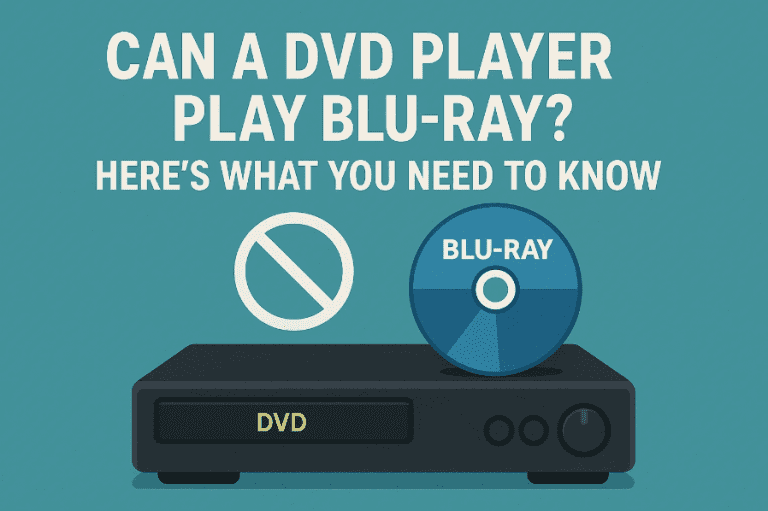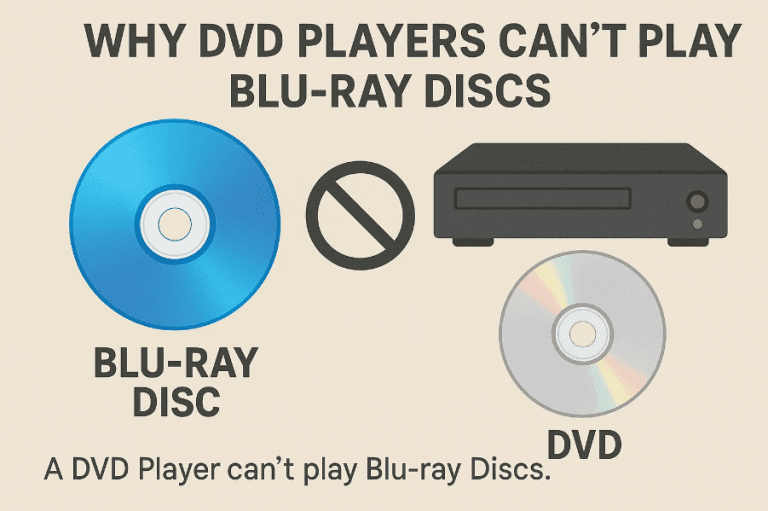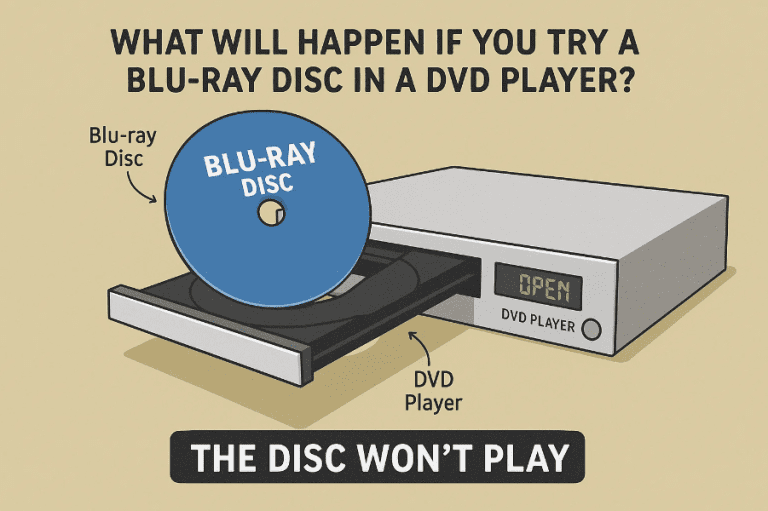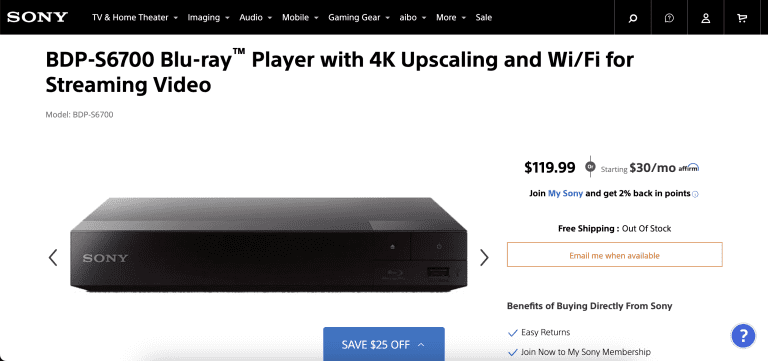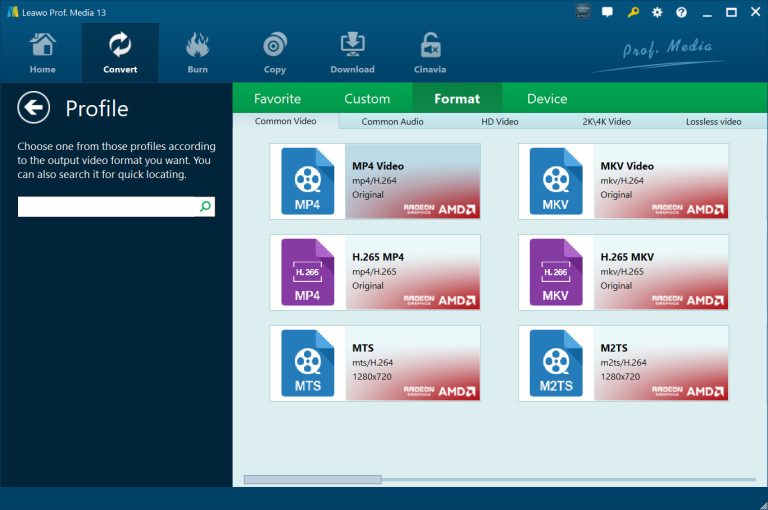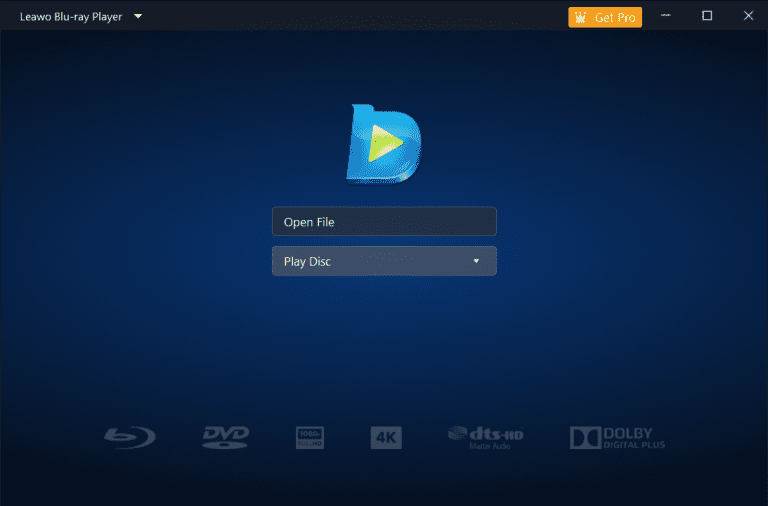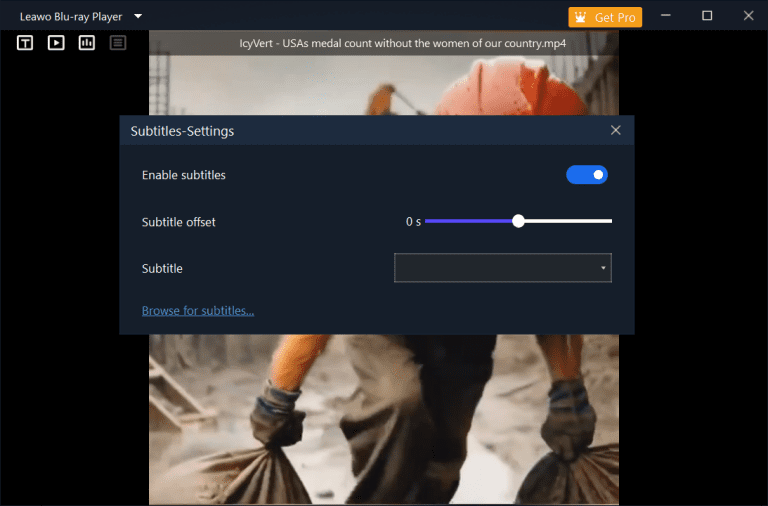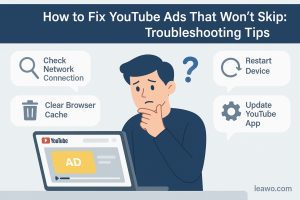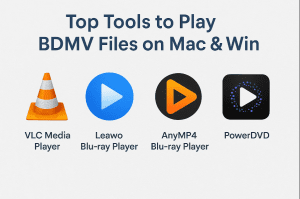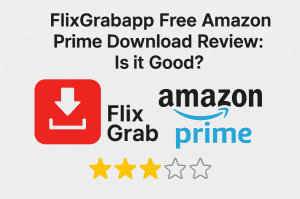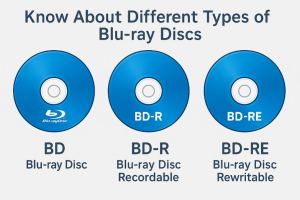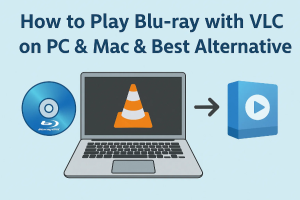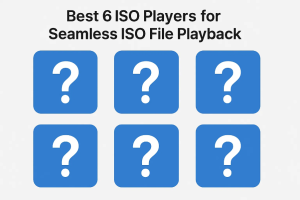Blu-ray players can play DVDs, but you may wonder: can you play Blu-ray on a DVD player? It’s a common misconception, and the straightforward answer is no. This guide will clarify the technical reasons behind this incompatibility, what happens when you attempt to play a Blu-ray disc on a DVD player, and offer solutions for enjoying your Blu-ray collection.
Also Read: Convert ISO to MP4 | Convert MP4 to ISO
OutlineCLOSE
Part 1: Why DVD Players Can’t Play Blu-ray Discs
Do DVD players play Blu-ray? This question must have crossed your mind when trying to insert a Blu-ray into a DVD player. Although both DVD and Blu-ray discs look identical, their underlying optical properties are fundamentally different. With more advanced technology, Blu-ray discs can hold significantly more data than DVDs. This requires specific hardware to read the data properly, namely a blue-violet laser, which is the core technology behind Blu-ray Discs. DVD players, however, are designed to use a red laser to read discs. This fundamental difference in laser technology is why you cannot play a Blu-ray on a DVD player. Blu-ray players, on the other hand, feature two lasers that can handle CDs, DVDs, and Blu-ray discs.
Besides laser technology, the data processing and decoding hardware in a DVD player make it incompatible with Blu-rays. A DVD player primarily contains MPEG-2 decoders. MPEG-2 is a common video compression format used in standard-definition DVDs. Blu-ray discs, designed to deliver high-definition video content, utilize more advanced and efficient video compression formats, such as MPEG-4 AVC and HEVC. These formats are out of a DVD player’s league. Therefore, to smoothly decode the Blu-ray video data and enjoy HD or 4K videos, a Blu-ray player is a must. In addition to advanced video decoders, Blu-ray players also feature dedicated audio decoders that support immersive audio formats like Dolby TrueHD, DTS-HD Master Audio, Dolby Atmos, and DTS: X found on Blu-ray discs.
Here is a comparison table to help you distinguish the differences among them.
|
Player Type |
Can Play DVD? |
Can Play Blu-ray? |
Why? |
|
DVD Player |
Yes |
No |
Red laser cannot read blue-violet discs; |
|
Blu-ray Player |
Yes |
Yes |
Has both laser types; |
Part 2: What Will Happen If You Try a Blu-ray Disc in a DVD Player?
If you attempt to insert a Blu-ray disc into a standard DVD player, you will likely encounter one of two scenarios, neither of which results in successful playback. Most commonly, the DVD player simply won’t recognize the disc at all. You might see a "Disc Error," "No Disc," or "Unknown Disc" message displayed on the screen.
This is because the DVD player’s red laser cannot read the densely packed data on the Blu-ray disc, and its internal software isn’t equipped to interpret the Blu-ray format. In some rare cases, the player may try to spin the disc, but it will quickly give up, producing the same error messages or ejecting the disc directly.
Rest assured – there’s no risk of damaging either the disc or the player by doing so, as the player’s mechanisms are designed to handle various disc types safely, even if they can’t read them.
Part 3: What’s the Solution?
Given that DVD players are incompatible with Blu-ray discs, the obvious solution is to acquire hardware or software capable of reading Blu-ray’s advanced format. The most straightforward approach is to invest in a dedicated Blu-ray player. These devices are specifically designed to handle Blu-ray discs, with dual laser technology and advanced decoders. Some premium models even offer upscaling for DVDs and support streaming services. One thing worth mentioning is that, like DVDs, Blu-rays have region codes.
Therefore, it is recommended to opt for a region-free Blu-ray player to ensure that all your Blu-ray collections, regardless of their region, can be played properly. The prices of such region-free Blu-ray players can range from hundreds to thousands of bucks, depending on the premium features.
If you prefer a computer-based solution, consider Blu-ray software. You will need a drive that can read Blu-ray discs, which can be installed in a desktop PC or connected externally via a USB port. Other than that, you’ll need compatible software to play the discs, because most built-in media players on computers do not support Blu-ray playback due to a lack of codecs for the format. This is where specialized software on your PC, such as Leawo Blu-ray Player, becomes necessary. It is a professional player software that supports playback of all sorts of Blu-rays, regardless of region.
If you don’t have access to a physical Blu-ray player or optical drive, how else can you play Blu-ray on DVD players? Leawo Blu-ray Player can help with that, too, if your device supports USB playback. The premium version includes a video converter tool that can convert Blu-ray and DVDs to lossless MKV or MP4 files with original subtitles and audio tracks preserved. DVD players generally support these common video formats. When conversion is done within minutes on your computer, you can save all these files on your USB drive and play them on compatible DVD players or other devices that support USB media playback. This method also creates backup copies of your Blu-ray collection.
Here is a comparison table to help you decide among the three solutions to play Blu-rays.
|
Feature |
Physical Blu-ray Player |
Leawo Blu-ray Player Software |
Blu-ray Conversion Tool |
|
Hardware Required |
Standalone Blu-ray player + TV/Display |
Computer + Blu-ray drive |
Computer + Blu-ray drive |
|
Setup Complexity |
Plug and play |
Install software and play |
Install software and |
|
Cost |
$100 ~ $1000+ for player |
Free |
$20-$100 for software |
|
Playback Quality |
Native full quality |
Native full quality |
Quality depends on conversion settings |
|
Playback Speed |
Instant playback |
Instant playback |
Requires conversion time (within minutes) |
|
Storage Space |
No storage needed |
No storage needed |
Large files (10-50 GB) per movie |
|
Portability |
Limited to TV setup |
Play on any computer with the software |
Play on any device that supports format |
|
Multiple Formats |
Blu-ray, DVD, CD |
Blu-ray, DVD, CD + digital formats |
Outputs to MP4, MKV, AVI, etc. |
|
Backup Capability |
No backup feature |
No backup feature |
Creates backup files |
|
Convenience |
Insert disc and play |
Insert disc and play |
Convert once, play anywhere |
Part 4: Why Leawo Blu-ray Player Is the Best Alternative
Leawo Blu-ray Player acts as a bridge, allowing your computer to interpret and display high-quality content from your Blu-ray collection. The software supports both Windows and macOS, making it accessible to the majority of PC users. It is completely free to use, offering a much budget-friendly option compared to hardware alternatives. Just like a physical Blu-ray player, it provides access to Blu-ray menus, allowing you to select your preferred language and subtitles, and enjoy bonus content if applicable. A virtual remote control is available for your choice.
Due to its broad format compatibility, you can enjoy playback of all your disc collections, including CDs, DVDs, Blu-rays, and 4K Blu-rays, as well as a wide array of video and audio formats, with just this one software. Better yet, it offers region-free playback, meaning you won’t encounter issues with Blu-ray discs purchased from different geographical regions, a common frustration with regular hardware players.
Beyond simple yet secure playback, Leawo Blu-ray Player offers advanced features that enhance your viewing experience. The built-in processing technologies ensure lossless playback, so you can experience the visuals and sounds that Blu-ray discs are designed to deliver. To best suit your preferences, you can customize playback settings, such as audio and video effects.
Using Leawo Blu-ray Player to play discs is just as simple as using a physical player. Here is step-by-step guide:
Step 1: Install Leawo Blu-ray Player
Download and install the Leawo Blu-ray Player on your computer.
-
– Deliver quality-lossless video images at 720p/1080p/1080i/4K in H.264/H.265, MP4, MKV, MOV, etc. formats.
– Support various audio decoding technologies like Dolby, DTS, AAC, TrueHD, DTS-HD, etc.
– Personalize settings like selecting subtitles and audio tracks freely.
– Support fluent and smooth media decoding and playback.
Step 2: Launch the player and insert the disc
Open the Blu-ray player software. Insert the disc into the computer’s internal optical drive. If using an external one, ensure it is connected to your computer. Click Play disc.
Step 3: Navigate and Play
The player will begin loading the disc content, which will take seconds. Once loaded, the Blu-ray menu will appear on screen. You can click on menu options like "Play Movie," "Scene Selection," or "Special Features," in-screen, or use the player’s virtual control buttons. The movie will begin playing with full navigation controls available for pause, skip, volume, and subtitle options.
Conclusion
Even though you cannot play Blu-ray on a DVD player generally, you can still enjoy your Blu-ray collections in a few ways. When considering the best solution for Blu-ray playback, especially if you’re transitioning from a DVD-only setup, Leawo Blu-ray Player stands out as a highly recommended alternative. This versatile software offers a user-friendly experience, making it an excellent choice for anyone looking to enjoy high-definition content without investing in a dedicated physical Blu-ray player.