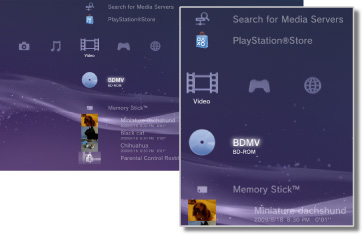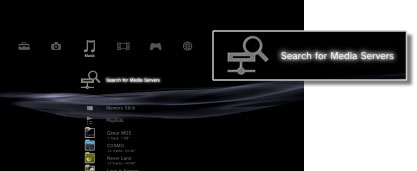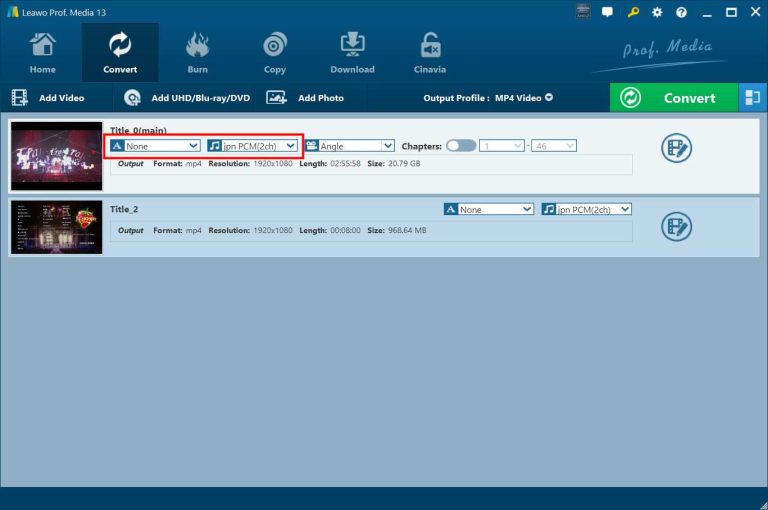Summary:
Does PS3 play DVDs? Yes, learn how to play DVDs on PS3 using the built-in player, media server, or an excellent ripping tool in this post.
Outline
After being launched in 2006, Sony’s PlayStation 3 (PS3) console is still a widely used gaming console worldwide. Besides gaming, many people asked, Does PS3 play DVDs? The answer is yes, it does. This feature makes the PS3 a convenient all-in-one entertainment device, allowing you to watch movies and play video games. However, how do you actually play DVDs on PS3? In this guide, I will show you different ways to help you watch your favourite DVDs on PS3.
Can PS3 Play DVDs?
Yes. The PS3 supports a variety of formats for use while gaming and for multimedia. It can read standard DVDs (DVD-ROM, DVD-R, DVD+R, DVD-RW, DVD+RW). Along with DVDs, the PS3 also supports Blu-ray and CD formats.
How to Play DVDs on PS3: Step-by-Step Guide
Now, let’s take a look at how to actually play DVDs on your console. There are 3 methods you can use, depending on what works best for you.
Method 1: Using Built-in Player
If you’re looking for the easiest way to watch DVDs on your PS3, this is definitely it. Just insert the DVD and that’s it. You can follow my steps to start.
Step 1: First, follow me to insert the DVD into the PS3’s disc drive.
Step 2: Turn on the PS3 using the power button on the console or the controller.
Step 3: Ok, you can see the PS3 automatically detects the DVD, and it will show the menus.
Step 4: Enter the "Video" section on the XMB (cross-media bar) and select the DVD.
Step 5: Press "X", and you can now start watching.
Step 6: If you want any subtitles or audio adjustments, press the “Triangle" button and make the changes.
Method 2: Using PS3 Media Server
Here’s another situation. If you have digital DVD copy files from your friends, how do you play them on your PS3? Alright, I have another solution for you, and it’s great for media files to be played on PS3.
I use Media Server to play digital DVD copies on the PS3. Media Server can turn the computer into a ‘USB’, so the PS3 can detect and play the videos on it over the same Wi-Fi. This is a very simple way to stream videos from a computer to a PS3, and it’s worth giving a try. Here are the steps.
Step 1: I downloaded the PS3 Media Server from SourceForge. It is an app resource platform, and you can feel safe using it.
Step 2: After installing it, open it and add the folder of your favourite videos.
Step 3: Now, open your PS3, go to the "Video" section, and wait for PS3 Media Server to show up as an option.
If you didn’t see the Media Server show up. Under "Video", you can press "Search for Media Server" to manually search for it.
Step 4: After finding it, enter it, and just choose the file.
Step 5: Finally, press "X" to start watching.
Method 3: Ripping DVDs to Digital Formats
But what if you don’t have digital DVD files, only discs? Although you can directly insert the DVD into the PS3, you cannot avoid scratches, and you always have to carry it. That is why I started digitalizing my DVDs. It makes everything easier. I can store the digital DVD files on the hard drive, move them to the USB, and even to the phone for watching.
For that, I chose one of the best Blu-ray rippers for ripping DVDs, Leawo Blu-ray Ripper. It converted my Blu-rays and DVDs to MKV and MP4 formats while keeping the original quality. I used it to rip my commercial DVDs with protections, and it works perfectly with my subtitles and audio tracks preserved. Now, I never touch my discs, just grab my USB, no computer for a Media server, I can watch my DVDs on PS3 anytime.

-
Comprehensive Blu-ray ripping and converting software to decrypt, rip and convert Blu-ray/DVD disc, folder and ISO image file.
- Remove multiple Blu-ray/DVD disc protections and region restrictions.
- Convert Blu-ray/DVD to video/audio in 180+ different formats.
Step 1: Load your DVD
After installing the software, open it and access Blu-ray/DVD ripper, depending on your needs. Click on the "Convert" button, from the options, Add from CD-ROM, and you can load your DVD file into the program.
Step 2: Choose Subtitle
After loading the disc, the program will show your disc information, and you can choose the subtitles, audio tracks, and angles. Just choose from your preferences.
Step 3: Set Output Format
After choosing, click on the green "Convert" button in the top right corner. It will turn to the page to choose the output format. I usually rip and convert Blu-ray/DVD to MP4, since this is the most used format for every device, including the PS3, so this format is suggested.
Step 4: Edit Output Directory
After setting the output format, click the green "Convert" button again. It will redirect you to edit the output directory. Choose the folder under the Save To to save your digital DVD files. I prefer to save the files not on the C disk. Click on the white "Convert" button to start. After conversion, use a USB to store the files and insert it into the PS3 for watching.
Common DVD Playback Issues & Fixes
While I’m now digital only, I used to play DVDs on my PS3 a lot. It worked most of the time, but not always. These situations drove me crazy. If you’ve ever tried to play a DVD on your PS3, you may know what I mean. So here are some problems I experienced, and what I did to fix them.
Problem 1: PS3 Doesn’t Recognize the DVD
I’ve had experiences with my PS3 being unable to read a DVD. Sometimes it was due to the disc being scratched. It is easily done with cleaning with a soft cloth.
But I once used a disc with a different region code, so my PS3 cannot play it. I solved the problem with Leawo Blu-ray Ripper and ripped the DVD to a region-free file. I now just use the USB to store the file and watch it on the PS3.
Problem 2: No Video/Audio Output
From my experience, if you encounter this situation, most probably because the HDMI cable is loose. You can try to restart your PS3 and make sure every device is set up tightly.
Problem 3: Disc Stuck or Eject Issues
Don’t panic, it is common that your DVD can get stuck inside the PS3 and not come out. You can turn off the PS3, remove power for a few moments, then turn it back up and press eject again. This has worked for me most of the time, and usually gets the disc out safely.
Conclusion
I’ve tried all these methods myself, and they work well on PS3. But for my personal experience, Leawo Blu-ray Ripper is still my first choice to rip DVDs and watch on any device. So, if you want convenience and better storage for DVDs, maybe this way is also good for you. Just try them out to find the best for you.