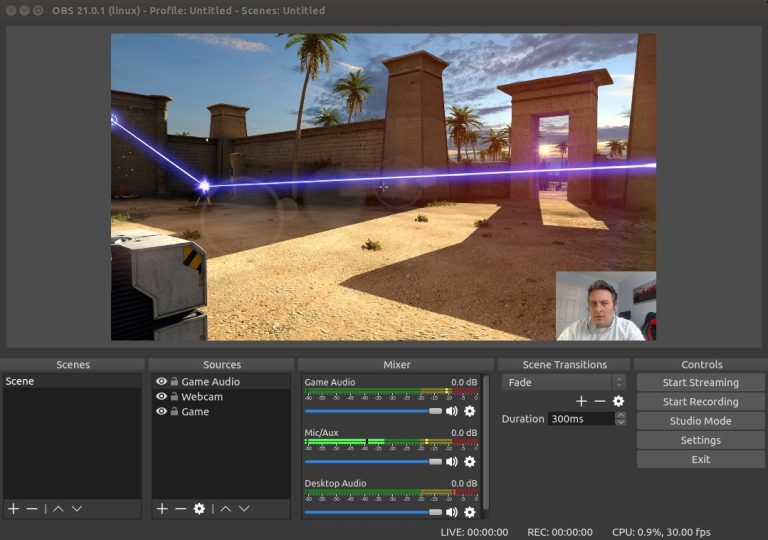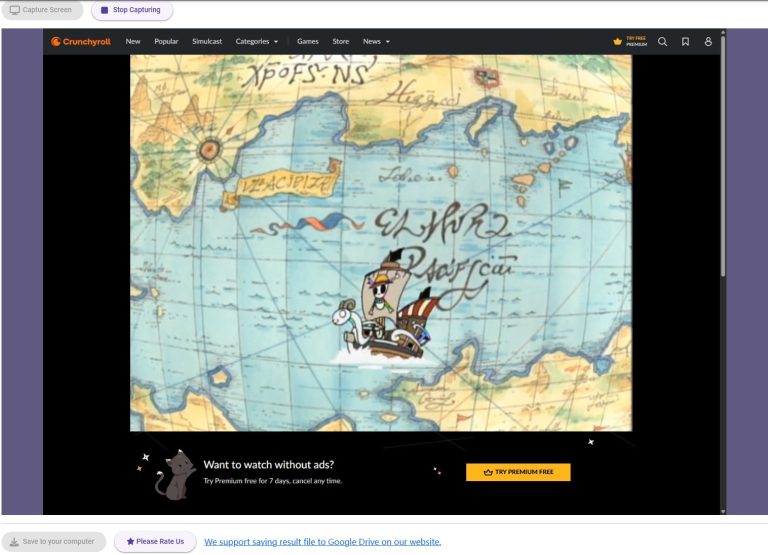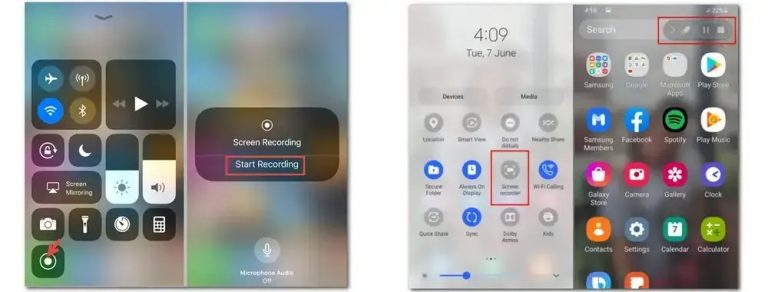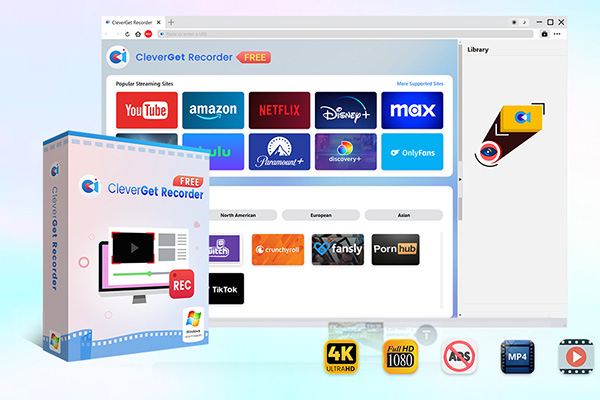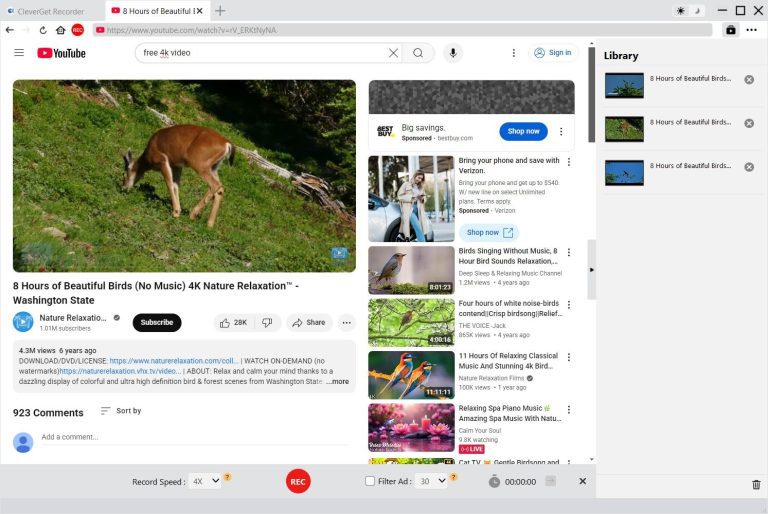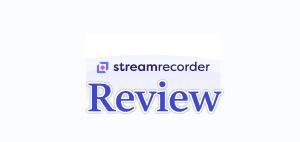Summary:
- To screen record Crunchyroll anime videos for offline viewing, you need to turn to professional Crunchyroll video recording software. This post provides you with several different Crunchyroll video recording solutions for PC, Chrome extension, and mobile devices.
“Can you screen record Crunchyroll episode or clip? I really want to screen record some parts of Dragon Ball DAIMA but it doesn’t let me. Is there a way to record Crunchyroll screen without cost?” The answer is YES. While Crunchyroll app allows you to download titles on Crunchyroll app for offline viewing, it requires you to be a paid subscriber. And even though you have been a Mega Fan or Ultimate Fan subscriber, not all titles on Crunchyroll could be downloaded for offline viewing. That’s why screen record Crunchyroll solution comes. There are various Crunchyroll screen recorders that offer totally free recording of Crunchyroll movies and shows. In this post, I would like to share several effective and free Crunchyroll screen recorders with detailed guide.
OutlineCLOSE
- Tips for Crunchyroll Screen Recording Settings
- Common Screen Recording Methods (Free but Limited)
- Screen Record Crunchyroll on PC with OBS Studio
- Screen Record Crunchyroll with Chrome Extension
- Screen Record Crunchyroll on iPhone or Android with Native Screen Recorder
- Advanced Free Video Recorder to Bypass Black Screens
- FAQs
Tips for Crunchyroll Screen Recording Settings
There are various issues for screen recording Crunchyroll, such as black screen (due to DRM issue), recording failure, audio issue, etc. To avoid these issues for successful Crunchyroll screen recording, there are several tips, including:
- Turn off your browser’s hardware acceleration option.
- Update your browser to the latest version.
- Switch to another browser like Firefox, Chrome, Edge, etc.
- Clear the cache of your browser.
- Use professional and compatible software that could bypass DRM protection.
- Set MP4 or MKV as output format for recording.
- Set proper resolution, frame rate, audio channel, audio sample rate, etc. for smoother recording.
- Try virtual machine to play and screen record Crunchyroll video.
Common Screen Recording Methods (Free but Limited)
There are multiple common and free screen recorders that could help you screen record Crunchyroll videos. Most of these free Crunchyroll screen recorders are simple to use and require no tech knowledge. The below guide would show you how to screen record Crunchyroll on PC, iPhone, and Android devices.
1. Screen Record Crunchyroll with OBS Studio
OBS Studio is an open-source free screen recorder that could help you record both on-demand videos and live streaming. It could allow you to capture video and audio from various sources, provide multiple customization options like audio mixing, transitions, filters, etc. The below guide would show you how to screen record Crunchyroll on PC with OBS Studio in detail:
Step 1: Visit obsproject.com. Download and install OBS Studio on your PC, and then kick it off.
Step 2: Open the “Scenes” option and then click “+” option to create a new scene for screen recording Crunchyroll video.
Step 3: Then, under the “Sources” tab, click the “+” option to select “Window Capture” option.
Step 4: Then, choose the window you are playing Crunchyroll video from the “Window” drop-down menu.
Step 5: Adjust OBS Studio recording settings such as output format (MP4), output directory, encoder, etc. under the “Settings > Output” tab. You could also adjust audio settings under the “Settings > Audio” tab.
Step 6: Then, click the “Start Recording” button to start screen recording Crunchyroll video on PC.
Once the recording starts, you could stop recording anytime you like by clicking the “Stop Recording” button and then view all recordings under the “File > Show Recordings”. OBS Studio is recommended for tech-savvy users because it provides quite a few advanced settings and customization options.
2. Screen Record Crunchyroll with Chrome Extension
You could also make use of free Chrome screen recorder extensions to screen record Crunchyroll video for offline watching. There are multiple screen recorder extensions available for your choice. Screen Recorder for Google Chrome, developed by freebusinessapps.net, is one of the top choices. It allows you to record your computer screen directly from the Chrome browser. Follow the below guide to learn how to screen record Crunchyroll video with this Chrome extension.
Step 1: Open the Chrome extension store and search for this screen recorder. Then click to install it on Chrome.
Step 2: Then, open the “Screen Recorder for Google Chrome” icon and then directly click the “Start capture” button to start recording computer screen.
Step 3: Choose a Chrome Tab, Window or Entire Screen for recording. Since you need to screen record Crunchyroll, you could choose the Chrome tab that plays Crunchyroll video.
Step 4: Then, on the Crunchyroll video playback page, you could see this extension is working. You could control the playback progress bar for complete recording.
Step 5: Click the “Stop sharing” button anytime you like to stop recording.
Step 6: You then could view the recorded video clip on the “Screen Recorder for Google Chrome” tab.
Step 7: Click the “Save to your computer” button at the bottom right corner to save Crunchyroll video recording as MKV file.
3. Screen Record Crunchyroll on iPhone and Android with Native Screen Recorder
If you want to screen record Crunchyroll on iPhone or Android, you could make use of the native screen recorder feature. Both iPhone and Android provide and pre-installs screen recorder to help you record phone screen. You could follow the below guide to learn how to screen record Crunchyroll on iPhone and Android.
Step 1: Call out the “Control Center” panel on your iPhone or Android.
Step 2: Click the “Screen Recording” option.
Step 3: Then, open Crunchyroll and play back the target video you want to record.
Step 4: Click the “Start recording” button to start recording Crunchyroll video.
Step 5: Click the “Stop recording” button anytime you want to stop screen recording Crunchyroll video.
Step 6: Recordings will be automatically saved to your Photos (on iPhone) or Gallery app (on Android).
This is the easiest solution to screen record Crunchyroll videos on iPhone and Android devices. However, you might be struggling with DRM protection, which might result in black screen issue during recording.
Advanced Free Video Recorder to Bypass Black Screens
While the above methods could meet some basic screen recording needs, they have their own disadvantages such as black screen, low recording quality, long recording time, etc. Therefore, I would like to recommend an advanced free video recorder to bypass black screen and avoid other limitations for recording online videos. That is CleverGet Recorder – a free video recorder that is designed for recording online videos without quality loss and DRM protection limit.

-
- 100% free streaming video recorder.
- Record both online on-demand and live streaming videos.
- Record up to 4K 60 FPS video to MP4 or MKV.
- Schedule recording on preset recording length.
- No watermark, no time limit, and ad-skipping (beta).
The below guide would show you how to record Crunchyroll video with CleverGet Recorder:
Step 1: Download and install CleverGet Recorder on your computer.
Step 2: Kick off CleverGet Recorder, and then click the 3-dot icon on the top-right corner to choose “Settings” and then complete recording settings.
Step 3: Play back Crunchyroll video page and then click the red REC button.
Step 4: On the recording toolbar, confirm the recording settings.
Step 5: Finally, click the red REC button on the recording toolbar to start recording Crunchyroll video.
Step 6: Stop Crunchyroll video recording anytime you like.
With CleverGet Recorder, you could easily record any playable vide from various streaming services, regardless of DRM protection. More important is that this free video recorder could allow you to skip ads during recording. You could even upgrade to its Premium version (CleverGet Streaming Video Recorder) to record Crunchyroll videos at up to 5X recording speed.
The below comparison table would show you their differences between these free Crunchyroll video recorders:
| Features | CleverGet Recorder | OBS Studio | Screen Recorder extension | iPhone/Android recorder |
| Bypass DRM | Yes | Yes | No | No |
| Record up to 4K video | Yes | No | No | No |
| Record video without quality loss | Yes | No | No | No |
| Output format | MP4, MKV | MP4, MOV, FLV, TS, M3U8(HLS) | MKV | / |
| Remove ads | Yes | No | No | No |
If you prefer direct video download to video recording, you could turn to CleverGet Crunchyroll Downloader, which could help you directly batch download anime videos from Crunchyroll to MP4/MKV files at up to 1080P resolution with selected subtitles and audio tracks. CleverGet Crunchyroll Downloader also removes ads during download.
FAQs
1. Why does Crunchyroll show a black screen when recording?
This happens mainly due to the HDCP encryption that blocks screen capture. In such case, you could make use of CleverGet tools (CleverGet Recorder or CleverGet Crunchyroll Downloader) to bypass the black screen issue for either recording or downloading.
2. Can I record Crunchyroll on Smart TVs directly?
No, you can’t record Crunchyroll on Smart TVs directly. But you could use HDMI capture cards (e.g., Elgato HD60 X) for recording.
3. Is it legal to record Crunchyroll video?
This highly depends on the final use. Screen recording for personal use may be acceptable, while commercial use is generally not allowed.
4. Is it safe to record Crunchyroll video with CleverGet tools?
Yes, CleverGet tools are totally free to download, install and use to save Crunchyroll videos for offline viewing, as long as you download it from the official website.
Conclusion
Screen recording Crunchyroll becomes extremely easy and simple once you get the right Crunchyroll screen recording software tools. You could successfully avoid the black screen issue, audio missing issue, and other issues caused by DRM protection, and record Crunchyroll videos for offline viewing by using the tools mentioned in this post. CleverGet tools are highly recommended for its stable performance, ease of use and powerful functions.