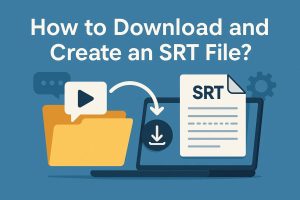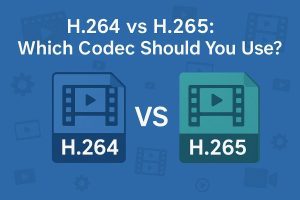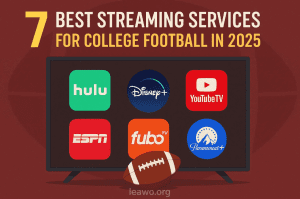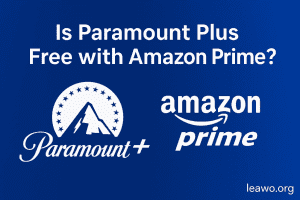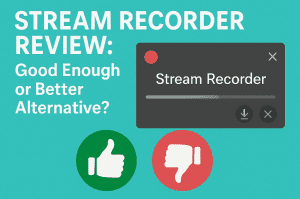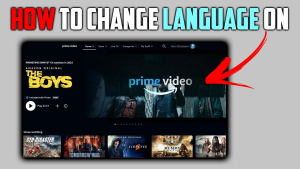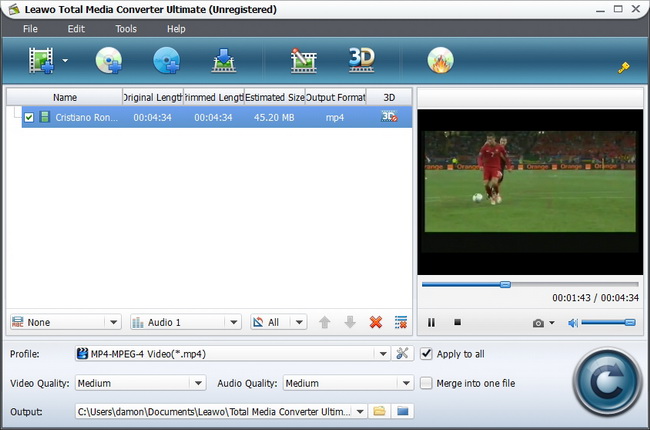When DVD came into being years ago, I bought and borrowed a lot of DVDs to watch. Until today, piles of DVDs are still in my drawer. Sometimes I play the DVDs again on my DVD player. However couple of days ago, my DVD player broke down and I couldn’t play the DVDs. So I wonder is there any way to watch DVD on iPad or transfer DVD to iPad?
No access is now available to directly play DVD on iPad, even if we load DVD into computer, we are not able to transfer DVD to iPad. Because DVDs are in unique formats and most portable devices don’t support these kinds of formats. So we can only convert DVDs to videos and then transfer the videos to iPad for watching.
To convert DVD to videos, we need the help of the software for converting. Leawo Total Media Converter Standard is professional software to convert DVD to video. More than a hundred video formats can be converted to in this software, so converting DVDs to videos with iPad supported formats is not difficult. The guidance below will show you how to convert DVDs to videos.
Free download Leawo Total Media Converter:

Full Guide
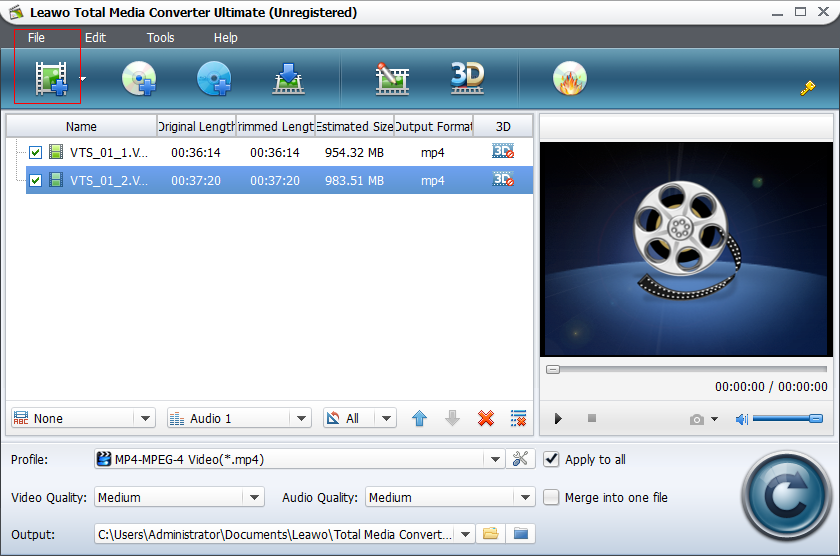
Run Software and Load DVD Files
After installing Leawo Total Media Converter, run the software on your PC. The starting image is like right. Put the DVD you want to convert into your computer. Click Load DVD Files to let the software find your DVD file.
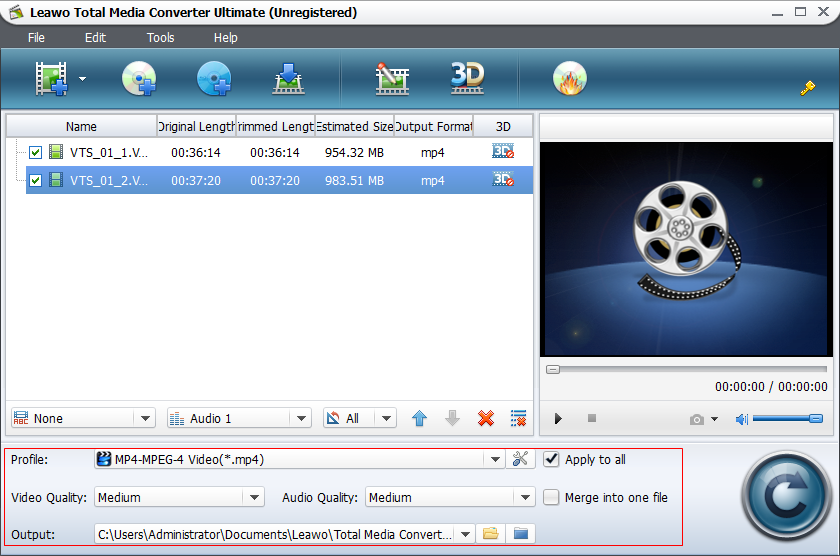
Edit Export Settings and Start Conversion
After loading DVD into the software, you are able to edit the DVD file with clicking Edit. If you just want to convert the DVD file, set up the output video format, video and audio quality, and output location of the video at the bottom of the software window. Click the convert button![]() to start conversion.
to start conversion.
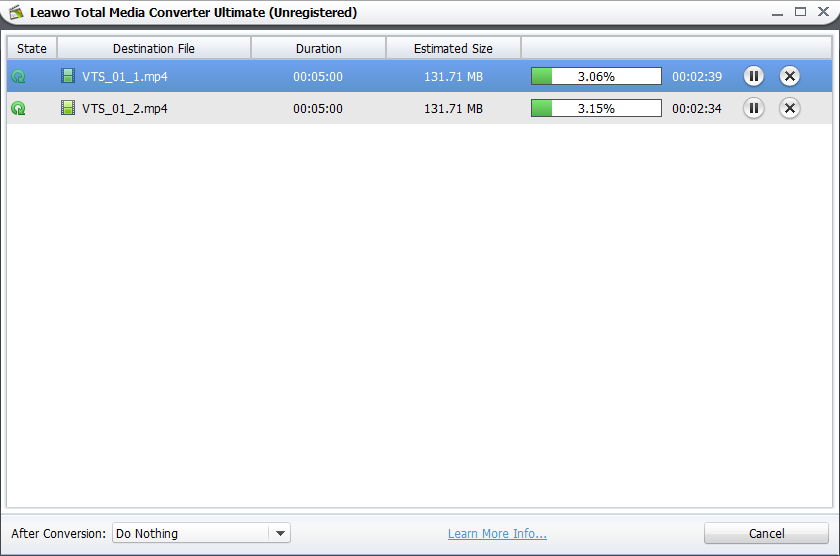
Finish Conversion
The conversion begins and the software goes to the conversion window. The progress bar notices you the process of the conversion. When the conversion finishes, the output videos will be in the target folder.
When the conversion finishes, the next step is to transfer videos to iPad. The iPad video transfer is easy with the Leawo iTransfer. As a professional Apple device transfer utility, Leawo iTransfer is easier to use than iTunes in media transferring issues. Leawo iTransfer helps when we want to transfer videos to iPad. The following guidance will show you how to transfer videos to iPad.
Download Leawo iTransfer and try it for free:

1. The iTunes should be installed on the computer to guarantee Leawo iTransfer work; 2. Leawo iTransfer is shareware, and you can try the free version first and check out whether it meets your needs.
Full Guide
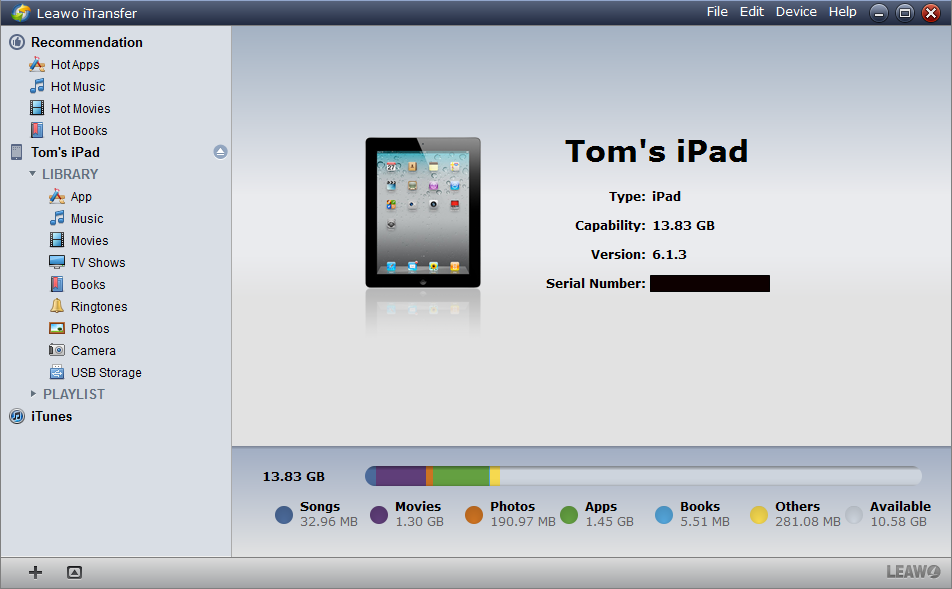
Run Software and Connect iPhone
Run Leawo iTransfer after installing. Connect your iPad to computer and the software will automatically scan your iPad. Check out the left space of your iPad.
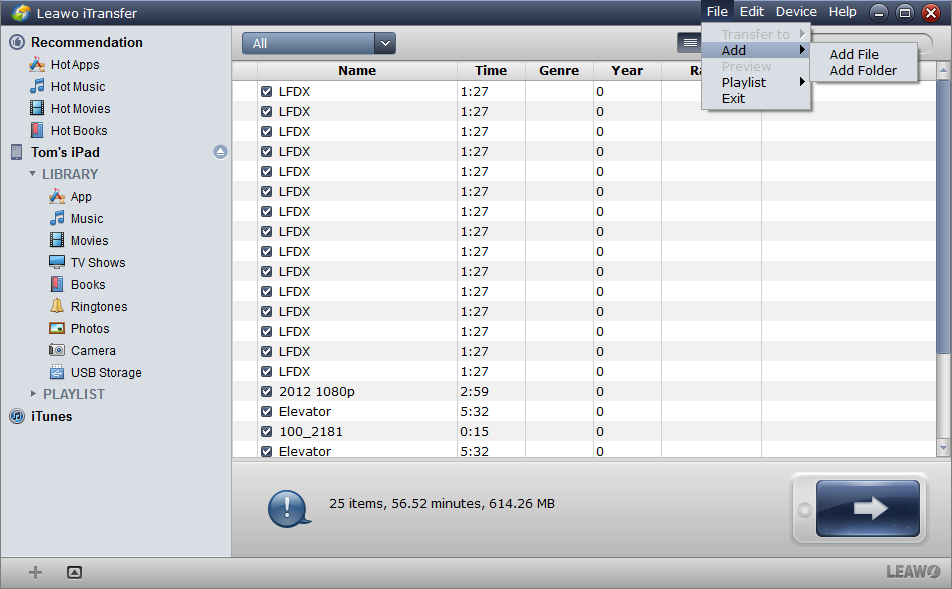
Add Files from Computer
Click File > Add > Add File/Add Folder to add the videos. If you put all the converted videos in one folder, click Add Folder will save much time for you. As soon as you click OK when finish adding videos, the transfer begins.
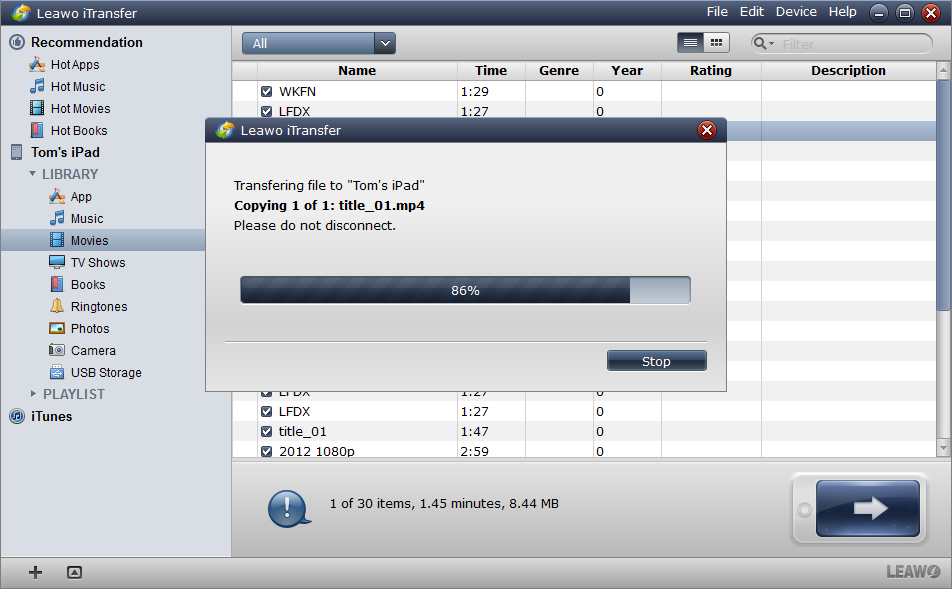
Finish Transfer
The transfer process comes with a dialog which notices you the transfer progress. The progress bar shows you the percentage of the transfer. When the transfer finishes, the videos will show both in the software window and your iPad movie library.
I won’t say this conversion and transfer are as easy as pie, after all, they take some time. But the output video keeps the original quality as the DVD and plays smoothly on iPad, so this method troubleshoots my problem of “How to watch DVD on iPad”. If you want to play DVD on iPad, you can feel free to check this method out. What’s more, the two software, Leawo Total Media Converter and Leawo iTransfer, provide help in other issues like adding watermarks in your output videos and backing up iPad.