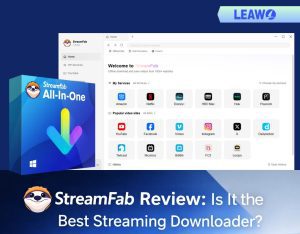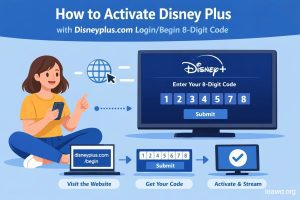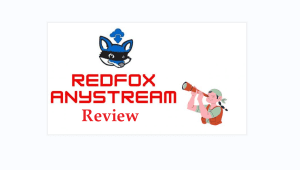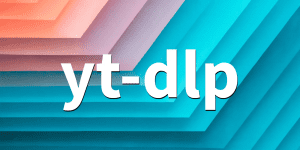As iPhone 5’s image action is fantastic, I decide to buy an iPhone 5 and use it as my digital camera while I am going outdoors to shoot photos. But here is one problem, as is known that iPhone 5’s storage space is limit for users to keep that amount of photos, and there are times I would love to show my pictures to my close friends and family on laptop. I wonder if it’s possible to transfer photos from iPhone 5 to computer.
iPhone 5 owners will likely come across this type of trouble: how to copy photos from iPhone 5 to PC? iTunes is the popular app for iPhone 5 owners to deal with i-devices data however it will not help to transfer the photos which you download from computer to your PC. To transfer pictures from iPhone 5 to computer, Leawo iTransfer could be one of the most excellent software strongly suggested. It is an ideal data transferring tool for iPhone users to achieve mutual data transferring between i-devices and computers. You’ll find it’s easy to download and install this software to transfer photos from iPhone 5 to computer with the next tutorial.

Full Guide
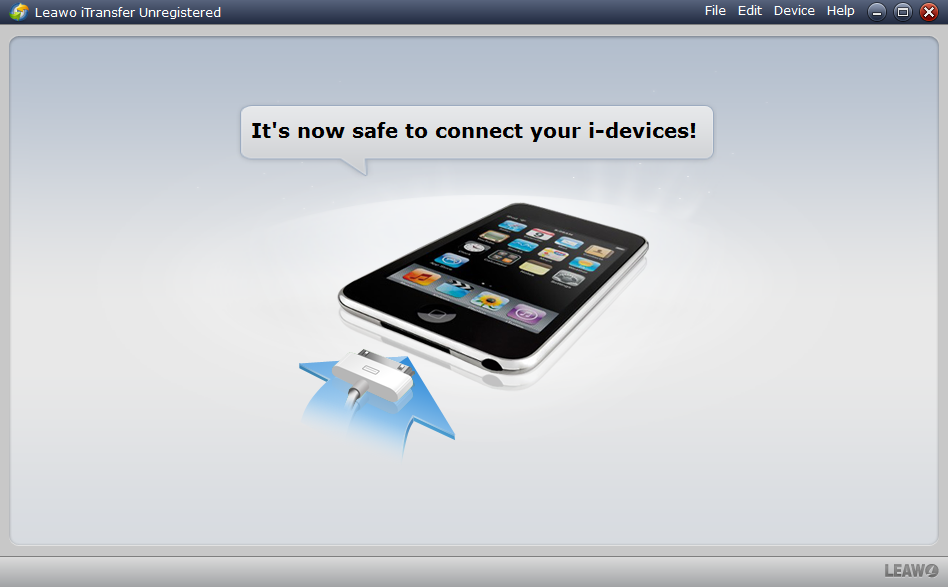
iPhone 5 to PC Link
After finish installing Leawo iTransfer on your computer, the window will say “It’s now safe to connect your i-devices!” Link your iPhone 5 to computer, wait a second for the software checking then all your iPhone files will show in the window.
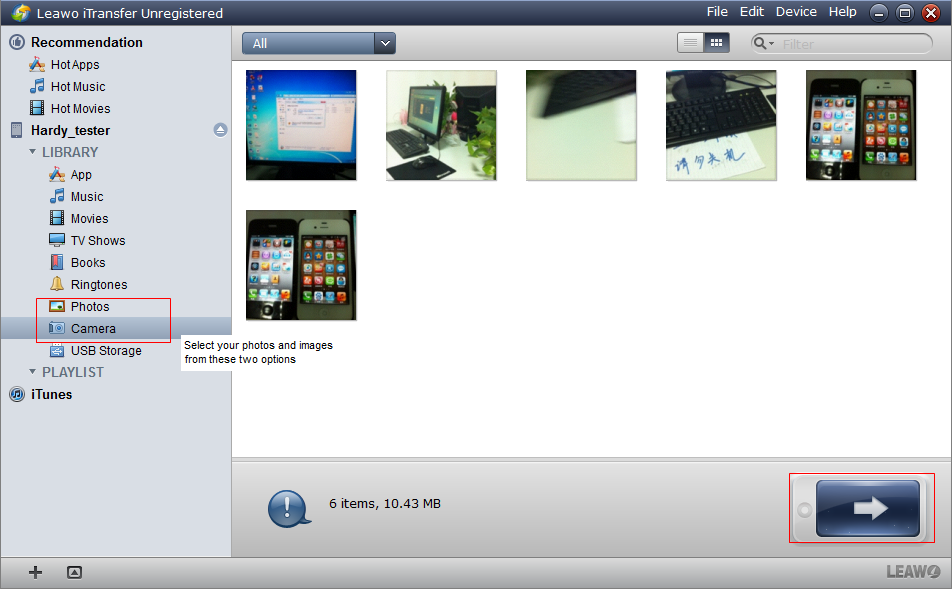
Select Image Files on iPhone 5
This step is for you to select files for transfer. Below the “Photo” as well as “Camera” options you can get image files of iPhone 5, just open up every single option and select files. Make use of AutoFilter function to pick out image files which are not shown on your PC but on your iPhone 5 now, or simply pick out files in accordance with file properties with “Show as list” & “Show as cover” file showing modes, or search keywords in the searching column to go to the target files with the Manual Filter function. Then click the transfer button 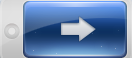 to start transfer settings.
to start transfer settings.
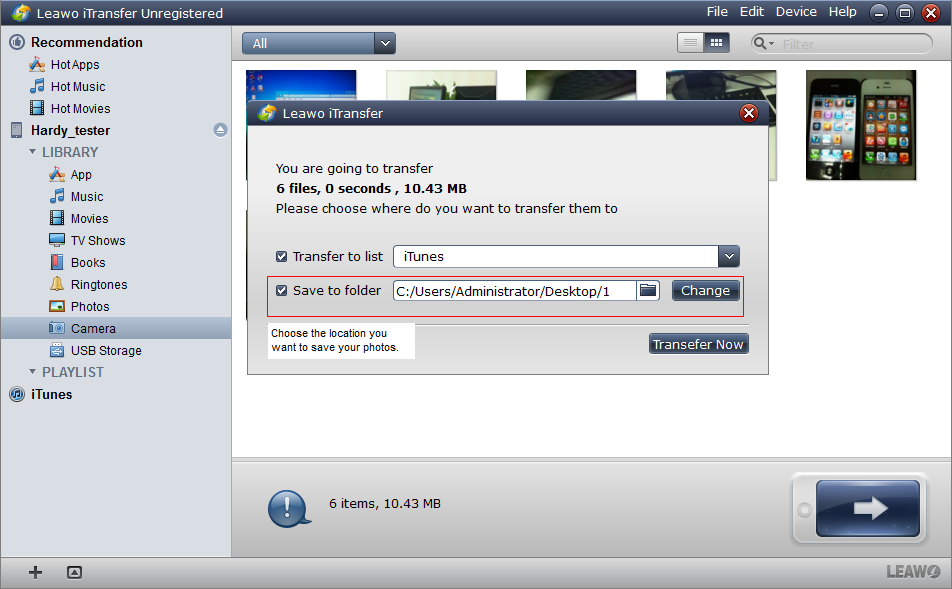
Copy iPhone 5 Photos to PC
The last step is to transfer pictures from iPhone 5 to PC: directly drag and drop the image files to computer, or choose the location you want to save your images and click the “Transfer Now” button to move images from iPhone 5 to PC in “Transfer to list”. You can enjoy all your photos and pictures on the computer after few minutes’ transfer.
According to this guide, you are able to transfer photos from iPhone 5 to computer easily, viewing pictures on computer will be of more convenience than before. Leawo iTransfer can not only transfer your photos and pictures, but also transfer any files between your iPhone 5 and your computer, with the same steps, iPad and iPod transfer will be easy to achieve,transferring the files from computer to i-devices will also be done in seconds with Leawo iTransfer. Now the question “How can I transfer photos from iPhone to computer?” won’t be a problem any more, with Leawo iTransfer, any transfer between i-devices and computer is just a piece of cake. Try it yourself now, you will get fun with it!
Video Guide Software
iTransfer 
An iTunes assistant to transfer data among iDevices, iTunes and PC.
$19.95
Platfrom: Windows 7/Vista/XP
Windows 7/Vista/XP