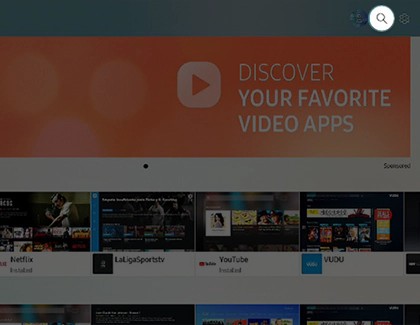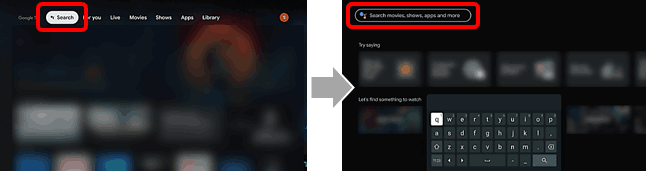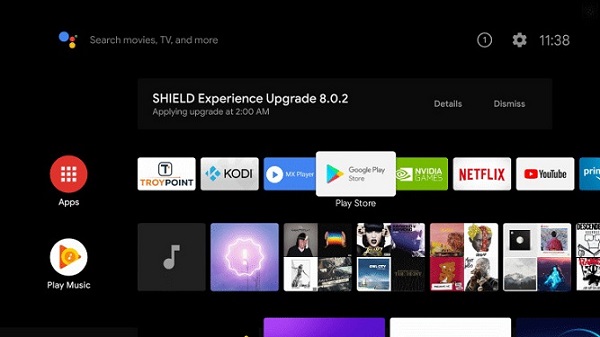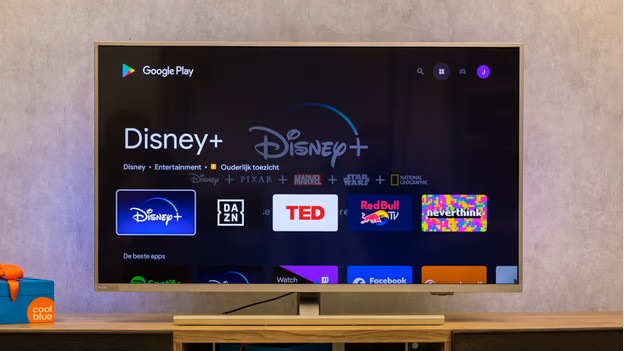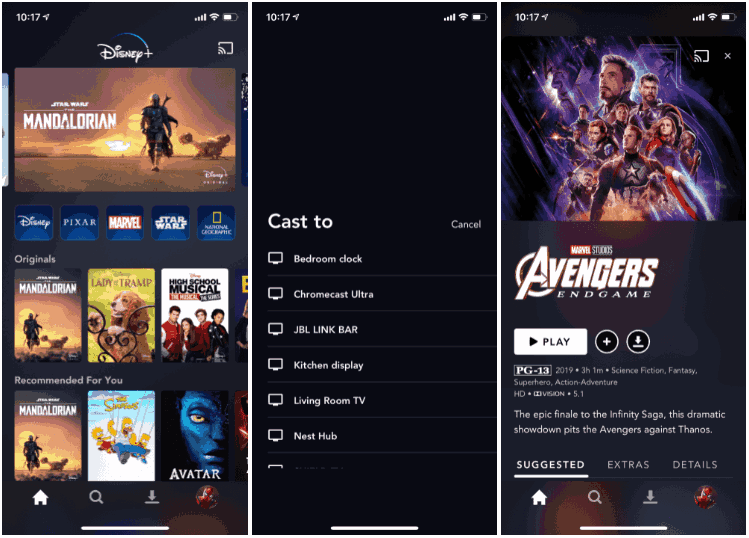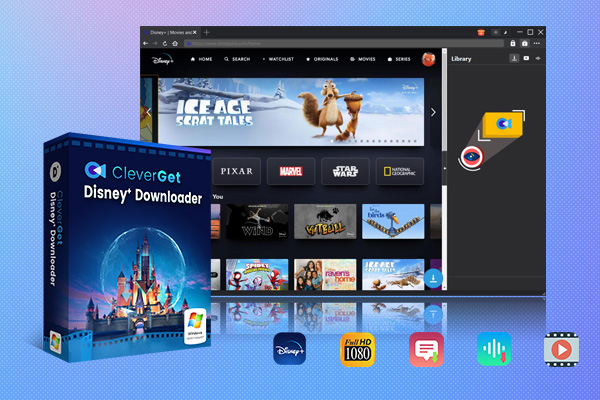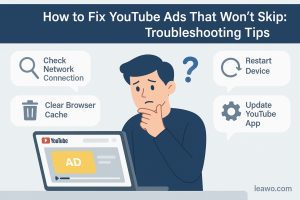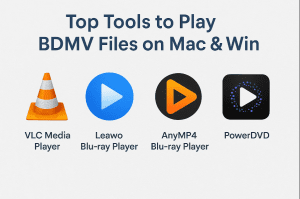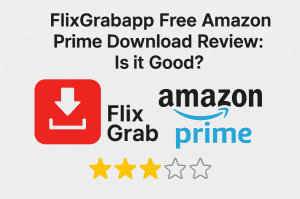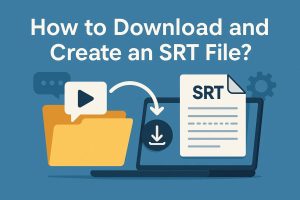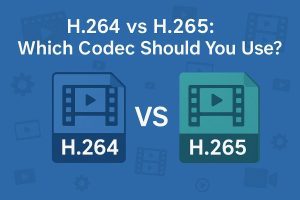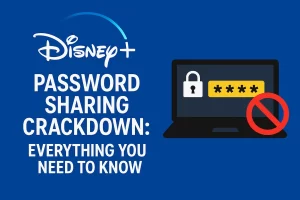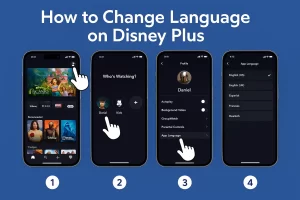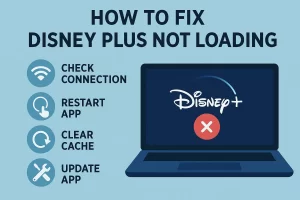Sometimes, we sit on the sofa at home and want to watch Disney+ on a big screen. That’s why lots of people (like you) are looking for ways to get Disney+ on TV. In this video guide, we’ll show you how to stream Disney+ on TVs and streaming devices. From Samsung to LG to Sony to Panasonic, we will provide you with some easy steps to follow. We’ll provide some tips about how to download movies on Disney+ too, so you can watch them offline whenever you want.
Outline
- Part 1: Disney+ Compatibility
- Part 2: How to Get Disney Plus on Samsung Smart TVs
- Part 3: How to Get Disney Plus on LG Smart TVs
- Part 4: How to Get Disney Plus on Sony Smart TV
- Part 5: How to Get Disney Plus on Panasonic Smart TV
- Part 6: How to Get Disney Plus on Phillips Smart TV
- Part 7: How to Get Disney Plus on Smart TCL TV
- Part 8: How to Get Disney Plus on Chromecast built-in smart TV
- Part 9: How to Get Disney Plus on Amazon Fire Stick
- Part 10: How to Get Disney Plus on Roku
- Part 11: How to Get Disney Plus on Apple TV
- Part 12: Downloading Disney Plus Content with CleverGet
- Conclusion
Part 1:Disney+ Compatibility
Before learning how to get Disney+ on TV, it’s important to make sure your TV or TV-connected device is supported. Disney+ works on many smart TVs and streaming boxes, and if your device is listed below, you should have no problem installing the app for watching.
Here are all the compatible TVs and connected devices:
Amazon Fire TV
Apple TV (4th generation and later)
Chromecast
Roku
PlayStation
Xbox
Android TV devices
Hisense smart TVs
LG WebOS smart TVs
Samsung Tizen smart TVs
Vizio SmartCast TV
Cox Contour TV and Contour Stream Player Box
Xfinity Flex and X1 TV Box
Xumo TV and XiOne Box
Part 2. How to Get Disney Plus on Samsung Smart TVs
If you have a Samsung Smart TV manufactured in 2016 or later, you can download the app directly from the TV’s App Store. Just make sure your TV is connected to the internet.
Here’s how to get Disney+ on Samsung TV:
Step 1: Press the Home button on your Samsung remote to open the main menu.
Step 2: Navigate to the App Store on your TV.
Step 3: Select the Search icon (magnifying glass) at the top right in the menu bar.
Step 4: Use the onscreen keyboard to enter "Disney+” and press Enter.
Step 5: Select the Disney+ app from the search results and select Install.
Step 6: After that, you can open the Disney+ app to watch the shows you want.
Part 3. How to Get Disney Plus on LG Smart TVs
The procedure is quick and easy if your LG TV was manufactured in 2016 or later and runs WebOS 3.0.
Here are the steps:
Step 1: Turn on your LG Smart TV.
Step 2: Make sure the TV is connected to your home internet.
Step 3: Press the Home button on your remote and open the LG Content Store.
Step 4: Go to the Search box and search for "Disney+".
Step 5: Scroll to the Apps section and choose Disney+.
Step 6: Click Install, and once the app installs, click Launch.
Step 7: Log in with your Disney+ account or sign up for a new account.
Step 8: A Disney+ verification code will be sent to your phone, and you need to enter the code.
Step 9: After that, select any of the shows or movies and start streaming.
Part 4. How to Get Disney Plus on Sony Smart TV
Sony Smart TVs that have the Google TV or Android TV system can access Disney+. No need for other additions.
Follow the steps below to get Disney+ from your Sony Smart TV:
Step 1: Turn on your Sony Smart TV and make sure it connects with stable WiFi.
Step 2: Press the Home button on the remote to enter the main menu.
Step 3: Choose Google Play.
Step 4: Search for Disney+.
Step 5: Select it and enter the detailed page. Choose Install.
Step 6: After finishing installation, open the Disney+ app.
Step 7: You can surf it and watch your favorite shows and movies.
Part 5. How to Get Disney Plus on Panasonic Smart TV
From 2017 onward, if your Panasonic TV has the My Home Screen operating system (e.g., EZ, FX, GX, JX, MX series, etc.), the Disney+ app can run directly on TV.
Here are the steps to get Disney+ onto your Panasonic TV:
Step 1: Press the Home button and navigate to the Apps tab.
Step 2: Look for "Google Play Store" and press the button to open it.
Step 3: Enter "Disney+" into the onscreen keyboard.
Step 4: Enter the page and install Disney+.
Step 5: After installation, press the ‘Open’ button to open the Disney+ app.
Step 6: Log in to your Disney+ account (or sign up if you don’t have an account).
Step 7: Choose a program or film to watch and start viewing.
Part 6. How to Get Disney Plus on Phillips Smart TV
Disney+ is compatible with most Philips Smart TVs that use Android TV. You can just install it directly from the built-in Play Store:
Here’s how:
Step 1: Press the home button on your remote
Step 2: Open the Google Play Store from the menu
Step 3: Search for "Disney+"
Step 4: Select Disney+, then select install
Step 5: Open the app once it has been installed.
Step 6: Then, sign in and watch.
Part 7: How to Get Disney Plus on Smart TCL TV
TCL TVs come in multiple versions with different systems, such as TCL Roku TV, TCL Android TV, and TCL Google TV. There are different processes for the different versions. Below is how to install the app based on which version you have:
1. For TCL Roku TV:
Step 1: Press the Home button on your remote.
Step 2: Select Streaming Channels > Search Channels.
Step 3: In the search bar, type “Disney Plus”.
Step 4: Select the Disney+ app and select Add Channel.
Step 5: Open the app to sign in and start streaming.
2. For TCL Android TV or Google TV:
Step 1: Turn on the TV and connect to the internet.
Step 2: On the Home screen, select the Apps tab.
Step 3: Select Get more apps, and this will launch the Google Play Store.
Step 4: Search “Disney Plus”.
Step 5: Select Install, then Open the app.
Step 6: Sign in to your Disney+ account and start streaming.
Part 8: How to Get Disney Plus on Chromecast built-in smart TV
If your TV has Chromecast built in, you don’t need to install Disney+ as you do on other smart TVs. It is very fast and easy, as you will just cast from your phone, tablet, or computer.
Here is how to do it:
Step 1: Make sure all devices are connected to the same Wi-Fi network (TV and phone/tablet/computer).
Step 2: Open the Disney+ app on your mobile device (iOS or Android) or Google Chrome if using a computer.
Step 3: Tap the cast icon in the upper right of the Disney+ app or click Cast in the Chrome menu.
Step 4: Select your Chromecast TV in the list of devices.
Step 5: Select a show or movie to play, and it will stream to your TV screen. Your phone or laptop is your remote.
Step 6: If you want to stop casting, tap/click the cast icon again and select Stop casting.
Part 9: How to Get Disney Plus on Amazon Fire Stick
Though Chromecast and Amazon Fire Stick are both streaming devices, Fire Stick provides its own interface and remote control. You won’t be casting from another device like you would with Chromecast. Fire Stick allows you to install apps like Disney+ directly on it.
To get Disney+ on your Fire Stick, follow these steps:
Step 1: Turn on your Fire Stick and go to your Home screen.
Step 2: Find "Apps."
Step 3: On the Apps screen, use the on-screen keyboard and search for "Disney+."
Step 4: Choose the Disney+ app from the search results.
Step 5: Click "Get or Download" to download the app.
Step 6: Once the app has successfully downloaded, click Open from the home menu page.
Step 7: Log in using your Disney+ account credentials.
Step 8: You can now start streaming your favorite shows and movies through the app.
Part 10: How to Get Disney Plus on Roku
Roku is not a TV, but it is integrated into a lot of smart TVs, and Roku sticks are popular external devices for this purpose. If you are wondering how to get Disney+ on TV on Roku, follow the instructions below to set things up in just minutes.
Step 1: Press the Home button on the remote.
Step 2: Scroll to Streaming Channels and select Search Channels.
Step 3: Enter Disney+ and select it from the search results.
Step 4: Click Add Channel and wait for it to install.
Step 5: Return to the home screen and open the Disney+ app.
Step 6: Sign in or create your Disney+ account.
Step 7: Choose your movie or show and start watching.
Part 11: How to Get Disney Plus on Apple TV
If you have an Apple TV HD 4th generation (2015+) or an Apple TV 4K, you can install the Disney+ app from the App Store. You can’t install it if you have an older model, but you can AirPlay Disney+ on the TV using your iPhone or iPad.
Here’s how to install Disney+ on compatible Apple TV models:
Step 1: Power up your Apple TV HD or 4K.
Step 2: On the main home screen, open the App Store.
Step 3: In the App Store, go to the search bar and type “Disney Plus”.
Step 4: Select the app and press Get or Install.
Step 5: Once it’s installed, open the Disney+ app.
Step 6: Sign in with your Disney+ account (or register for an account).
Step 7: Select any show or movie and enjoy streaming.
Part 12: Downloading Disney Plus Content with CleverGet
Watching Disney+ on TV with slow or weak internet often leads to endless buffering. This can ruin the experience, especially when you’re trying to stream Disney+ on TV with family or friends. To avoid that, it’s better to download Disney+ on your smart TV for offline viewing, so you can enjoy it smoothly without internet issues. CleverGet Disney Plus Downloader is a great solution.

-
CleverGet Disney Plus Downloader
-Support Disney+ Movies and Shows Download
-Download 720p/1080p Disney+ HD Videos Without Quality Loss
-Save Disney Plus Movies in MP4 or MKV Files
-Reserve Multi-Language Audio Track & Subtitles
-Remux Subtitles to Video
As one of the best Disney Plus downloaders, CleverGet lets you bypass Disney Plus download limits and save Disney Plus videos in up to 720P with audio and subtitles, in MP4/MKV formats. CleverGet is available for your computer and works in all regions, unlike the official app. Once downloaded, you can get Disney+ videos for free without ads and play the videos on any screen, using a USB drive or media server.
Conclusion
Now you know exactly how to access Disney Plus on your TV, whether that’s through a smart TV from Samsung, LG, Sony, or Panasonic, or through a streaming device like Fire Stick, etc. Like we have mentioned earlier, each option is straightforward to follow. After set up, you can simply sit back and enjoy as much Disney+ content as you wish directly from your couch.
And if the connection issues are driving you up the wall or you want to simply download content to watch offline, don’t forget that you can easily download Disney+ content using CleverGet Disney Plus Downloader, a tool which allows you to save your favourite episodes in high definition so that you can enjoy your content on any big or small screen (even when there is no internet).