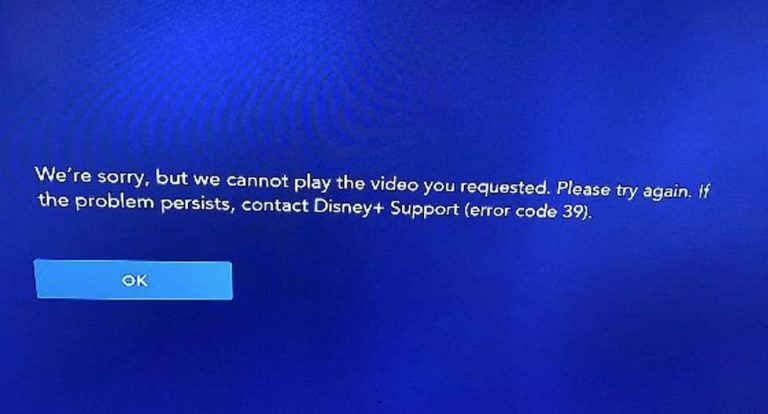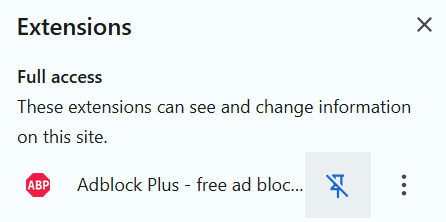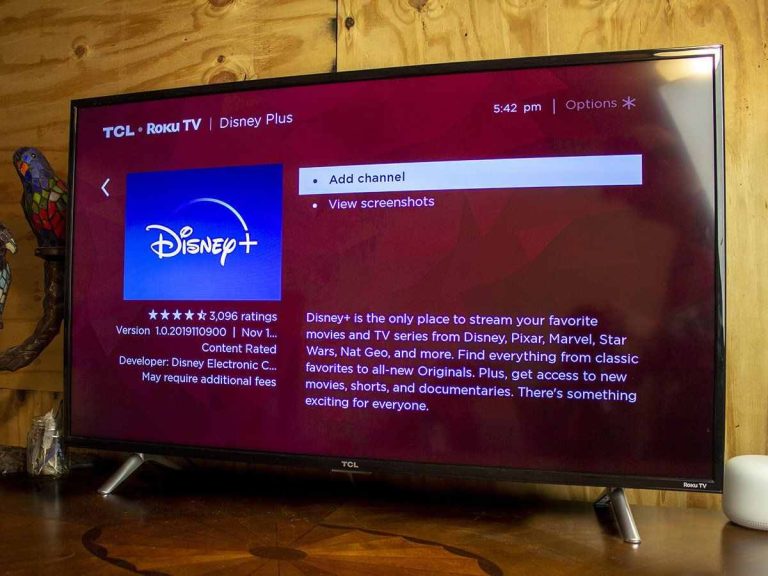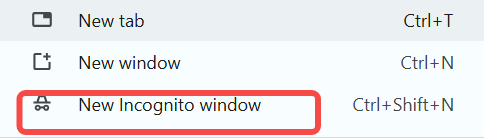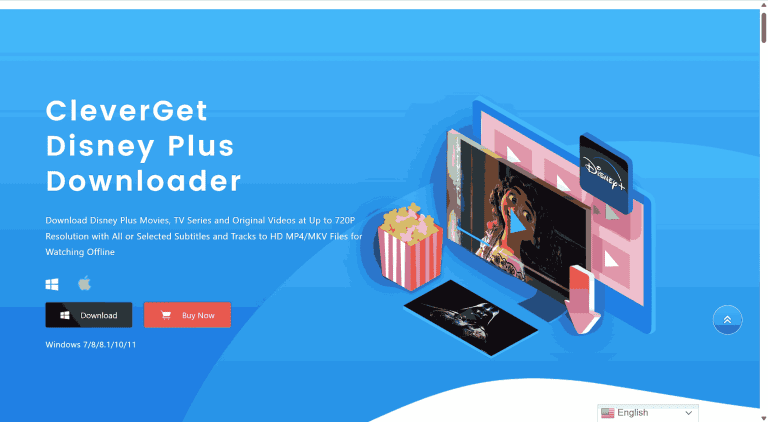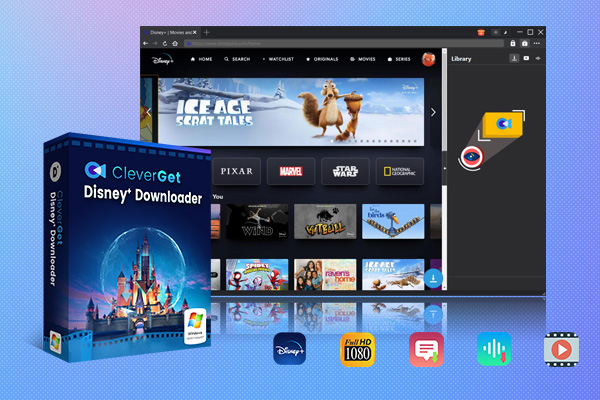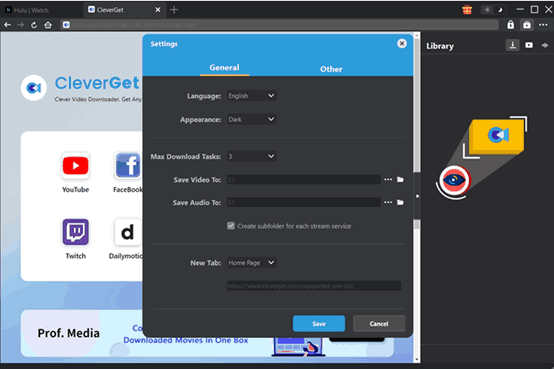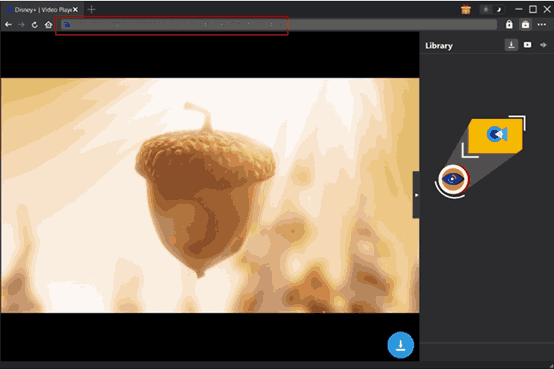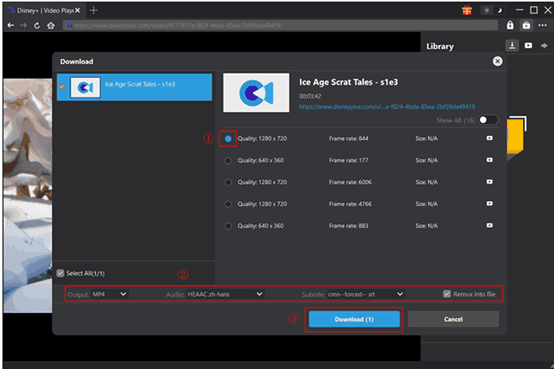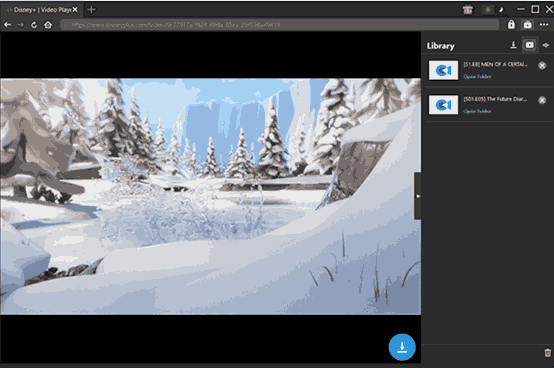You open the Disney Plus app to watch some videos, but it is loading forever. Or, the screen is black, and the app crashes. Sounds familiar? You are not the only one who encountered this Disney Plus app not loading issue.
In this guide, we will explain the main reasons and give you fixes to resolve the Disney Plus not loading problem on TV, laptops, and more. We also offer an alternative onhow to download Disney Plus movies for offline viewing without any limits. Keep reading to find out.
Outline
- Part 1: Why Disney Plus Won’t Load
- Part 2: How to Fix Disney Plus Won’t Load on TV
- Part 3: How to Fix Disney Plus Won’t Load on Laptop
- Part 4: How to Fix Disney Plus Won’t Load on Roku
- Part 5: Disney Plus Login Page Not Loading
- Part 6: Alternative Method – Download Disney Plus Videos to Watch Offline
- FAQs
- Conclusion
Part 1: Why Disney Plus Won’t Load
Disney Plus not loading can happen for many reasons. Sometimes it’s the internet. Other times, the app or your device is the problem. Below is a simple table to help you understand what might be going wrong:
| Cause |
Explanations |
|
Weak internet |
Slow Wi-Fi or mobile data can stop the app from loading. |
|
Outdated app |
If you haven’t updated Disney Plus, it may crash or freeze. |
|
Too many users |
Sharing your account with many people can slow things down. |
|
Server issues |
Disney Plus might be having problems on their end. |
|
Device problems |
Your TV, phone, or laptop may need a restart or update. |
|
Full cache |
Old app data can cause loading errors. Clear the cache to fix it. |
|
Blocked region |
If you’re using a VPN or in a restricted area, it may not load. |
You may also encounter different code on the screen; instead of a black screen, you might see an error code. These codes help tell you the exact problem. Let’s look at what they mean.
| Error Code |
What It Means |
|
Error 39 |
This video can’t be played on your device or in your area. |
|
Error 83 |
Your device or internet isn’t supported for streaming. |
|
Error 31 |
Disney Plus can’t check your location. Turn on location services. |
|
Error 22 |
Parental controls are blocking this show or movie. |
|
Error 43 |
The video is no longer available or has been removed. |
|
Error 86 |
Your account is locked. There may be a payment or login issue. |
Part 2: How to Fix Disney Plus Won’t Load on TV
If Disney Plus fails to load on TV, it can be an issue with the app, your network, or your TV system. Follow the steps below.
Step 1: Disconnect your power supply from your TV. Wait 30 seconds put it again into the power supply, and switch it on.
Step 2: Turn off your Wi-Fi router, leaving it for 10 seconds and turning it on again.
Step 3: Remote Home button, find Disney Plus, and press and hold the OK or Menu button, then choose Close app. Restart it.
Step 4: Go to your TV apps store (Samsung Smart Hub or Google Play Store), search Disney Plus, and choose to update if any update is available.
Step 5: Use your remote control, go to Settings > System > Software Update, and update if there is an available update.
Step 6: On Android TV Access settings > Apps > Disney+ and tap Clear Cache > OK to clear the cache.
Step 7: Go to Settings > Apps, select Disney Plus, and tap on uninstall. After that, go to the app store search Disney+ and reinstall.
Step 8: Attempt to use Disney Plus using your phone or tablet on the same Wi-Fi. If that functions, then your TV is what is causing the problem.
Part 3: How to Fix Disney Plus Won’t Load on Laptop
Sometimes, Disney Plus works well on your TV but not on your laptop. If that is the case for you, there might be some issues such as cache, extensions, or internet connection. Below is how to troubleshoot and fix it.
Step 1: Turn off your laptop and reopen it.
Step 2: Close all browser windows and have only one browser window open. Attempt to open Disney Plus again.
Step 3: Remove the browser cookies and cache.
(Chrome: Settings > Privacy and security > Clear browsing data.)
Step 4: Turn off the browser extensions, especially ad blockers.
(Chrome: Settings > Extensions, then toggle them off.)
Step 5: Try using a different web browser, e.g., Firefox, Edge, or Safari.
Step 6: Make sure that your browser is up to date with the latest version.
(Chrome: Click three dots > Help > About Google Chrome.)
Step 7: Turn off the VPN or proxy if you are using one. Disney Plus does block some VPNs.
Step 8: Check that your internet connection is stable. Restart your router to try again.
Step 9: Attempt to open a different streaming site, such as YouTube or Netflix, to determine if the problem is specific to Disney Plus.
Step 10: Reinstall the browser or reach out to Disney Plus support if the above doesn’t work.
Part 4: How to Fix Disney Plus Won’t Load on Roku
Many Roku users report that Disney Plus crashes or reverts to the home screen after they try to load it. The problem typically persists even after a reinstall of the app or TV restart. From user feedback and Roku support posts, the following are steps you can try that may work:
Step 1: Press the Home button on your Roku remote. Go to the Disney Plus app, press the * button, and choose Remove channel.
Step 2: After removing the app, navigate to Settings > System > System restart. Restart your Roku device completely.
Step 3: Launch Streaming Channels, search for Disney Plus in the search field, and reinstall the app.
Step 4: Make sure that your Roku software is up to date. Navigate to Settings > System > System update > Check now and install any pending updates.
Step 5: Reboot your Wi-Fi router, too. Also, make sure your Roku is plugged into a stable internet connection.
Step 6: Try to clear Roku’s cache. On your remote, press:
Home (×5) > Up (×1) > Rewind (×2) > Fast Forward (×2). This will force the cache to clear and restart.
Step 7: If that doesn’t work, unplug your Roku device (or TV) and router for at least 5 minutes, then plug them back in.
Step 8: Test Disney Plus on some other device (like your phone or tablet). If that works there, there is a problem with your Roku.
Step 9: If that doesn’t work, attempt a factory reset of your Roku: Settings > System > Advanced system settings > Factory reset. This should only be used as a last option, as it will erase everything on your Roku.
Part 5: Disney Plus Login Page Not Loading
The Disney Plus login page won’t load. It’s possible to have it blank, frozen, or with the loading symbol stuck on. It’s mostly internet, browser, or VPN issues. The steps are similar to those of part 3. Here are the details:
Step 1: Click the reload button or F5 to refresh the page.
Step 2: Clear your browser cache. In Chrome, go to Settings > Privacy and Security > Clear browsing data.
Step 3: Change to a different browser, e.g., Firefox or Edge.
Step 4: Turn off VPNs or proxy options that may be interfering with Disney Plus.
Step 5: Disable browser extensions, especially ad blockers or security options.
Step 6: Make sure your browser is updated to its most recent version.
Step 7: Restart your device and check the speed of your internet.
Step 8: Try logging in using incognito or private mode.
Part 6: Alternative Method – Download Disney Plus Videos to Watch Offline
Fixing Disney Plus loading issues is time-consuming. When your internet connection is slow or the app keeps crashing, watching your favourite show is no longer convenient. Offline view is a more convenient alternative in such cases. You don’t need to rely on Wi-Fi, and you won’t miss shows that get removed from the platform. For this, you need a dedicated video downloader for Disney Plus, and one of the best Disney Plus downloaders is CleverGet Disney Plus Downloader.
It helps you to bypass Disney Plus download limits so that you can download Disney Plus originals, TV series, and films to your PC at high quality in MP4 format. Most importantly, it blocks ads on Disney Plus. You can watch ad-free videos whenever you want, no buffering, no limits.
Key Features of CleverGet Disney Plus Downloader:
1. Download Disney Plus videos in up to 720P resolution.
2. Save as MP4 or MKV format that can be played on almost all devices.
3. Save all or individual subtitles and audio tracks.
4. Batch download entire seasons or multiple episodes in one go.
5. Facilitates GPU acceleration for faster downloads.
6. No time limits, and keep your videos forever.
CleverGet is easy to use. Even beginners can download Disney Plus content effortlessly. You can save full seasons or episodes to your computer with a few mouse clicks. Follow the steps below to use CleverGet Disney Plus Downloader:

-
CleverGet Disney Plus Downloader
-Support Disney+ Movies and Shows Download
-Download 720p/1080p Disney+ HD Videos Without Quality Loss
-Save Disney Plus Movies in MP4 or MKV Files
-Reserve Multi-Language Audio Track & Subtitles
-Remux Subtitles to Video
Step 1: Adjust your download folder
Open CleverGet. Click on the top right corner three dots and choose "Settings." Under the "General" tab, choose where you will save the videos. Click "Save".
Step 2: Open the target video
Use the built-in browser to go to disneyplus.com. Log in to your account. Watch the video you want to download (you may also copy the link of the video and paste it into the address bar). The downloader will parse the video automatically once it is played.
Step 3: Choose the download options
After parsing, choose your desired video quality, format, and subtitles from the pop-up list. Then click the "Download" button to start.
Step 4: Manage your downloads
You can see the progress in the download window. You can cancel or remove any task if it is required. After finishing, double-click to watch or click "Open Folder" to find the file on your device.
FAQs
1. Can I watch Disney Plus offline without the Disney app?
No. Because of DRM rules, the downloaded videos cannot be watched outside the Disney Plus app. In this case, use CleverGet Disney Plus Downloader to download Disney Plus videos and watch them offline without the Disney app limits.
2. Will the downloaded Disney Plus videos expire?
Yes. If you use the Disney Plus app to download the videos, they will expire 30 days or 48 hours after watching. But if you use third-party Disney Plus video downloaders like CleverGet Disney Plus Downloader, the downloads will not expire.
3. Is it legal to download Disney Plus videos?
Yes. It is legal to download Disney Plus videos as long as they are for personal use. Do not share, sell, or upload downloaded videos to the internet, or you may violate the copyright laws and Disney Plus’s terms of service.
Conclusion
When Disney Plus won’t load, it is quite frustrating. This tutorial showed many ways of fixing the issue on your TV, laptop, Roku, and more. But sometimes internet problems or app bugs just keep coming back. That’s why it’s smart to download your favourite Disney Plus titles to view offline. With CleverGet Disney Plus Downloader, you are able to download shows and movies in high quality, watch without limitations, and skip all the loading issues. Try it out and view Disney Plus whenever you want.