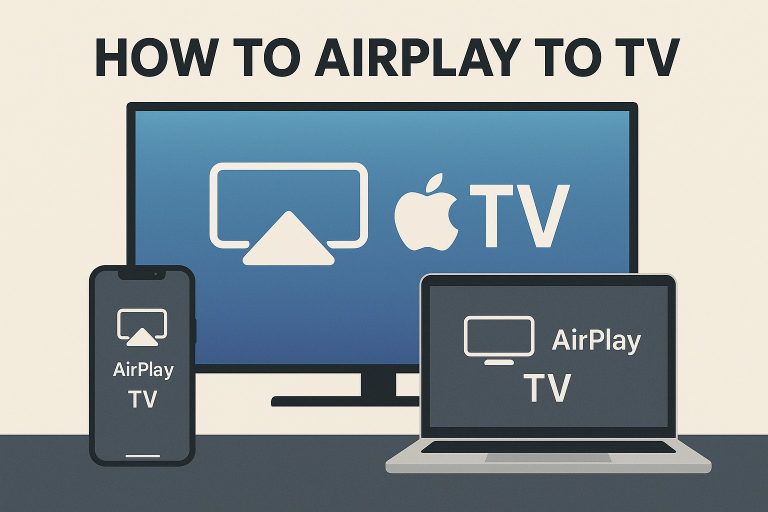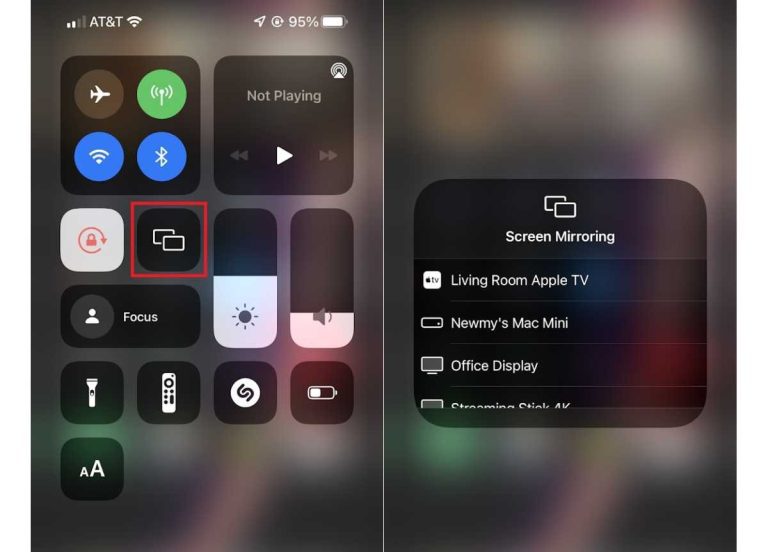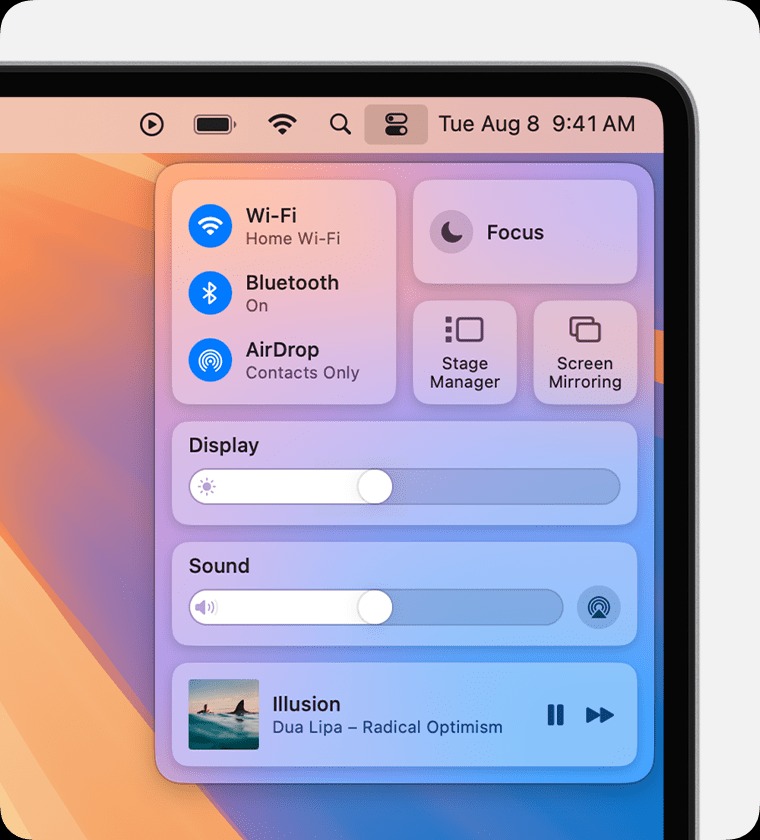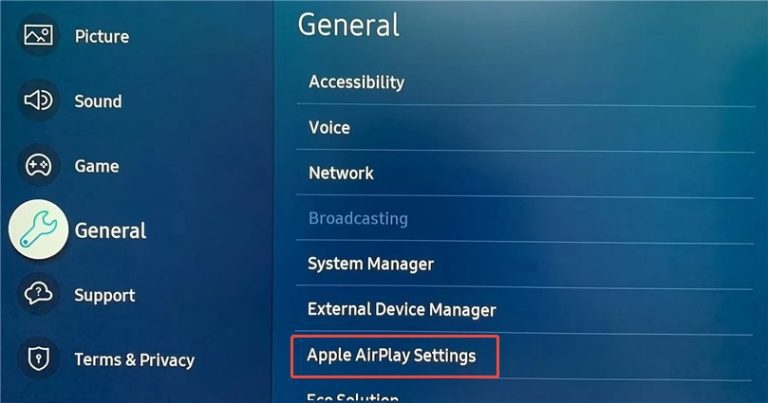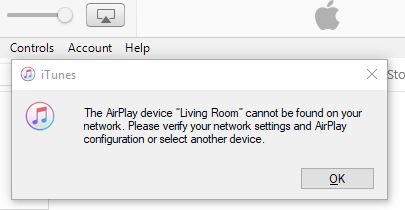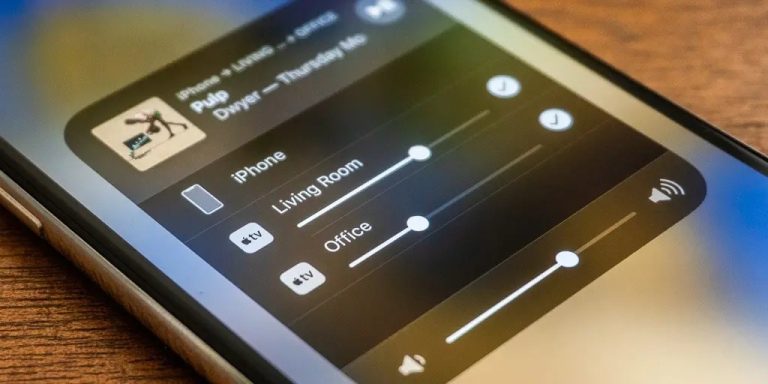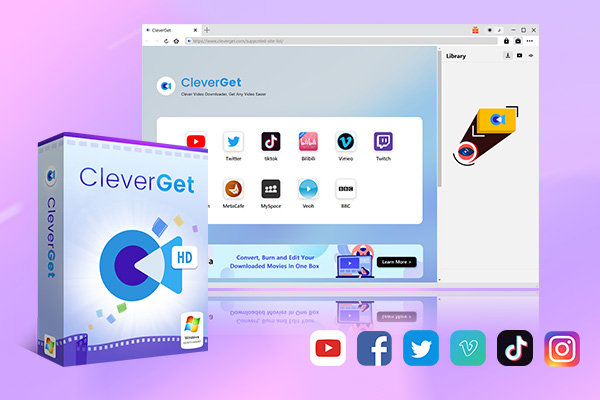“How to AirPlay to TV? I’m struggling on Hulu AirPlay to mirror Hulu movies on my smart TV. Does anyone know how to AirPlay Hulu to TV?” If you are new to iPhone or iPad, and would like to learn how to AirPlay to TV, you have come to the right place. As Apple’s wireless streaming technology, AirPlay enables you to stream audio, video and photos wirelessly from Apple devices (iPhone, iPad or Mac) to large screens such as Apple TV, smart TVs, etc. You could make use of the AirPlay feature to stream audio to multiple AirPlay-enabled speakers for multi-room audio streaming, temporarily share contents from your Apple devices to Apple TV or compatible smart TVs, and even stream 4K HDR contents via Apple TV 4K. The below content is a quick start guide to let you learn how to use AirPlay and fix AirPlay not working issues.
OutlineCLOSE
Part 1: AirPlay Device Compatibility Checklist
The very first thing on AirPlay to TV is to make clear of what are the devices compatible with AirPlay feature. Not all Apple devices come with AirPlay feature, and not all TVs are AirPlay-enabled ends. You could check the below list to learn what are the compatible devices for AirPlay to TV.
1. Apple Devices (Senders):
- iPhone: iPhone 5S and newer.
- iPad: iPad 5th generation or newer, iPad Air, iPad mini 2 and newer, iPad Pro.
- iPod Touch: 6th generation and newer.
- Mac: Late 2009 or newer, running macOS 10.13.6 or later.
- Apple TV: Apple TV HD/4K.
2. Compatible Receiver Devices:
- Apple TV: Apple TV HD and 4K.
- Smart TVs: Many smart TVs from brands like Samsung, LG, and Sony support AirPlay. Look for the “Works with Apple AirPlay” label or check the manufacturer’s website.
- Other Devices: Some streaming devices like Roku also support AirPlay.
- Audio Equipment: AirPlay is also compatible with some speakers and other audio equipment.
After getting the compatible list of devices, now you could move on to learn how to AirPlay to TV below.
Part 2: How to AirPlay to TV? [Step-by-step Guide]
Then, how to AirPlay to TV from various Apple devices? The below content will show you how to connect AirPlay to TV with various devices.
1. How to AirPlay from iPhone/iPad to TV
Follow the below guide to learn how to AirPlay from iPhone to TV to enjoy movies and TV shows on large screens.
Step 1: Make sure you have connected your iPhone/iPad and TV (Apple TV, AirPlay-enabled smart TV, or Mac) to the same WiFi network.
Step 2: On your iPhone/iPad, open the “Control Center” and then press the “Screen Mirroring” button.
Step 3: Select the TV you want to AirPlay from iPhone to.
Step 4: Enter the passcode on your iPhone/iPad if it’s required on your TV.
Step 5: To stop AirPlaying from iPhone to TV, call out the “Control Center” and click the “Stop Mirroring” button.
2. How to AirPlay from Mac to TV
If you are using a Mac and would like to AirPlay from Mac to TV, you could follow the below steps:
Step 1: Make sure your Mac and AirPlay-compatible smart TV are connected to the same WiFi network.
Step 2: On your Mac, open the “Control Center”.
Step 3: Then, click the “Screen Mirroring” option on the “Control Center” panel.
Step 4: Select the AirPlay-enabled smart TV on the list to start mirroring from Mac to TV.
Step 5: Then play back the movie or show on your Mac. You will see it appear on your smart TV now.
3. How to Enable AirPlay on Third-Party TVs
To AirPlay from Apple to 3rd-party smart TVs like Roku, Samsung, LG, etc., you actually need to firstly enable/open the AirPlay feature on your 3rd-party smart TVs. The below guide will show you how to enable AirPlay feature on compatible Samsung devices as an example.
Step 1: Turn on your Samsung smart TV and then press the Home button on the remote.
Step 2: There will pop up the Settings option. Click it.
Step 3: Then, click the General option (or All Settings, Connection depending on your Samsung TV models).
Step 4: Choose Apple AirPlay Settings to turn it on.
4. How to Airplay to TV from Android?
Someone might be wondering if they can AirPlay to smart TV from Android. Actually, this is no available since your Android devices have no AirPlay feature to mirror contents. You could use 3rd-party tools or AirPlay alternative apps such as Miracast to mirror digital contents from Android to smart TVs.
Part 3: What If AirPlay Not Working? How to Fix?
There are always cases when you find AirPlay not working. There are quite a lot of causes for this. Below are some solution summaries to help you fix AirPlay not working issues in different cases.
1. “AirPlay Not Found”
If you find there is no AirPlay option on your iPhone/iPad/Mac computer and your smart TVs, you could do the following things to fix this issue:
- Firstly, check whether or not your Apple device and smart TV are on the AirPlay-compatible list. If your iPhone/iPad/Mac computer is too old, you might get the AirPlay feature. And meanwhile, not all smart TVs come with the support of AirPlay. Check the first Part of this post to see if your devices are AirPlay friendly.
- Restart router/TV/Apple device: If your devices are AirPlay friendly, try to restart all of your devices and the router to see the AirPlay pops up.
- Disable VPN: Sometimes the VPN proxy connection might block the AirPlay feature since the VPN proxy might result in different IP addresses that are not connected to the same WiFi network.
- Check WiFi bandwidth: AirPlay generally requires a bandwidth of at least 3-6 Mbps for 720p HD content and 6-9 Mbps for 1080p content. Apple recommends 25 Mbps per mirroring stream for optimal performance.
2. Audio Only/No Video
If you find that there is no video or image during AirPlaying contents from Apple devices to smart TVs, you could try the below operations:
- Update iOS/macOS to the latest version: If your devices are AirPlay compatible, try to update your iOS/macOS to the latest version. Apple updates its iOS and macOS to fix various issues. An iOS/macOS update might fix this issue as well.
- Reset TV network settings: Also, you could try to reset the network connection of your smart TVs that support AirPlay feature such as disconnecting and then reconnecting to the WiFi connection, reset network connection to default, etc.
3. Lag/Low Quality
If the digital content streaming quality is low or lag, this is mostly due to the network status. You might try to do the below things:
- Reduce the WiFi congestion: Disconnect other devices that connect to the same WiFi network to make sure that there is enough bandwidth for AirPlaying only.
- Increase your network bandwidth to allow higher speed streaming and mirroring.
- Move devices closer to router so as to let your devices receive data quicker, probably.
4. DRM Restrictions
The DRM restrictions might affect the smoothness of AirPlaying contents from Apple devices to smart TVs. For example, when you try to use AirPlay to watch Netflix on a TV or big screen display, you may stream sound only because it’s not supported actually. You could only stream DRM-free contents or AirPlay supported streaming services like Hulu, or download videos from these DRM encrypted streaming services with CleverGet All-in-One video downloader to DRM-free MP4/MKV files for unlimited AirPlaying from Apple devices to smart TVs.

-
– Enable users to download online videos/live streams from 1000+ sites easily at high speed.
– Download 8K video and 320 kbps audio without quality loss.
– Download TV series episodes of all/certain seasons at once.
– Save downloaded online videos to MP4/MKV/WEBM format.
5. Authentication Errors
When you try to use AirPlay feature to mirror contents from Apple devices to smart TVs, you might come across authentication errors. In such case, you could try to re-pairing it by restarting your Apple devices and smart TVs, updating your iOS/macOS, adjusting corresponding settings such as network settings, AirPlay settings, etc.
Part 4: Conclusion
Generally speaking, once your Apple devices and smart TVs are compatible with AirPlay feature, you could easily AirPlay to TV to watch movies, TV shows, and other digital contents on big screens, even 4K HDR screens. While there is an issue, there is a fix. If you find the AirPlay feature doesn’t work or performs very bad, you could refer to the above solutions to try to fix the AirPlay not working issues. Among all these solutions, the most secure solution is without a doubt to download videos from Netflix and other streaming services for AirPlaying to smart TVs with professional streaming video downloader tools, which could bypass the DRM protection and make it extremely easy to AirPlay to smart TV in simple clicks. Of course, if you have tried all of these solutions but still the AirPlay not working issue exists, try to contact the Apple support and your smart TV providers for professional suggestions.