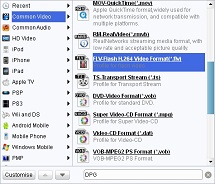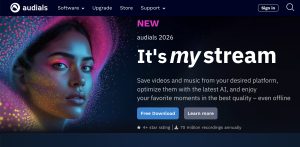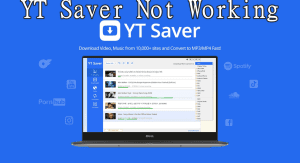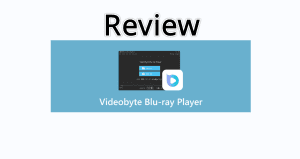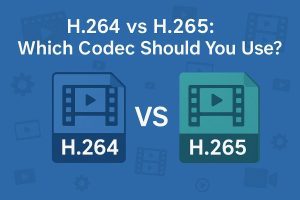"Does anyone know how to resize a video? I want to upload a video but the size is too big. Which software should I use? Any help would be very much appreciated. Thanks a lot in advance!"
There are conditions in daily life we have the demand to resize video: original video is too large so you have to resize video for YouTube and other website uploading, or current video resolution is too large for small screen device playing, or source is not suitable for wide screen player playback, etc. Maybe you have used the cropping/panning method to resize a video, however, you lost your video because it actually cropped instead of resized, so you must wonder if there’s a way to resize video files without content loss.
Actually, two ways are provided for you to resize video files:
- Choose to convert a video format to another one with smaller size. For instance, if you want to resize video for uploading to YouTube, but the AVI video available is too large, you can convert AVI to FLV format with smaller size. Generally speaking, video formats like FLV, RMVB, MP4, 3GP are with smaller size.
- Remain original video format but reset video parameters including Video Size (Resolution), Frame Rate and Aspect Ratio to shrink video size. To change video resolution, it is suggested not to exceed the source video resolution so as to guarantee image quality.
Many video converters support video conversions among almost all video format, but fewer of them are able to resize a video. Here Leawo Video Converter is highly recommended for you to resize video files via the above two methods on Windows. And to resize a video on Mac, Leawo null is also accessible.
Let’s take a look at how to resize video for uploading to YouTube on Windows for an example. You can download Win or Mac version software easily below.
Full Guide
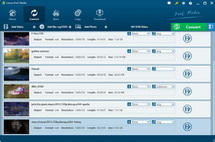
Add video to software
After you have downloaded, installed and run this software on your PC, you just need to click on the "Add Video" button or directly drag and drop video files to the program for resizing. Have a preview of the video if necessary.
Resize video for YouTube uploading
Here are two options available:
Option 1, convert video to AVI. You only need to open "Profile" panel and pick up "FLV" as the output.
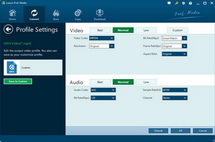
Option 2, keep the file format and click on "Settings" button to set output video and audio parameters. As you see you can lower down the Video Size to change resolution, lower down Frame Rate and Aspect Ratio to shrink video size, so that file size reducing task can be done. Confirm your changes by clicking on the "OK" button.
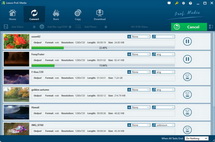
Start to convert and resize video
All have been done then you only have to click on the "Convert" button to resize video files. By the way, if you want to add features to output video, this provide will also offer you with functions like trimming, cropping, effecting, watermarking and 3D setting, etc..
Video GuideSoftware

Convert videos to various formats for more convenient enjoyment.
$29.95
Platfrom: Windows 7/Vista/XP
Windows 7/Vista/XP
 null
null