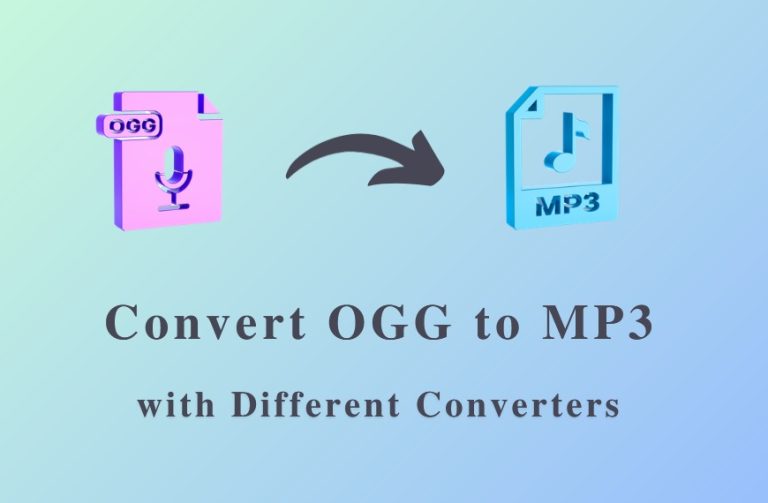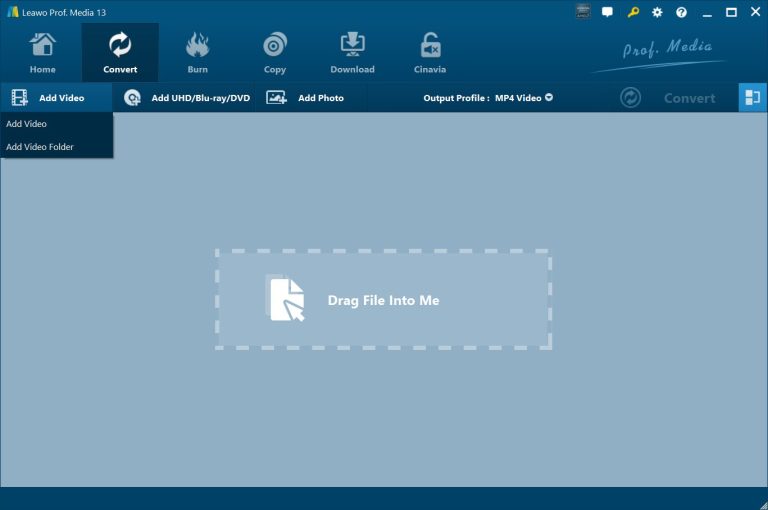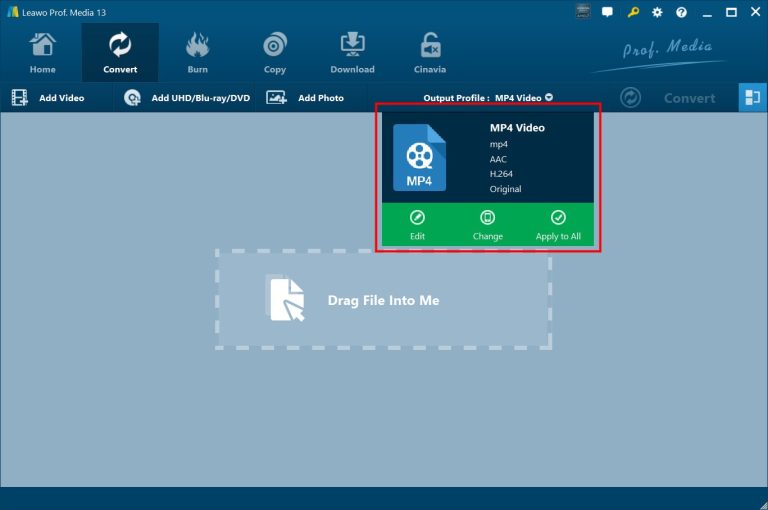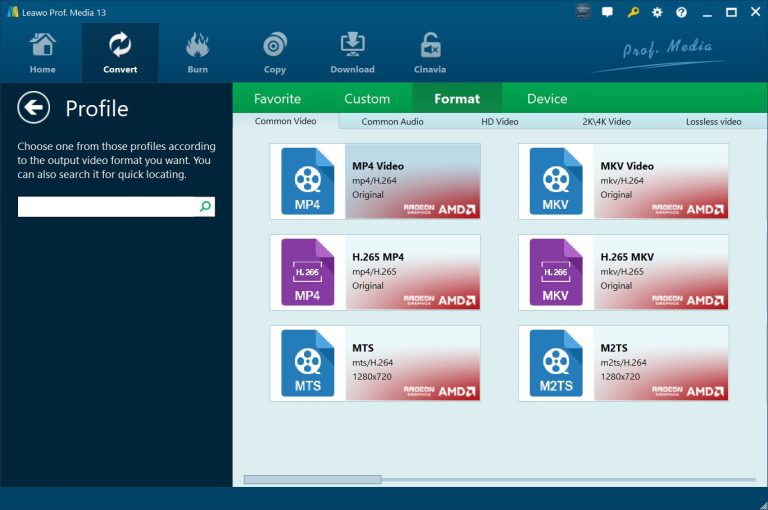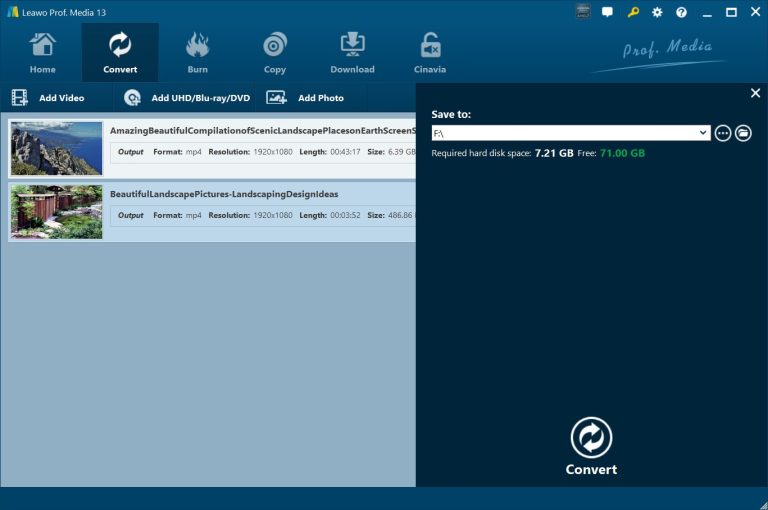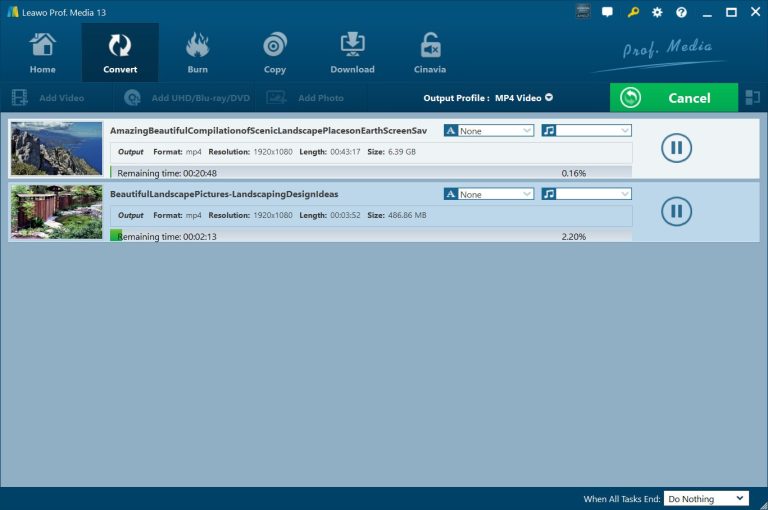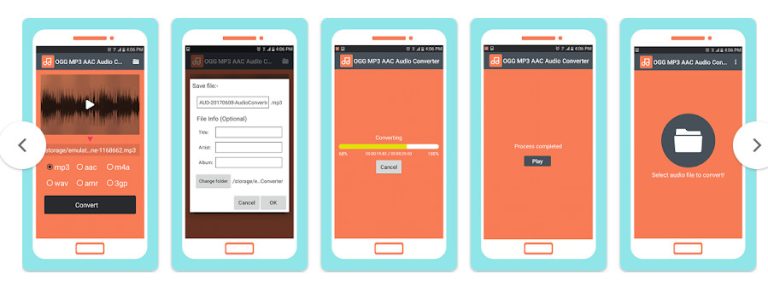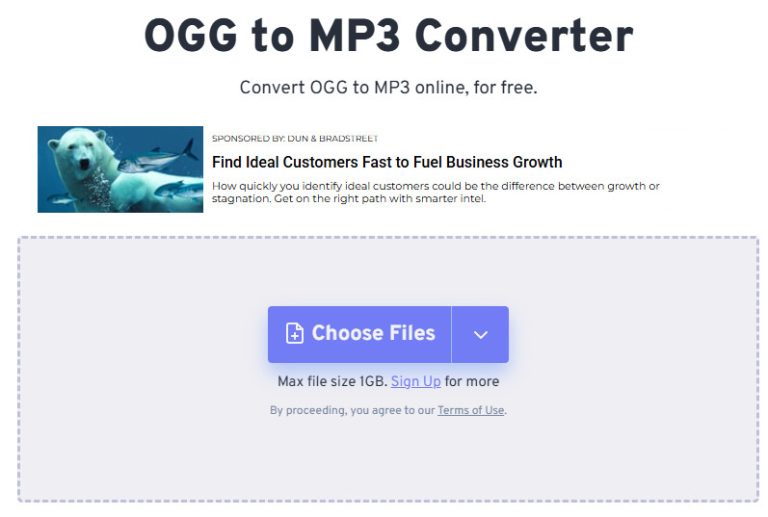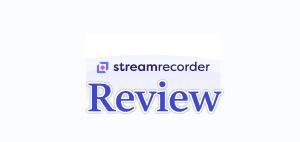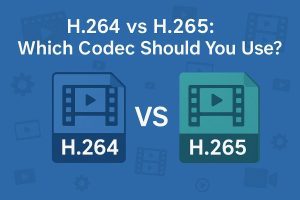While OGG is one of the best open-source free formats to compression audio without quality loss at smaller size than MP3, most devices and players like Adobe Flash Player, Safari, and others don’t natively support OGG files. On the contrast, MP3 is the most popular and recognized audio formats that is accepted by almost all media players and devices. Therefore, many people have the desire to convert OGG to MP3 Mac and Windows. In this guide, we would like to show you different OGG to MP3 converters to help you convert OGG to MP3 online and offline.
OutlineCLOSE
Part 1: How to Convert OGG to MP3 with OGG to MP3 Converter Software?
The very first OGG to MP3 converter tool to convert OGG to MP3 format is to make use of professional OGG to MP3 converter – Leawo Video Converter. Leawo Video Converter is a professional video and audio file converter that could convert video and audio files between 180+ file formats including MP3, MP4, OGG, MOV, FLV, WAV, MKV, M4V, M4A, etc. It could act as professional OGG to MP3 converter to convert OGG to MP3 file in simple clicks. You could follow the below steps to learn how to convert OGG file to MP3 format in detail with the help of Leawo Video Converter.

-
Leawo Video Converter
– Convert video/audio between 180+ formats.
– Support iPhone, iPad and all portable devices video and audio convertsion.
– Convert video/audio with 100% quality reserved in 6x higher speed.
– Turn photos (folders) into photo slideshows video.
– Convert 2D to 3D video via editting 3D depth range and 6 different 3D modes.
Step 1: Add source OGG audio files
Download and install Leawo Prof. Media on your computer. Leawo Video Converter is a module built in Leawo Prof. Media. Then, click the “Video Converter” module or open the “Convert” sub-menu. Under the “Convert” tab, click the “Add Video” drop-down button to choose either “Add Video” or “Add Video Folder” option to browse and load source OGG audio files or OGG file folder from your computer.
Step 2: Set MP3 as output format
Click the “Output Profile” drop-down button and then choose the “Change” option to enter the Profile panel, where you could then choose MP3 audio as output format from the “Format > Common Audio” tab.
You could edit the output MP3 audio format parameters including audio codec, audio bit rate, audio sample rate, etc. After setting MP3 as output format, you could apply it to all loaded OGG files under the “Output Profile” drop-down menu.
Step 3: Set output directory
After setting MP3 as output format for all loaded OGG files, click the green “Convert” button to call out a sidebar, where you could set an output directory in the “Save to” box. Required hard disk space will be showed to you.
Step 4: Start converting OGG to MP3
Finally, after setting the output directory, click the bottom “Convert” button to start converting OGG files to MP3 format. You then will be guided to the converting panel, where you could cancel or stop any converting task anytime you like.
As a professional video converter and audio converter suite, Leawo Video Converter enables you to freely convert video and audio files between different file formats for almost all media players and devices. If you want to convert video files with Leawo Video Converter, it could even allow you to edit source video files like adding watermark and 3D effect, adjusting video effect, trimming video length, cropping video size, etc.
Part 2: How to Convert OGG to MP3 with Audio Converter App?
If you are using an Android smartphone or tablet, and would like to directly convert OGG to MP3 on your Android devices, Leawo Video Converter might not be your best choice, since it is only available for Windows and Mac computers. But don’t worry. You could still get quite a few wonderful OGG to MP3 converter apps to help you convert OGG to MP3 on Android devices. OGG MP3 AAC Audio Converter is one of these wonderful OGG to MP3 converters for Android device owners to directly convert OGG to MP3 files. OGG MP3 AAC Audio Converter is a smart OGG to MP3 converter tool that could convert audio files between most audio formats like OGG, MP3, AAC, M4A, WAV, AMR, etc. With it, you could easily convert MP3 to OGG or OGG to MP3 on Android devices.
You could follow the below steps to learn how to convert OGG to MP3 or MP3 to OGG on Android devices with OGG MP3 AAC Audio Converter.
Step 1: Download and install OGG MP3 AAC Audio Converter on your Android devices from Google Play Store.
Step 2: Kick off this OGG to MP3 converter app on your Android devices and then click the “Select audio file to convert” option to browse and load source OGG file for converting.
Step 3: On the follow-up window, select the OGG file you want to convert.
Step 4: Once you have chosen the target file, there will pop up a window that asks you to select output format. Choose MP3 here as output format.
Step 5: Then, click the “Convert” button.
Step 6: On the “Save file” window, give the output MP3 audio file a title, add artist and album, and set output directory in the “Change folder” option. Then, click the “OK” button.
Step 7: This OGG MP3 AAC Audio Converter will start to convert OGG to MP3 file immediately on your Android devices.
Once the conversion completes, you could play the converted OGG files on your Android devices directly. This OGG MP3 AAC Audio Converter has its own Pros and Cons, as listed below.
Pros:
- Directly convert audio files on Android devices.
- Support to convert audio files between most audio formats.
- The conversion is fast.
Cons:
- You can’t get such audio converter running on iOS devices since all audio files on iOS devices are encrypted.
- This audio converter might share your data with some 3rd parties.
- Your personal information might be collected by this audio converter.
Part 3: How to Convert OGG to MP3 with Online Converter?
Besides local OGG to MP3 converter software and app tools, you could also convert OGG to MP3 online with OGG to MP3 converter online. The most important thing is that most OGG to MP3 converters online are free to use. These OGG to MP3 converter free tools could help you convert OGG to MP3 online for free. FreeConvert OGG to MP3 Converter is such kind of OGG to MP3 converter online. It lets you freely upload OGG audio files and convert OGG file to MP3 format online for totally free.
The below guide would show you how to convert OGG to MP3 online with FreeConvert OGG to MP3 converter online tool.
Step 1: Open this online OGG to MP3 converter page at https://www.freeconvert.com/ogg-to-mp3
Step 2: Click the “Choose Files” option to browse and upload source OGG files for online converting.
Step 3: You could upload OGG audio files from your device, Dropbox, Google Drive and OneDrive at will.
Step 4: After you have uploaded source OGG audio files, choose MP3 as output format in the “Output” drop-down box.
Step 5: You could click the wheel icon for more audio output settings like audio codec, audio volume, fade in/out effect, reverse audio, trim audio, etc.
Step 6: Then, click the “Convert” button to start converting OGG to MP3 online.
Step 7: Once the conversion completes, you could then freely download MP3 files to your computer.
Online OGG to MP3 converters like FreeCovnert are often free to use. However, these OGG to MP3 converters online also have their own advantages and disadvantages, as listed below:
Pros:
- Free to use for converting small size of audio files.
- No need to download and install audio converter software tools.
- Safe to use, no personal data will be collected.
Cons:
- You have to upgrade to their Pro version if you want to convert large files.
- The conversion speed depends highly on the internet connection status.
- Batch conversion is not always available.
Part 4: FAQ
1. Is MP3 better than OGG format?
This depends on what you prefer. MP3 is one of the most popular file formats, which is accepted by most media players and devices. However, MP3 audio is a quality lossy format. On the contrast, OGG audio format is less accepted by media players and devices, but provides higher quality of audio.
2. How to open OGG files?
If you want to open OGG files on your computer, you could make use of VLC media player, QuickTime player, Leawo Free Blu-ray Player, Windows Media Player, etc. to open OGG files. If you want to open OGG files on your Android devices, VLC media player would be a preferred choice.
3. Does it lose quality in converting OGG to MP3?
Yes, OGG could preserve more high-frequency information than MP3 does. MP3 is a lossy audio file format.
4. Can I play OGG files on iPhone?
No, iOS devices including iPad, iPhone and iPod do not support OGG files natively. You need to convert OGG files to iOS compatible file formats like M4A or MP3 for playing OGG files on iOS devices.