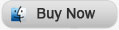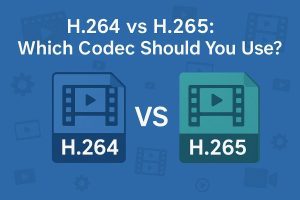Most of the time, some home-made videos are with flaws which will definitely prevent you from having the perfect video enjoying experience. You have to make further editing of these raw videos to achieve the best displaying effect. iMovie is such an useful tool for video editing. For example, supposing that you have abundant rough MOV videos at hand, and you need to import MOV to iMovie to apply some special features to these videos. Unfortunately, iMovie does not have the ability to load all MOV videos so that you can’t import MOV to iMovie directly. The reason lies in that some files with MOV file extension are from various sources with different codec inside, but iMovie only accepts its compatible codec. To convert MOV to iMovie, a MOV to iMovie Converter is in need.
Leawo null is the full-featured Mac MOV to iMovie converter that smartly converts among all videos and audios. Do feel free to take advantage of it to convert MOV to formats such as MP4, M4V, DV, MOV, and etc. with iMovie compatible codec. In addition, this MOV to iMovie Converter also endows some video editing features and output 3D video if necessary. After conversion, you are able to import MOV to iMovie with ease. With this Mac MOV to iMovie Converter, you can achieve to convert and import MOV to iMovie for Mac with great facility. Get the program needed easily via the following link, convert and import MOV to iMovie by following the guide below.
Full Guide
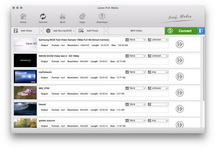
Add MOV Files to the MOV to iMovie Converter
You can either directly drag and drop the MOV video files to the program or load videos by clicking on the "Add Video" button. Have a preview of the video or take screenshots of the video if needed.
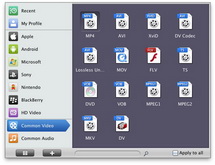
Choose iMovie Compatible Format
Go to the "Profile" button, choose an appropriate format for the output. Here you can choose MP4 for an example. Adjust video or audio quality to satisfy your needs. Set an output folder for the destination files in "Output".

Edit Video with Features (Optional)
There are two ways for you to apply some customizations to the output: the first one is to go to the Edit panel where you are able to trim video duration, crop video size, adjust video effect and watermark video with image or text; the second one is that go to the 3D Settings panel where you are allowed to choose a 3D video setting mode to set 3D effect and modulate 3D Depth effect for best video result.
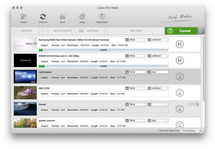
Start to Convert MOV to iMovie Video Formats
After the necessary video setting and video editing, click on the Convert button and start to convert MOV to iMovie video format. After conversion, launch iMovie and go to file > import movies. Select the converted MOV video files and then click import then you are capable of importing MOV to iMovie for extensive video editing.
Video GuideSoftware
null
Convert videos between various formats for Mac users.
$35.00
Platfrom: Mac OS X v10.5/10.6/10.7
Mac OS X v10.5/10.6/10.7
 Go to Video Converter for Win
Go to Video Converter for Win
Extended Knowledge

iMovie is a video editing software application that is designed for Mac, iPod Touch 4, iPhone 4 and iPad 2 users to edit downloaded movies, home-made videos and etc. It has been a Mac OS X only application bundled in the iLife suite of Macintosh applications since version 3. With it, users can edit the video clips, add titles, and add music. Effects include basic color correction and video enhancement tools, and transitions such as fade-in, fade-out, and slides.