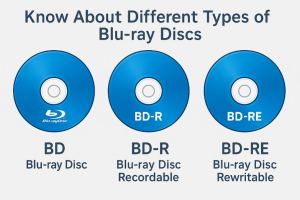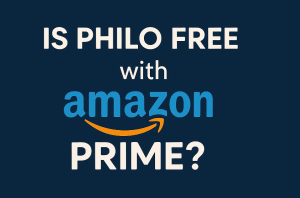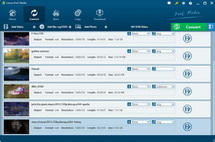Although Microsoft has already added support for AVI files since the Xbox 360’s multimedia update in 2007, sometimes Xbox One, successor to the Xbox 360 and the third console in the Xbox family, may fail to play AVI files. That’s because the Xbox One and Xbox 360 only support AVI files encoded with DivX or XviD codec, and if the codecs are not within the list of its supported codecs, your AVI files will be rejected by the console.
Part 1: Xbox One Supported Video Formats
First of all, let’s take a look at a list of video formats supported by Xbox One.
| File extensions | Containers | Video Profiles | Video Bit Rate | |
| AVI support | .avi, .divx | AVI | MPEG-4 Part 2 (Simple Profile and Advanced Simple Profile) | 5 Mbps with resolutions of 1280 x 720 at 30 fps |
| H.264 support | .mp4, .m4v, .mp4v, .mov, .avi | MPEG-4, QuickTime | Baseline, main and high (up to level 4.1) | 10 Mbps with resolution of 1920 x 1080 at 30 fps |
| MPEG-4 Part 2 support | .mp4, .m4v, .mp4v, .mov, .avi | MPEG-4, QuickTime | MPEG-4 Part 2 (Simple Profile and Advanced Simple Profile) | 5 Mbps with resolutions of 1280 x 720 at 30 fps |
| WMV (VC-1) support | .wmv | ASF | WMV7(WMV1), WMV8(WMV2), WMV9(WMV3), VC-1(WVC1 or WMVA) in simple, main and advanced up to level 3 | Video bit rate: 15 Mbps with resolution of 1920 x 1080 at 30 fps |
From the chart above, we know that AVI is supported by Xbox One. However, many people have complained that when they try to play AVI files on Xbox 360 or Xbox One, they are prompted with the following error message “Can’t play this content because it may not be supported”. In fact, An AVI file is a multimedia file or container used to store video and audio streams. The Xbox One and Xbox 360 only support AVI files encoded with DivX or XviD codec. If the codecs are not within the list of its supported codecs, your AVI files will be rejected by the console.
Part 2: Play AVI on Xbox One After Converting AVI to Xbox One
If you by any chance come across a situation where you fail to play AVI on Xbox One, you can convert AVI to Xbox One with the help of a video converter such as Leawo Video Converter. With Leawo Video Converter, you don’t need to know what is the audio or video codec in the AVI format that’ll be best for your Xbox. This video converting program is preset with Xbox One as the output device, thus it is very easy for you to convert AVI to Xbox One with Leawo Video Converter.
Download and install Leawo Video Converter on your computer, and follow the guide below to convert AVI to Xbox One.
Guide on how to convert AVI to Xbox One more compatible video:
Step 1: Import source AVI video files
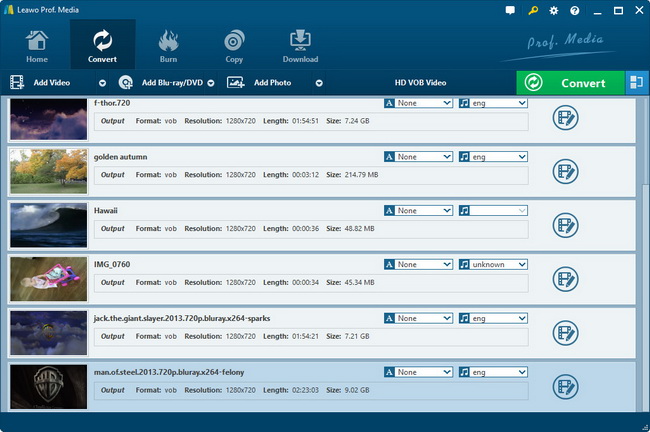
On the main interface, hit the “Convert” tab, and click “Add Video” button on the sub-menu to load your source AVI files.
Step 2: Set output settings
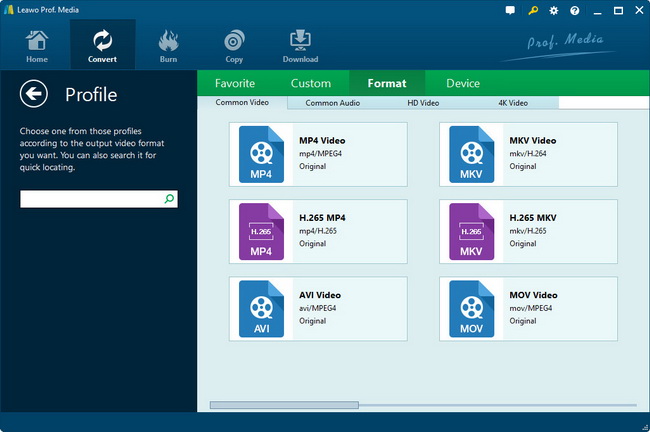
Click the drop-down box next to the “Add Photo” button to select “Change” option, and then select Xbox One as the output device from “Device > Microsoft” column on the popup Profile window.
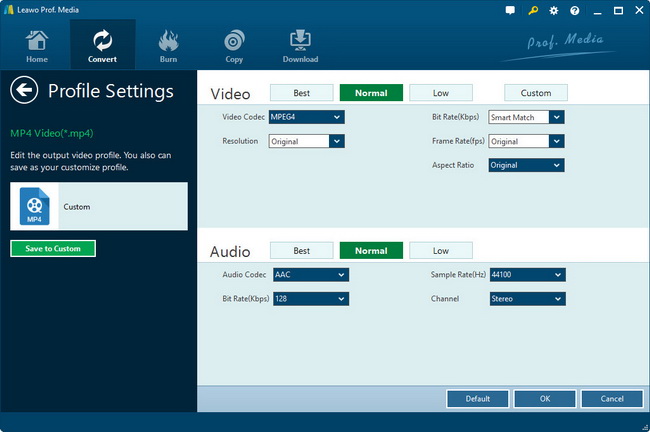
Optional step: you could click the “Edit” button on the drop-down profile setting box to adjust video and audio parameters to meet Xbox One standard like video codec, aspect ratio, frame rate, resolution, audio codec, bit rate, channel, sample rate, etc. If you don’t know what to do, you’d better leave these parameters at default.
Step 3: Start to convert AVI to Xbox One video

Click the big green “Convert” button on the sub-menu bar next to the format setting drop-down box. Then, on the popup sidebar, set output directory. After setting output directory, click the “Convert” button right below. Leawo Video Converter would start to convert AVI to Xbox One immediately.
After the conversion process is completed, you can find the Xbox One video file on the output directory, and then you can play the targeted video file on your Xbox One via streaming or the help of a USB storage.