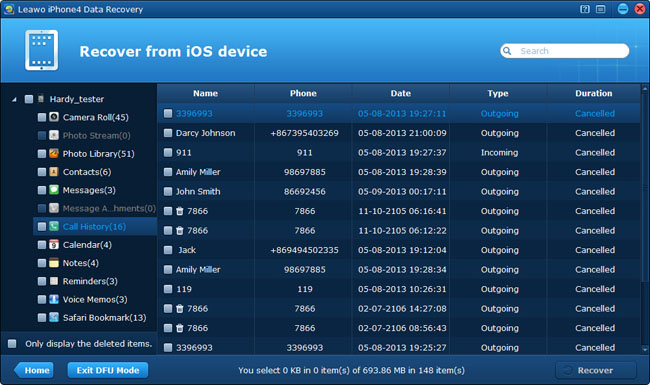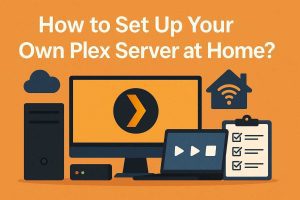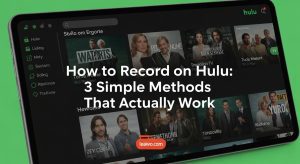In the previous post, I have already introduced how to enter DFU mode of iPhone 4 and iPod touch 4, to make iPhone and iPod touch data recovery easier under DFU mode, now I’ll tell you how to exit DFU mode in the section below.
You may want to exit DFU mode and switch to another recovery mode when you finish scanning but can’t find the exact files you want. This article is to teach you how to exit DFU mode of iPhone 4 and iPod Touch 4 smoothly when you’re using Leawo iOS Data Recovery software package. Here are 3 ways for you to achieve iPod/iPhone DFU mode exit easily.
Method 1 Exit DFU mode on the program
If you want to complete DFU mode exit without closing the program, you can try this way. When you have entered the post-scanning program interface, you can directly click “Exit DFU” mode on the bottom-left interface of the program when you finish scanning. Then your device will return to the “Home” interface and you can choose recovery mode again.
Method 2 Exit DFU mode by closing the program
To achieve iPod/iPhone DFU mode exit, the easiest way is to close the program after finishing data recovery. Then the DFU mode will also be closed, and your device will return to normal.
Method 3 Exit DFU mode on the device
You can press “Power” and “Home” button of your device synchronically for a while until you see a white Apple logo appearing on your device. Then you can achieve DFU mode exit successfully on your device.