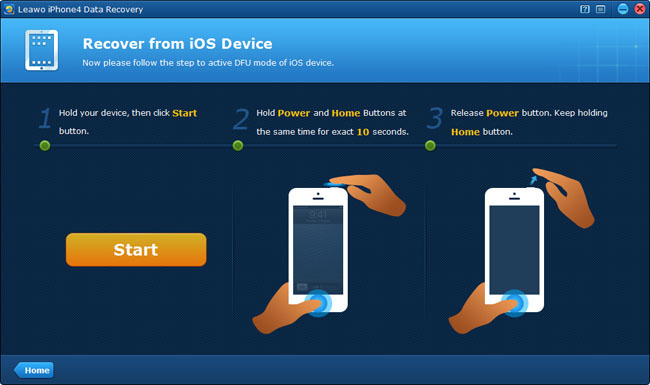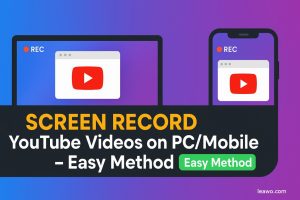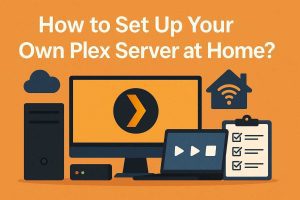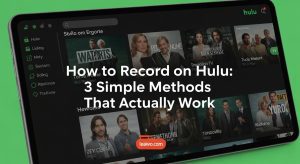As you know, DFU is the short name of Device Firmware Update, which can interface with iTunes without loading the iPhone operating system. No matter to upgrade or downgrade a certain iPhone/iPod Firmware, or to jailbreak your device, or to recover your iPhone/iPod touch, you should enter DFU mode of your iOS devices.
In order to recover your iPhone/iPod touch, Leawo iPhone 4 Data Recovery and Leawo iPod touch 4 Data recovery, the two specialized data recovery tools allow you to recover under DFU mode by directly scanning and recovering our iPhone 4 and iPod touch 4 separately.
If you have used or planned to use the professional Leawo iPhone 4/iPod touch 4 Data recovery to restore your iPhone 4 or iPod touch 4, one thing you must know is how to enter DFU mode of the two programs. As by using either one of the two programs to recover deleted, damaged or lost data on your devices, you should put your iPhone 4 or iPod touch 4 into DFU mode and then start scanning and recovery. This is not only the first step to recover files from iPod touch 4 and iPhone 4, but also the key stepping stone to iPod touch 4 and iPhone 4 data recovery.
Actually, you can easily put iPhone into DFU mode or put iPod touch into DFU mode by connecting your iPhone/iPod touch with or without running the data recovery program on your computer. Now I’ll lead you to get into DFU mode of iPhone 4 and iPod touch 4 step by step while using the two programs. You can put iPhone/iPod into DFU mode according to the guides displaying on the program interface after connecting your device.
Full guide
Step 1 After launching the program and connecting your device to the computer, hold your device and then click “Start” button on the program interface.
Step 2 After clicking “Start” button, hold “Power” and “Home” button for 10 seconds at the same time. You can look at the count-down seconds shown on the program interface to estimate the time remained.
Step 3 When 10 seconds passed, release the “Power” button right away, but keep holding the “Home” button for another 10 seconds until you see the tip that you’ve successfully entered the DFU mode, and then you can release the “Home” button then.
Under DFU recovery mode, you’ll see the iTunes connecting icon on your device shown as below.
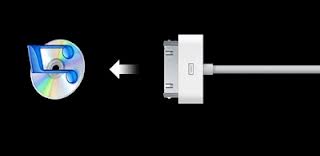
When you have successfully put iPhone/iPod touch into DFU mode, you’ll be led to the interface of automatic communicating and scanning your iPhone/iPod touch.
After data recovery, you must exit DFU mode of the program, it’s easier to operate, see how to exit DFU mode of iPhone 4 and iPod touch 4 here.