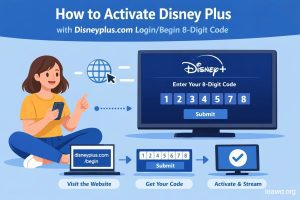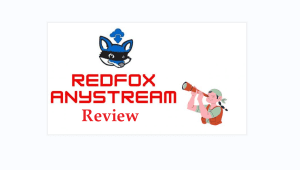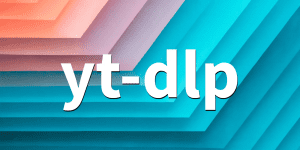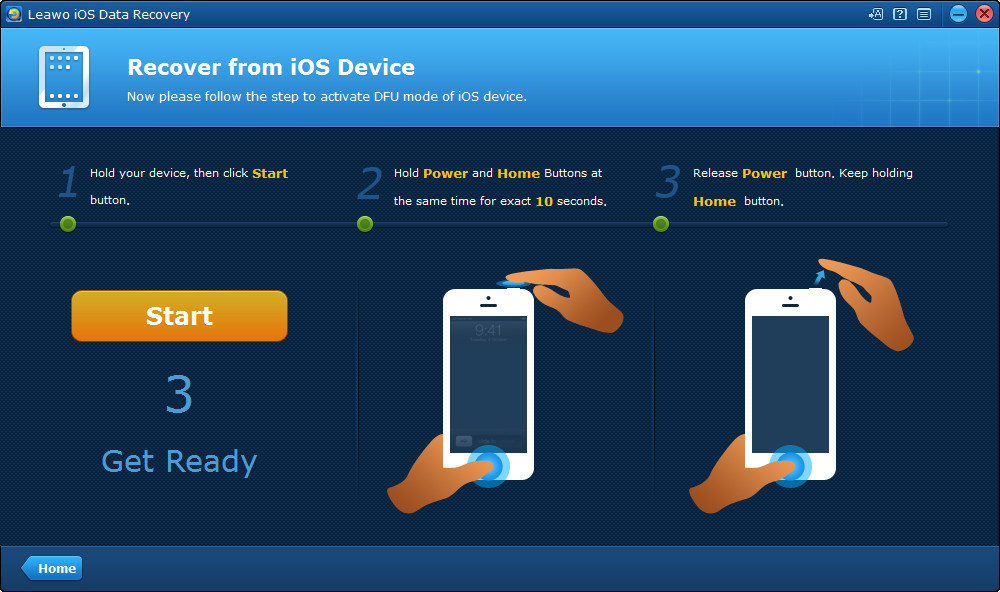If you accidentally delete some contacts on your iPhone or iPad, you should recover them from your iTunes/iCloud backup, or you will lose them forever. For iOS device users, restoring contacts from iCloud backup is an easy but useful way. Therefore, the post will show you how to restore contacts from iCloud backup.
Part 1. Restore iPhone Contacts from iCloud Directly
For iPhone users, Apple enables you to backup your iPhone with iCloud anytime anywhere only if you can get access to Wi-Fi connection. If you have backed up your iPhone to iCloud before you deleted data, you are able to directly recover data, including contacts, from your iCloud backup with ease. The following guidance will show you how to restore iPhone contacts from iCloud backup directly on iPhone.
Step 1. Click Sittings, then tap on General on your iPhone.

Step 2. Tap on Reset on the bottom of General.
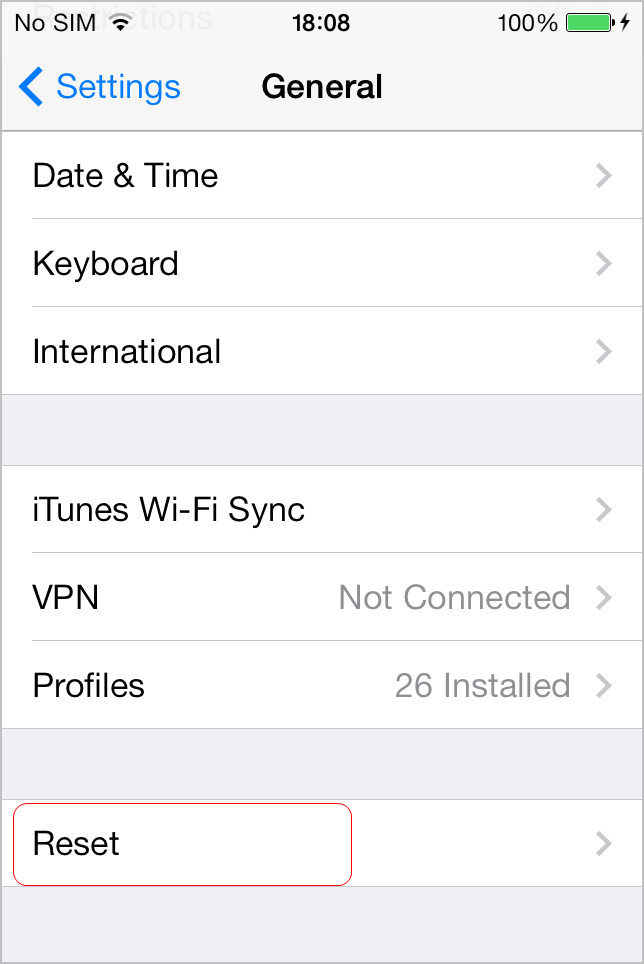
Step 3. Tap on Erase All Content and Settings.
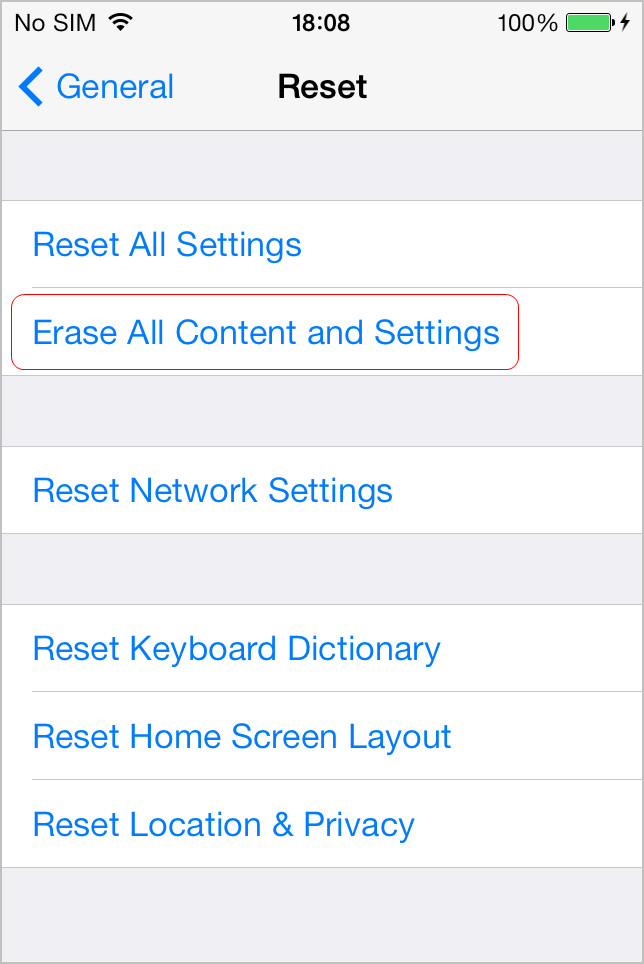
Step 4. Tap on Set up your device and then go with Restore from a Backup, then choose Restore from iCloud Backup when iPhone restarts.
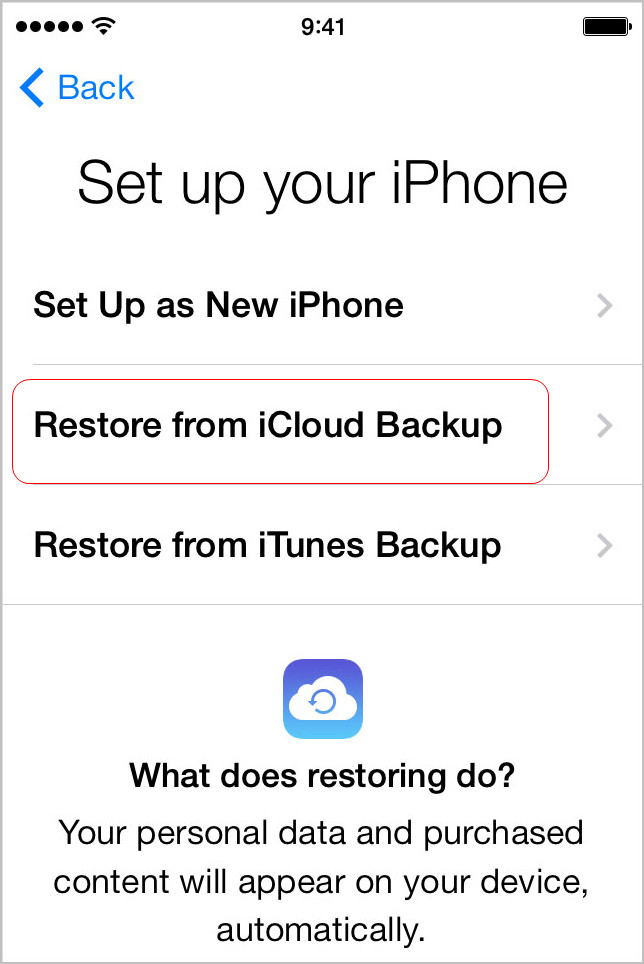
All files and settings on your iPhone will be removed after you tap on Erase All Content and Settings, which may cause some necessary data loss in the process of restoring iPhone from iCloud backup. Moreover, you can’t preview and selectively recover the contents you want in this way. In order to avoid the data loss or recover the data you need, there is another method to highly recommend.
Part 2. Restore Contacts from iCloud Backup Selectively
Leawo iOS Data Recovery can help you solve the issue within main three steps:scan > preview > recover. The software quickly retrieves files from the iCloud backup with your Apple ID. Apart from restoring contacts from iCloud backup, it can also enable users to recover deleted or lost data from iOS devices directly and extract files from iTunes backup. The guidance below will show you how to restore contacts from iCloud backup with the iPhone data recovery software. And the software works with the latest iPhone models and iOS 9.3.4. If you have the iPhone data recovery requirement, you can free download the trial version to have a try.
Step 1. Choose Recover from iCloud Backup
Run Leawo iOS Data Recovery, and you’ll see the 3 recovery modes in the main interface. Choose “Recover from iCloud Backup” in the window.

Step 2. Log in iCloud Backup
Log in your iCloud backup by entering your Apple ID and Password. The iPhone data recovery software will scan the backup(s) in your iCloud and display one backup in the main interface. Double-click the backup or click “Download” at the right bottom to scan the iCloud backup.
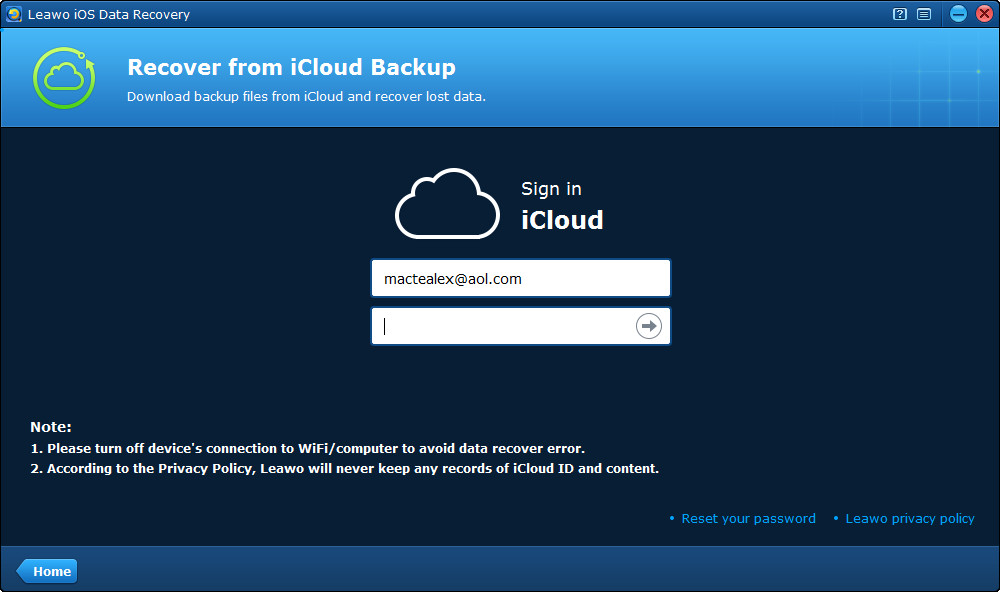
Step 3. Select Contacts to Recover
When the software finishes downloading the iCloud backup, it will start to scan the contents in the backup. When the scan is done, you can choose Contacts category in the left sidebar, and then check the contacts in the right part to recover. Then click “Recover”.
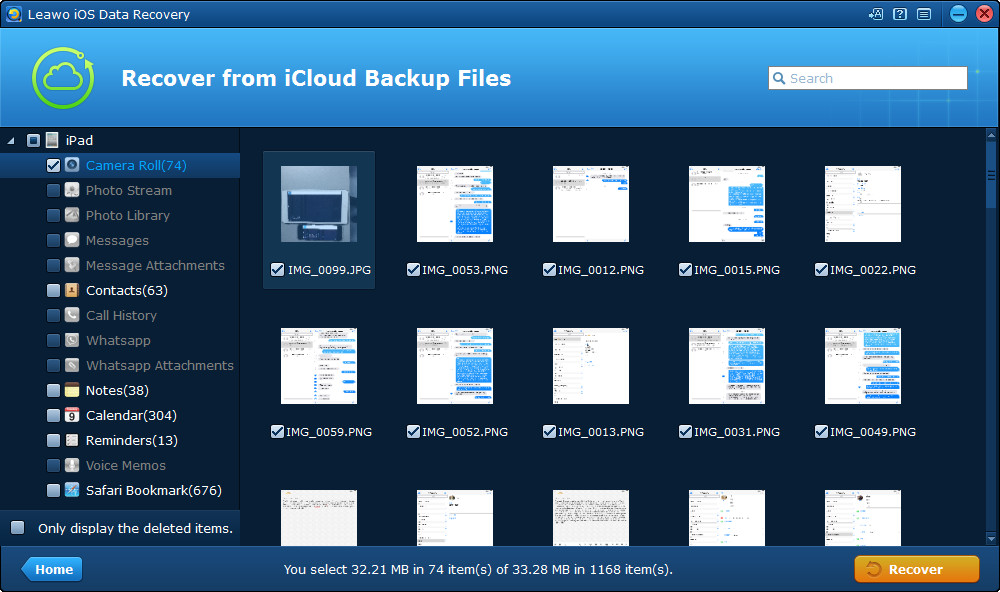
Step 4. Choose Target Folder
A dialog pops up after the recover button is clicked. Hit “Open” in the dialog to choose a folder on your computer to save the exported contacts, and then click “Go” to start retrieving contactss from iCloud backup.
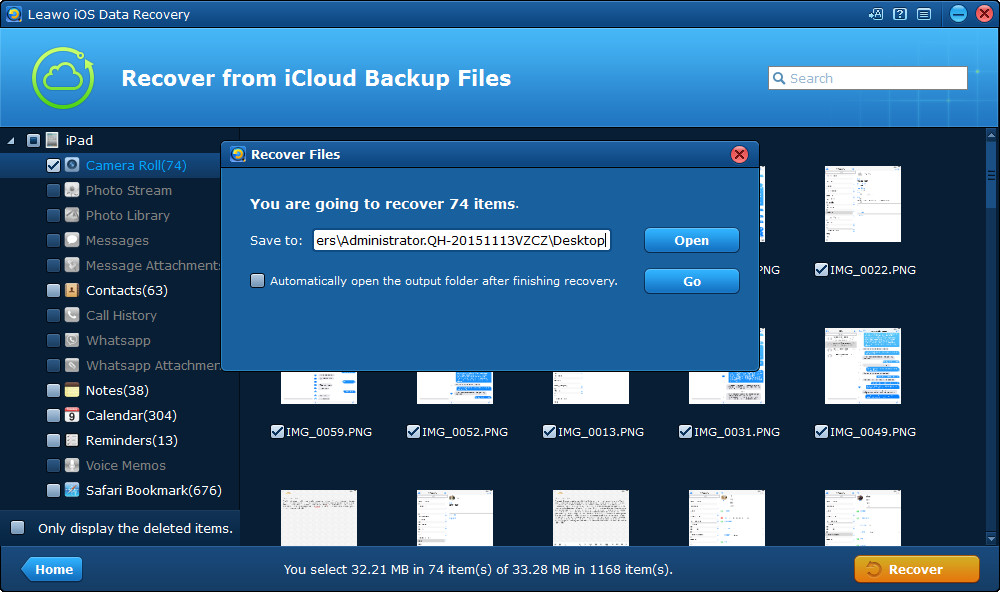
When the restoration is finished, you will get the contactss in the target folder with CSV or VCF format. And you are able to use iPhone transfer tool to transfer them back to your iPhone.