If you accidentally delete some important text messages on your iPhone 4, you are able to recover them under DFU mode. DFU mode is different from the Recovery mode of iPhone, the latter means your iPhone has been restored to the factory settings with the latest version of iOS by iTunes. But in DFU mode, you are able to choose the firmware to download. Therefore, it is more convenient for users to recover deleted text messages from iPhone. And, here we are to introduce an effective way to finish the task in minutes.
Part 1. Recover Deleted Text Messages from iPhone 4 Under DFU Mode
Leawo iOS Data Recovery, one of the leading and powerful iOS data recovery programs, has an outstanding performance on this issue. DFU mode of the software can retrieve deleted Camera Roll, photo stream, photo library, message attachments, and voice memos. General mode only supports to recover six types of deleted data: contacts, messages (MMS/SMS/iMessages), call history, calendars, reminders, and notes. Just like other iOS data recovery tools, the DFU mode of this software currently only supports iPhone 4 and iPod touch 4. The guidance below will show you how to recover deleted text messages from iPhone 4 under DFU mode. And you can free download the trial version to have a try.
Step 1. Firstly, connect your iPhone 4 to the computer and run the program on your PC. When your device has been detected by the program, you’ll see a “Start” interface with 3 simple steps for you to enter DFU recovery mode of your device.
1. Hold your device, then click “Start” button. After clicking “Start” button, the program will enter the second step automatically.
2. Hold “Power” and “Home” buttons at the same time for exact 10 seconds. You can watch the count-down timing on the interface in case of missing or exceeding the time span. When the first 10 seconds passes, the screen of the device will go black.
3. Release “Power” button. Keep holding “Home” button. When the device screen turns black or the timing passes, just release “Power” button slightly, but keep holding “Home” button for another 10 seconds until the message “You have successfully entered DFU mode, now you can release the Home button” prompts.
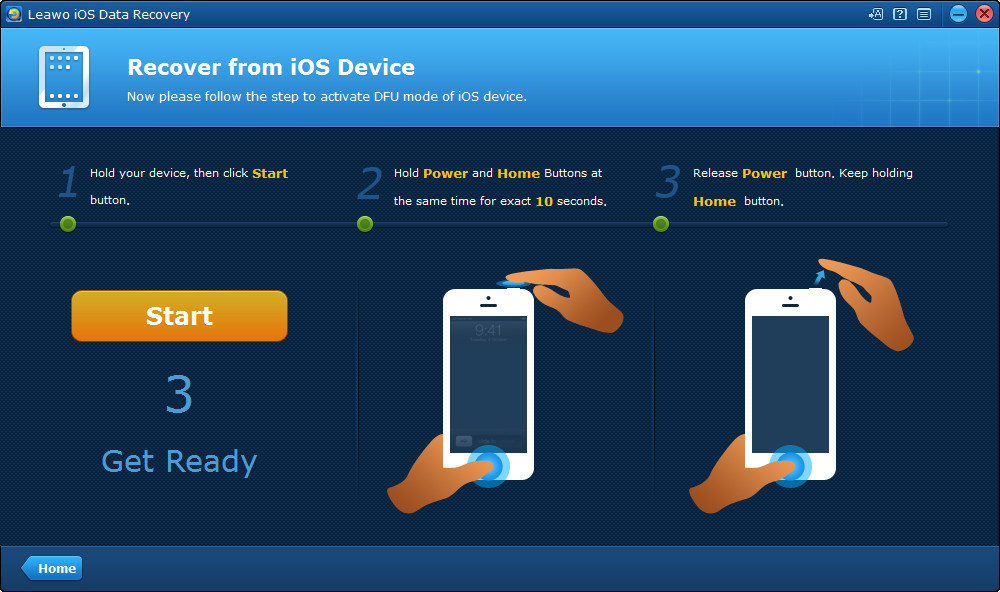
Step 2. The program will communicate and scan your iPhone 4. When the scan is done, select the deleted text messages you need and click Recover. Click “Only display the deleted items” to show all deleted text messages.
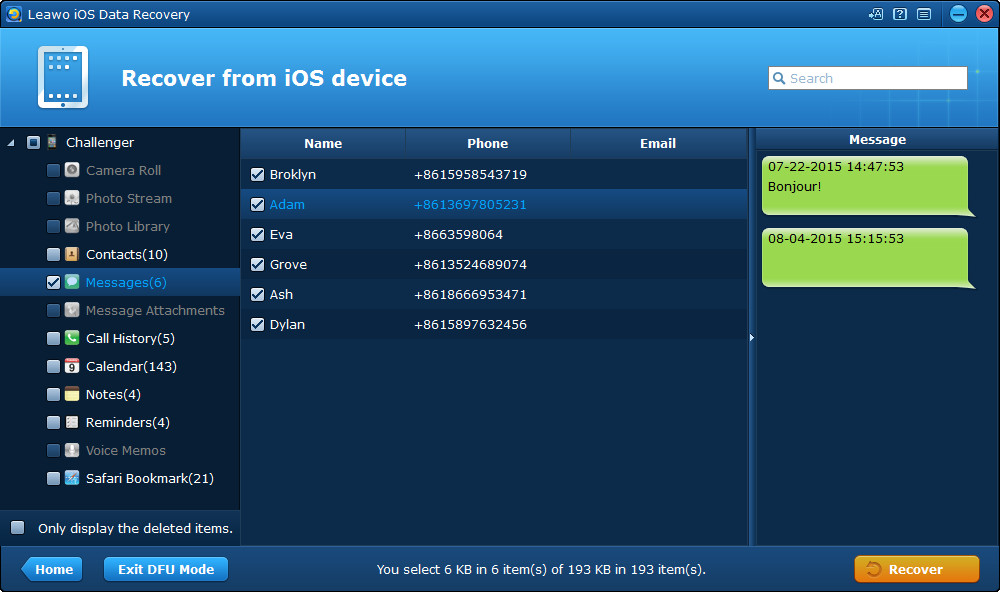
Step 3.Click Open in the pop-up dialog to choose a target folder on your computer to save the files. Then click Go to recover deleted files from iPhone 4 under DFU mode. When the recovering process is done, you will get the files in the target folder. If you want to exit DFU mode on your iPhone 4, you only need to click Exit DFU Mode at the left bottom of Leawo iOS Data Recovery.
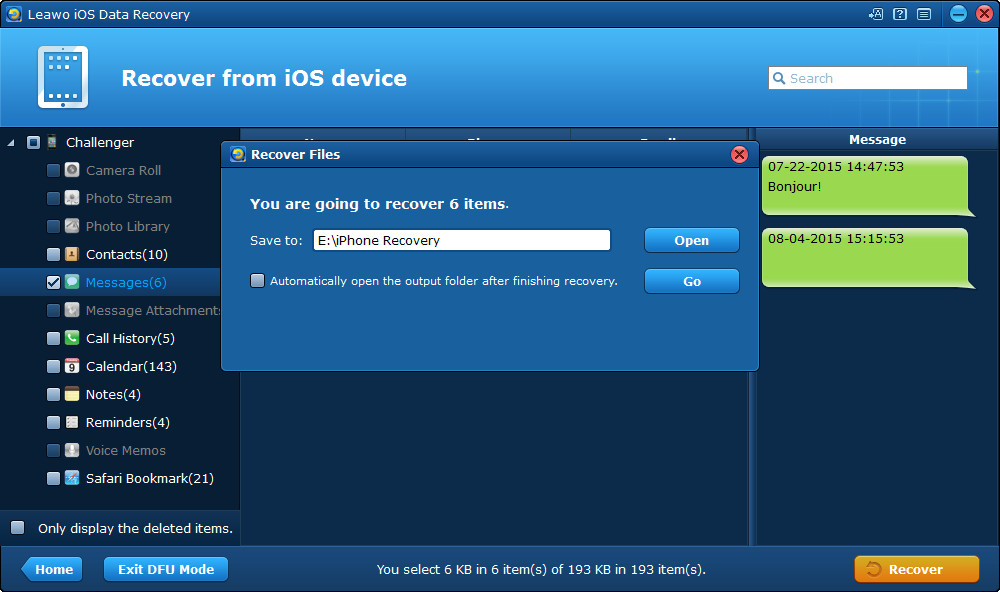
Part 2. Recover Deleted Text Messages from iPhone 4 Under General Recovery Mode
Apart from recovering deleted text messages from iPhone 4 under DFU mode, you can also recover them under general recover mode with the iPhone data recovery software. The following steps will show you how to do that.
1. Run Leawo iOS Data Recovery on your computer, and you will see three recovery modes in the main interface.Choose Recover from iOS Devices and connect iPhone to computer with the USB cable. The program will recognize and analyze your iPhone.
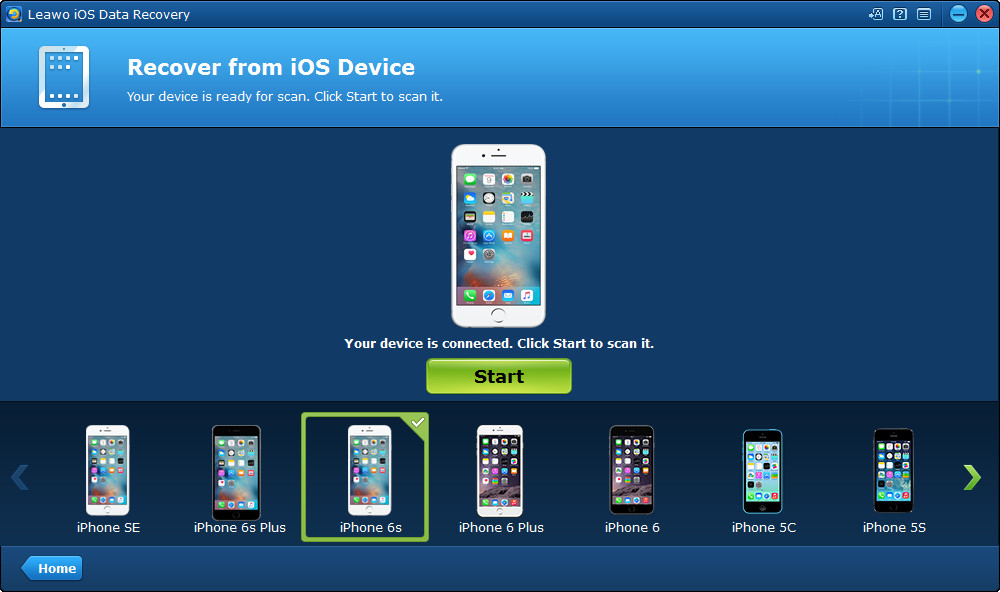
2. After the analysis of the iPhone, Leawo iOS Data Recovery will start to scan the contents in the tablet. It will list 12 categories in the left sidebar, and allow users to choose when the scan is finished. Choose “Messages” in the sidebar, and check “Only display deleted items” at the left bottom, then the deleted messages will show up in the right part of the window. Check the messages you want to recover and click the “Recover” button at the right bottom.
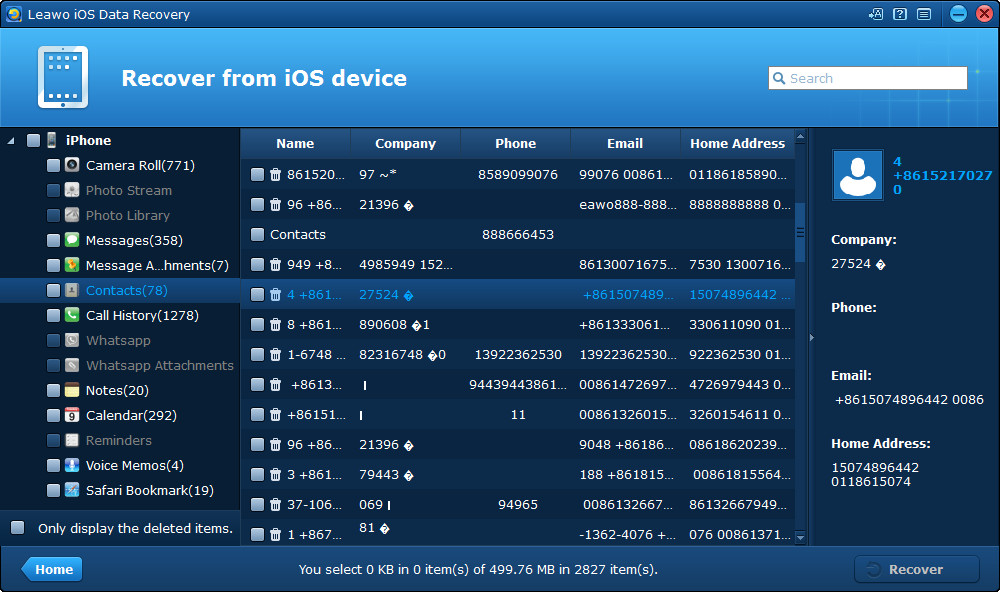
3. After clicking the recover button, you will see a pop-up dialog. Click “Open” in the dialog to choose a folder on your computer to save the exported messages. Then click “Go” to start recovering deleted text messages from iPhone.

You will get the recovered text messages in the target folder when the software finishes the recovery process. The text messages will be saved in a CSV file and an HTML file, and can be viewed easily on your computer.




























