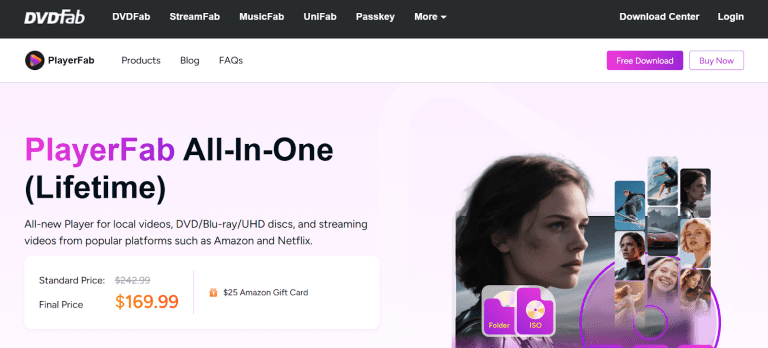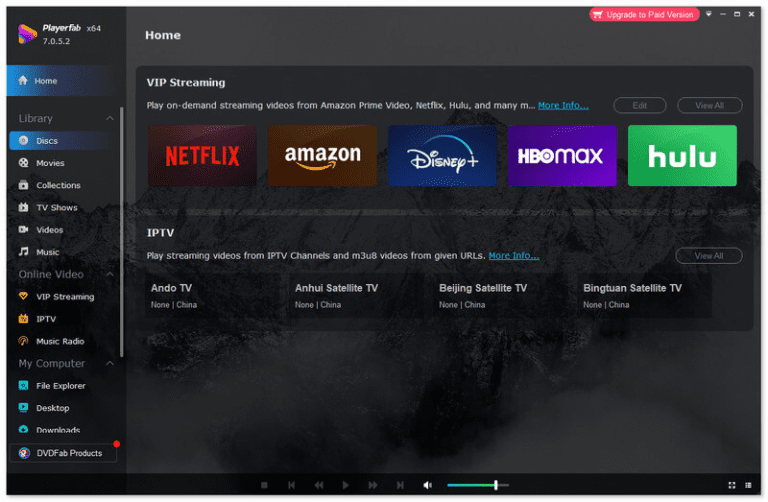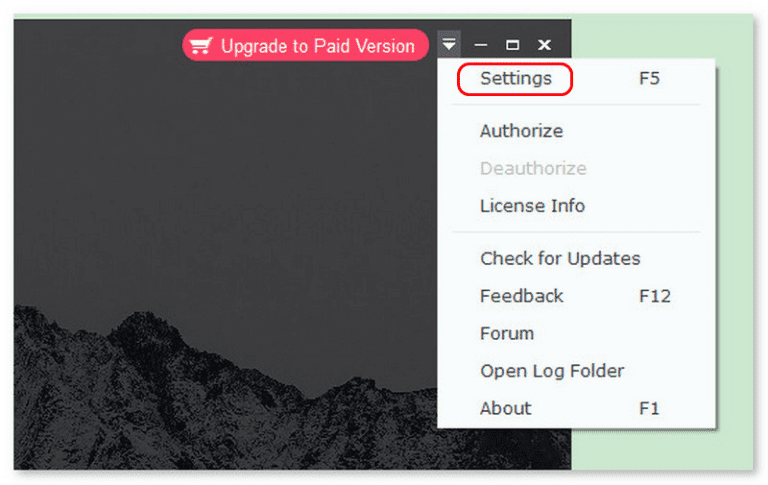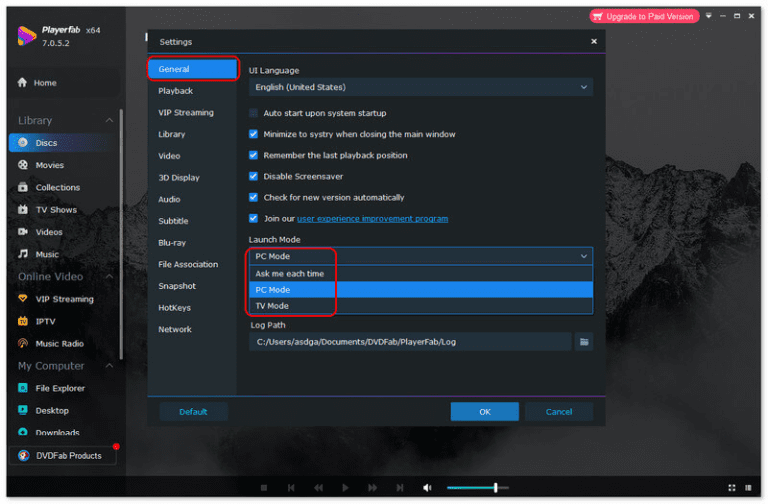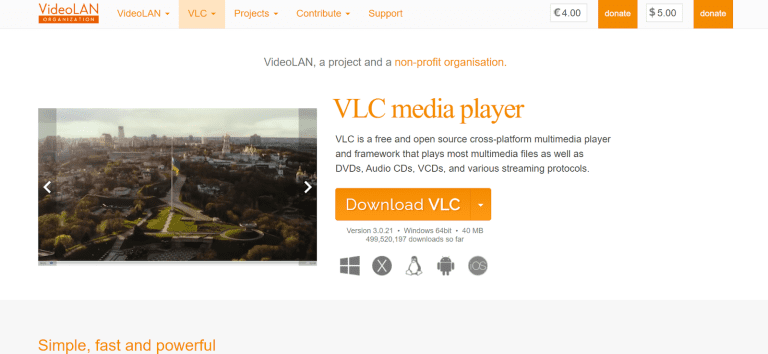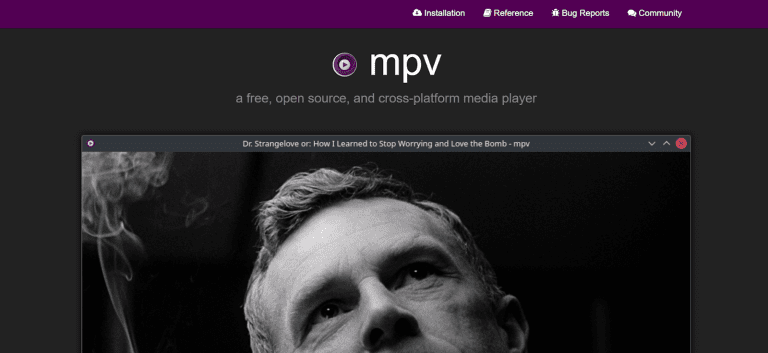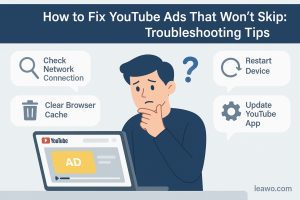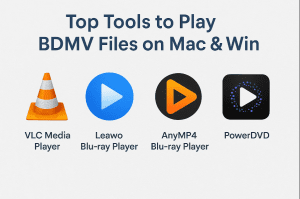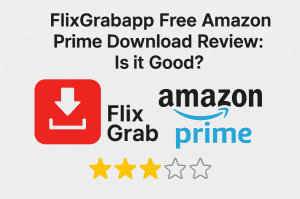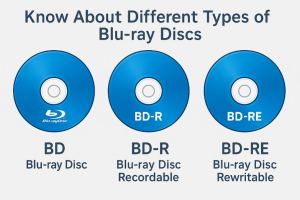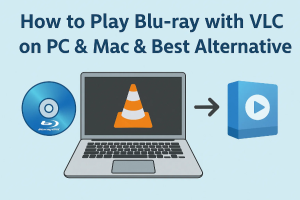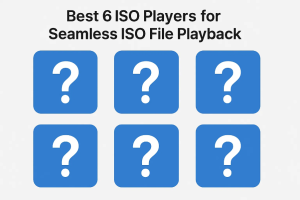Summary:
In this article, we provide a comprehensive review of PlayerFab, covering its features, pros, and cons, as well as highlighting the best free alternatives that you should try.
Are you looking for a media player that can handle all your video and music files and streaming needs? PlayerFab might be the all-in-one media player you need. It’s specially designed for watching and listening. You can also easily and seamlessly access your media with it. Because it supports such a wide range of formats. It also offers high-quality playback and comes with features for organizing content.
In this article, we’ll share PlayerFab’s key features, its performance, pros and cons. We will help you decide if it’s the right media player for your needs or not.
OutlineCLOSE
1. Full Review of PlayerFab Ultra HD Player
PlayerFab is a good choice for people who want to find everything they need in one place. Let me show you a detailed review of its features, advantages, potential drawbacks, and overall performance so that you’ll know if it’s actually worth it.
1. Features of PlayerFab All-In-One Media Player
One of the best PlayerFab Ultra HD Player’s standout features is high compatibility. This player works smoothly on both Windows and Mac devices. With this powerful tool, you can not only play DVDs, Blu-ray discs, but also play common media files in formats like MP4, MKV, M2TS, MOV, MP3, WAV, M4A, and FLAC. So many media formats mean it can play almost any media file. And there is no need for additional software.
Another key feature is its low system resource requirement. The software is lightweight and optimized. This makes it perfect for users who don’t heavily tax CPU or RAM while performing high-resolution playback.
UHD playback is another highlight of PlayerFab. It supports up to 1080p HD and 4K UHD. The software will maintain lossless video quality. And if you have 3D content, the software will keep the original visual effects.
On the audio side, PlayerFab supports Dolby Atmos, Dolby TrueHD, DTS-HD Master, and DTS X. Also, it provides up to 7.1-channel surround sound. This ensures the audio quality of Blu-ray/DVD or regular video files playback could be flawless, just like you really in the place.
2. Know About the Pricing and Licensing
You can get the PlayerFab trial version to play a few videos at first. But to get full access to its features, you need to purchase a Premium license. However, the software is not quite affordable. For a registered key, you’ll need to pay up to $169.99. And we think it may not be suitable for casual viewers. I think the main downside is that the premium plan is necessary for playing high-resolution Blu-ray/DVDs, while there are so many free options to try, like Leawo Blu-ray Player. I mean, why waste the money, right?
3. Personal User Experience & Real Feedback
Now, let’s talk about our experience using this tool. We have a mix of good and bad things to say about its real-time user experience. The good news is that it is smooth, fast, and reliable. It has a positive rating for how well the video and audio playback. People say good things about it. Most of the positive ratings are about the UHD and its surround sound.
However, our team members have reported some stability issues. We found multiple errors regarding recurring login errors and delays in software updates. Also, many of us have complained that the interface is too complex. It’s a complicated setup for new users. Advanced features like subtitle synchronization and color grading require navigating multiple nested menus, which is a real slowdown for the workflow.
Another complaint is that streaming platform integration is limited, with certain services like Disney+. Many users complain that it does not work well, and region-locked content requires workarounds.
4. Sum It Up: Pros & Cons
Pros:
- Compatibility with both Windows and Mac.
- Smooth playback for DVDs, Blu-ray
- Supports UHD resolutions
- Lightweight software
Cons:
- The premium license is expensive ($169.99) for casual users
- Limited support for streaming platforms
- Occasional instability
- Complex interface for new users.
- Advanced features may require time to learn
2. How to Use PlayerFab All-In-One?
So that was all about the pros and cons of PlayerFab All-in-One; you might have decided if you want to use PlayerFab or not. If your answer is yes, then here we have a step-by-step guide on how to use it for you.
Step 1: Download and Install the Software to Your Device
First, download and install PlayerFab from its official website. Once installed, open it to access the main interface.
Step 2: Locate the Disc Sector
Now, on the PlayerFab interface, go to the Discs section. This is where you can manage and play your DVD or Blu-ray discs.
Step 3: Open Settings
Now, click the arrow icon on the top-right corner of the interface and select Settings. This setting will allow you to customize the playback and interface preferences according to your needs.
Step 4: Choose Launch Mode
Now in the General tab, go ahead and select your preferred launch mode. These settings will show how PlayerFab starts and handles playback when discs or media files are loaded.
Step 5: Insert Your Disc and Play
Finally, insert your DVD or Blu-ray disc into your drive. Now PlayerFab will detect the disc and will play it. You can start enjoying your videos with full UHD and audio support.
3. Best Free Alternative to PlayerFab
If you don’t want to pay for PlayerFab. Don’t worry, we’ve got you. If you are looking for a free alternative to PlayerFab, then you have some excellent options for you.
1. Leawo Blu-ray Player (Highly Recommended)

-
A 100% free Blu-ray media player combo that offers totally free media playback solutions for 4K Blu-ray, Blu-ray, DVD, video and audio playback. It could play back 4K Blu-ray, Blu-ray and DVD discs regardless of disc protection and region restrictions, without any quality loss and subscription required.
If you are looking for a free media player that works just as fine or maybe even better than PlayerFab, the first option that comes to my mind is gotta be Leawo Blu-ray Player. To make it easy for you to understand, it can do most of the things that PlayerFab can with zero cost. Whether it is playing 4K Blu-rays and DVDs, or the playback of media of over 40 formats. Leawo Blu-ray Player nails it within the blink of an eye.
2. VLC Media Player
VLC Media Player is also a popular free media player that supports many audio and video formats that you might have heard of before. The best thing about VLC is that it works across many platforms, covering almost all platforms. But it should be noted that its interface may be a little outdated, and advanced features may be difficult to use since the interface is not easy for beginners to use.
3. MPV
MPV is yet another free, open-source media player with a simple interface, high-quality video output, and support for a wide range of audio and video formats. It provides you with smooth playback with hardware acceleration and is customizable through scripts and configuration files. It is ideal for advanced users who know what they are doing. The main downside is that it lacks a graphical user interface.
Conclusion
There is no doubt that PlayerFab is a feature-packed media player. What you can’t ignore is that its high price and complex interface may not be suitable for everyone. But I think after reading this blog, you’ve found the best free alternative to it. Whether it is Leawo Blu-ray Player, VLC, MPV, or other free media player we didn’t mention, the choice is all for you to make. No matter which one you choose, I hope you have a perfect viewing experience!