As the first smart phone that supports 4G network, HTC EVO 4G is the originator in the development of Android mobile phone. Lots of Mac users are overwhelming by its powerful features. Needless to say, having such a splendid mobile phone, you must want to appreciate amazing movies on it. How to convert movies to HTC EVO on Mac? Leawo Video Converter for Mac is which can convert videos among popular formats is strongly recommended. It is a smart tool for you to put movies to HTC EVO on Mac.
The step-by-step tutorial below will show you how to convert videos to HTC Mac in detail. The way to put movies to HTC EVO Mac can be easily mastered. Download, install and run the program before taking any definite steps.
Full Guide
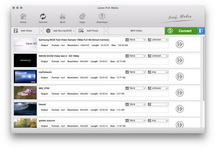
Add video files and Choose output format
Click "Add" to import the movie videos you are going to tackle to the program.
- If you want to have detailed information about the original video files you can right-click the video files in the file list and then choose "media information".
- Profile: Click on the file format of the original video on the video processing list, and then it will switch to the following output file format choosing panel. Select a target format for the output according to your requirement. Or you can take advantage of the "Profile Search Function" and get access to the target format quickly. Choose "Android" and then pick up the corresponding HTC EVO 4G format.
- Apply to all: If you want to convert all the movie files to the same format, you just need to click "Apply to all" after completed one video file setting.

Video effect settings
Do the essential video effect settings by clicking "Edit" icon.
- Trim: Click "Trim" button. Now trim video duration by setting start time and end time to keep the segment you want.
- Crop: Click "Crop" button to crop the video file to extract the black sides or unnecessary segment from the original video file.
- Rotation: Revolve the video to the needed angle. You can achieve horizontal flip & vertical flip, or realize to rotate 90° clockwise and rotate 90° counterclockwise. If the adjustment is beyond satisfaction you can reset it as well.
- Effect: Click "Effect" button to set video brightness, contrast, and saturation for better output quality.
- Watermark: Check "Enable Watermark", and click "Image Watermark" or "Text Watermark" to add watermark to the video, then adjust the Transparency, Margin, and Watermark Size.
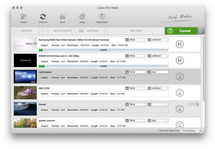
Start conversion by clicking "Convert" button
With fast conversion speed, the whole process will be accomplished within few minutes. You can easily get your favorite movies on your HTC EVO 4G and enjoy anytime, anywhere. Download it and start to experience your digital world now.
Extended Knowledge

The HTC Evo 4G (trademarked in capitals as EVO 4G) is a smartphone developed by HTC Corporation and marketed as Sprint's flagship Android smartphone, running on its WiMAX network. The smartphone launched on June 4, 2010. The HTC EVO features hardware very similar to the HTC HD2, a smartphone running Windows Mobile.