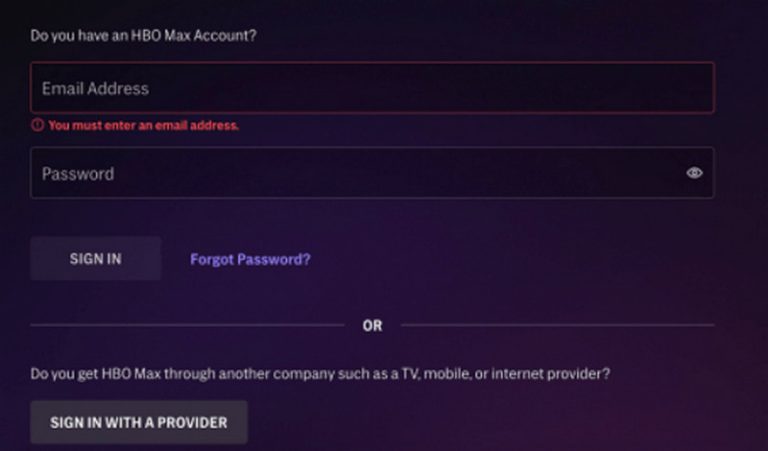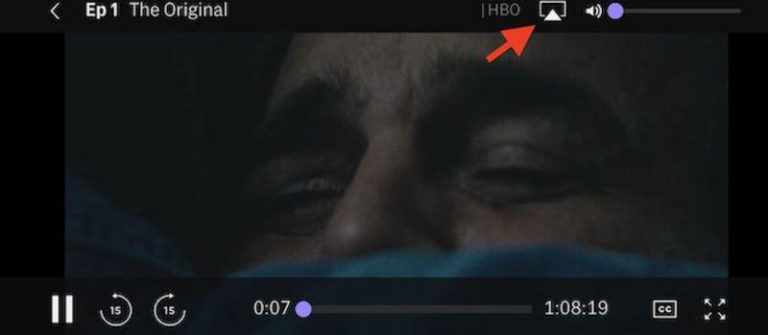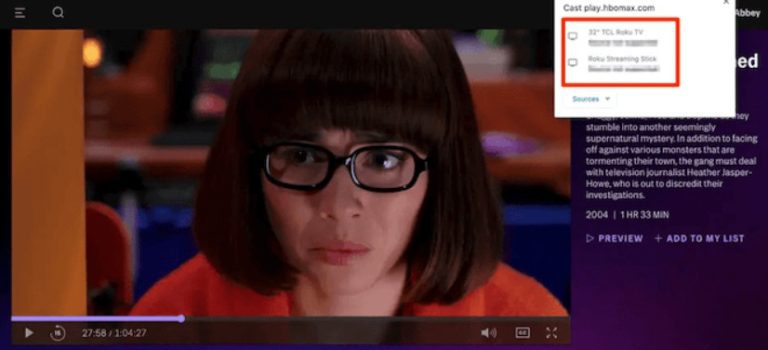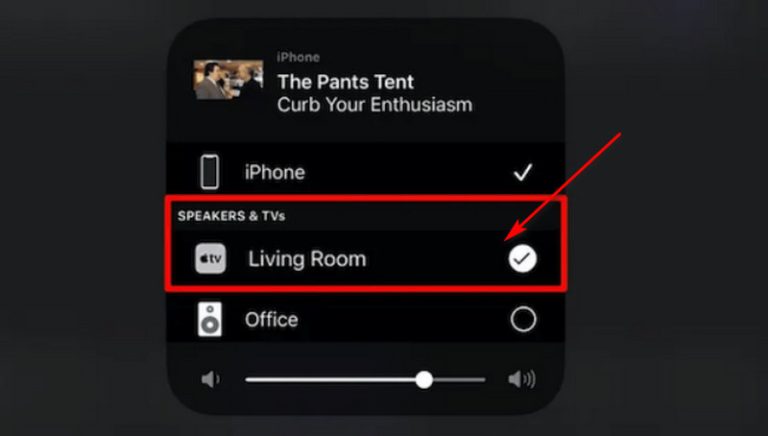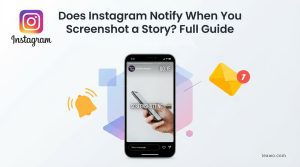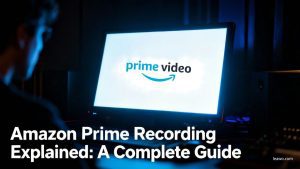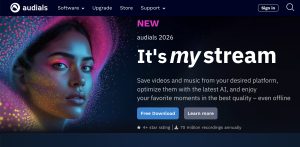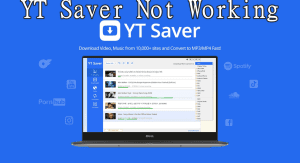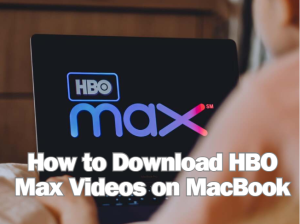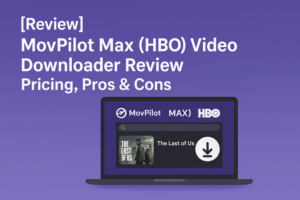While computers and cell phones are much more convenient for surfing the web, their screen sizes are hardly larger than your family’s TV. At the same time, TVs have a higher screen resolution and can render better sound.
When you look at your big TV at home, have you ever thought of watching a high-quality TV series or movie on HBO Max here? This streaming platform is now compatible with many smart TV models. You can try accessing HBO Max directly on your device or watch it freely by casting or connecting it to another device with an HDMI cable. This article is made to help you watch HBO Max on smart TV. We will provide the most detailed step-by-step guide to ensure you can enjoy the best content on your TV.
Outline
Part 1: How to Watch HBO Max on Smart TV
Method 1: Install Max on supported TV devices
As we mentioned earlier, the HBO Max app is now supported on some smart TV models, including Amazon Fire TV, Android TV, Apple TV, Claro Box TV, Hisense VIDAA TV, LG Smart TV, Samsung TV, Totalplay TV, and Roku.
Is your device one of them? If yes, follow the guide below to learn how to install HBO Max on your device. Watching movies and TV shows on the platform directly through the official app is obviously the easiest and most direct way.
Here is how to get HBO Max on smart TV.
○ On Amazon Fire TV
Please note that only Brazilian and Mexican TVs support the installation of HBO Max. Your device needs to be powered by Fire OS 5 or newer. Amazon Fire TV Stick, Echo Show 15, and Smart TVs with built-in Fire TV also support the installation of HBO Max.
To install: Open your Amazon Fire TV. Click Find and search for Max. When you find it, choose the download option.
○ On Android TV
You need to make sure that the device is running Android TV OS 5.1 or later. Your device can be: a smart TV with Android TV built-in, and Chromecast with Google TV.
To install: Launch your Android TV. Go to the Play Store. Search for Max. Then, choose Max from the result. Click Install to get it on your device.
○ On Apple TV
Your device needs to be powered by tvOS 15 or later. The device type can be Apple TV 4K or Apple TV HD.
To install: Get your Apple TV ready. Open the App Store on your device. Search for Max. Next, choose Max and finish the downloading and installation process.
○ On Claro Box TV
Please note that your device needs to be a 4KIP or 4KQAM model in order to install HBO Max. Installation is limited to Claro TV subscribers in Brazil.
To install: Get your Claro Box TV remote ready. Press the Home button. Then, go to Apps and choose Max.
○ On Hisense VIDAA TV
Your Hisense TV needs to be a VIDAA model and come with OS 6.0 or later.
To install: Open your Hisense VIDAA TV. Go to the VIDAA App Store and search for Max. Next, choose Max > Install.
○ On LG Smart TV
HBO Max downloads and installations are only available on LG Smart TVs with webOS 3.5 or later.
To install: Launch your LG Smart TV. Open the LG Content Store. Then, search for Max. After finding your target application, choose it and click Install.
○ On Samsung TV
Samsung Smart TVs released in 2016 and beyond support the installation of HBO Max.
To install: First, you need to sign in on your TV with your Samsung account. Then, choose Apps and search for Max. Select Max and click on Install.
○ On Totalplay TV
Only users in Mexico can download HBO Max. Your device needs to be model DIW362, VSB3940, or DIW377v.
To install: Get your Totalplay TV remote. Press the Home button. Next, choose Apps and click Max.
○ On Roku
Roku TVs with Roku OS 14 or later can install HBO Max.
To install: Open your Roku device. Choose Streaming Store and click Search. Type in Max. Then, select Max > Add app.
After you have successfully installed HBO Max on your Smart TV, you can start trying to access great TV shows or movies.
Step 1: After launching HBO Max, click the Profile icon. You may be asked to activate the HBO TV sign-in. Make sure you have subscribed.
Step 2: Search for the movies or episodes you want to watch.
Method 2: Chromecast HBO Max to your TV
My TV model is not in the above list, what should I do? That’s okay, we have other ways for you.
Screen casting via Chromecast is a good choice. You can choose your phone or computer as the source device. We will give detailed operation instructions in this part.
You’ll need to prepare a Chromecast device first and set it up to get it connected to your smart TV. Plug it into the HDMI port on your TV. Then, install the Google Home app on your other device.
Chromecast HBO Max from Mobile Phone/Tablet to Your TV
Here is how to watch HBO Max on smart TV via Chromecast from your phone.
Step 1: Ensure your Chromecast and your phone are connecting to the same WiFi.
Step 2: Open the HBO Max app on your phone. Select the movie or episode you want to watch.
Step 3: Play the selected video. You will find a Cast button on the top right corner of the screen. Click on it and choose your connected Chromecast device from the list.
After that, the video you’ve selected will start being played on your TV. It’s time to enjoy watching it.
Chromecast HBO Max from Computer to Your TV
The steps are even easier if you decide to use Chromecast through your computer. You don’t even need to install an additional Chromecast app, just operate it through the Chrome browser.
Here is how to Chromecast HBO Max to TV via a computer.
Step 1: Ensure your computer and Chromecast are connecting to the same WiFi.
Step 2: Open Chrome browser. Visit HBO Max’s official website and search for your target movie or episode.
Step 3: Play the video. Press Google Cast and select your Chromecast device, so that you can watch your selected video on your TV via it.
Method 3: Watch HBO Max via an HDMI Cable
If you don’t have a Chromecast device, you can also try connecting your phone or tablet to your smart TV via an HDMI cable. This way you can also watch content from HBO Max without any problem.
You need to prepare an HDMI 2.0 cable and adapter in advance. Also, you need to make sure that your TV supports HDCP 2.1+.
Step 1: Connect your phone, tablet, or computer to the smart TV.
Step 2: Open HBO Max on your device and find the video you want to play.
Step 3: When you start playing the video, it will play directly on your TV.
Method 4: Stream Max to your Apple TV using AirPlay
If you’re an iPad, iPhone, or Mac user, you may be thinking about an excellent feature on your device: AirPlay. Yes, the feature allows you to play HBO Max on your smart TV.And the feature is completely free.
It is important to note that your device must be an AirPlay 2-compatible model.
Step 1: Make sure your iOS or Mac device and smart TV are connecting to the same WiFi.
Step 2: Open HBO Max on your device. Then, play the video you want to watch.
Step 3: Launch the system panel and tap on the AirPlay icon. Choose your smart TV in the drop-down list.
Now, your video will start playing on the TV’s screen.
Method 5: Mirror your Mac screen on your Apple TV
On a Mac, in addition to AirPlay, you can also try the Screen Mirroring feature.
Here is how to apply the Screen Mirror feature.
Step 1: Connect your Mac computer and the smart TV to the same WiFi.
Step 2: Open HBO Max on your Mac device. Sign in with your account. Play the movie you want to watch.
Step 3: Go to the top menu bar and choose AirPlay. Your computer will start detecting the TV. When you find your TV in the list, choose it. The content on your computer will be screen mirrored to the smart TV.
Bonus: How to Watch HBO Max videos offline on TV?
I’m sure you’ve noticed that WiFi comes up again and again in the previous how-to guides, so what if you’re about to go on a business trip, or staying in a place that doesn’t have stable WiFi? Don’t worry, there is always a way. You might as well download the movie you want to watch in advance when you have internet, and then transfer the video file to your smart TV via USB flash drive. In this way, you will be able to watch offline.
We recommend using CleverGet MAX Downloader as an assistant tool. As the top HBO Max downloader, CleverGet can download movies, TV shows, sports programs and other contents from HBO Max, and it supports saving the downloaded videos to the popular MP4 or MKV format. The output resolution of the video is up to 720p.
Here is how to download HBO Max videos with CleverGet MAX Downloader.
Step 1: Download and install CleverGet MAX Downloader on your computer.

-
CleverGet MAX Downloader
– The simplest solution to save HBO Max videos for offline playback.
– No restrictions on downloads. No expired deadline. No whatsoever.
– Downloads HBO Max videos to MP4/MKV with up to 720p resolution.
– Allows downloading all seasons and episodes in batch that are associated with the playing videos.
Step 2: Visit the HBO Max homepage, sign in to your account, and search for the video you want to download.
Step 3: Once the video page is open, you’ll see a download icon in the bottom-right corner. Click it, and CleverGet MAX Downloader will begin analyzing the video. A download window may appear, allowing you to choose the format and quality.
Step 4: In the download window, select your preferred output format, video quality, audio track, and subtitle options. Then click Download to start.
Step 5: To watch the video offline on your smart TV, first transfer the downloaded file to a USB flash drive. Then, insert the USB drive into one of the USB ports on your TV.
Final Words
If your TV model supports downloading and installing the HBO Max app, you can refer to our guide to do so; if not, you can also try Chromecast, AirPlay, Screen Mirroring, and more. For those who need to watch HBO Max on smart TV offline, we recommend using CleverGet MAX Downloader to download the video in advance and then transfer it to your Smart TV for viewing. No matter which situation you are in, you can find a suitable operation for you in this guide.