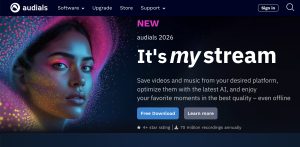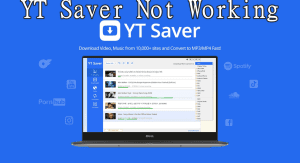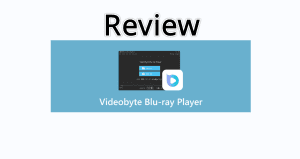The ringtone is very important to iPhone 5 because it can not only warn users the coming of a message or a phone call but also provide information about the callers to the users. Therefore, more and more iPhone users tend to group their contacts with different ringtones. How can users get so many interesting iPhone 5 ringtones? Generally speaking, making DIY iPhone 5 ringtone is one way and purchasing iPhone 5 ringtones from iTunes Store is another way. To this extent, the transference of ringtones from iPad mini to iPhone 5 can be quite necessary at times. For example, after purchasing ringtones with iPad mini, users really need a way to transfer ringtones from iPad mini to iPhone 5.
In fact, the ringtone transference from iPad mini to iPhone 5 is of great benefits to users. For one thing, the transference process provides iPad mini users a way to share data with iPhone 5 users; for another, the transference can be used as a way to back up those purchased ringtones. With large-size display and speedy processor, iPad mini can simplify the ringtone editing process. To this extent, transferring edited ringtones from iPad mini to iPhone 5 can provide iPhone 5 users excellent ringtones. To manage the ringtone transference process from iPad mini to iPhone 5, users need to refer to third-party apps. Therefore, this post will cover two methods on transferring ringtones from iPad mini to iPhone 5.
Method One: Sync with iTunes
Designed as a professional iPad transfer, iTunes are majorly employed to manage data transference between iPad mini and iPhone 5. Therefore, iTunes can only be used to help users manage ringtone transference from iPad mini to iPhone 5 in an indirect way. Users need to transfer ringtones from iPad mini to computer and then sync transferred ringtones to iPhone 5 with iTunes. However, only ringtones purchased from iTunes Store can be involved in the transference process on the condition that they are still on sale in iTunes Store. Moreover, the transference process only happens when iPad mini and iPhone 5 share the same Apple ID.
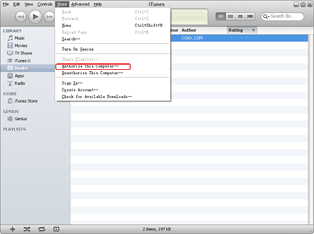
Authorize the computer
Download and launch latest iTunes to make sure iPhone 5 and iPad mini can be supported. Then open iTunes and choose “Authorize this computer…” option in the drop-down menu of “Store”. Enter Apple ID to authorize the computer.
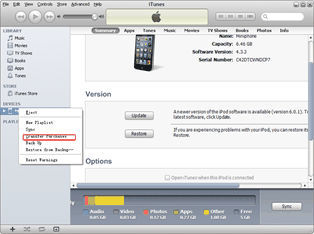
Choose iPad mini purchases
After that, connect iPad mini with computer via USB cable, right click iPad icon in iTunes panel and then choose “Transfer Purchases” in the drop-down menu. Then those purchased ringtones, movies and TV shows will be transferred from iPad mini to the computer.
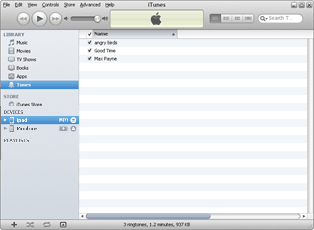
Sync ringtones to iPhone 5
After the transference process, connect iPhone 5 with the computer and click “Tones” tab in the drop-down menu of “LIBRARY” to list all ringtones in iTunes. Choose those transferred iPhone 5 ringtones and then click “Sync iPhone xxx” in the drop-down menu of “File” to manage the synchronization.
Method Two: Transfer with Leawo iTransfer
As a tool designed to provide perfect solutions to easy data transference of iOS devices, Leawo iTransfer not only enables users to transfer data between iPad mini and computer but also between iPad mini and iPhone 5. To this extent, transfer ringtones from iPad mini to iPhone 5 will be just a piece of cake. Moreover, users can not only transfer purchased ringtones from iPad mini to iPhone 5 but also the DIY-made ringtones. However, users need to install iTunes to make sure Leawo iTransfer works.
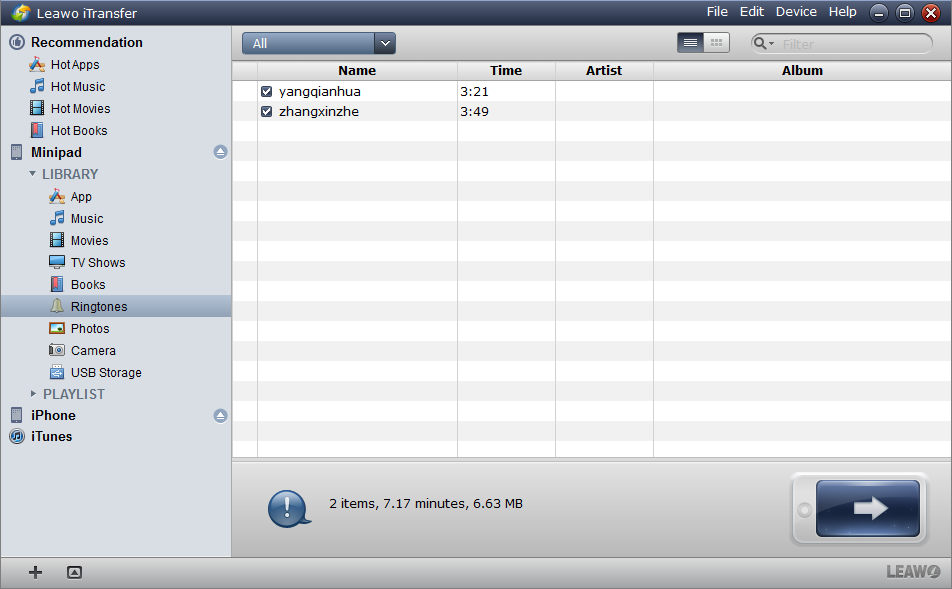
Get Leawo iTransfer
Download and launch latest Leawo iTransfer and iTunes to make sure iOS 6 devices can be supported. Then open Leawo iTransfer and connect iPad mini with computer via USB cable. Later, connect iPhone 5 with computer to make sure both Apple devices can be recognized by this iPad transfer.
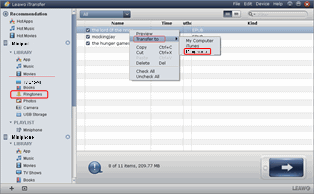
Choose iPad mini ringtones
Click iPad icon in the panel and then choose “Ringtones” tab to list all iPad mini ringtones in the right part. Then choose those ringtones needed to be transferred from iPad mini to iPhone 5, right click the mouse and choose “iPhone xxx” option in the drop-down menu of “Transfer to”.
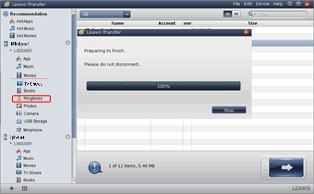
Start the transference
Then Leawo iTransfer will start transferring ringtones from iPad mini to iPhone 5. When the transference process ends, one can enjoy play the iPad mini ringtones on iPhone 5 freely.
Video GuideSoftware
iTransfer 
An iTunes assistant to transfer data among iDevices, iTunes and PC.
$19.95
Platfrom: Windows 7/Vista/XP
Windows 7/Vista/XP