When it comes to transfer iPhone to new computer, it refers to that you have got a new computer but you are not able to transfer contents from iPhone to the new computer. The iTunes only allows you to sync the purchased files, but here are probably a lot of files which are not got from iTunes in your iPhone. If sync with the iTunes, you may lose a lot of files. So how can you move iPhone to new computer?
I want to start with the simple ones, your iPhone calendar, camera rolls, contacts and bookmarks. These files can be uploaded to iCloud, the online storage service. You can use your Apple ID to register the iCloud, and you will get 5 GB’s free storage space. With this 5 GB’s space, you can save those important files in iCloud, and download to your iPhone or new computer over Wi-Fi or Internet connected. If the pictures in your camera roll are too many, you can use the next method to transfer the pictures.
For photos, videos, songs, ringtones, and apps that you want to transfer from iPhone to new computer, I suggest you use professional transfer software. Leawo iTransfer is regarded as one of the best transfer software, it can transfer files among iOS devices, iTunes and PCs, so it is useful for transferring iPhone to new computer. Moreover, it can be used to back up your iOS devices’ files on computer and make your iOS devices as flash disks. Now I would like to show you how to transfer iPhone to new computer.
Click to download Leawo iTransfer:

Full Guide
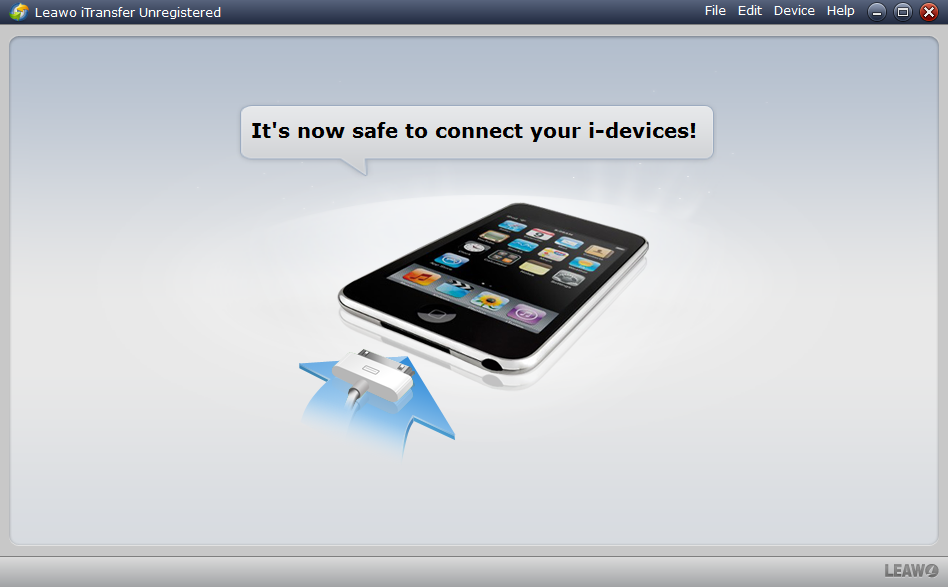
Connect iPhone to Computer
Connect your iPhone to computer after running the software, and the software will scan your iPhone automatically.
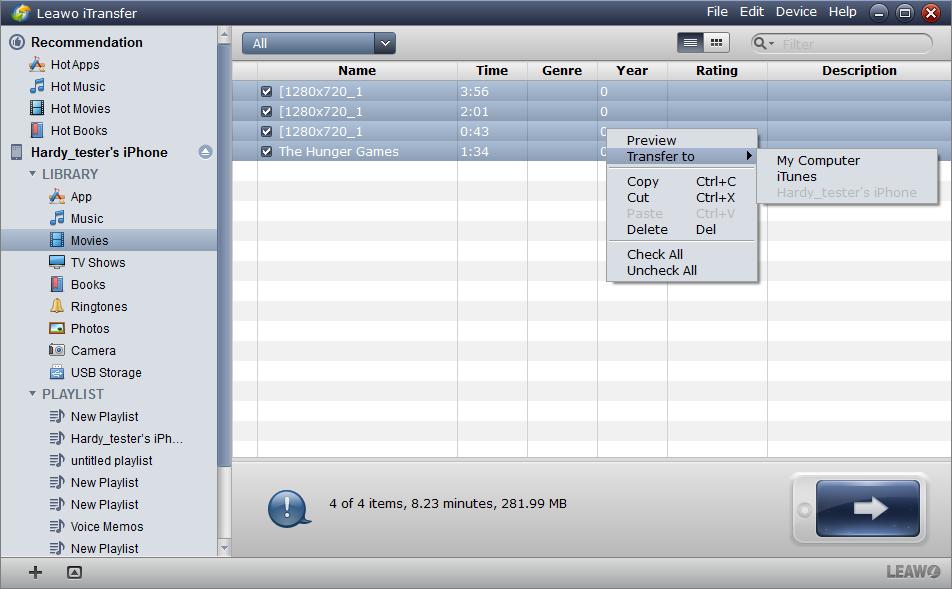
Select Files
Browse and select the files you want to transfer to the new computer, your iPhone library will show in the window of the software, so it is convenient for you to choose the files of the same kind.
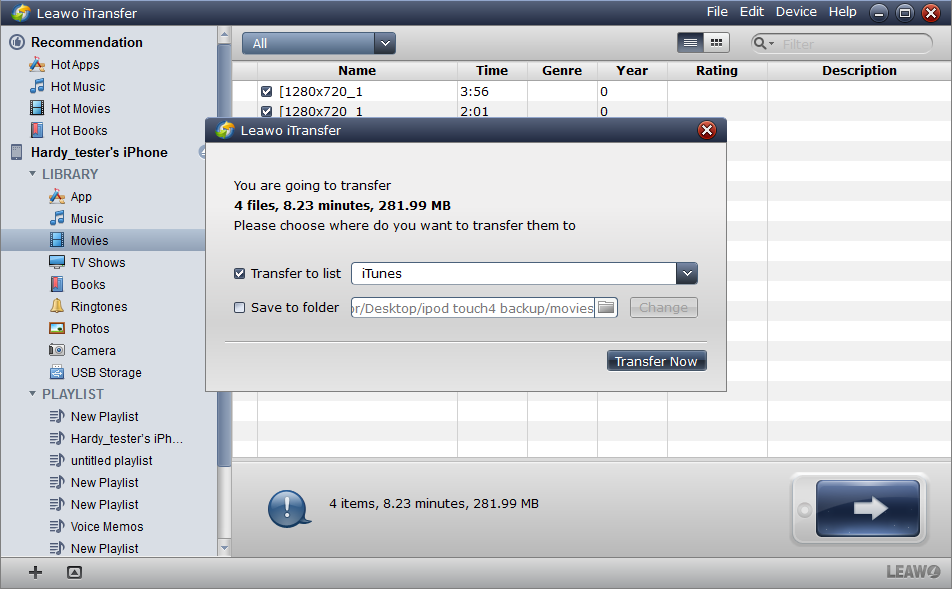
Transfer Settings
Click the transfer button or right click the chosen files to start transfer settings. In the transfer settings, you are able to choose the location where you want to put your files. The transfer will start when you click “Transfer Now”.
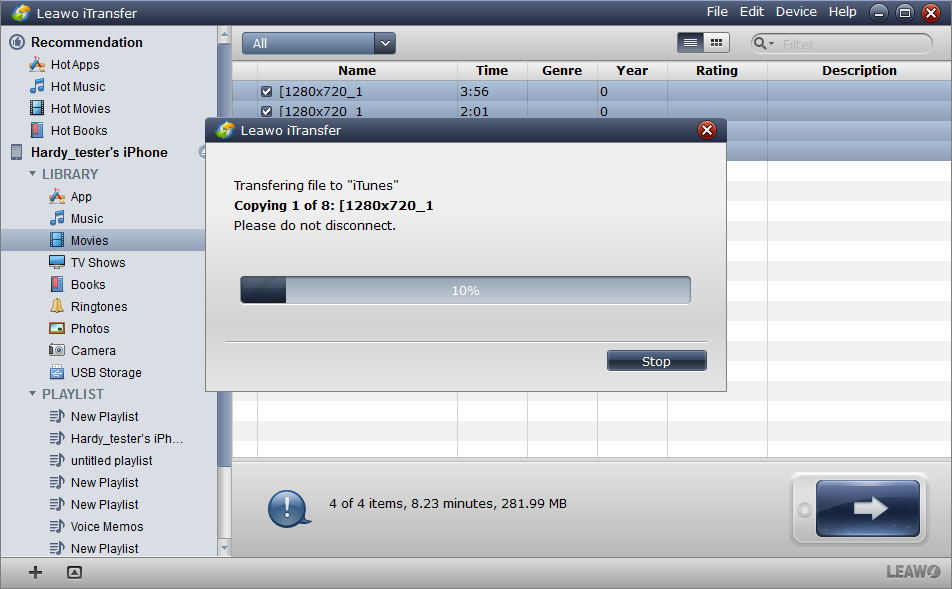
Finish Transfer
The transfer starts with a dialog. The dialog tells you the percentage of the transfer process and the files’ name will be shown one by one while the transfer is ongoing. The transfer will stop when you disconnect your iPhone or click “Stop”.
When the transfer is finish, the files will be in the target folder. With Leawo iTransfer, transferring iPhone to new computer is no longer hard for me. All files’ transfer is just a piece of cake, if you are in need of iPhone transfer to new computer, Leawo iTransfer is worth trying.
Video Guide Software
iTransfer 
An iTunes assistant to transfer data among iDevices, iTunes and PC.
$19.95
Platfrom: Windows 7/Vista/XP
Windows 7/Vista/XP































