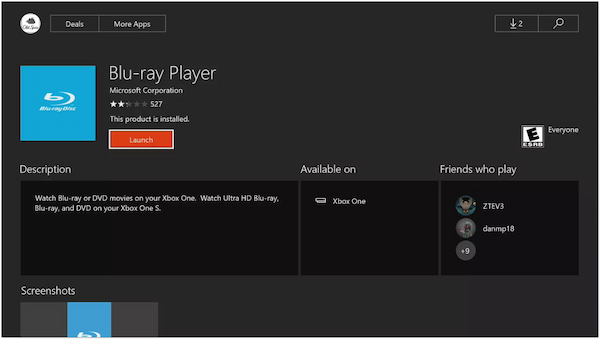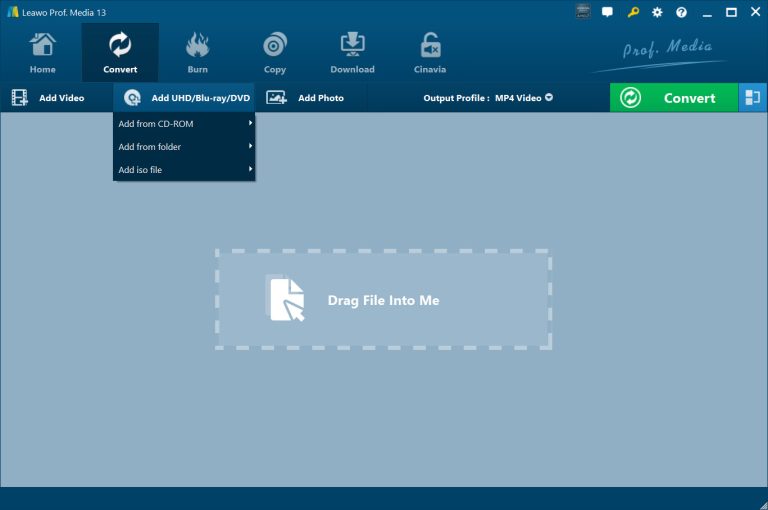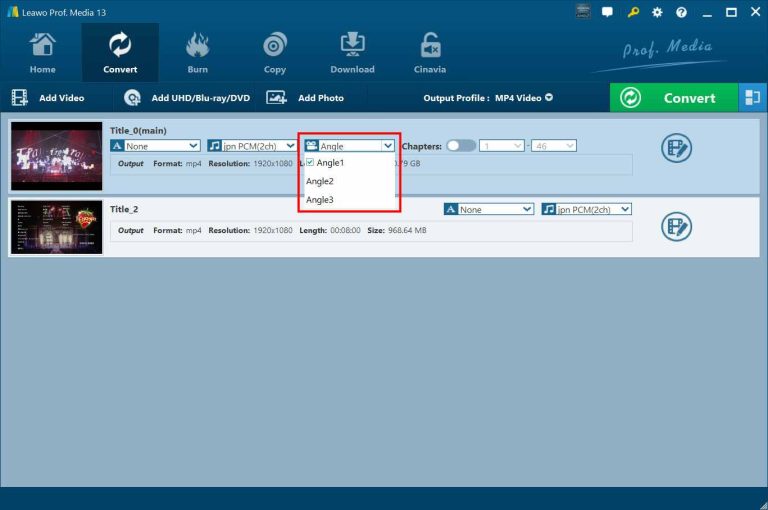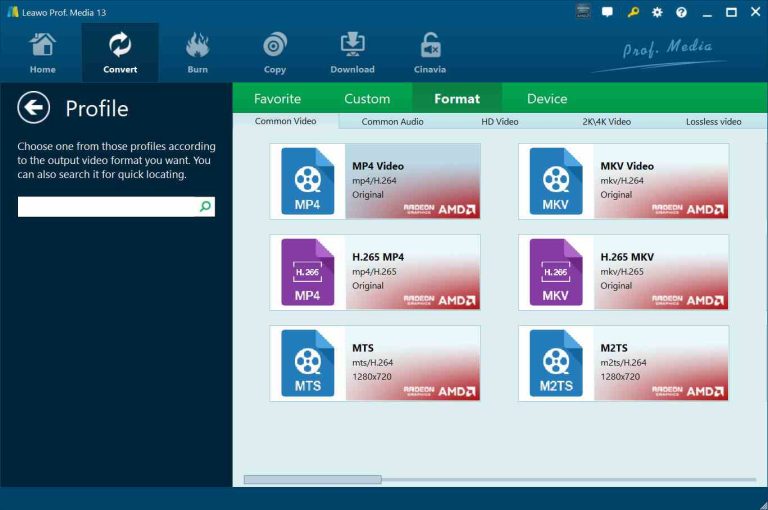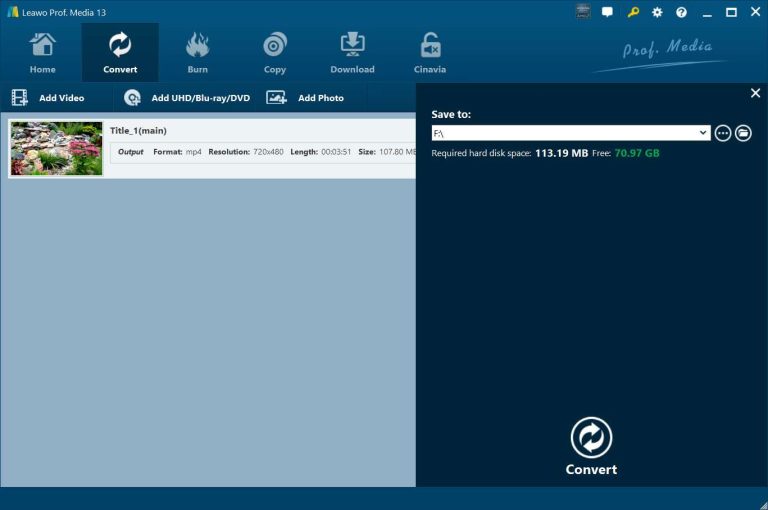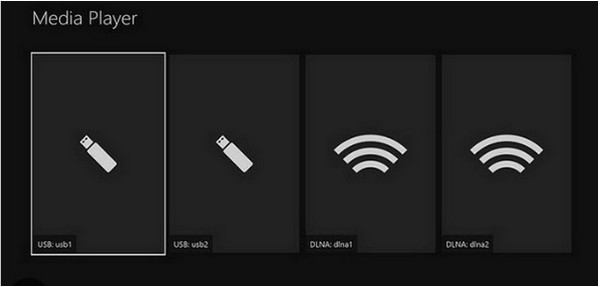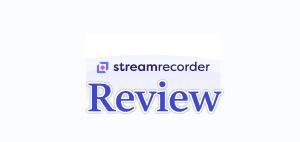Summary:
Can the Xbox One play Blu-ray? Yes. Learn how to play Blu-ray discs on your Xbox One in this post, with two effective methods.
Outline
Xbox One is an amazing console for games, but I actually use it to watch my favorite movies often. Some of you may wonder if the Xbox One can play Blu-ray. In this post, I will give you the answer and the methods on how to play Blu-ray on Xbox One, with step-by-step instructions.
Does Xbox One Play Blu-ray?
1. Does Xbox One Play Blu-ray?
Yes, the Xbox One can play Blu-ray. You don’t need any extra device or equipment, just put in the Blu-ray, and you’re all set. That’s one of the reasons I enjoy having everything in one place, because I can easily switch between the game and the movie without needing other devices.
2. Which Xbox One Models Support Blu-ray?
All Xbox One models can play Blu-ray discs. This includes the original Xbox One, Xbox One S, and Xbox One X.
Xbox One Supported Blu-ray Regions and Formats
Even if you have an Xbox One, you may be unable to play the same Blu-ray discs as I. Blu-ray disc playback is limited by region codes and formats for you to watch. I experienced this problem when I initially began using my Xbox One for movie watching, so I want to explain it to you so you can avoid the same confusion.
1. What Are Region Codes?
Blu-ray discs are divided into three regional groups, and each region has its own list of countries where the discs can be played. Here’s an easy way to think about this:
Region A: Blu-rays for the Americas (North, Central, and South America), Japan, and some parts of Asia.
Region B: Blu-rays for Europe, Africa, Australia, and New Zealand.
Region C: Blu-rays for Central and South Asia, including China and Russia.
So, if you purchase a Region A Blu-ray, and your console is Region B or C, the disc will not work on your Xbox One.
2. Xbox One Blu-ray Compatibility:
Besides limits from region codes, let’s take a look at which Xbox One models support different Blu-ray formats:
| Xbox One Model |
Supported Disc Formats |
Key Video Formats |
|
Original Xbox One |
Standard Blu-ray, DVD, CD |
Supports ASF, AVI (with DivX, Xvid), MOV, MP4, and WMV, and more. |
|
Xbox One S |
Standard Blu-ray, DVD, CD, 4K UHD Blu-ray |
Supports MP4, MKV, MOV, 3GP, WMV, and more. |
|
Xbox One X |
Standard Blu-ray, DVD, CD, 4K UHD Blu-ray |
Supports MP4, MKV, MOV, 3GP, WMV, and more. |
After learn about the limits, all I want to say is, playing your Blu-ray discs needs a compatible Xbox One. If the disc is a 4K, it cannot be played on Original Xbox One models.
How to Play Blu-ray on Xbox One
If you have a region-free disc and a compatible console, let me take you through how to play your Blu-rays on Xbox One:
Step 1: Insert your Blu-ray disc into the Xbox One disc drive.
Step 2: If you’ve never used the Blu-ray feature before, the first time you insert a Blu-ray disc into your Xbox, you’ll be asked to download the Blu-ray Player. Click Install to download the Blu-ray Player and set it up.
Step 3: After you install the app, it will automatically launch. You will be taken back to the main screen, where you can select which Blu-ray disc you want to watch.
How to Play Blu-ray on Xbox One with Leawo Blu-ray Ripper
The method above works well with your region-free Blu-ray discs, but if you have protected discs or discs with a region code, you have to go with a different method. A good way to do this is to use a third-party Blu-ray ripper to rip and convert Blu-ray to MP4, then you can watch the video freely on any device you want, such as your Xbox One.
Of the tools I tested for this purpose, the best Blu-ray ripper was Leawo Blu-ray Ripper. It can 1:1 rip region-locked and protected Blu-ray discs easily, and also provides for high-definition conversion without any video/audio quality loss. Plus, with support for 180+ formats, you can rip and convert Blu-ray to MKV, MP4, MP3, WMA, etc. Leawo Blu-ray Ripper is simple to use. Now follow my steps to learn how to use it:

-
Comprehensive Blu-ray ripping and converting software to decrypt, rip and convert Blu-ray/DVD disc, folder and ISO image file.
- Remove multiple Blu-ray/DVD disc protections and region restrictions.
- Convert Blu-ray/DVD to video/audio in 180+ different formats.
Step 1: First, import your Blu-ray into Leawo Blu-ray Ripper. Click on the "Convert" button and select ‘Add UHD/Blu-ray/DVD’ to load your Blu-ray disc. Then, choose from "Full Movie," "Main Movie," or a "Custom Mode” where you can select the titles you want to rip.
Step 2: You can set your preferred subtitles, audio tracks, and video angle for the output file. Once imported, in the ”video thumbnail” area on the right side, you can change these settings.
Step 3: Click the "Output Profile" tab, and select "MP4" in the "Format" tab drop-down.
Step 4: Set the output directory to save the converted videos. Click the green "Convert" button, then select a folder in the "Save to" tab. After setting the directory, click on the white “Convert” button to start. When it is completed, you have a disc video on your computer as an MP4.
Step 5: Transfer the MP4 file to your Xbox One via USB. Just put the USB into the Xbox One, and your Xbox One will automatically detect it. Go to Media Player, choose the file, and play it. That’s it.
FAQs
1. Can I watch Blu-ray offline on Xbox One?
Yes. Just insert your Blu-ray disc into your Xbox One and install the Blu-ray player. You can watch Blu-rays offline without an internet connection.
2. Can the Xbox One S All-Digital Edition play Blu-ray discs?
No, you cannot play any Blu-ray disks on the Xbox One S All-Digital Edition, since it does not have a disc drive, as its name and function imply. This console was built for digital downloads and streaming only, while lowering the price by not including an optical drive. But you can use Leawo Blu-ray Ripper to convert your Blu-rays into digital formats like MP4, then transfer them to the console for watching.
3. Why does my disc not work on Xbox One?
There are many reasons that your disc does not work on your Xbox One. Maybe the disc is region-locked or protected. You can use Leawo Blu-ray Ripper to bypass this problem. It may also be due to the physical damage of the disc, such as scratches, preventing the disc from being read. Additionally, the drive on your Xbox One might need cleaning or servicing if it’s not reading any discs properly.
Conclusion
So, now you know Xbox One can definitely play Blu-rays. Just put in your disc and play it. Super easy, right? Don’t forget Leawo Blu-ray Ripper if you have discs that cannot be played directly on your Xbox One. Convert the discs into MP4/MKV with this tool to watch them on any device. Happy watching, and enjoy your movies on Xbox One!