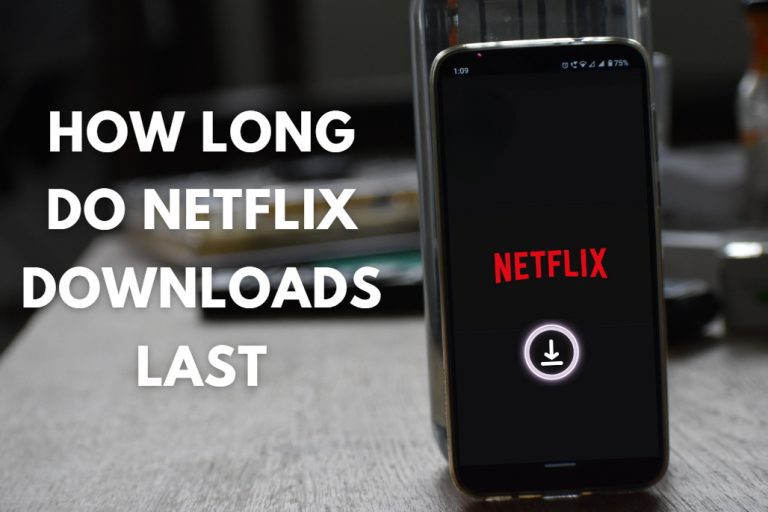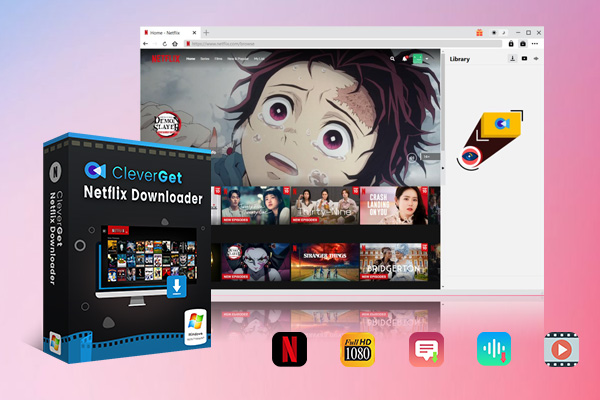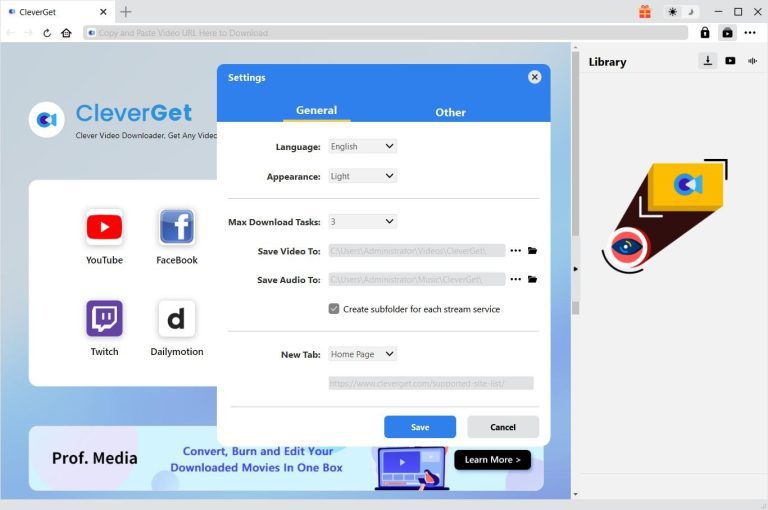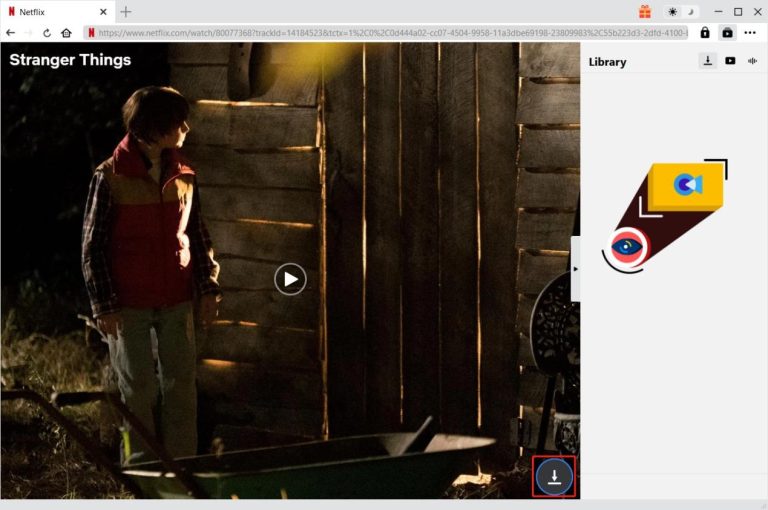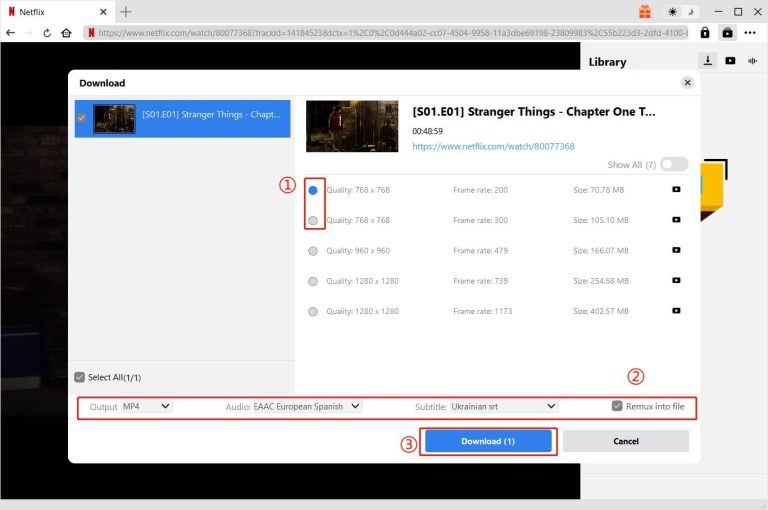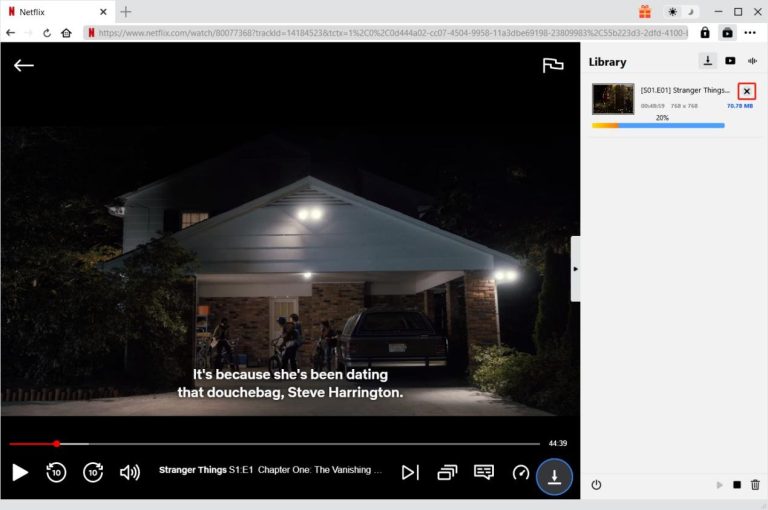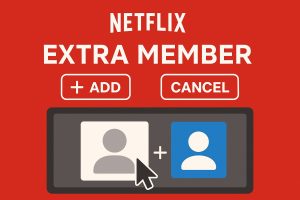Besides letting you stream movies and TV shows online, Netflix also provides a download feature on its app client for you to download movies and TV shows for offline viewing. This feature works greatly especially when you are going to watch Netflix titles offline without internet connection. However, it should be noted that there are quite a few Netflix download limits. For example, you couldn’t download all titles on Netflix for offline viewing, and you obviously can’t download from Netflix on Mac since there is no Netflix app for Mac computers.
Among these Netflix download limits, one thing you should note is that Netflix downloads will not last forever on your devices. Netflix has applied an expiration upon these Netflix downloads. Then, how long do Netflix downloads last? How do you stop a Netflix download from expiring? This post will provide you with satisfactory answers upon these issues, and help you easily keep Netflix downloads longer on your device.
OutlineCLOSE
Part 1: How Long Do Netflix Downloads Last?
When you access to the Netflix downloads on the Netflix app, you might get notified that the download is “Expired”. as mentioned above, that’s because every download on Netflix app doesn’t last forever. After knowing there is an expiration of Netflix downloads, the concern then should be how long do downloads last on Netflix.
According to Netflix officials, the expiration date of Netflix downloads varies from title to title. And there are several different expiration situations.
Situation 1: Your Netflix subscription expires. All Netflix downloads will become expired once your Netflix subscription expires, no matter how long they actually could last. You need to re-download them once your Netflix subscription becomes active again.
Situation 2: Your Netflix subscription is active. In such case, Netflix downloads last from 48 hours to 30 days actually, varying from title to title. Generally, when you start playing a Netflix download, it would be expired within 48 hours. During these 48 hours, you could replay it as many times as you like.
Situation 3: A Netflix title license gets expired. No matter your subscription is active or not, once a Netflix title license gets expired, it will be temporarily removed from Netflix and therefore you Netflix downloads will become unavailable. Once it is re-licensed, you need to re-download it for offline viewing.
Part 2: How to Make Netflix Downloads Last Longer by Renewing It?
Since there is an expiration date of Netflix downloads, there are renewing methods to help you stop a Netflix download from expiring. Netflix has official Netflix download renewal operations to help you prolong the Netflix downloads.
1. How to renew Netflix downloads on app
The below are the detailed steps on how to renew Netflix downloads to keep Netflix downloads longer:
Step 1: On your device that has Netflix app installed, kick off Netflix app.
Step 2: Open the Menu tab.
Step 3: If you are using an iPhone or Android device, open the “My Downloads” tab at the bottom right corner.
Step 4: Get to the Netflix download you want to renew, and then click the “Alert” icon for desktop or the “Download Status” icon on mobile devices for renewing Netflix downloads.
Step 5: If you are to renew Netflix downloads on PC, just click “Renew Download” button to get them new.
It should be noted that the above steps work only for those Netflix downloads that are not expired. If your Netflix downloads are already expired, you need to firstly delete the expired Netflix downloads, and then go back to the target movie or TV show page to re-download it again.
2. Shortages of Netflix download renew feature
Though you could renew or re-download Netflix movies to prolong its offline viewing duration, there are quite a few limits that might bring inconvenience to you, including but not limited to:
Netflix download limits:
- Content limit: Not all titles on Netflix could be downloaded directly on Netflix app, which means you couldn’t renew them for offline watching either.
- Regional limit: Netflix provides different contents for different regions. Once a title is not available in your region, you can’t download, or renew it for offline viewing.
- Renewal limit: There is a total annual download limit upon certain TV shows and movies. Once it reaches the download and renewal limit, you can’t download or renew it any more.
- Renew process: You have to renew Netflix downloads one by one, which is quite time and energy consuming. There is no batch renewal option.
- Subscription limit: You have to keep your Netflix subscription active for Netflix download renewal.
- Device limit: You could only download Netflix movies and shows on its app client on up to 2 supported devices.
- Playback limit: Even you have successfully renewed Netflix downloads, you could still be able to play Netflix downloads within Netflix app.
Part 3: How to Keep Netflix Downloads from Expiring Permanently?
Is there any way to keep Netflix downloads forever? While Netflix doesn’t allow this to happen on its app, you could make use of 3rd-party Netflix downloader programs. As one of the best Netflix video downloaders, CleverGet Netflix Downloader could help you download and save Netflix movies and shows to your computer as independent MP4/MKV files, which could be permanently preserved upon your own will and played back on any MP4/MKV compatible media players without any expiration limit.

-
CleverGet Netflix Downloader
– Enable users to download Netflix movies, TV shows, serials, etc. to MP4/MKV format.
– Download 720P, 1080P Netflix HD videos without quality loss.
– Support to download Netflix episodes of all/certain seasons in batches.
– Reserve multilingual subtitles and audio tracks.
With CleverGet Netflix Downloader, you won’t get any limit that Netflix download feature has applied to you.
| Features | CleverGet | Netflix App |
| Subscription required | Yes | Yes |
| Content limit | No limitation. All available videos on Netflix could be downloaded. | Yes, only selected titles could be downloaded. |
| Device limit | No limitation. Play downloads with any MP4/MKV compatible players. | Yes. Play downloads within Netflix app. |
| Expiration limit | No | Yes. There is an expiration date. |
| Batch download feature | Yes, batch download Netflix movies and shows. | No, download Netflix videos one by one. |
| Download Netflix videos on Mac | Yes | No. |
| Download Netflix on Windows | Windows 7 and later | Windows 10 and later |
| Ads | Ads are automatically removed, so downloaded videos are ad-free. | The original video is fully downloaded, including ads. |
The above table shows you the detailed differences between Netflix download feature and CleverGet Netflix Downloader. You might be wondering how to use CleverGet Netflix Downloader to download Netflix videos. It’s extremely easy to use. You could follow the below guide to learn the detailed guide.
Step 1: Set download directory
Download, install and kick off CleverGet on your computer. Then click the 3-dot icon at the top-right corner to choose “Settings” option to open the Settings panel, where you could set download folder in the “Save Video To” box.
Step 2: Play target Netflix video
Log into Netflix.com with your account within CleverGet and play the target video back. At the bottom right corner, you could see a round icon, by clicking which you could let CleverGet Netflix Downloader parse the target video page.
Step 3: Choose download option and start downloading
Once the parsing succeeds, there will pop up a window showing you all available download options. Choose the download option, set output format and quality, audio, and subtitle at the bottom. Then, click the blue “Download” button to start downloading Netflix videos.
Step 4: View downloading and downloaded videos
There will pop up a sidebar on the right, showing the detailed download process. You could cancel or delete download anytime you like. Once the download completes, you could view downloaded Netflix videos under the Downloaded tab.
Netflix videos downloaded with CleverGet will be permanently preserved on your computer until you delete them manually. Therefore, you don’t need to worry about how long Netflix downloads last issue.
Part 4: FAQs
1. Is it legal to download Netflix videos?
Since Netflix has already enabled download feature for offline viewing, it should not be illegal to download Netflix videos for offline viewing only. However, if you download Netflix videos for other purposes like reposting for making money, it would be definitely illegal. Check your local law first and don’t make use of Netflix downloads for profit.
2. Is it safe to download Netflix videos with CleverGet?
CleverGet is a totally safe and clean Netflix video downloader tool that downloads only video, audio, and subtitle files from Netflix server. No other things will be downloaded. Meanwhile, CleverGet collects no personal information.
3. Can CleverGet remove ads from Netflix ad-supported plan?
Yes, CleverGet helps remove ads and commercials even you are an ad-supported Netflix subscriber in downloading Netflix videos. The ad removal works in the background, requiring no human interaction. You will get ads-free Netflix videos after downloading.
4. Why can’t I download on Netflix?
There are quite a few causes. Firstly, check whether or not your device is supported for Netflix video downloading. You could download titles on Netflix app on supported devices only. Secondly, check whether or not your subscription is valid. Invalid subscription won’t download either. Thirdly, some titles are not available for download. Only those videos with a download icon could be downloaded on Netflix app.
5. Why can’t I download all titles on Netflix app?
Due to license issue, only a few selected titles on Netflix could be downloaded. This applies to even Netflix originals. If you want to download all titles from Netflix, you need to use CleverGet.