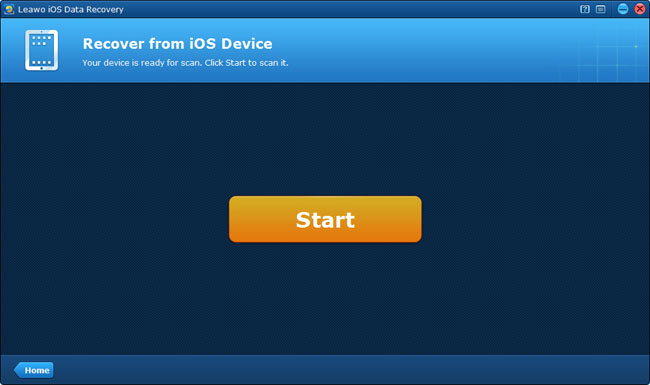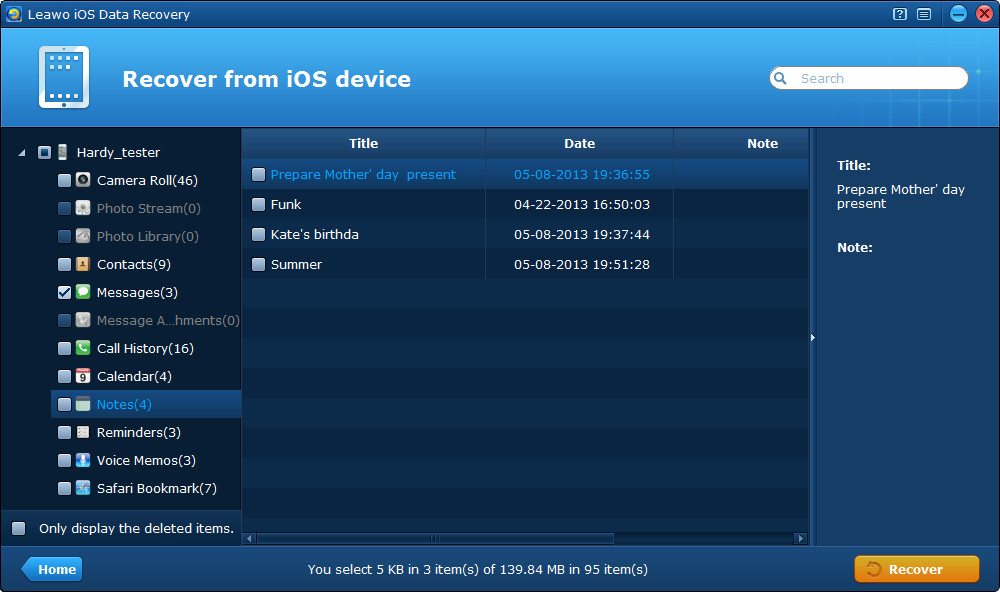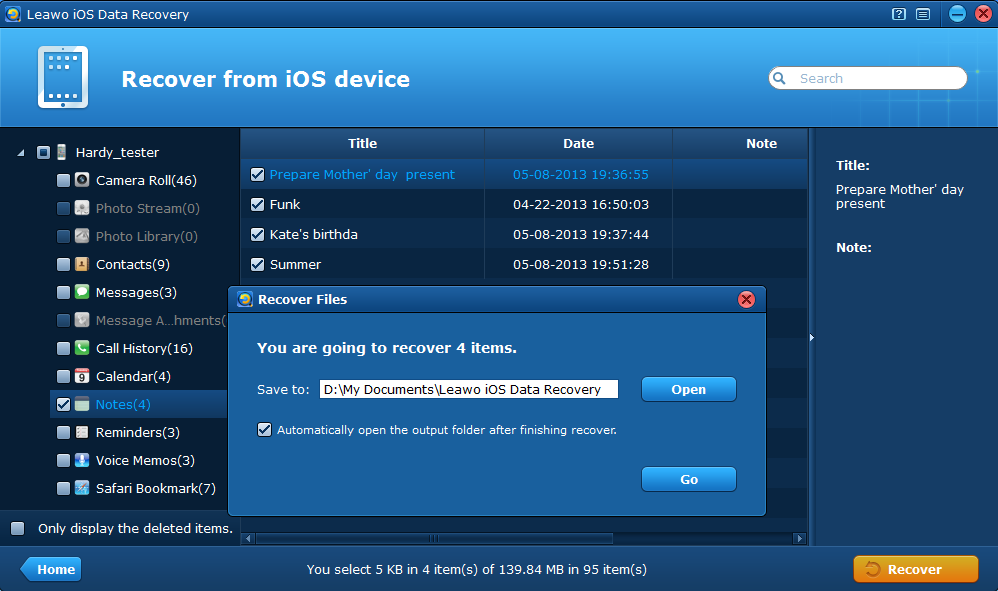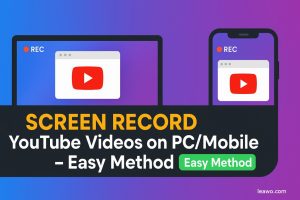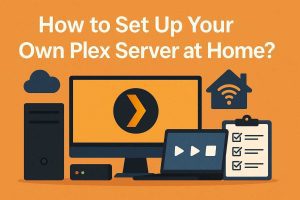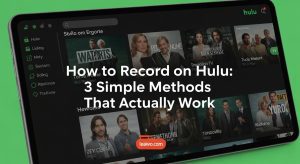When you are about to update your iPod touch to the latest iOS or plan to jailbreak your iPod touch, have you ever considered backing up your iPod touch before performing your great plan? Due to the reason that both iOS upgrade and device jailbreak will unavoidably delete part of data from your iDevice, to back up iPod touch in advance is a must.

So how to backup iPod touch 5/4? When it comes to iPod touch backup issue, now more and more iPod touch users tend to choose a useful third-party iOS backup and management utility instead of iTunes. Apple may be very unhappy with the trend but it’s actually a mainstream trend no matter Apple recognizes it or not.
How do you backup iPod touch without iTunes? Undoubtedly, a third-party iOS backup tool is needed. There are many third-party utilities that allow you to backup iPod without iTunes, however, many of the utilities are very unstable in program running and cannot support all the iOS devices. Here I’ll recommend to you an unparalleled iOS backup and recovery tool – Leawo iOS Data Recovery, which does a good job in both data backup and data recovery.
The professional iPod touch data recovery tool can scan and restore up to 12 types of files from iTunes backup, and can also help you recover several kinds of deleted data by directly scanning and analyzing your iOS device, like Contacts, Messages (MMS, SMS, iMessages), Call History, Calendar, Notes, Reminders, Safari Bookmarks. More importantly, it allows you to preview all the files scanned in thumbnails, and output a large load of files in batch and at high speed.
The iOS data recovery tool is very easy to use, just 3 steps to backup iPod without iTunes, let’s try it together!
How to backup iPod touch without iTunes
Step 1 Start to scan your iPod touch
To backup iPod without iTunes, first you should connect your iPod touch to the computer with a USB cable, and run Leawo iOS Data Recovery on your PC, then click “Start” button to scan your iPod touch.
Step 2 Preview and tick the data you want to backup
After quick scanning, all the data found by the scanning will be listed in neat categories on the left sidebar, you can click them to preview and tick the files you want to achieve iPod touch backup. By ticking “Only display the deleted items” option on the left corner of the interface, you can preview the deleted data from your iPod touch and choose to backup them to the computer.
Step 3 Back up iPod without iTunes
When you have selected the files to backup, just click “Recover” button to backup iPod touch without iTunes. Before backup really starts, you need to choose an output file location to save the data to be backed up to ypur PC.
If you want to back up other data like music, movies, TV shows, ringtones, photos, apps and eBooks to computer without iTunes, you can use iTransfer to achieve it. The powerful iPod touch transfer is another alternative to iTunes/iCloud, which allows you to transfer various and multiple data among iOS devices, PC and iTunes freely and quickly.