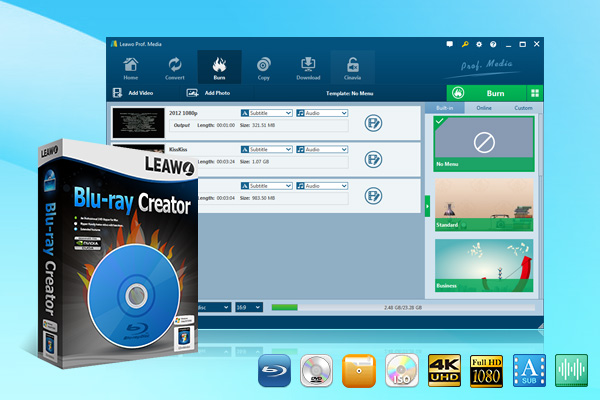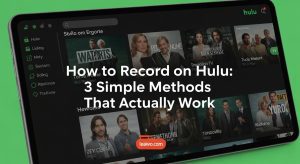Summary:
- No matter you are going to create data/video ISO file or bootable ISO file, you get right solutions from this post. This post provides several effective ISO burner tools to help you create ISO file from folders.
While ISO files deliver multiple benefits upon data backup, system restore and installation, media storage and playback, etc., many people have no full understanding about ISO file. Some people taken ISO file as software installation such as Office and Windows system, while others have taken it as portable media mode for video, DVD, Blu-ray and even 4K Blu-ray. In this post, we would like to show you what ISO file is and how to create ISO from folder with professional ISO creator tools.
OutlineCLOSE
3 Functional Types of ISO Files
Let’s firstly get into ISO file. What is ISO file? An ISO file could be considered as a mirroring file that contains all data, file system structures and metadata of the original CD, DVD, Blu-ray or even 4K Blu-ray disc. It is mainly used for data backup and re-distribution, software distribution and installation, program installation, etc. without a physical disc.
According to ISO files application and functions, ISO files could be classified into several different types, including:
- Installation ISO files: Such kind of ISO files are mainly used to install operating system for a computer or software on computer, with necessary files and system/software structure. The installation ISO files include virtualization ISO files, which help you run another operating system on your computer by using virtual machine, often used as “virtual CD-ROM”.
- Bootable ISO files: This type of ISO files could help start a computer in a pre-OS environment, to help you recover, repair, or install system to fix system errors.
- Archival ISO files: This type of ISO files help you get a backup of your physical disc or folder, on contents like games, videos, or other media data. This type of ISO file could be further classified into data ISO file and video ISO file. The former one stores data that could be opened on your computer, while the latter one contains media files that could be directly played back on standalone DVD/Blu-ray players once transferred to disc and computer.
How to Create Data/Video ISO File from Folder with GUI Tool?
For regular users, it is more often for them to create data/video ISO file for media backup and playback. There are quite a few GUI (graphical user interface) tools to help create ISO files in a visual and interactive way through its easy-to-use interface. For Windows users, software tools like ImgBurn, AnyBurn, Folder2ISO, WinCDEmu, etc. could help easily create ISO files, including folder to ISO and single files to ISO file. For Mac users, GUI tools like Disk Utility and AnyToISO are perfect tools to convert to ISO file. While for Linux users, Brasero and K3b are recommended as top ISO creator tools. Here we would like to recommend you the best ISO creator – Leawo Blu-ray Creator, which could help you create ISO file from folder, single video files, and even photo files on both Windows and Mac computers.
You could follow the below guide to learn how to create ISO file from folder with Leawo Blu-ray Creator in detail.
Step 1: Download and install Leawo Blu-ray Creator
Download, install and kick off Leawo Blu-ray Creator, which is a module built in Prof. Media. Click the Blu-ray Creator option to enter the “Burn” module.

-
A comprehensive disc authoring solution that burns videos/images to Blu-ray/DVD discs, folders or ISO files, offering a built-in editor, 40+ menu templates and 6 different 3D effect choices.
- Support videos and images in 180+ formats.
- Burn multiple media files to one Blu-ray/DVD file in batch with 100% quality.
- Fast processing via GPU graphics card acceleration.
Step 2: Add source files or folder
On the “Burn” interface, click the “Add Video” button and then select “Add Video Folder” option on the drop-down panel to browse and load media folder to Leawo Blu-ray Creator for ISO file creating.
Step 3: Complete burning settings
After importing source video or photo folder, choose output disc type (DVD or Blu-ray in different resolutions) at the bottom left corner, quality, and aspect ratio. You could also click the wheel icon at the top-right corner and then open the “Copy & Burn” section to select Burning Engine and default video mode for DVD ISO file creating.
Step 4: Edit loaded videos or photos
Loaded photos will be automatically generated to slideshow. You could edit loaded video files and generated photo slideshows by making use of the internal editor, through a simple click on the edit icon. Leawo Blu-ray Creator provides multiple editing features like video trimming, watermarking, cropping, effect adjusting, chapter inserting, 2D to 3D converting, etc.
Step 5: Add disc menu if you like
Leawo Blu-ray Creator enables you to freely select a disc menu, and even customize disc menu for output ISO file. On the right sidebar, select a menu template and then click the middle of it to preview disc menu. On the preview panel, you could click the pencil icon to enter the disc menu editing panel, where you could set background music/video/image, adjust title content and position, change text font/color/size, etc.
Step 6: Choose output settings
After that, click the green “Burn” button to open the output settings sidebar, where you could set “Burn to”, “Disc Label” and “Save to” options. Under the “Burn to” option, check ISO File option to create ISO file from folder. Afterwards, click the bottom “Burn” button to start to create ISO file immediately.
By following the above steps, you could easily create ISO from folder or single files. Actually, as an all-inclusive media converter combo, Leawo Prof. Media offers more ISO file solutions such as ISO copy to let you solve how to extract ISO file from disc or folder, ISO to disc burner to directly burn ISO file to Blu-ray/DVD disc, ISO file playback to play back ISO file of various types, etc.
How to Create Bootable ISO from Folder with Command-line Tool?
While Leawo Blu-ray Creator helps you create data/video ISO files, there are a few command-line tools to help you create bootable ISO file from folder. OSCDIMG in Windows ADK is one of the most useful bootable ISO file creators you could get now.
The below guide would show you how to create a bootable ISO file from folder with it.
Step 1: Make sure you have installed the latest Windows AKD (Assessment and Deployment Kit) and the Windows PE add-on on your computer, and have selected “Deployment Tools” and “Windows Preinstallation Environment” option during the installation.
Step 2: Mount or extract all necessary files from an existing Windows ISO and save them together in one folder.
Step 3: Start the “Deployment and Imaging Tools Environment” command as administrator and then start the “oscdimg.exe” program.
Step 4: The syntax will be like this: oscdimg -m -o -u2 -udfver102 -bootdata:2#p0,e,b”Source\ISO\Files\boot\etfsboot.com”#pEF,e,b”Source\ISO\Files\efi\microsoft\boot\efisys.bin” “C:\Source\ISO\Files” “C:\Destination\image.iso”
Step 5: Change the source files in “C:\Source\ISO\Files” and output ISO file path and name in “C:\Destination\image.iso”
Step 6: After that, press the “Enter” button to start creating bootable ISO file.
Once the ISO file creation completes, you could test the new ISO file by making use of virtual machine.
Tips for Error-Free ISO Creation
Use professional and reliable ISO creator software to create ISO from folder: Free ISO creators like CDBurnerXP and AnyBurn are wonderful enough, but prior ISO burners offer more advanced features.
Select proper burning engine: Different burning engines for creating playable ISO files bring different burning quality and speed.
Select proper default video mode: Different countries are classified into either NTSC (USA and Canada) or PAL (Australia, parts of Asia, some European countries) TV mode.
Use correct file system for different compatibility levels, either ISO 9660 file system or UDF file system.
Conclusion
While ISO files enable you to get great convenience in data backup and redistribution, system and software installation, and others, ISO creating is not a difficult task due to the prosper market of ISO creator tools. You could get various free and paid GUI ISO creator tools and command-line tools to easily create ISO file from folder and even single files. This post has shared several different ISO creators for your reference. Just select the one that meets your needs most.