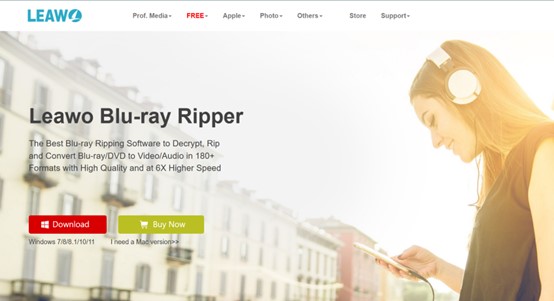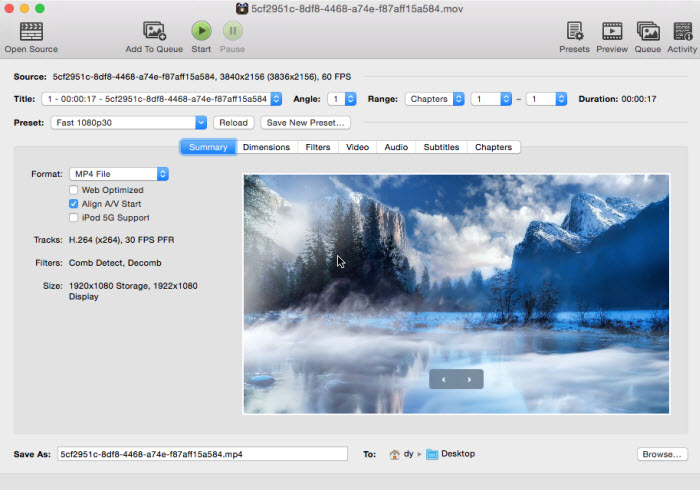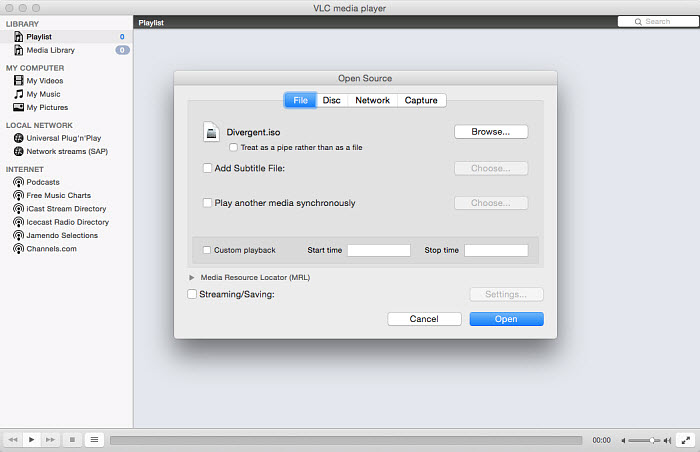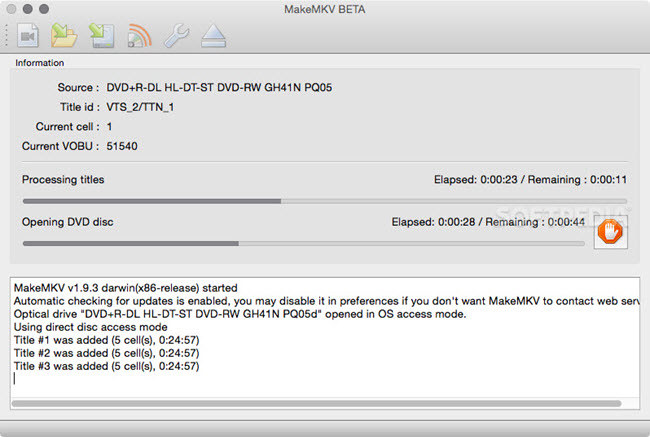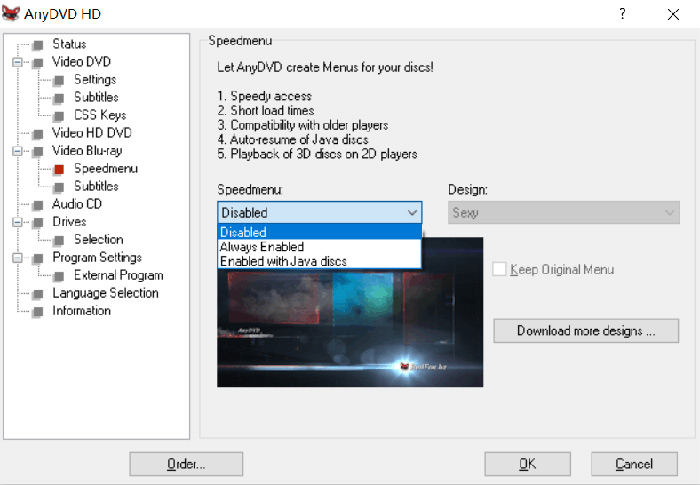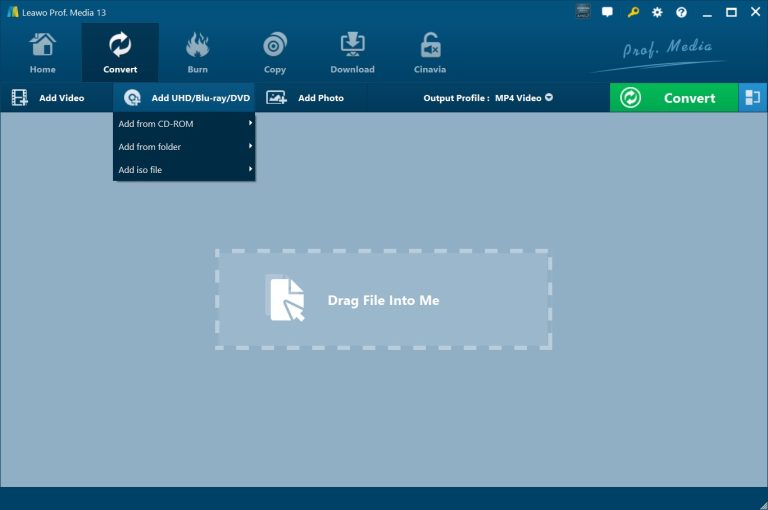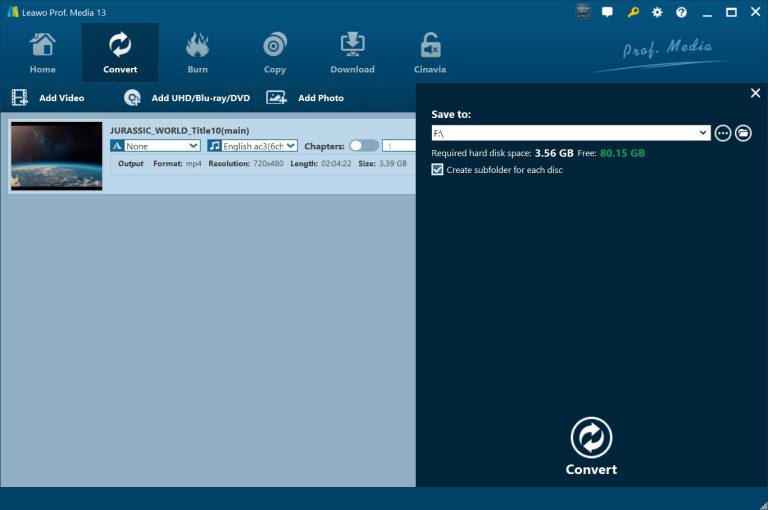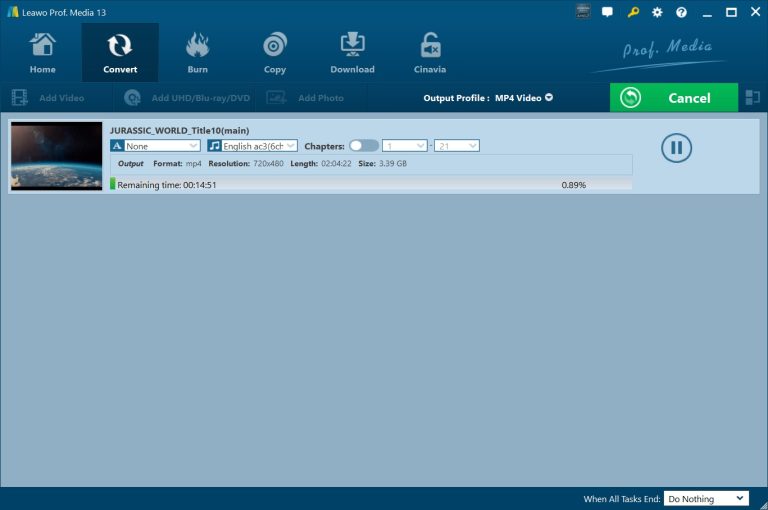After the latest movies are removed from the theaters, they are usually released on popular online streaming platforms. Alternatively, movie producers will make movies into DVDs or Blu-ray discs for sale. Therefore, buying DVDs or Blu-ray discs to watch the latest movies is still one of the daily pastimes of many people. Maybe one day, you will find that there is already a mountain of DVDs and Blu-ray discs at home, and then you will want to rip DVDs and Blu-ray discs to MP4 to save storage space. I want to remind you that most commercial DVDs and Blu-rays are currently protected by encryption, and using DVD decrypter software to decrypt encrypted DVDs may violate copyright laws. However, if people simply want to convert DVDs to digital videos for the collection of their favorite movies, rather than for sharing or profit, this may not be a dangerous behavior. If you are now looking for a DVD decrypter software that can decrypt and rip DVDs, this tutorial will definitely help you. I will specifically introduce the 6 best DVD decrypters for Mac and Windows in this tutorial. I believe there must be a DVD decrypter that meets your needs.
Outline
Part 1: 6 Best DVD Decrypters for Mac and Windows
Although DVD producers encrypt DVDs for copyright protection, there are many software that can provide DVD decryption services for users. By searching “DVD Decrypter” in the search engine, we can find many DVD decrypter download links. However, you may not know which DVD decrypter software is suitable for you. Don’t worry, I will introduce the 6 best DVD decrypters for Mac and Windows.
1. Leawo Blu-ray Ripper
I think Leawo Blu-ray Ripper is the most efficient, comprehensive and powerful software for decrypting DVDs. As the best Blu-ray ripper currently, Leawo Blu-ray Ripper has the most advanced Blu-ray/DVD decryption technology, which can easily decrypt and rip encrypted Blu-ray/DVDs. Among them, Leawo Blu-ray Ripper supports more than 180 video and audio formats for output. In addition, even if Blu-ray/DVD is subject to regional restrictions, Leawo Blu-ray Ripper can ignore the regional restrictions and decrypt and rip these Blu-ray/DVDs normally. In addition to providing Blu-ray/DVD decryption and ripping services, Leawo Blu-ray Ripper specially provides us with various special services, such as: adding watermarks to the output videos, 3D effects, etc. In short, through the user-friendly interface, we can easily master the method of using Leawo Blu-ray Ripper to decrypt and rip Blu-ray/DVD.
2. HandBrake + Libdvdcss
HandBrake is compatible with multiple operating systems, including: macOS 10.13 and later, Windows, and Linux. More importantly, HandBrake is open-source video conversion software, so any service it provides is free. Although HandBrake can only rip Blu-ray and DVD discs that are not protected by encryption protection technology at first, with the help of Libdvdcss, HandBrake can also decrypt and rip DVDs encrypted by CSS. Libdvdcss is also a completely free open-source software library. After Libdvdcss is downloaded and installed in HandBrake, HandBrake can decrypt CSS-protected commercial DVDs with the help of Libdvdcss, and then convert them into other video formats. But HandBrake has some obvious shortcomings. Currently, HandBrake will no longer update its version. In addition, if the DVD is protected by the latest encryption technology, HandBrake cannot decrypt it.
3. VLC
VLC is most commonly used as a media player. However, many people also know that VLC has powerful video conversion functions. As a media player that is compatible with Windows, Linux and Mac OS operating systems, VLC can also provide us with free video conversion functions. In addition, VLC can also remove the region code from DVDs when ripping them, so that we can play the video and audio in the DVDs using any media player software. Although VLC is not a professional DVD decryption software, it can decrypt CSS-encrypted DVDs and rip them to MP4 or MKV. However, if the DVD or Blu-ray disc is protected by the latest encryption technology, VLC cannot decrypt and rip them.
4. MakeMKV
Similar to Leawo Blu-ray Ripper, it is also compatible with Windows and Mac. As a completely free DVD decryption software, MakeMKV has always been loved by people. Although MakeMKV cannot decrypt and rip Blu-ray and DVD discs protected by the latest encryption technology, it has been upgrading its confidentiality functions for Blu-ray and DVD discs. Currently, MakeMKV can decrypt Blu-ray and DVD discs protected by encryption technologies such as CSS and AACS 2.0, and can convert them to MKV format videos. In addition, during the conversion of Blu-ray and DVD discs, MakeMKV allows us to keep multiple subtitles and multiple audio tracks. Although MakeMKV is popular with many users, its shortcomings are very obvious. First, because it does not use hardware acceleration technology, MakeMKV rips DVDs at a slow speed. In addition, MakeMKV cannot convert DVDs losslessly.
5. DVD Shrink
DVD Shrink is a free DVD decrypter software for Windows only. Unfortunately, DVD Shrink is no longer updated, and its last update was in 2005. Therefore, DVD Shrink can only decrypt DVD discs protected by encryption technologies such as CSS, RC, and RCE. If you buy the latest DVD discs, these discs are likely to be protected by the latest encryption technology, such as AES. Then, DVD Shrink may not be able to help you decrypt these discs and convert them into videos. Of course, in addition to being able to decrypt and rip DVDs for free, DVD Shrink can also copy and export DVD files as ISO image copies or DVD Video_TS folders.
6. AnyDVD HD
AnyDVD HD can recognize a wide range of disc types, including CD, DVD, HD DVD and Blu-ray disc. In addition, AnyDVD HD only supports decrypting encrypted DVD and Blu-ray discs. And output as Video_TS folder. In other words, AnyDVD HD cannot convert DVD movies to videos of various media formats after decrypting Blu-ray and DVD discs like Leawo Blu-ray Ripper. In addition to decrypting DVD discs, AnyDVD HD can also automatically remove region code restrictions from DVD discs. If DVD and Blu-ray discs are copy-protected, AnyDVD HD can also remove these copy protection programs.
Part 2: How to Decrypt DVD With Leawo Blu-ray Ripper
I have introduced 6 best DVD decrypters for Mac and Windows in this tutorial, all of which can rip DVDs efficiently. Maybe you are not familiar with the correct use of these DVD decrypter software. Then, I will take Leawo Blu-ray Ripper as an example to explain how to decrypt and rip DVDs.

-
Leawo Blu-ray Ripper
☉ Decrypt and rip Blu-ray/DVD discs with disc protection and region code
☉ Convert Blu-ray/DVD to MP4, MKV, AVI, MOV, FLV, and other 180+ HD/SD formats
☉ Convert Blu-ray/DVD main movie to videos for space saving
☉ Convert 2D Blu-ray/DVD movies to 3D movies with 6 different 3D effects
☉ Fast conversion with NVIDIA CUDA, AMD APP and Intel Quick Sync acceleration technologies
Step 1: Import Source Blu-ray/DVD Files into Program
Download Leawo Blu-ray Ripper for free from Leawo’s official website, and then install it on your computer. Put the DVD you need to rip into the computer’s optical drive, and then run Leawo Blu-ray Ripper. In the main interface of the software, click the “Blu-ray Ripper” icon in the middle to enter the function interface of Leawo Blu-ray Ripper. Finally, click the “Add UHD/Blu-ray/DVD” button to import the files in the DVD into Leawo Blu-ray Ripper. According to the guidance of Leawo Blu-ray Ripper, you can import any DVD movie you want to convert to digital format.
Step 2: Select Output Profile
After importing DVD movies into Leawo Blu-ray Ripper, Leawo Blu-ray Ripper will display the information of these movies. You can set the angle, audio, etc., of the video according to the information displayed by Leawo Blu-ray Ripper. Then, click the “Output Profile” option. Click the “Change” button in the drop-down menu to enter the “Profile” panel. In the “Profile” panel, Leawo Blu-ray Ripper provides dozens of video formats for users to choose from. You can choose the output video format from it and save the settings.
Step 3: Set Output Directory
Return to the function interface of Leawo Blu-ray Ripper. Click the green “Convert” button in the upper right corner. Under the “Save to:” label in the pop-up window, we can set the output directory of the video.
Step 4: Start Converting Blu-ray
Finally, click the white “Convert” button at the bottom of the window. Leawo Blu-ray Ripper will automatically start ripping the movies in the DVD and converting them into digital format videos.
Conclusion
At present, there are free DVD decrypter software and paid DVD decrypter software on the market for us to choose from. Of course, this tutorial specifically introduces 6 of them. Among them, Leawo Blu-ray Ripper, Handbrake, MakeMKV and other software have shown excellent functions and performance in the process of decrypting and ripping DVDs. Of course, the final choice of which DVD decrypter software to use depends on your specific needs and preferences. If you are struggling to choose which DVD decrypter software to use, I think you can consider it from the aspects of DVD decryption ability, DVD ripping speed and video output quality. Overall, Leawo Blu-ray Ripper performs well in all aspects and may be your best choice.